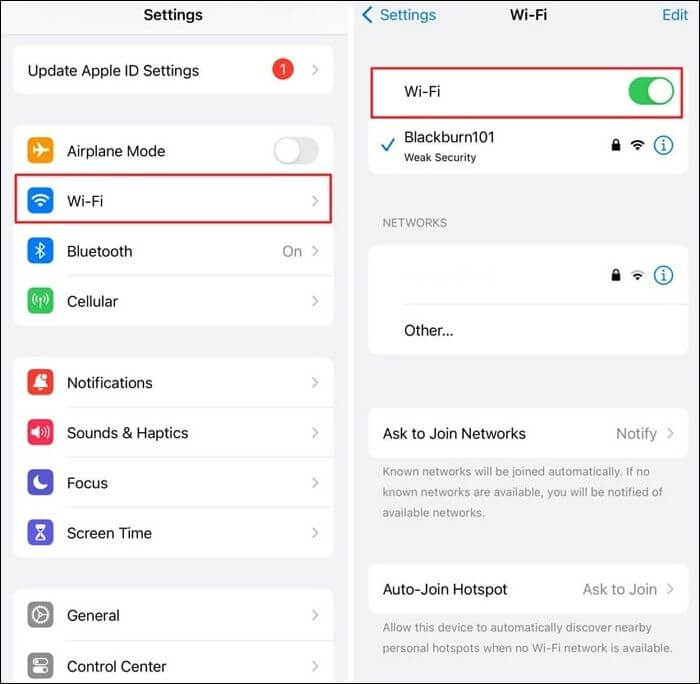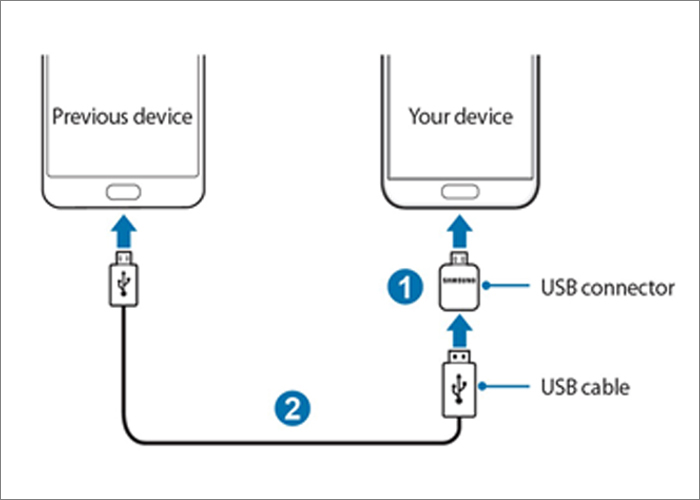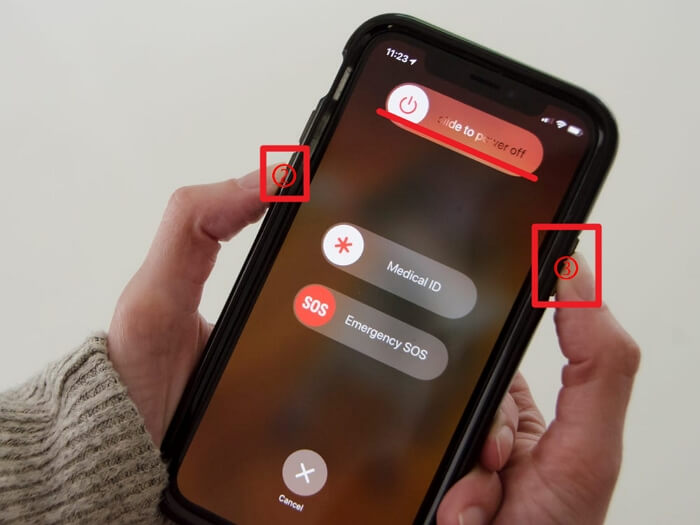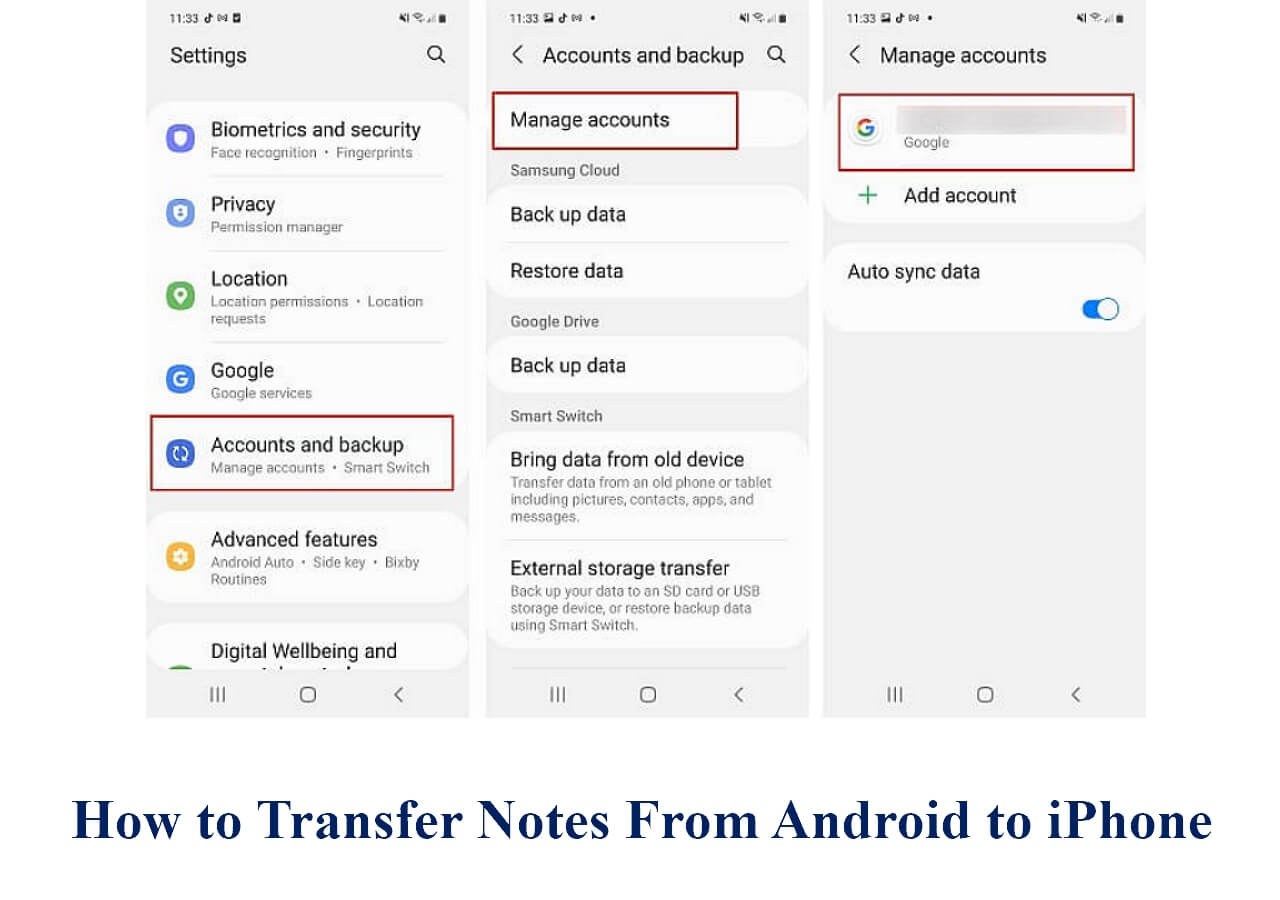Highlights
- How much time the Smart Switch will take mainly depends on the size of data your iPhone or Android contains. Generally speaking, the Samsung Smart Switch transfers 1 GB of data every two minutes.
- When you transfer data to Samsung Galaxy with Smart Switch, and it takes you hours and hours, maybe there is something wrong with your phone's OS, the internet connection, the OTG cable, the storage space, and so on.
- If you are looking for a faster transfer speed without losing the original quality, try EaseUS MobiMover, a professional Android & iPhone transfer software.
Most Samsung fans probably know that Samsung Galaxy S24 and Samsung S24 Ultra will be out on January 17. For those who want to switch to Samsung, they may have a problem: how to transfer data from Samsung to Samsung or how to transfer data from iPhone to Samsung wirelessly. The secret to Samsung data transfer is the Smart Switch. This post aims to solve the question, "How long does Smart Switch take?" and provide some suggestions when your Smart Switch is stuck or taking too long.
The Estimated Time That Smart Switch Will Take
Smart Switch is used to transfer app data, photos, contacts, messages, files, and other content from Android and iOS devices to Samsung Galaxy phones only. If you want to know how long Smart Switch takes to transfer data to Samsung Galaxy, let's make it clear: the transfer time depends on the data size. The more you want to back up or transfer, the more time the Samsung Smart Switch will take.
| Time Smart Switch Takes to Install |
A few seconds. |
| Time Smart Switch Takes to Connect |
A few seconds. (The wired connection is faster than the wireless.) |
| Time Smart Switch Takes to Transfer |
2 minutes per GB. |
| Time Smart Switch Takes to Back Up |
Back up 20+ GB of data, it will take you 30 - 45 minutes. |
What If Samsung Smart Switch Taking Too Long
Actual User Scenario
A phone seller has reported that Smart Switch has always been his go-to for data transfer, but things changed when the Samsung S22 came out because the transfer time increased from half an hour to 6+ hours, which confused him a lot. All his customers could not wait that long, and they had to take both old and new phones until the whole process was completed.
Therefore, he sent a post on Reddit and wondered why the Smart Switch was taking so long or why the Smart Switch transferred so slowly. Do you have a similar question like this? If you do, we will dig into why Smart Switch takes too long to transfer data and have some solutions for this issue.
Possible Reasons for Smart Switch Stuck/Taking Forever
There are a few reasons that can lead to the Smart Switch not working, being stuck, or taking forever to transfer data to your new Samsung phone. The most common reasons are a problem with your Android phone's hardware, the internet connection, the operating system, or the OTG cable if you choose the wired connection. Follow the methods below to solve these issues.
Tips to Fix Samsung Smart Switch Taking Too Long
As discussed above, 1 GB every 2 minutes is how long Smart Switch takes. However, sometimes, it could be longer than the estimated time. If the Smart Switch is stuck or is taking longer than usual, follow the tips below to speed up the Samsung data transfer.
Fix 1. Check Internet Connection & USB Cable
Whether the data transfer to Samsung is wired or wireless, ensure your internet is stable and effective. Go to your control panel, tap the Wi-Fi icon to turn it off, and turn it on again. Or, you can switch to another Wi-Fi connection.
![check internet]()
Apart from the internet connection, device connection is also a factor that infects the transfer time. If you choose the wired connection and the OTG cable is not workable, your data transfer to Samsung Galaxy S23/S22 will fail; if you choose the wireless transfer and the devices are not within the range, the transfer won't start. It is suggested to place your devices within 50 feet of each other and at least 4 inches apart to ensure a smooth and secure wireless file transfer.
![check usb]()
Also Read:
Fix 2. Free Up Storage on Devices
Another possible reason for the Smart Switch taking too long is that the space on the target phone is not sufficient. The only solution for this is to clean the storage on your iPhone or Android and the target Samsung phone. Here's how to check the storage on mobile phones:
📱On iPhone: Go to Settings > General > Storage to check how much data you would like to transfer to Samsung.
📳On Android: Go to Settings > Device Maintenance/Device Care > Storage to view the storage capacity.
Also Read:
Fix 3. Reboot Both Devices and Restart Transfer
Except for the above methods, you can force restart both your devices and start the transfer again. By performing a force restart, you can fix the frozen screen and unresponsive issues when using your iOS or Android device.
📱On iPhone 8 and later: Press and let go of the volume up button and then the volume down button. Next, press and hold the side/power button until you see the Apple logo.
![force restart iphone]()
📳On Android: Press and hold the power and volume down buttons at the same time for at least 5 seconds.
![restart android]()
Alternative Way to Transfer Everything to Samsung S24/S23
If the above methods are not working to speed up your data transfer to the new Samsung device, you can try another Samsung Smart Switch alternative software - EaseUS MobiMover. It is a data transfer tool that can transfer data from iPhone to Samsung and from Samsung to Samsung.
🔍Features of EaseUS MobiMover:
- Data Transfer Between Apple Products. It can transfer everything from iPhone to iPhone, iPad to iPad, or iPhone to iPad within minutes. It also supports backing up iPhone to Windows, Mac, laptop, or external hard drive.
- Data Transfer Between Android Devices. It supports multiple types of data, such as photos, videos, contacts, music, messages, and so on. For example, it enables you to transfer contacts from Samsung to Samsung within seconds.
- Data Transfer Between iOS and Android. Need help in cross-platform data transfer? Use EaseUS MobiMover. It transfers data from iPhone to Android with cable and vice versa seamlessly.
- WhatsApp Transfer, Backup, and Restore. It manages your WhatsApp messages together with attachments. Thus, you can transfer WhatsApp from iPhone to Android with EaseUS.
How to Transfer Data to New Samsung S24/S23
![phone to phone transfer]()
Conclusion: 'How Long Does Smart Switch Take' Answered!
From the above discussion, we know that Smart Switch will take 2 minutes to transfer per GB of data, and the larger the size, the longer it will take to transfer. If you want a secure and swift data transfer experience, ensure you have a workable USB cable and connect your devices to stable Wi-Fi. When you encounter the transfer stuck problem, force restart both your devices. Useful tip: when Smart Switch takes too long to transfer or back up your data, an alternative data transfer app - EaseUS MobiMover, is always here to help you and ensure you a fast and secure transfer process.
Please share this post with more friends who have the same question.
How Long Does Smart Switch Take FAQs
1. Is Smart Switch faster with cable or wireless?
If you plan to transfer a large amount of content, a wired connection is considerably faster.
2. Why is my Smart Switch taking 8 hours?
You can go to Settings > Apps > Smart Switch > Storage > Clear Cache. By doing so, it will clear the app's cache and may speed up the data transfer. The reasons why your Smart Switch is taking 8 hours to transfer data may be the transferred files are too large, the internet is too slow, there is a problem with the hardware, or you don't have enough storage space on the target phone.
3. What happens if I stop Smart Switch halfway?
You can stop the transfer halfway and start again without losing progress. When you pause a transfer, Smart Switch saves the current state. Later, you can resume from the same point, ensuring no data loss or duplication.
NEW
HOT