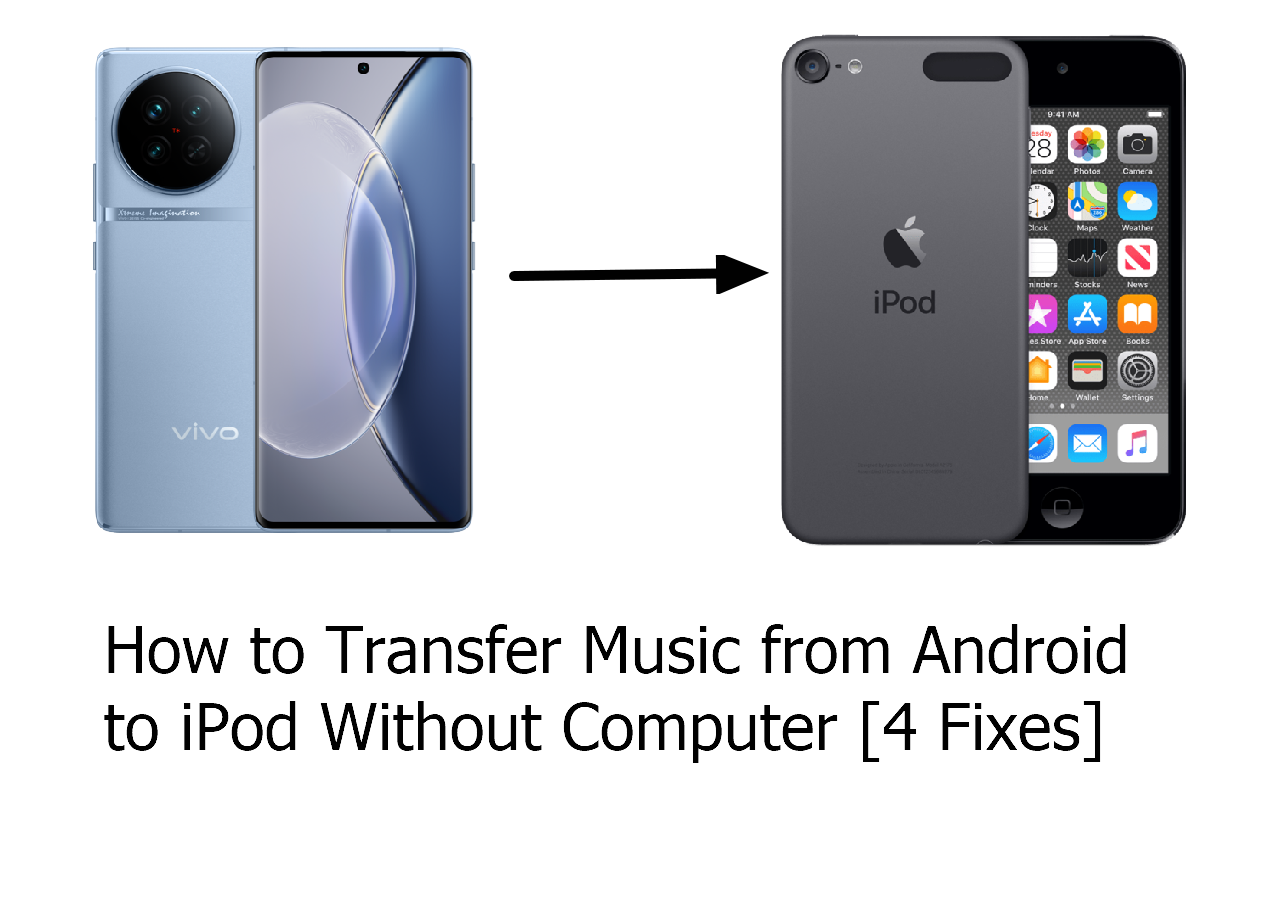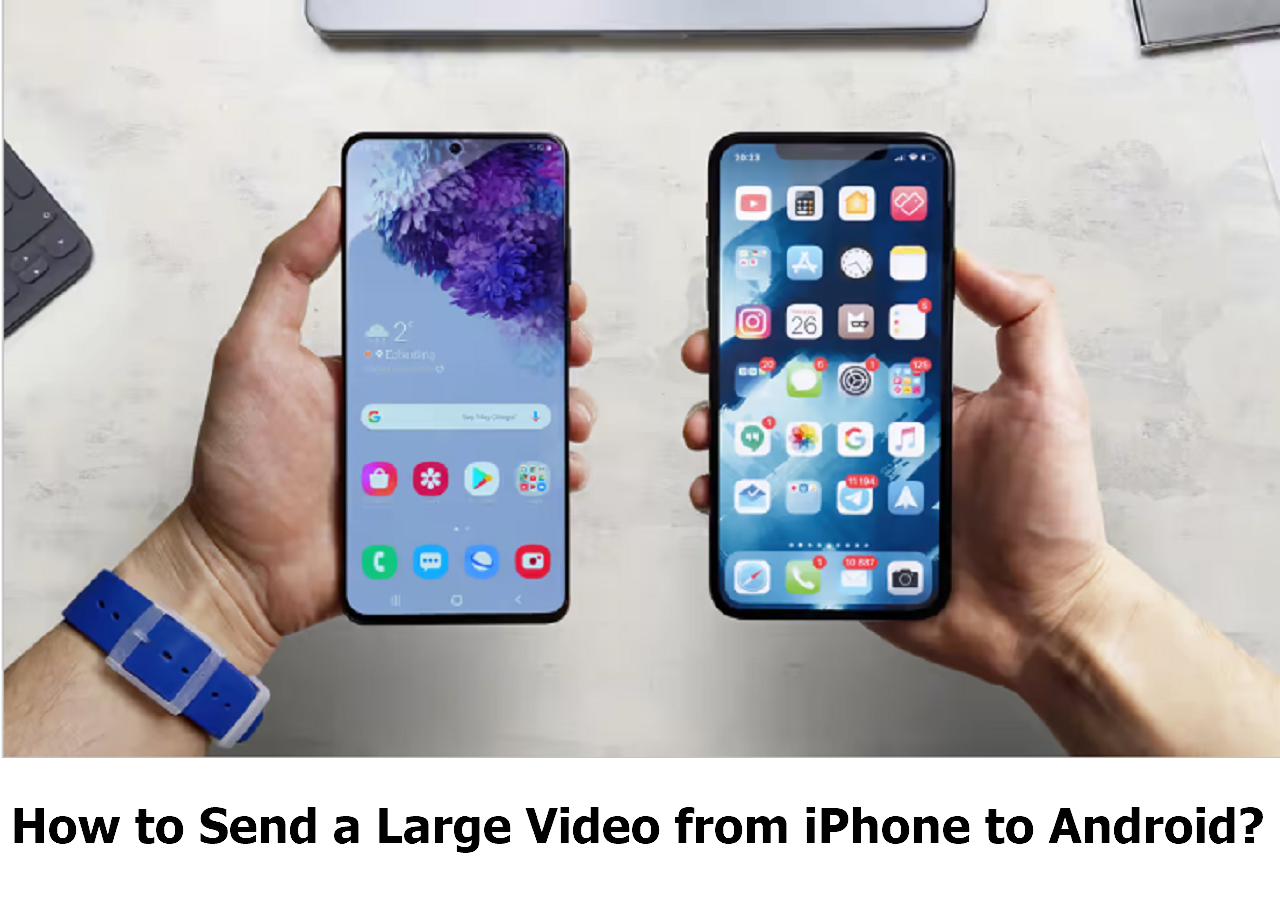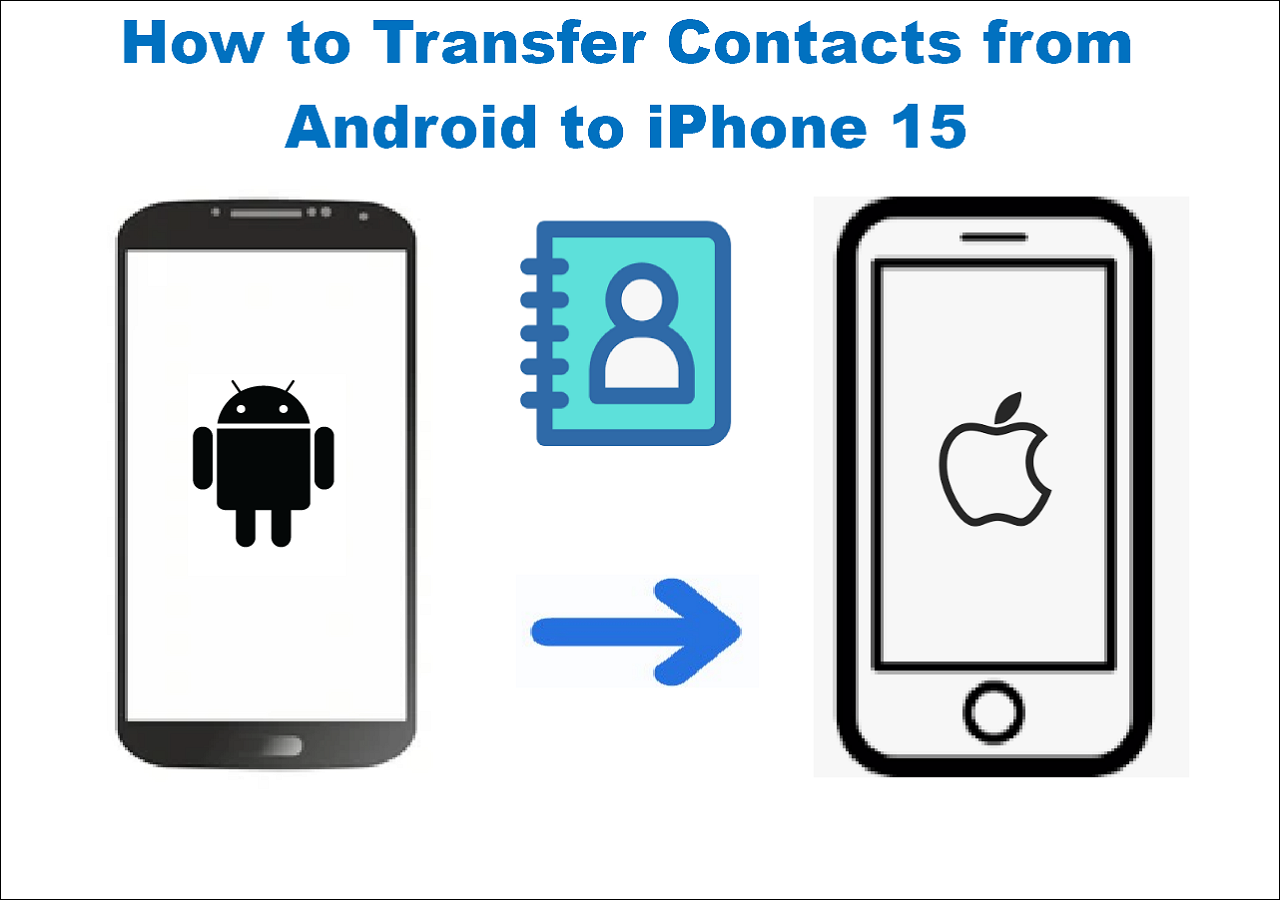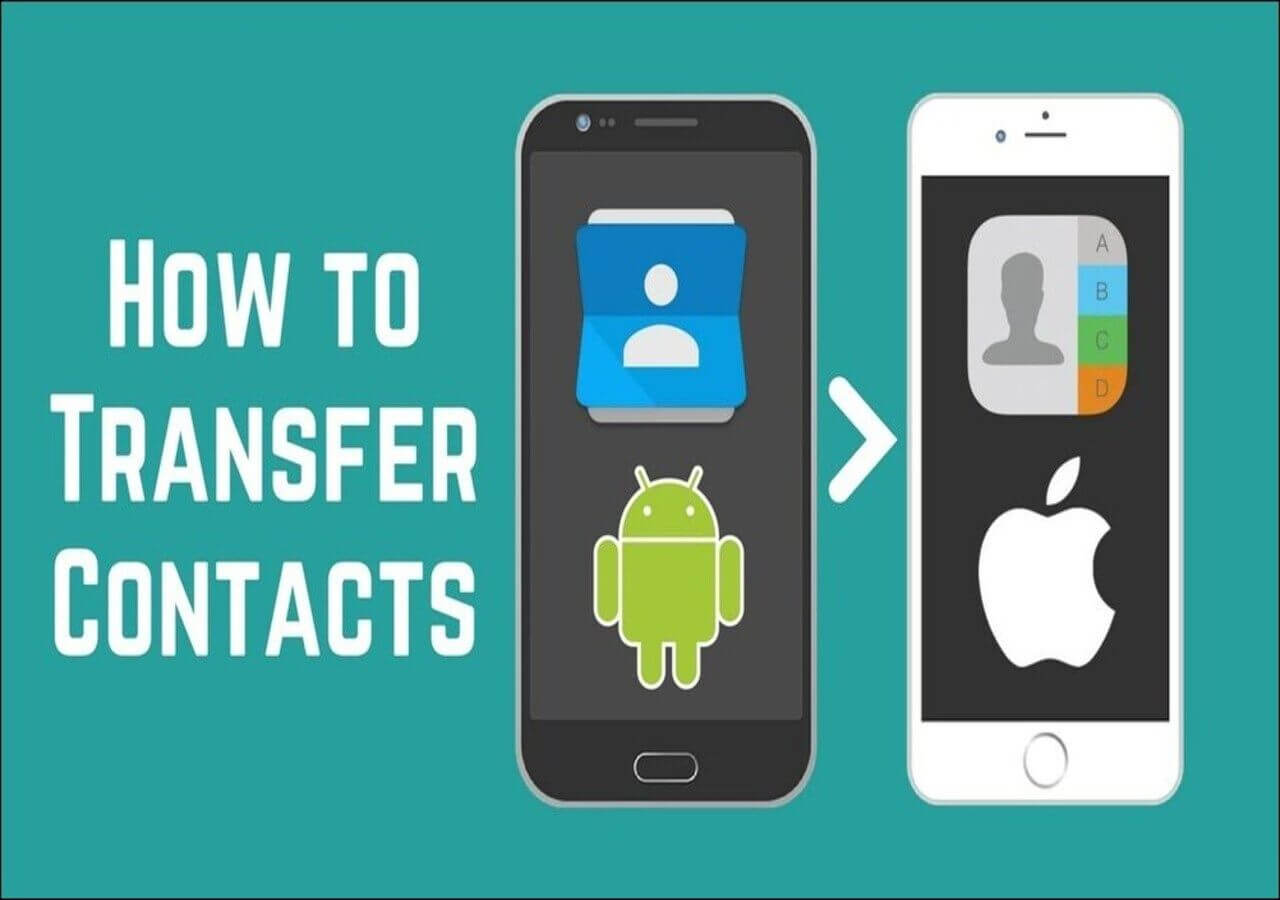Move to iOS App Review:
Apple's Move to iOS app is good for switching from Android to iOS and transfers contacts, apps, settings, photos, etc, to your new iPhone. However, it is incomplete. You can't transfer all of your data; some data, like WhatsApp data, cannot be moved to an iPhone using the Move to iOS app. Some users have reported that Move to iOS is stuck on preparing when transferring data from iPhone to Android. Another big shortcoming of Move to iOS is that it cannot transfer data from iOS to Android.
According to the cons of Move to iOS, we will recommend Apple's Move to iOS alternatives that work better to meet different needs. Below are the specific statistics we have tested:
- 🔣We have tested 15 pieces of software in total.
- 📅The time of test duration lasts 20 days.
- 🔍We are fixated on several things while listing: data transfer speed, straightforward UI, and additional functionalities.
- 💎After a thorough examination, we recommend EaseUS MobiMover, which requires no network and transfers data with a fast speed in easy steps.
Also, here is a table that shows which app should be your choice depending on the features and functionality:
Option 1. Third-party Desktop Application (the Best Alternative)
EaseUS is launching its app, EaseUS MobiMover, to transfer all your data from a smartphone to an iPhone quickly, seamlessly, and completely. EaseUS MobiMover Pro can cleanly organize your data and transfer all types of different data.
🏆Pros:
Step 1. Launch EaseUS MobiMover, choose Phone to Phone transfer mode, and connect your mobile devices to your computer. Follow the on-screen instructions to trust this computer and enable USB debugging on your Android phone. Switch your Android phone as the source device and your iPhone as the destination.
![connect your device to computer]()
Step 2. Click Next, and EaseUS MobiMover will be downloaded to your Android. Follow the guide to turn off Find My iPhone via Settings. (You need to set MobiMover as your default SMS app temporarily when it is asked, but this software will guide you to set it back to Messages after the transfer.)
![install the app to your android]()
Step 3. Select the files you want to transfer, and from the lower right, you can see whether you have enough space to store the transferred files.
![select files]()
Step 4. Click Transfer to start the data transfer process from Android to iPhone. Keep your devices connected until the whole process ends.
![transfer completed]()
Option 2. Mobile Transfer Apps
Here are a few more mobile transfer apps that will get your job done better than the Move to iOS app.
1. SHAREit
![shareit]()
SHAREit is a peer-to-peer file-sharing program similar to AirDrop in some sense. You can select your music, documents, photos, and contacts and share them with your iPhone over WiFi. However, you could not share your WhatsApp, gaming data, or other types of internal data with SHAREit.
🏆Pros:
- SHAREit supports multiple file types.
- It has no file size limitation.
- It supports Windows, Windows Mobile, Android, iOS, and OSX.
- ⭐Important
- This tool should be your choice if you are only looking for a program that easily transfers files like music, photos, documents, and other types of files. If that isn't the case and you want to transfer your phone's internal data, SHAREit shouldn't be your pick.
2. Send Anywhere
![send anywhere]()
The Send Anywhere app is a cross-platform app available for Windows, Mac, Android, and iPhone. You can easily transfer all of your essential data from one device to another, such as transferring files from an Android to PC or to an iPhone.
🏆Pros:
- You can send files over 10GB in Gmail or Outlook pretty easily, and all of your transfers are also encrypted with 256-bit encryption.
- You can share the files by creating a link after uploading them with WiFi or cellular data.
- Send Anywhere also offers a cloud service where you can store up to 50GB of data. However, this is not available in the free version. You'll need to get Send Anywhere Plus.
- ⭐Important
- I'd recommend this app if someone wants to transfer large files by creating a link and sharing them in a secure manner.
3. Feem
![feem]()
Feem is available for Windows, Mac, Android, and iPhone. It transfers files securely and also encrypts the file transfers. For instance, sharing files between a Windows PC and a Windows PC or a Mac is encrypted with TLS encryption.
🏆Pros:
- To transfer files from one phone to another, you don't necessarily need WiFi or cellular; you can also transfer without them.
- Feem doesn't have a cap on how many MB or GB of files you can share. If you want to share large video files from iPhone to Android that are several GB or terabytes, Feem lets you do that seamlessly.
- Feem is suitable for those who want to transfer files in the most secure way possible or who want to share large files securely and without data limits.
4. Xender
![xender]()
Xender is a fantastic app that can transfer photos from Android to iPhone as well as other files like music, documents, and apps. The transfer speeds are pretty fast, it doesn't require NFC, and it's easier to use than Apple's own AirDrop. Also, Xender is a cross-platform app and is available for Windows, Mac, iPhone, and Android.
🏆Pros:
- It can transfer multiple kinds of files, such as audio and video files, photos, and apps.
- You don't have to place the source device and target device near to achieve the data transfer, unlike AirDrop.
Xender is an excellent app if you want to transfer all types of files, including apps, in the fastest possible way.
If you think the software selected above meets your expectations, it would be appreciated if you share this article on major social media platforms.
Option 3. Cloud-based Services
If you're on the lookout for a cloud-based service to transfer your data, here are the best recommendations:
1. Dropbox
![dropbox]()
Dropbox is a popular cloud service that operates on a freemium model. You get 2GB of storage space with the basic plan (free); however, you can increase the storage by purchasing a premium plan.
🏆Pros:
- It is available for practically every operating system.
- It offers automatic file backup and synchronization.
This can be the best option if you want to transfer or distribute small files under 2GB to all your devices.
2. Google Drive
![google drive]()
Google Drive is Google's cloud platform, where you can store all types of files up to 15GB. You can further expand the storage limit by purchasing a premium plan and unlocking more storage capacity.
🏆Pros:
- It is a virtual storage space, so you can access your files anywhere at any time.
- You can open up to 30 types of files, including .doc, .xls, .txt, .psd, PDF, .rar, etc.
Google Drive is the best option for those already in Google's ecosystem.
The Bottom Line
All the apps mentioned above are good alternatives to Move to iOS apps; however, our favorite is EaseUS MobiMover, which is far more advanced than the rest.
FAQs on the Move to iOS Alternatives
Do you have any other questions about Move to iOS or its alternatives? Here, we answer everything about it.
1. Why is the move from Android to iPhone not working?
The possible reasons for that could be that you are not connected to WiFi, the app is not installed on your iPhone, or it could be due to misconfigured settings.
2. Can I transfer everything from Android to iPhone?
With EaseUS MobiMover, you can certainly do that. With other solutions like SHAREit, Send Anywhere, Google Drive, or others, you possibly couldn't.
3. Is it hard to switch from Android to iPhone?
It depends. Both are similar in many ways, yet different in some ways. However, there's no steep learning curve, and switching to an iPhone is much easier.