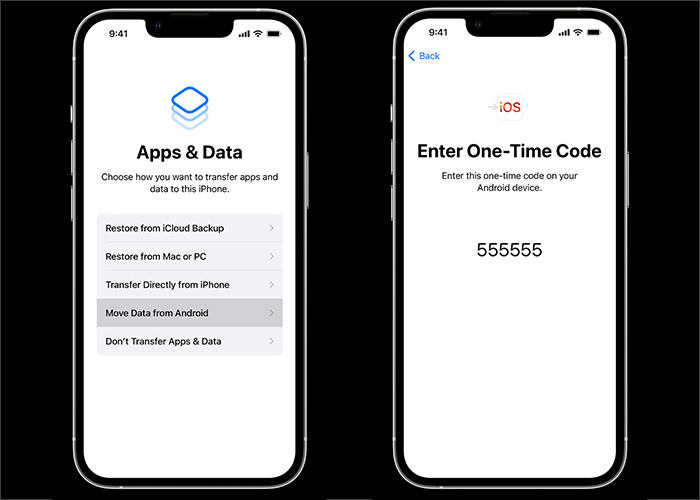WhatsApp has become a go-to messaging service for most people. This often means you want to preserve all your messages and files shared among your friends and family, even when changing your devices. This becomes a real challenge when transferring WhatsApp messages from Android to iPhone.
If you are also looking for the answer on how to transfer your WhatsApp messages from Android to iPhone, we are here to help. In this article, we will talk about different ways you can make this transfer and introduce you to a super helpful tool specifically designed to transfer WhatsApp messages from Android to iPhone without any underlying requirements. So, let's get started.
Transfer WhatsApp Messages from Android to iPhone Free
Transferring your WhatsApp messages from Android to iPhone can be done for free. There are many ways you can complete this transfer; however, there are different caveats to each method.
We have identified two main methods that you can use to transfer your WhatsApp messages with very few restrictions and requirements.
1. Email
Email is a medium you can use to transfer your WhatsApp messages. This method requires you to send the backup you created on your Android WhatsApp to your iPhone, and it is very simple and straightforward.
To transfer WhatsApp messages from Android to iPhone using Email, follow the below steps.
Step 1. Open your WhatsApp messenger on your Android device.
Step 2. Tap the 3-dot icon in the top-right corner and select the Settings option.
Step 3. Now, tap on the Chats option.
Step 4. Scroll down and tap on Chat History.
Step 5. Tap again on Export Chat.
Step 6. Now select the Chat you want to send.
Step 7. Include/Exclude media files on the next screen.
Step 8. Select Gmail and send the chat message file to your iPhone's Email.
![transfer WhatsApp from an Android to an iPhone via Email]()
In this method, there are some issues that you should know about. You cannot select more than one chat at once, so you may have to do this for all the chats you want to send. Whether you're using WhatsApp on Android or iPhone, you can back up WhatsApp messages to cloud-based services.
2. Move to iOS
Move to iOS is a tool that facilitates sending files from Android to your new iPhone. This app can send WhatsApp messages and other types of files.
Besides, you will have to ensure the WhatsApp versions on Android and iPhone should be the same. If you use different versions on both phones, the transferred data may not be shown on your iPhone.
Follow the steps below to send WhatsApp messages using the Move to iOS app.
Step 1. Install the Move to iOS app on both Android and iPhone.
Step 2. Open the app on both devices. Accept the terms and conditions too.
Step 3. You will see a 10-digit code on the iPhone that you must enter on your Android.
Step 4. Once you input the code correctly, both phones will be connected.
Step 5. Now, on Android, tap WhatsApp inside the Transfer data screen.
Step 6. You can now tap the Start button on your Android to send WhatsApp messages.
Step 7. Once the transfer is done, you will be logged out of the Android and see the messages on your iPhone WhatsApp.
![transfer WhatsApp from Android to iPhone with Move to iOS]()
The problem with this method is that you will need a new iPhone or reset it if you use an old one. This Move to iOS app demands a fresh iPhone and does not work with an already-used iPhone. If you encounter "WhatsApp not receiving messages", click here to figure it out.
Transfer WhatsApp from Android to iPhone with EaseUS ChatTrans
EaseUS ChatTrans for Android & iOS is a dedicated tool developed and designed to facilitate the transfer of WhatsApp messages. It is a simple and less time-consuming method, and the tool also does not require you to reset your iPhone before heading to transfer.
This app is available for both Android and iOS devices. It does not only help you transfer WhatsApp messages from Android to iOS but vice versa too.
EaseUS ChatTrans supports all iOS versions and is also very fast compared to other methods. So, if you want to transfer your messages and bring them to your iPhone, this tool is the best you can get. You can also use it to transfer WhatsApp from iPhone to Android when you get tired of iOS systems.
Step 1. Connect both phone devices to your computer via a USB cable and launch EaseUS ChatTrans. Select "WhatsApp" from the home page.
![Open EasaeUS ChatTrans and click WhatsApp]()
Step 2. Select which phone is the "source" and which one is the "target" by clicking the "Switch" button.
![Click Switch to confirm devices]()
Step 3. Click "Transfer". Then click "Transfer" again in the pop-up window.
![Click Transfer]()
Step 4. Wait for the process to complete. Then click "Done" to confirm.
![Click Done to complete the process]()
Bonus: Can I Transfer WhatsApp from Google Drive to iCloud
Simply put, it is not directly possible to transfer WhatsApp from Google Drive to iCloud. However, you can use a third-party app to facilitate this transfer. You can Transfer the WhatsApp backup file from your Google Drive to iCloud using Email or any other file-sharing method.
In this process, you simply send the backup data created by your WhatsApp and install it on your iPhone.
The Bottom Line
Therefore, among all the methods that are mentioned in this article for transferring WhatsApp messages from Android to iPhone, most of them have some caveats. But the EaseUS ChatTrans tool is the simplest and has no underlying requirements. So we recommend you use this tool to have a seamless transfer experience.
FAQs on How to Transfer WhatsApp Messages from Android to iPhone Free
Some frequently asked questions related to the topic are taken from the internet.
1. Why is my Move to iOS not working?
If your Move to iOS app is not working, it's mostly because your iPhone is neither new nor has been factory restored.
2. Does Move to iOS transfer everything?
Move to iOS can transfer most files, and WhatsApp is among them. You can also transfer images and other media types without any difficulty. But your WhatsApp call history and statuses can't be transferred.
3. Do I lose my chats if I delete WhatsApp?
No, you will not lose any of your Chats if you have a proper backup setup. You can always import and restore the backup.
NEW
HOT