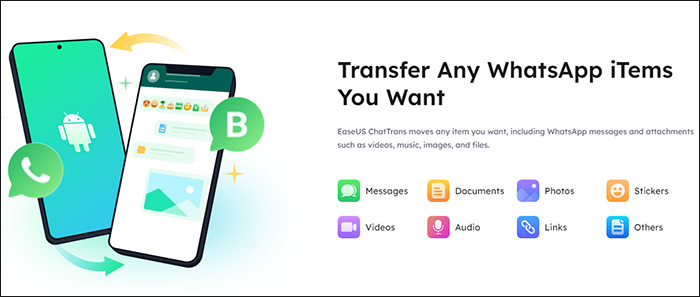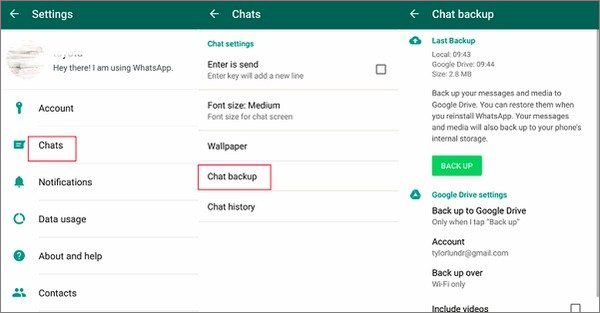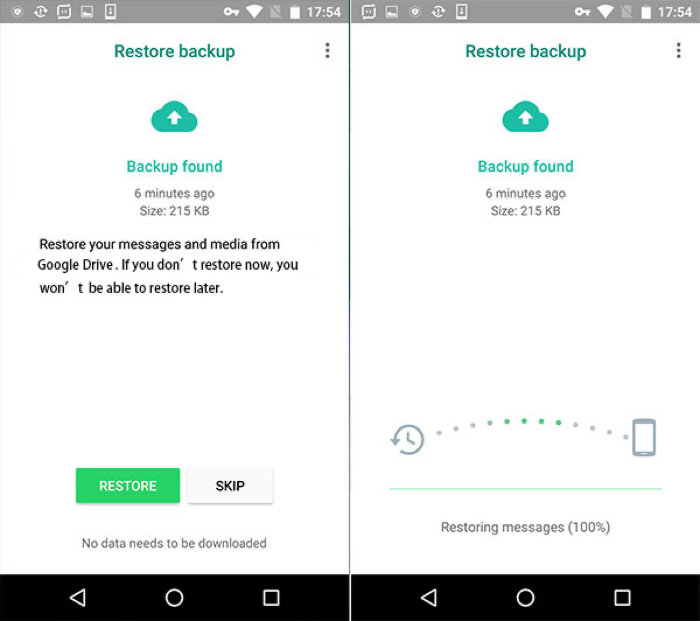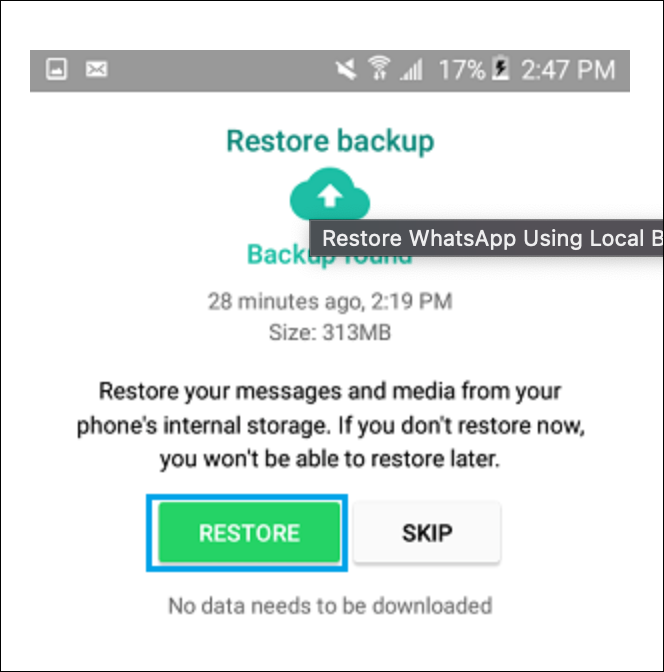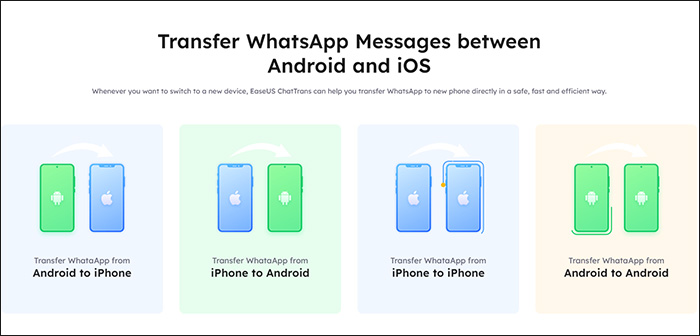Android is one of the most customizable, flexible, and feature-rich operating systems. And if you bought a new Android phone because you don't want to miss out on all the goodness that Android provides, you've made the right choice. However, transferring data is quite a tedious process, especially WhatsApp data transfer from Android to Android.
But no worries! In this article, we'll show you four effective ways to transfer your WhatsApp data from one Android device to another:
| 🗝️Solution |
📖Needed |
💻Description |
⌛Difficulty |
| 1️⃣WhatsApp Transfer Tool |
a Windows PC |
Effective - EasaeUS ChatTrans enables users to transfer WhatsApp between Androids or iOS. |
Easy |
| 2️⃣Google Drive backup |
available Google Drive storage |
Effective - The Google Drive backup feature is very handy for Android users to back up and restore WhatsApp data. |
Easy |
| 3️⃣Local Backup |
an SD card |
Less effective - transfer WhatsApp backup to an SD card and then restore it on another phone from the SD card. |
Complicated |
| 4️⃣Changing Phone Number |
another SIM card |
Effective - change the phone number that is bounded to your WhatsApp and this will not loss data. |
Easy |
🗝️Solution 1. How to Transfer WhatsApp Data from Android to Android on PC
![EaseUS ChatTrans]()
EaseUS ChatTrans is a dedicated program built to ease the WhatsApp data transfer process from your Android phone to another Android phone. Or if you also own an iPhone and keep all your chats synced. You can use EaseUS ChatTrans to easily transfer your WhatsApp data from Android to iPhone and from iPhone to Android.
Using this program, you can back up, transfer, or restore all your chats, stickers, videos, audio, and whatnot on WhatsApp.
![EaseUS ChatTrans]()
Moreover, you can also back up your WhatsApp chats on your Windows PC or Mac. If you want to export your WhatsApp chats in PDF format or HTML format, you can select the format and backup your WhatsApp data on your PC in the format you desire.
If you want to avoid the hassle and transfer your WhatsApp chats from your old Android phone to your new Android phone, try EaseUS ChatTrans today!
Step 1. Connect both phone devices to your computer via a USB cable and launch EaseUS ChatTrans. Select "WhatsApp" from the home page.
![Open EasaeUS ChatTrans and click WhatsApp]()
Step 2. Select which phone is the "source" and which one is the "target" by clicking the "Switch" button.
![Click Switch to confirm devices]()
Step 3. Click "Transfer". Then click "Transfer" again in the pop-up window.
![Click Transfer]()
Step 4. Wait for the process to complete. Then click "Done" to confirm.
![Click Done to complete the process]()
Further Reading:
🗝️Solution 2. How to Restore WhatsApp Chat from Android to Another with Google Drive
It's a good option to use Google Drive to back up and restore WhatsApp chat history to a new Android device. The process is very simple. Follow the below steps carefully to correctly transfer your WhatsApp data from one Android phone to another:
Step 1. On your old Android device, open "WhatsApp."
Step 2. Tap on the three-dotted vertical line in the top-right corner and select "Settings."
Step 3. Select "Chats" > "Chat backup" > "Back up." Allow some time for all your WhatsApp data to be backed up.
![back up WhatsApp from Android with Google Drive]()
Step 4. On your new Android device, open "WhatsApp" and continue setting it up.
Step 5. You'll be prompted to select if you want to restore your WhatsApp data from the cloud or if you want to start fresh.
Step 6. Select "Restore." Allow some time for all your WhatsApp chats to be restored.
![Tap Restore]()
Once that's done! You can find all your data on your new Android device.
🗝️Solution 3. How to Transfer WhatsApp Chat from Android to Another with Local Backup
Here's how to use the local backup to transfer WhatsApp chats from one Android device to another:
Step 1. Download and install the "File Manager" app on your old Android device if it doesn't already have a native file manager app.
Step 2. Copy the most recent backup from the "Internal Storage" folder to the "Databases" folder in the new phone's local storage via an SD card.
Step 3. Install WhatsApp on your new Android device and complete the setup process.
![verify your phone number to log in]()
Step 4. When prompted, select "Restore" to retrieve your chats and media from the local backup.
![tap Restore]()
🗝️Solution 4. How to Transfer WhatsApp Chat from Android to Another by Changing Number
If you decide to switch to a new Android and change to a new phone number, then you can alter the phone number that is associated with the WhatsApp account to transfer WhatsApp data. Here's a step-by-step guide to help you transfer WhatsApp to new phone with new number via the "Change number" feature:
Step 1. Open "WhatsApp." In the top right corner, click the three-dot menu button and select "Settings."
Step 2. Select "Accounts," followed by "Change number."
![tap Account]()
Step 3. Enter your old phone number, then enter your new phone number, and tap "Next."
![change to a new number]()
Step 4. Now go back to the main "Settings" menu and select "Chats" > "Chat backup" > "Back up."
![back up WhatsApp from Android with Google Drive]()
Step 5. Open WhatsApp on your new device and complete the setup process.
Step 6. Tap on "Restore" when prompted if you want to restore your chats.
🗝️Bonus: How to Transfer WhatsApp Chat History from Android to iPhone
![]()
If you also use an iPhone and want to keep your chats synced up on your iPhone, you can use EaseUS ChatTrans or the Move to iOS app to do that. However, to use the Move to iOS app, you need to factory reset your Android phone. It is strongly recommended to use this professional WhatsApp transfer tool to move WhatsApp data from Android to iPhone.
In which case, this EaseUS software becomes the best option for WhatsApp data transfer from one phone to another (inlcuding Android and iOS).
The Bottom Line
WhatsApp is a simple-to-use app, but it is one of the most important apps for many. More than 2.4 billion people use it monthly, and more than 100 million messages are sent. You can use our above solutions to restore your chats on your new Android device, but they are all time-consuming.
Instead, you can use EaseUS ChatTrans and back up all your chats to your new Android device in no time. Plus, you can also backup all of the chats in an HTML file or PDF format to your PC.
Also, if you use an iPhone and want to keep your chats updated on your iPhone too, EaseUS ChatTrans becomes the best choice, as you can transfer all the data in a few clicks.
WhatsApp Data Transfer from Android to Android FAQs
Do you have any other questions about how to transfer WhatsApp data from one Android smartphone to another? Here, we answer everything about it.
1. How can I restore my WhatsApp messages without a backup?
In addition to restoring WhatsApp chat with a backup, you can also transfer WhatsApp data seamlessly with EaseUS ChatTrans. Just connect both devices and click Transfer to copy WhatsApp chat from one phone to another in a few minutes.
2. Can I have 2 WhatsApp accounts on one phone?
Yes, on an Android phone using certain third-party applications, you can have 2 WhatsApp accounts on one phone. However, on the iPhone, this is not even possible. But if you really want 2 WhatsApp accounts on your phone, you can download WhatsApp Business and convert one of your accounts to a business account to continue chatting from the same phone.
3. Will I be able to transfer my WhatsApp from one phone to another without getting a verification text on my number?
Yes. You can use a professional and reliable WhatsApp transfer tool such as EaseUS ChatTrans to transfer WhatsApp messages from one phone to another without verification code.