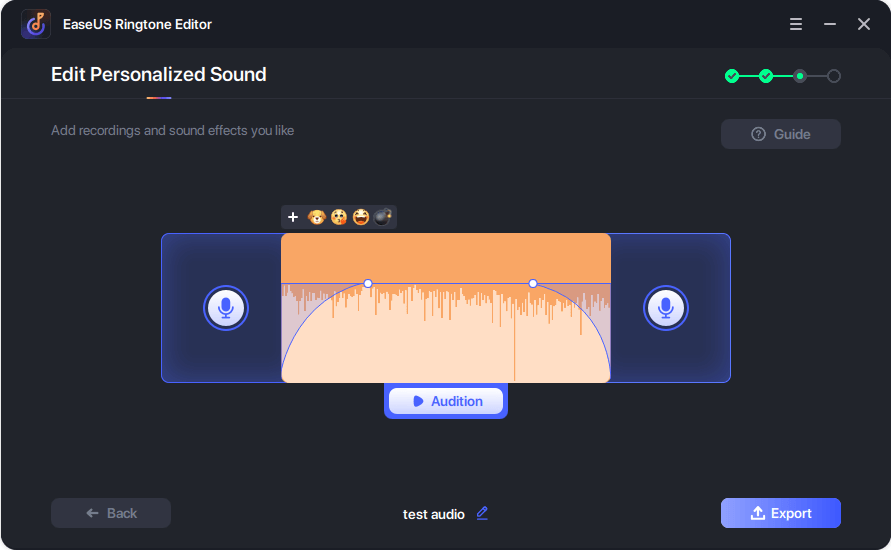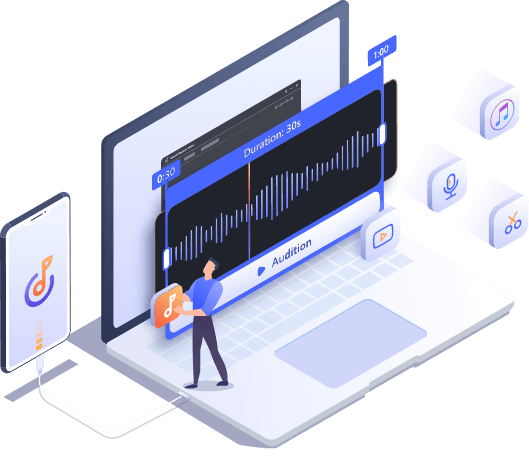This iPhone ringtone maker from EaseUS allows you to make a custom ringtone using an audio or video file from different sources, fulfilling your needs in various situations.
Make a Ringtone Using a Song on PC
Want to make your own ringtone using a song or audio file on your computer? With EaseUS Ringtone Editor, you can make any song in the WAV, MP3, WMA, FLAC, AIF, OGG, AAC, M4A, or M4R format your ringtone.
Turn a YouTube Video into a Ringtone
Apart from audio files, this ringtone maker also works to convert a YouTube video to a ringtone. Videos in MP4, MOV, WMV, FLV, AVI, 3GP, WebM, and MKV formats are all supported.
Create a Ringtone Using SoundCloud Music
Some of you may need to make a custom ringtone using an online audio file. EaseUS ringtone maker for iPhone could satisfy you perfectly.
Copyright Notice: The ringtones made with EaseUS Ringtone Editor are for personal use only.
Make your ringtone unique and unduplicatable by adding elements you like.
Depending on how you like to use the tone, you can export the custom ringtone you made using different ways.
Push to iPhone Directly
After you finish editing the ringtone, you can push it to your iPhone, iPad, or iPod touch directly. Afterward, you can go to the Settings app on your iOS or iPadOS device to set it as your ringtone or assign it to a specific contact.
Save to Computer Quickly
You can also choose to save the ringtone to your computer hard drive if you need to.
Follow the guide to make ringtones for iPhone with a few simple clicks.
EaseUS Ringtone Editor
Make any song your ringtone and customize iPhone ringtone easily.
For Windows 11/10/8/8.1/7