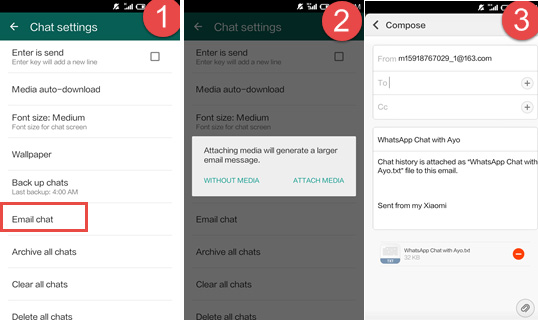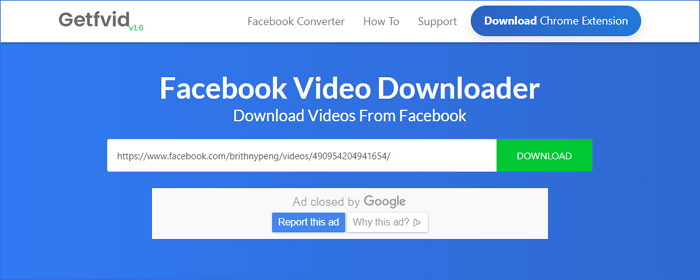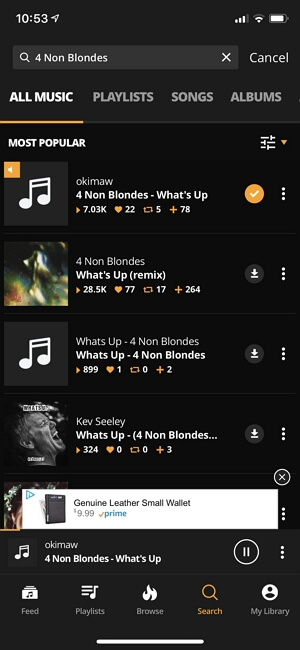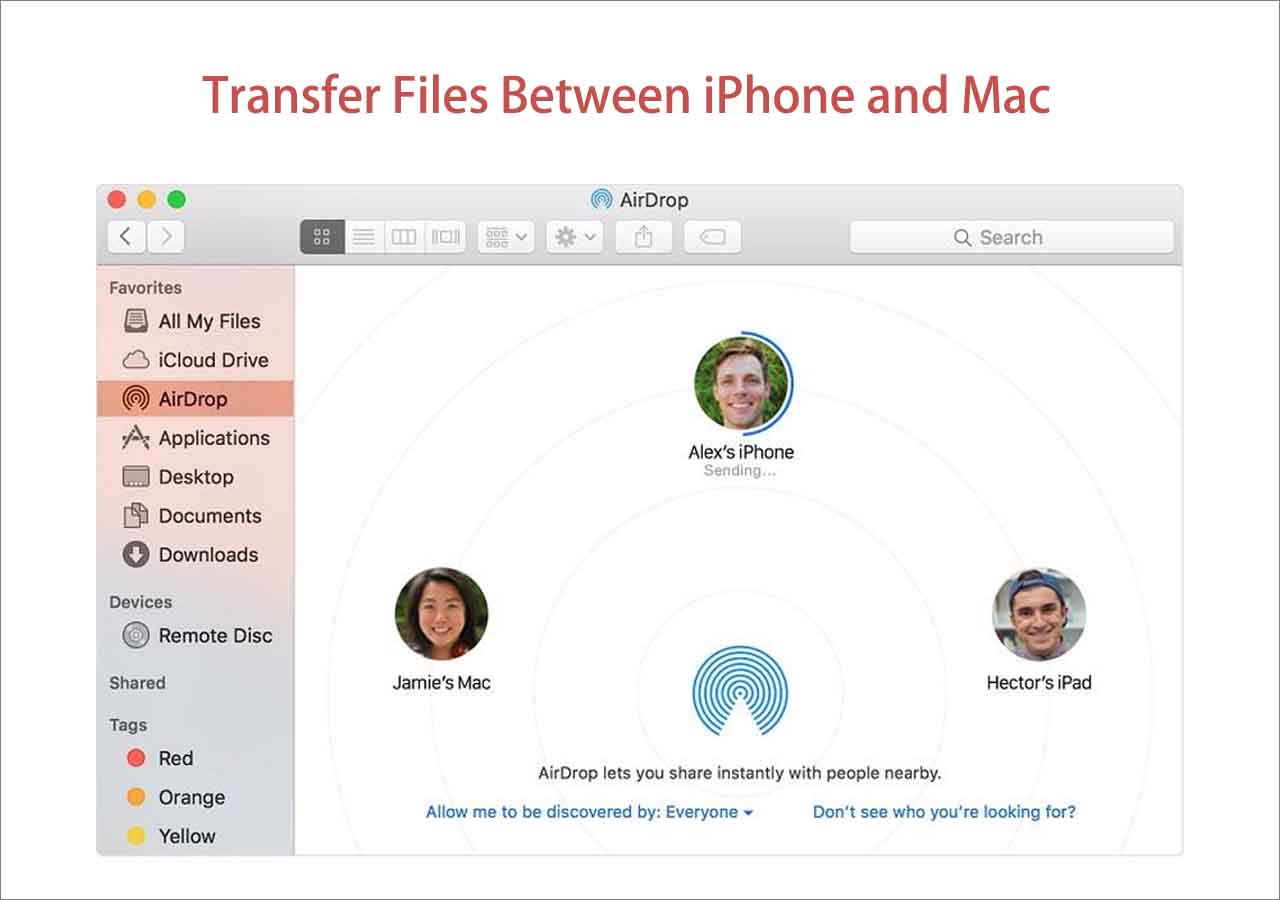Getting a new phone is cool, but it is also a pain. Not only because you have to get everything backed up but also you have to find ways to transfer all your favorite apps like WhatsApp along with its data to the new phone. In this tutorial, we're going to tell you how to transfer WhatsApp Messages to a new phone. Regardless of the operating system of your devices, you will find the corresponding solution to transfer WhatsApp messages from one phone to another. (Before you proceed, it's smart for you to back up your WhatsApp since data loss can occur anywhere and anytime.) Here, EaseUS ChatTrans the renowned WhatsApp transfer software that helps users to transfer chat history, besides, lets you backup and restore valuable chat history.
How to Transfer WhatsApp Messages from Android to iPhone for Free
If you have ever transferred WhatsApp messages from iPhone to Android, you would be familiar with the process of transferring WhatsApp messages from Android to iPhone. This method can be used to transfer a few conversations and the chats you transferred can't be viewed on WhatsApp.
Step 1. Open WhatsApp on your Android device.
Step 2. Tap "Settings," and then "Chat Settings."
Step 3. Choose "Email Chat" from the drop-down list.
Step 4. Choose the chat history you wish to transfer.
Step 5. Then, a new window with two options - Without Media and Attach Media will appear. You can choose either of them, depending on your needs.
Step 6. Then, you will be asked to input the email number to send this email.
Step 7. After you've completed it, click "Send."
Step 8. Go to log into your email on your new iPhone and download the email.
Note: You can not sync these messages to your WhatsApp account on the new iPhone.
![Transfer WhatsApp Messages from Android to iPhone]()
How to Transfer WhatsApp Messages from iPhone to Android for Free
There are two options to transfer WhatsApp messages from iPhone to Android - restoring from a backup or sending messages to Android via Email. Of the two methods, Email is more recommended if you have very small files to transfer. But in this way, you can't open the files you send via Email in WhatsApp on your new device. Restoring from a backup is easy but might take you a long time. Depending on your needs, you can choose your desired method to do it.
Option 1. Using Email
Step 1. Go to WhatsApp on your iPhone.
Step 2. Tap the individual or group that contains the messages you want to transfer.
Step 3. Slide the conversation and tap on the "More" option.
Step 4. Then, you'll access the Chat Settings. Simply tap on the "Export Chat" to proceed.
Step 5. You'll be asked to choose whether to attach media files or not. Just choose your desired way to transfer WhatsApp messages.
![Transfer WhatsApp Messages via Email]()
Option 2. Restoring from a Backup
Step 1. Open WhatsApp on your iPhone and go to Settings.
Step 2. Tap the "Chats" > Chat Backup > Back Up Now.
Step 3. Uninstall WhatsApp on your iPhone.
Step 4. Install WhatsApp on your new Android device.
Step 5. Sign in to the same WhatsApp account with the same phone number on the Android phone.
Step 6. Then, it will require you to select a backup to restore.
Step 7. You can select "Restore" and follow the instructions to restore WhatsApp data to Android.
Notes: For your data security, we strongly advise you to backup WhatsApp messages regularly. Thus, you can easily restore data from backup when data loss occurs.
How to Transfer WhatsApp Messages from iPhone to iPhone
In this section, we will show you two options to transfer WhatsApp from iPhone to iPhone. Of them, the first one is more recommended since it is more flexible and easy to operate. Depending on your needs, you can choose the way you prefer.
Option 1. Transfer WhatsApp Messages from iPhone to iPhone Directly
When it comes to transferring iOS data, iTunes and iCloud may be the only two choices that come to your mind. However, instead of transferring individual WhatsApp chat history, both iTunes and iCloud will backup all WhatsApp files, even the whole device to the cloud, and then sync them to another iOS device. That makes it very complex for you to operate.
Given that, you can try the third-party WhatsApp data transfer app - EaseUS ChatTrans. With this installed on your PC, you can directly transfer WhatsApp messages and other iOS data between two iOS devices. In addition to WhatsApp, you can also transfer other files between iPhone and Mac or PC.
Now, you can download it on your computer and give it a try.
In addition to WhatsApp messages, you can also use it to export text messages from iPhone to PDF or other formats. While if you need to export iMessage, you will need other tips.
Option 2. Transfer WhatsApp from iPhone to iPhone via iCloud
Both iTunes and iCloud give you a handy, easy, and quick way to transfer WhatsApp messages between two iPhones. Of the two options, iCloud is the preferable choice since it allows you to transfer only WhatsApp messages from iPhone to iPhone. Whereas, iTunes will transfer everything to a new iPhone and get your data on the new iPhone erased. Hence, we're here focusing on transferring WhatsApp messages via iCloud.
First of all, you'll need to backup your WhatsApp data on iCloud using your old iPhone, and then restore them to your new iPhone.
Step 1.Backup WhatsApp messages to iCloud.
Step 2. Once you've backed up WhatsApp, then you can sign in to your Apple ID on the new iPhone.
Step 3. Download and install WhatsApp on your new iPhone. (If you have downloaded one, remember to delete and reinstall it)
Step 4. Then, you'll need to set up your WhatsApp the first time you install it: Enter the same phone number that you used previously and log into the same iCloud account as before.
Step 5. After that, it will automatically detect the existing iCloud backup.
Step 6. Tap "Restore Chat History" to transfer your WhatsApp messages to the new iPhone.
![Restore WhatsApp Messages from Backup]()
How to Transfer WhatsApp Messages from Android to Android
There are two options for you to transfer WhatsApp messages between Android devices - restoring from a local backup and restoring from Google Drive. Both options require you to back up your WhatsApp messages first and then restore WhatsApp messages from backup.
Option 1. Restoring from a Local Backup
Step 1. Go to the WhatsApp settings on your old phone.
Step 2. Tap on the three dots icon on the top to enter the settings.
Step 3. From the Settings page, tap "Chat."
Step 4. Tap "Chat backup."
Step 5. Then, tap the "Back Up."
![Backup WhatsApp Messages on Android]()
Step 6. Install WhatsApp on your new phone, and set up your WhatsApp the first time you install it while entering the same phone number. If you have already installed one, then you need to reinstall it.
Step 7. Then, it will automatically detect the local backup.
Step 8. You can tap on the "Restore" to get back your chats.
![WhatsApp Messages Restore]()
Option 2. Restoring from Google Drive
Step 1. Launch WhatsApp on your old phone.
Step 2. Tap the menu icon (three vertical dots) on the top right of the screen.
Step 3. Tap Settings > Tap "Chats" > Choose "Chat backup."
Step 4. Tap "Back up to Google Drive" to choose the frequency you'd like to backup your chats.
Step 5. Choose the Google account you want to back up and tap "Allow."
Step 6. Tap "Include videos" if you want to save videos.
Step 7. Tap "Back Up" to finish it.
![Backup WhatsApp on Android]()
Step 8. Uninstall and reinstall WhatsApp on your new device.
Step 9. Open WhatsApp and input your phone number and tap "Restore."
Step 10. Tap "Next" and then you can access your WhatsApp chats on your phone.
![Restore WhatsApp Messages from Google Drive]()
The Bottom Line
When you switch from one device to another, it's necessary for you to transfer WhatsApp messages to the new device to make your important data available on the new device. Thus, you should learn these common ways well so that you can handle any situation in which you need to transfer WhatsApp messages. If you find it useful, don't hesitate to share it with others to help more users.