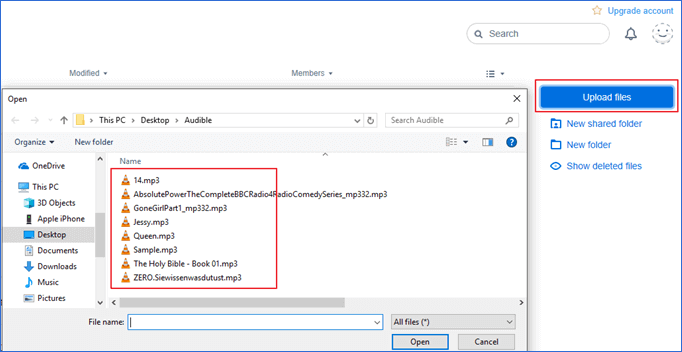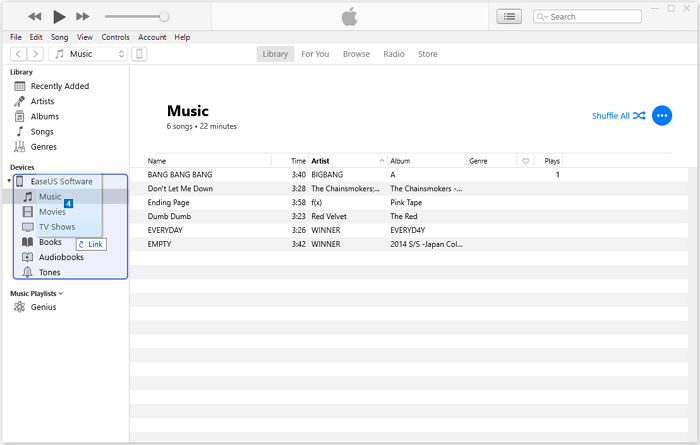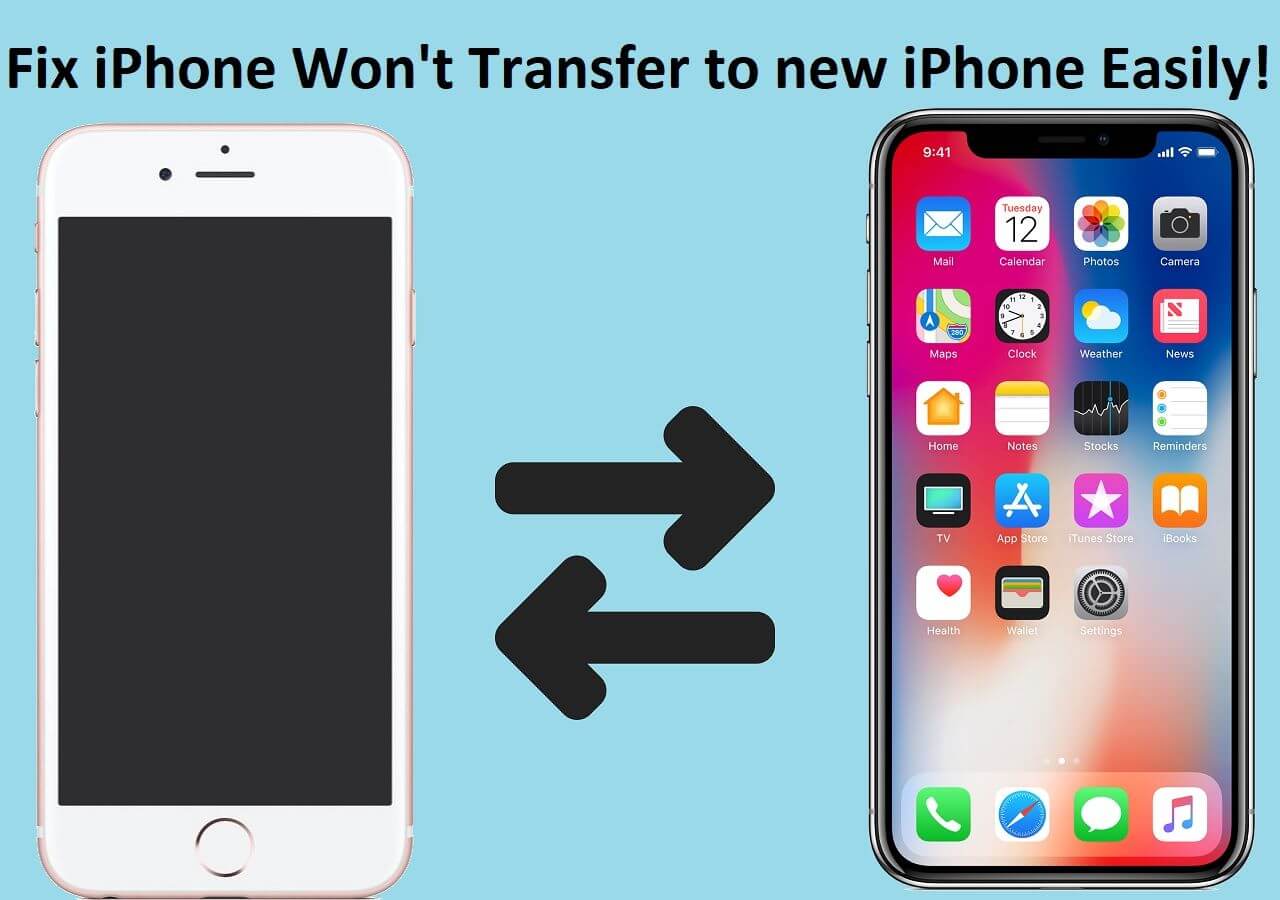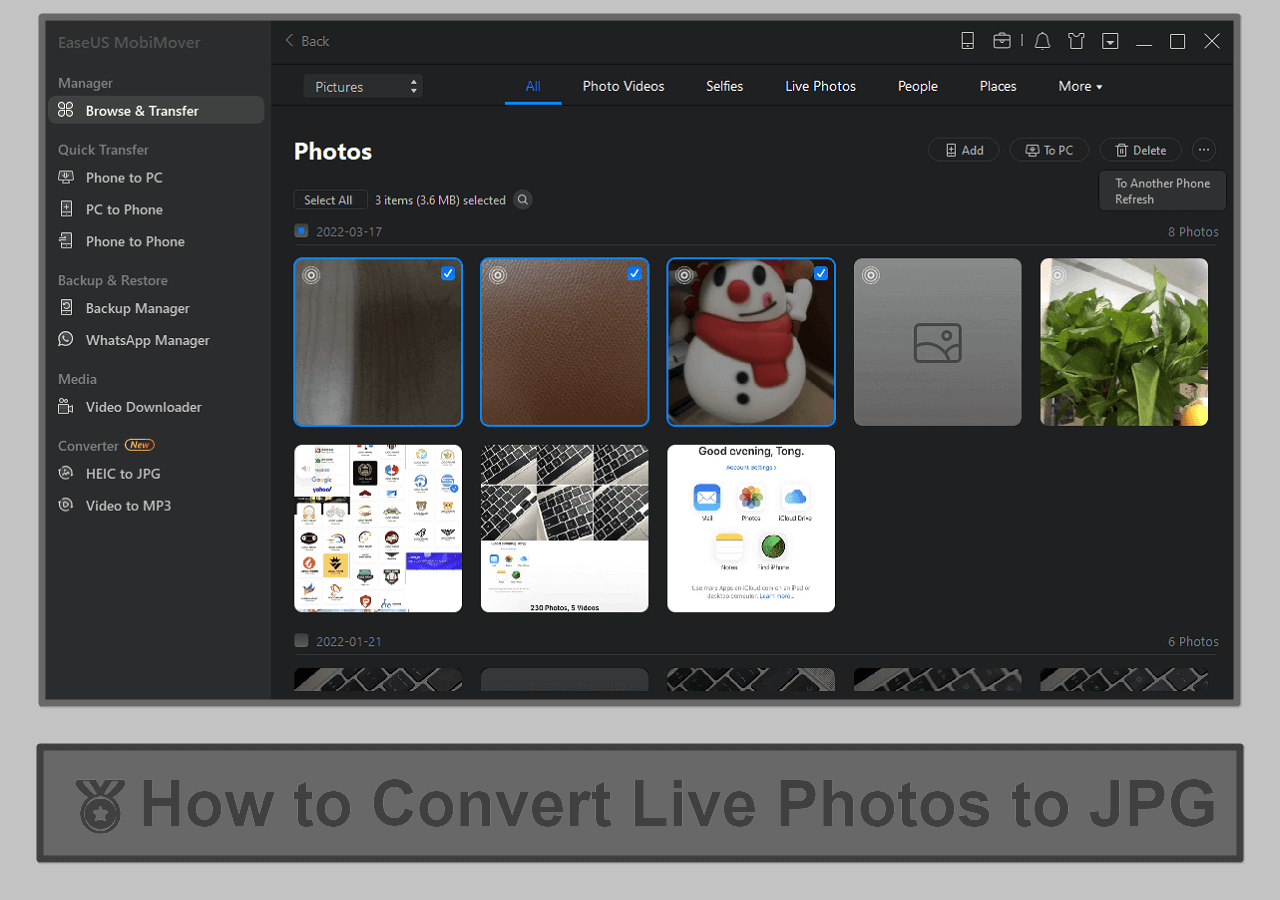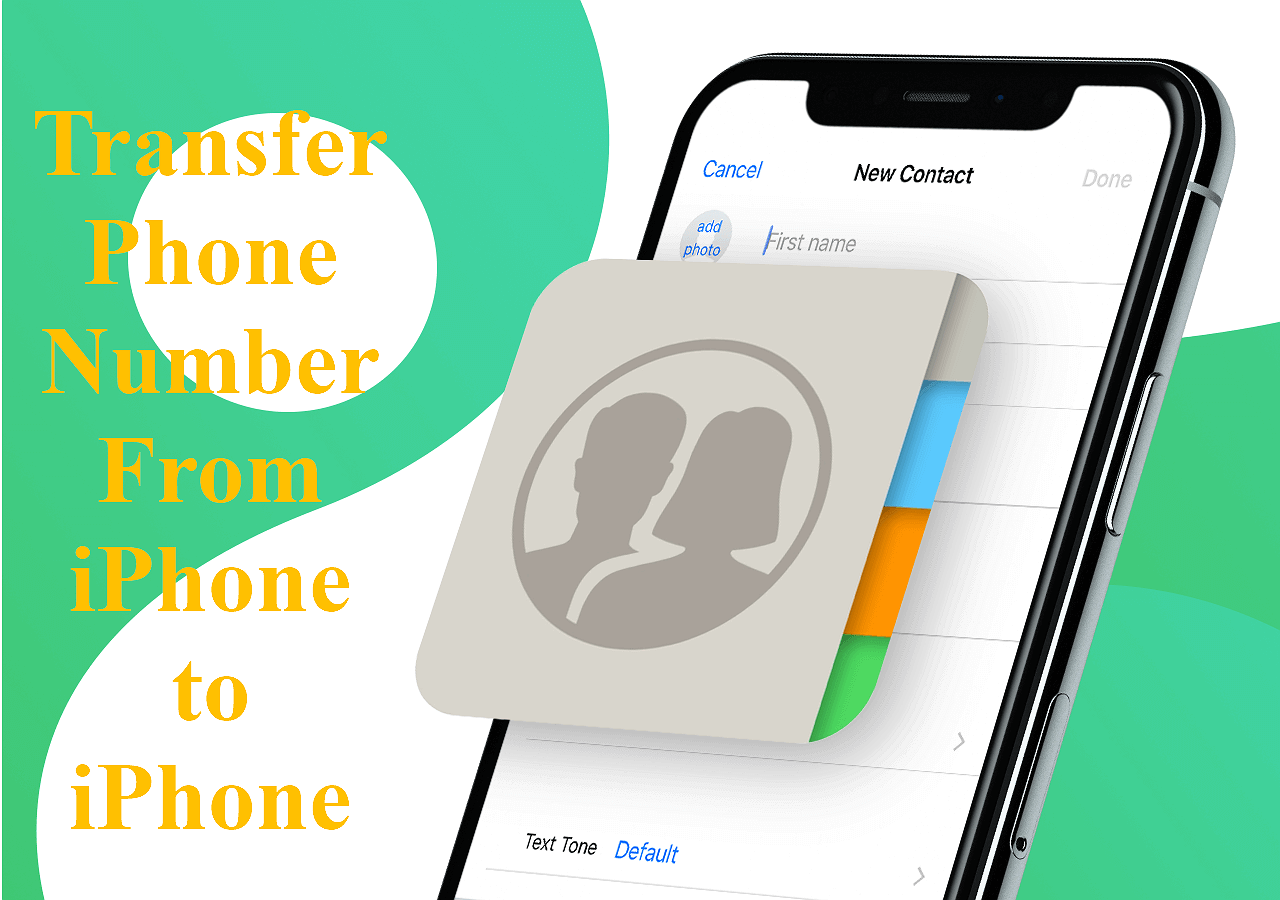Three proven ways for iPod users to add music to your iPod without iTunes. (Applies to: iPod Touch, iPod Classic, iPod Nano, and iPod Shuffle)
Although the Apple iPod device is less popular nowadays than during its peak period, it's still the choice of many users, including you who are reading this guide, to enjoy music due to its high-quality music playback and easy portability.
Before you listen to music with the handy iPod, the first thing you need to do is to put the songs you like on the iOS device, either from a computer, from another iPhone/iPad/iPod device, or from the device directly. Given that, here I will show you three common ways to put music on iPod without iTunes. In case you need it, the way on how to add songs to iPod using iTunes is also provided.
You can put music on your iPod without iTunes in three simple ways:
Use EaseUS MobiMover – Transfer music from your computer or another iOS device directly to your iPod safely, without erasing existing songs.🔗
Use Cloud Services – Sync music wirelessly via Dropbox or Google Play Music to your iPod.🔗
Download Directly on iPod – Get songs from Apple Music or the iTunes Store without a computer.🔗
Whether you have an iPod Touch, Classic, Nano, or Shuffle, these methods let you enjoy your favorite music without iTunes.
Method 1. Add Music to iPod Without iTunes for Free
How to download music to iPod for free? There are three ways you can use to put music on iPod without iTunes for free or with paid options. You can transfer songs to an iPod with a data transfer tool, or you can directly do the music transfer to iPod via a standard USB lighting cable, or you can sync music to your iPhone via iCloud. Now check the following instructions to see how each way works to add music.
With this free iPhone transfer software - EaseUS MobiMover🆓, you can put music on iPod Touch, iPod Classic, iPod Nano, and more (running iOS 8 and later) without iTunes. In addition, it also allows you to transfer the entire music library from iPod to iPod or another iOS device. With this tool, you can even download music from YouTube to iPod without itunes.
The data type it supports for transferring is broad, including but not limited to photos, contacts, videos, and messages. Unlike iTunes, which will erase the existing music files on your iPod, this program won't cause any data loss. So you can use it to transfer any kind of data using a USB cable without worries.
Here is how to put music to iPod without iTunes or how to add music to iPod Nano via a USB cable:
Step 1. Connect your iPod to the computer and run EaseUS MobiMover > Allow this program to access your iPod by clicking "Allow" on the program and "Trust" on your iDevice > At the "PC to Phone" section, click "Select Files" and move to the next step.
Step 2. Browse to open the Music folder on your PC, select music files, and click "Open" to continue.
Step 3. Check the selected Music items and click "Transfer" to start the transferring process. You can also drag and drop new items to this window and add more files before the transferring. Once it completes, you can open the Music app on your iPod to check the transferred files.
That's how to add songs to iPod or how to download music to iPod for free. Whether you want to put music on iPod from the computer or transfer music from iPod to computer, EaseUS MobiMover will help. If you need to transfer other files from iPhone to Mac or PC, it's also possible with this tool.
The iPhone transfer tool also works well as a free video downloader, which allows you to download Twitch clips or save a video from Facebook, Twitter, YouTube, and many other sites to your computer or iDevice. It's a free iPod music downloads tool without iTunes. This app may also be helpful when it comes to how to get music off old iPod without iTunes.
Method 2. Put Music on iPod with Cloud Services
Cloud-based file-sharing services like Dropbox and Google Play Music also help to import music onto your iPod/iPod Classic, be it from a computer or other devices. Generally speaking, such services provide free space for you. As long as your files are within the limit, you are able to put music on iPod without iTunes wirelessly for free.
To use such utilities to add songs to iPod successfully, make sure there is enough storage to save the MP3 files and that you use the same account on both the source device and the target device, namely your iPod, in this case. Afterward, follow the steps below to put music on iPod without iTunes for free.
Here's how to put music on iPod (including iPod Touch/iPod Classic/iPod Nano/iPod Shuffle) from the computer with Dropbox:
Step 1. Make sure you have installed Dropbox on your computer and iPod Touch (at least on iPod).
Step 2. Sign in to Dropbox with the same account.
Step 3. Upload music from the computer to Dropbox.
- If you have installed Dropbox, open the program and click "Upload files" to sync music from the computer to the cloud service.
- If you don't install Dropbox on your computer, go to Dropbox.com and upload the items to Dropbox.
Step 4. On your iPod, open the Dropbox app, and you will see the songs from your computer. You can access these files directly from the cloud or download music to iPod without iTunes. This is how to put music on iPod without iTunes via Dropbox.
![How to put music on iPod without iTunes]()
That's how to put music on iPod Nano step or other device by step.
Method 3. Add Music to iPod Directly Without a Computer
The most convenient solution to put music on iPod directly is to download music to iPod from Apple Music or the iTunes Store. Unlike using EaseUS MobiMover or a cloud service, you need to subscribe to Apple Music or buy the songs or albums to get the music files onto the iPod. Paid but convenient, using Apple Music or the iTunes Store allows you to put music on iPod even without a computer.
For detailed steps for music transfer to iPod from Apple Music or the iTunes Store, you can refer to the guide on how to download music on iPhone. The steps are also applicable to putting songs on iPod.
Extra: How to Put Music Files on iPod Using iTunes
The main reason why many users prefer a solution to put music on iPod without iTunes is that iTunes will cause data loss on the iOS device by syncing. However, if you have a brand new iPod or disable Auto Sync option, you have no such worry. To add music from iTunes to iPod Touch/iPod Classic/iPod Nano manually:
Step 1. Connect the iOS device to your computer and wait for iTunes to run automatically.
Step 2. In iTunes, click the device icon and select "Settings" > "Summary" from the left side.
Step 3. Scroll down to the "Options" section, check "Manually manage music and videos," then click the "Apply" button.
Step 4. Go to "Devices" > "Music." Open the folder that contains the songs, select the music files you want to import, and then drag and drop music files to the left panel or to the center of the window. (You can also drag and drop songs from iTunes library to your device.)
![How to put music on iPod using iTunes]()
The Bottom Line
If you are an iPod user, these are the tips to add music files to an iPod. Conclusively:
- EaseUS MobiMover helps you copy music and other media files to your iPhone/iPad/iPod from a Windows PC, Mac, or another iDevice.
- Cloud Services works to sync files wirelessly across your devices.
- Apple Music or the iTunes Store allows you to put music to iPod without iTunes directly on the device.
- iTunes is a free and safe solution if you intend to transfer songs to a brand-new iPod.
Carry out the way best suited to your needs to enrich your iPod music library with ease. In terms of transferring music, click here to learn how to transfer CD to iPhone without computer.
FAQs - How to Put Music on iPod Without iTunes
Do you want to know how to download music to your iPod without iTunes or a computer? Or do you want to know how to transfer music from YouTube to iPod? If you do, check the following FAQs to learn the answers.
1. How can I download music to my iPod without a computer?
It is easy to download music to your iPod without using a computer. Here are the steps.
Step 1. Open your iPod and go to the App Store to download iFile Organizer.
Step 2. Then, go to iFile Organizer and tap web from the screen.
Step 3. Search for YouTube to MP3 from the search bar and select an online service from the results.
Step 4. Next, go to YouTube, search for the MP3 file you want, and tap the Share icon. Copy and paste the URL to the online converting service you find and tap Download.
Step 5. Then, the MP3 will be downloaded to your iPod.
2. How do you transfer music from YouTube to iPod?
There are TWO ways to transfer music from YouTube to iPod. You can directly convert a YouTube video to MP3 on your iPod using an online YouTube video converter or bulk download your favorite music with EaseUS MobiMover's Video Downloader feature and then transfer downloaded music from your computer to your iPod with one click. It's easy on how to add music to iPod.
3. How to transfer music from iPod to Windows Media Player without iTunes?
If no iTunes is available, you can use EaseUS MobiMover to help you transfer music between your iPod and Windows Media Player. The steps are showed above. After transferring, you can open the music via your Windows Media Player.
NEW
HOT