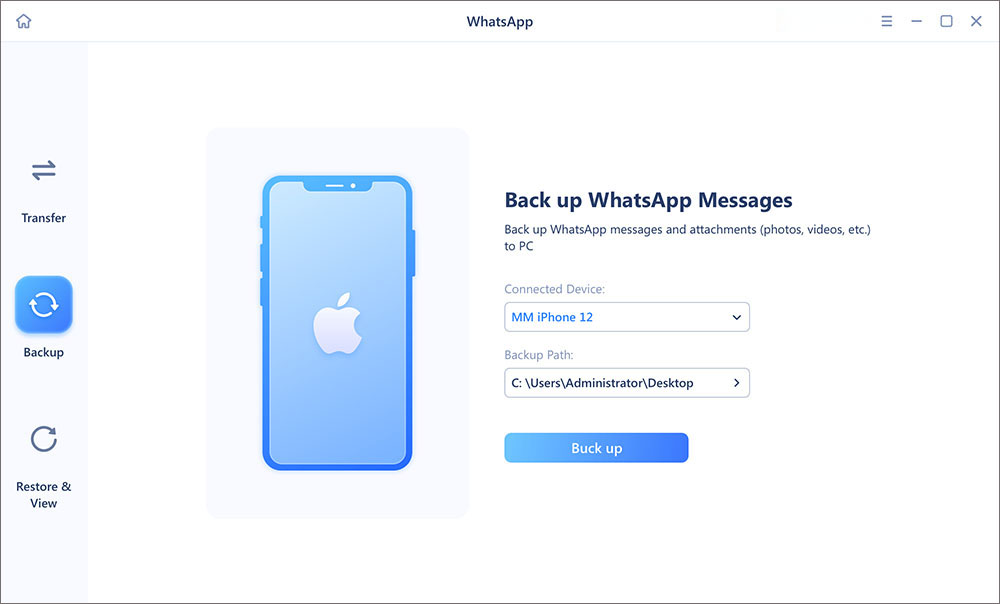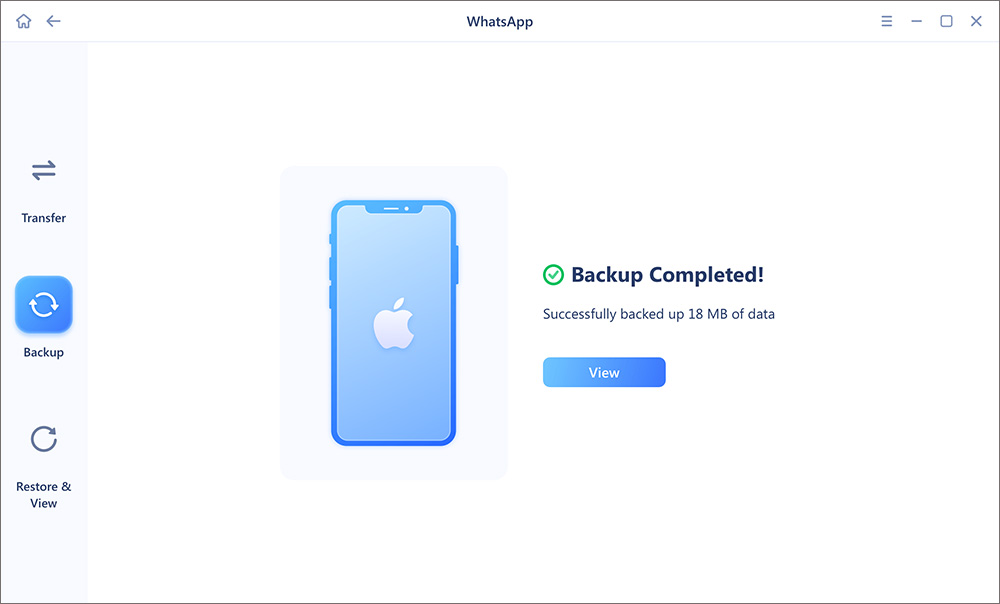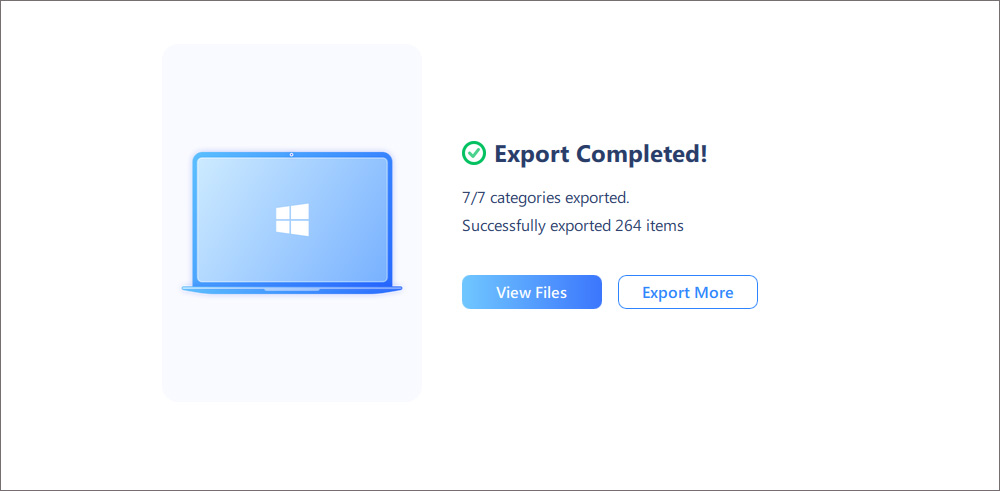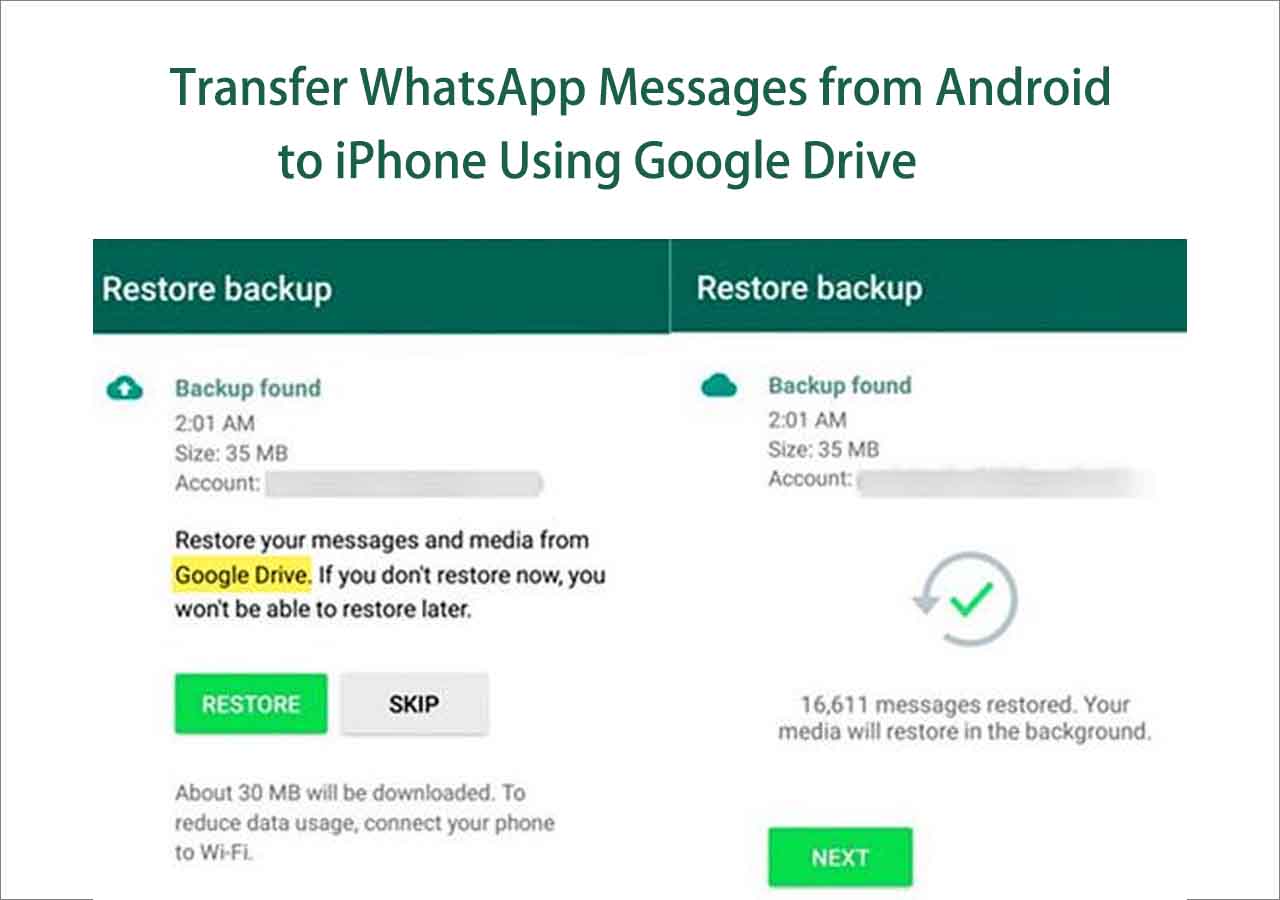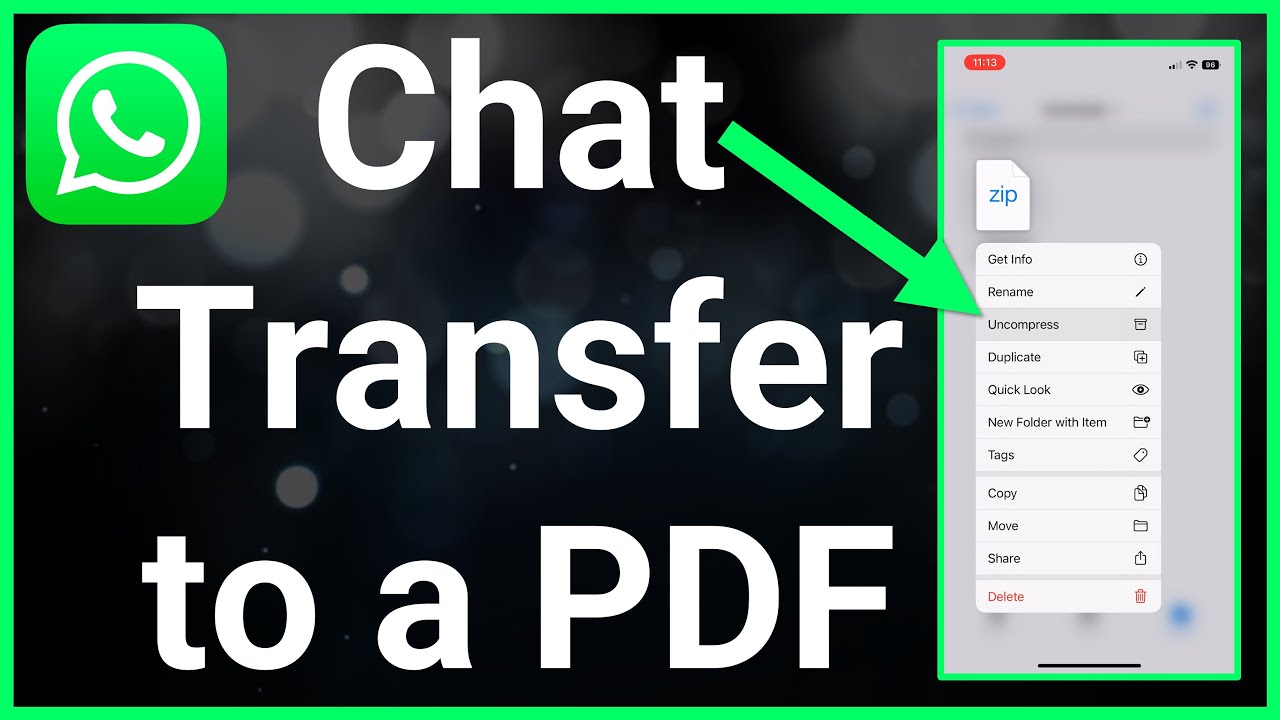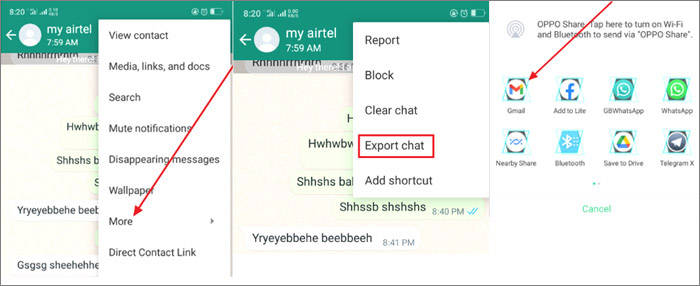Are you looking for some tips to convert WhatsApp chat to PDF? As an instant messaging service, WhatsApp doesn't offer such kind of feature. It only allows users to export WhatsApp messages to .txt file. But that's a little bit insipid and less useful. Besides, The TXT document can't include photos, emojis, stickers, videos, and other information.
If you're interested in how to export WhatsApp chat to PDF, let's move on and get the complete solutions!
| 💡Tip |
✨Device |
🎗️Description |
🏷️Effectiveness |
| 🥇WhatsApp Transfer & Export Software |
Windows PC |
● It enables users to export WhatsApp chat as PDF and HTML for free. |
Highly effective |
| 🥈WhatsApp Web |
Windows PC & Mac |
● Take advantage of the Print feature of a browser to save the chat to PDF. |
Less-effective |
| 🥉Email/Mail and TXT to PDF converter |
iPhone & Android |
● Export WhatsApp chat to TXT via Email and then convert it to PDF via another service. |
Complicated |
Now let's see how to download WhatsApp chats as .pdf step by step with the methods above.
Method 1. How to Export WhatsApp Chat to PDF with WhatsApp-targeted Software🔥🔥
First of all, I would like to introduce a one-stop WhatsApp transferring and exporting solution - EaseUS ChatTrans. You might want to try this versatile WhatsApp-based application if you've never tried third-party software to export WhatsApp messages before. EaseUS ChatTrans has just been updated with a new version recently and it supports more new and useful features, including:
- 🎐Export WhatsApp chat to PDF without limit.
- 🪄Export WhatsApp chat to HTML without limit.
- 🗝️Transfer WhatsApp messages, images, videos, contacts, etc. from one phone to another (including Android and iPhone).
- 🏷️Back up WhatsApp from iPhone to PC.
- 🎡Back up WhatsApp from Android to PC.
- 🔭View WhatsApp messages on PC after backup.
With this all-in-one WhatsApp transfer solution, you can also transfer WhatsApp from Android to iPhone without any effort when you want to switch Android to iPhone. In addition, it's also a good idea to back up WhatsApp data from iPhone to PC with this reliable tool (available with Android too).
Step 1. Connect your device to your computer via a USB cable and launch EaseUS ChatTrans. Select "WhatsApp" from the home page.
![Open EasaeUS ChatTrans and click WhatsApp]()
Step 2. Click "Backup" from the left sidebar menu. Then select the device from which you want to back up WhatsApp and the backup path. (Tap "Trust" to trust the computer if prompted on your phone.)
![Click the Backup tab]()
Step 3. Then click "Back up" to start. After that, Android users need to enable USB debugging based on the on-screen instructions. While iOS users may need to enter the passcode to unlock the device to continue.
![click Back up]()
Step 4. Wait for the process to complete.
![click View]()
Step 5. Click "Restore & View" from the left sidebar menu and then select "View" to see the WhatsApp data once you've already backed it up to your computer.
![click View]()
Step 6. Then check the files that you want to export to PC. When you're done, click "Export to PC."
![click Export to PC]()
Step 7. Wait for the process to complete. Then you can click "View Files" to see the WhatsApp messages (saved as .pdf and .html) or other content.
![click View Files to see WhatsApp data]()
That's all it takes to use EaseUS software to export entire WhatsApp chat as PDF. In addition, if you want to transfer WhatsApp data from Android to iPhone with backup, you can refer to the article below for more information:
Method 2. How to Save WhatsApp Chat in PDF on WhatsApp Web
Apart from a piece of third-party WhatsApp software, you can save WhatsApp chats on your PC as PDFs in WhatsApp Web directly. With this method, you can seamlessly save any WhatsApp messages to your Windows PC, Mac, or laptop. It's the easiest way to make PDFs in WhatsApp on PC.
Here's how to save WhatsApp messages to PDF on WhatsApp Web:
Step 1. Open a browser on your computer and go to the WhatsApp Web page.
Step 2. Sign in and Open the chat messages you want to download in PDF.
Step 3. Click the three dots on the top right corner of your browser. Then select the Print option.
![select Pint]()
Step 4. On the Print pop-up window, select Save as PDF from the Destination droplist. Then click Save.
![select Save as PDF]()
Step 5. On the next pop-up window, select the local location where you want to export your WhatsApp data as a pdf and then click Save.
In addition to the methods described in this post, you can also click below to explore more ways to export WhatsApp chat as PDF.
Method 3. How to Export WhatsApp Chat History to PDF via Email/Mail
Do you know that WhatsApp has indeed provided a built-in Export feature in the WhatsApp app? And you are expected to export your WhatsApp chat history via Email/Mail. Whether on Android or on iPhone, you can export WhatsApp messages (with or without media files) at any time. But the exported files will be in a .txt format.
- Notice:
- Can you use Email to export WhatsApp chat? Yes. But it's not feasible if you want to export WhatsApp chat to PDF via Email only. The WhatsApp messaws is exported as TXT files. To get a PDF file of WhatsApp chat, you must convert the TXT of WhatsApp data to PDF via another service.
Here's how to export WhatsApp chat via Email/Mail on Android/iPhone:
Step 1. Find the WhatsApp chat that you want to export.
Step 2. Tap the three dots on the top right corner.
Step 3. Select More > Export chat. Then you will be prompted that if you want to include the media files.
Step 4. Under the Share menu, select Email/Mail. Then fill in the basic items of this email and tap Send.
![transfer WhatsApp from an Android to an iPhone via Email]()
Once you export your WhatsApp chat data, then you can convert the TXT file to a PDF.
Here we will recommend a few online WhatsApp to PDF converters for you. In fact, using an online converter tool to make a PDF of a .txt file is easier and more convenient. But remember, you need to export your WhatsApp messages as .txt and then you can use these online converter tools to convert .txt to .pdf. With this method, you don't need to download the converter app. Instead, you just open your browser and enter the URL of the converter page. Then you can absolutely find an option to make a .pdf file for WhatsApp chats.
Below are three effective online converters to convert TXT to PDF:
You can also use a mobile app to convert the TXT file to PDF. The WPS Office is an office suite for Microsoft Windows, macOS, Linux, iOS, and Android, similar to Microsoft Office. Although it is not as well known globally as Microsoft Office, it was actually released two years earlier than Microsoft Office and it's more popular in China.
In terms of WhatsApp data, you can transfer WhatsApp to ay new phone (Android or iPhone) when you want to sign in to WhatsApp on another device. Check below for more information.
5 Ways: How to Transfer WhatsApp to New Phone
In this tutorial, we will share with you some useful tips to learn how to transfer WhatsApp to new phone. You can share this article with your friends if you enjoy it. Now let's get right to it! Read more >>
Final Thoughts
In this post, I've shared with three reliable solutions to help you export WhatsApp chat history or part of WhatsApp messages or conversations to PDF or HTML. And we recommend EaseUS ChatTrans most. With this versatile WhatsApp-targeted software, you can transfer, back up, restore, and export your WhatsApp messages and media files easily.
If you found this guide useful, you can share it with your friends or leave a comment.
FAQs on How to Export WhatsApp Chat to PDF
For more information on how to export WhatsApp chat to pdf, check the following frequently asked questions below.
1. Will I lose my WhatsApp conversations if I switch phone from Android to iPhone?
You will not lose your WhatsApp chat history when changing to a different type of phone.
2. How to set up Google Drive backups in WhatsApp?
- Open WhatsApp on your Android device.
- Tap More options (three dots).
- Select Settings > Chats > Chat backup.
- If this is your first time backing up WhatsApp data to Google Drive, you need to set it up first by tapping Back up to Google Drive > Add account to include a Google account.
- Then tap the green BACK UP button to start backups.
3. Can I transfer WhatsApp backup from Google Drive to iCloud?
No, there's no direct method where you can transfer WhatsApp backup from Google Drive to iCloud.
NEW
HOT