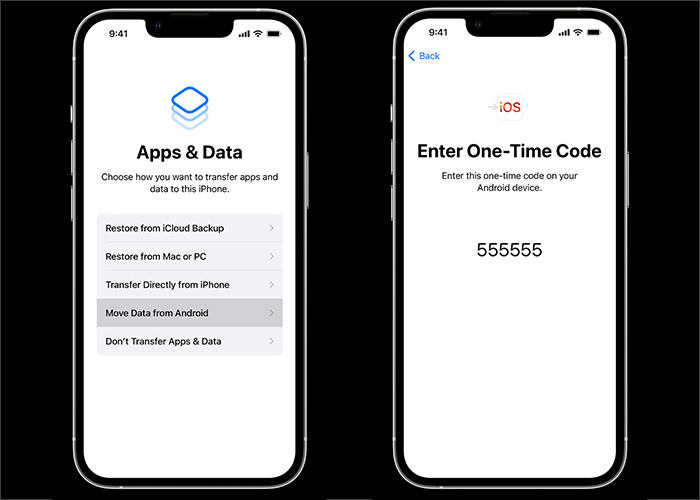It can be quite challenging to transfer WhatsApp from an Android to an iPhone without factory reset when people intend to switch from an Android phone to an old iPhone. A factory reset would delete everything if there is important data stored on your iPhone. On the other hand, you don't need to factory reset your iPhone if your iPhone is brand-new. Today we are going to talk about how to transfer WhatsApp from Android to iPhone without factory reset.
Part 1. Transfer WhatsApp from Android to iPhone Without Factory Reset
In this article, we will share with you a few ways to transfer WhatsApp from Android to iPhone without factory reset. And these solutions are reliable and practical. Just follow us and we will tell you how to move WhatsApp data from Android to iPhone step by step. By the way, you are able to recover deleted WhatsApp messages on iOS/Android if you delete them accidentally.
1. EaseUS ChatTrans
In this section, we will introduce a versatile third-party application - EaseUS ChatTrans to transfer WhatsApp chat messages between Android and iPhone. That means, you can not only move WhatsApp from iPhone to Android but also from Android to iPhone with this bidirectional WhatsApp transfer tool.
Benefits of EaseUS ChatTrans:
- Transfer WhatsApp messages, attachments, and media files between Android and iPhone with a few clicks.
- Support 99% of Android brands, such as Samsung, Google, LG, Motorola, etc.
- Support a variety of iOS and Android versions.
- High security and confidentiality.
Step 1. Connect both phone devices to your computer via a USB cable and launch EaseUS ChatTrans. Select "WhatsApp" from the home page.
![Open EasaeUS ChatTrans and click WhatsApp]()
Step 2. Select which phone is the "source" and which one is the "target" by clicking the "Switch" button.
![Click Switch to confirm devices]()
Step 3. Click "Transfer". Then click "Transfer" again in the pop-up window.
![Click Transfer]()
Step 4. Wait for the process to complete. Then click "Done" to confirm.
![Click Done to complete the process]()
- Tip:
- As for WhatsApp transfer between two devices running the same operating system, you can use the built-in cloud-based service (Google Drive for Android phones, and iCloud for iPhones) to back up and restore WhatsApp data with ease.
EaseUS ChatTrans for Android & iOS is highly recommended to migrate WhatsApp data between Android and iPhone. You can download and use the trial version of it.
2. Email
In addition to a third-party transfer tool, you can also make use of Email chat to transfer WhatsApp messages by emailing yourself. With this general method, you are able to transfer WhatsApp to any device as long as you can log into your Email address on this device. As the amounts of messages have an impact on transfer speed, it's better to move small portions of WhatsApp chat data. Since these WhatsApp messages are sent in TXT format, they are for download and viewing only, not for seeing in WhatsApp.
Step 1. Open WhatsApp on your Android phone.
Step 2. Go to Settings > Chats > Chat history > Export chat.
Step 3. Then select the messages you want to transfer (videos are also available to choose from).
Step 4. Tap Gmail/Email on the SHARE screen and enter your other Email address as the recipient.
![transfer WhatsApp chats with Email]()
Step 5. Once you send the WhatsApp messages via Email successfully, you can log into the Email address on any phone device or computer and check the Email.
If you want to transfer all the WhatsApp data, Email may be not a good option for you. It is suggested to transfer some essential and critical data through Email chat.
Part 2. How to Transfer WhatsApp from Android to iPhone after a Factory Reset
In many cases, mobile users intend to switch from an old Android to a new iPhone. And a new iPhone doesn't entail a factory reset. Given that, if you don't care about factory reset, you can use a mobile app to transfer data from Android to iPhone - Move to iOS.
It was introduced in 2015. Developed by Apple Inc., Move to iOS is designed to move data from Android to iPhone, including contacts, photos, music, videos, WhatsApp data, and other content. Sometimes it is less effective and cumbersome, but worth trying. It's free after all. If you want a promise of a successful WhatsApp transfer from Android to iPhone, you should try EaseUS ChatTrans.
Make sure your iPhone device is factory new, or you're setting up the phone as new. Then, follow the steps below to transfer WhatsApp from Android to iPhone with Move to iOS:
Step 1. Download Move to iOS on your both devices.
Step 2. On your iPhone, follow the on-screen instructions to complete the setup.
Step 3. When you're done, look for Apps & Data screen > Move Data from Android.
Step 4. Then on your Android, follow its on-screen instructions to finish the basic settings.
Step 5. On your iPhone, select Move from Android > Continue.
Step 6. Now wait for a ten-digit or six-digit code that will show on your iPhone.
Step 7. Enter this code on your Android to add a temporary Wi-Fi network created by your iPhone.
Step 8. The Transfer Data screen will appear on the screen.
Step 9. Now select WhatsApp > Continue to start the data transfer now.
![transfer WhatsApp from Android to iPhone with Move to iOS]()
The steps above are a little bit cumbersome and annoying. But don't be afraid of trouble. Just follow the instructions here and you will make it.
Conclusion
In this tutorial, we have provided three proven solutions to help you transfer WhatsApp from Android to iPhone. In addition, you are able to view our other products or related articles if you're interested. As always, we appreciate your suggestions, commendations, or feedback.
FAQs on How to Transfer WhatsApp from Android to iPhone Without Factory Reset
Have any doubts? Let's clear all of them in this section by checking some commonly asked questions on today's topic - How to Transfer WhatsApp from Android to iPhone Without Factory Reset. We hope this section clears all the doubts and sets you free. Let's check FAQs now.
1. Can I transfer WhatsApp data using the Move to iOS app without doing factory reset?
That depends. If your iPhone is factory new, you can download Move to iOS directly to transfer data from an Android device. If there are some files or data stored on your iPhone, you need to factory reset your iPhone first.
2. Can you transfer WhatsApp from Android to iPhone with a new phone number or SIM Card?
No. If you change your phone number, the WhatsApp data will not be backed up or restored across accounts. Before you migrate WhatsApp, make sure you use the same phone number on both devices.
3. Why did I fail to transfer data from Android to iPhone using Move to iOS?
There are some prerequisites before proceeding with Move to iOS:
- Make sure your Wi-Fi is enabled on your Android device.
- Make sure your iPhone is running iOS 15.5 or above.
- Check that the content you're moving, including what's on your external Micro SD card, will fit on your new iOS device.
- If you wish to transfer your Chrome bookmarks, make sure you have the most recent version of Chrome installed on your Android device.
NEW
HOT