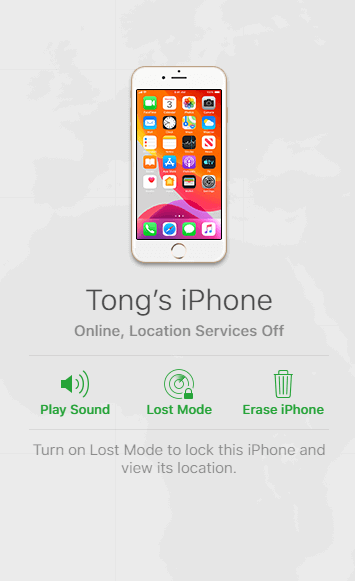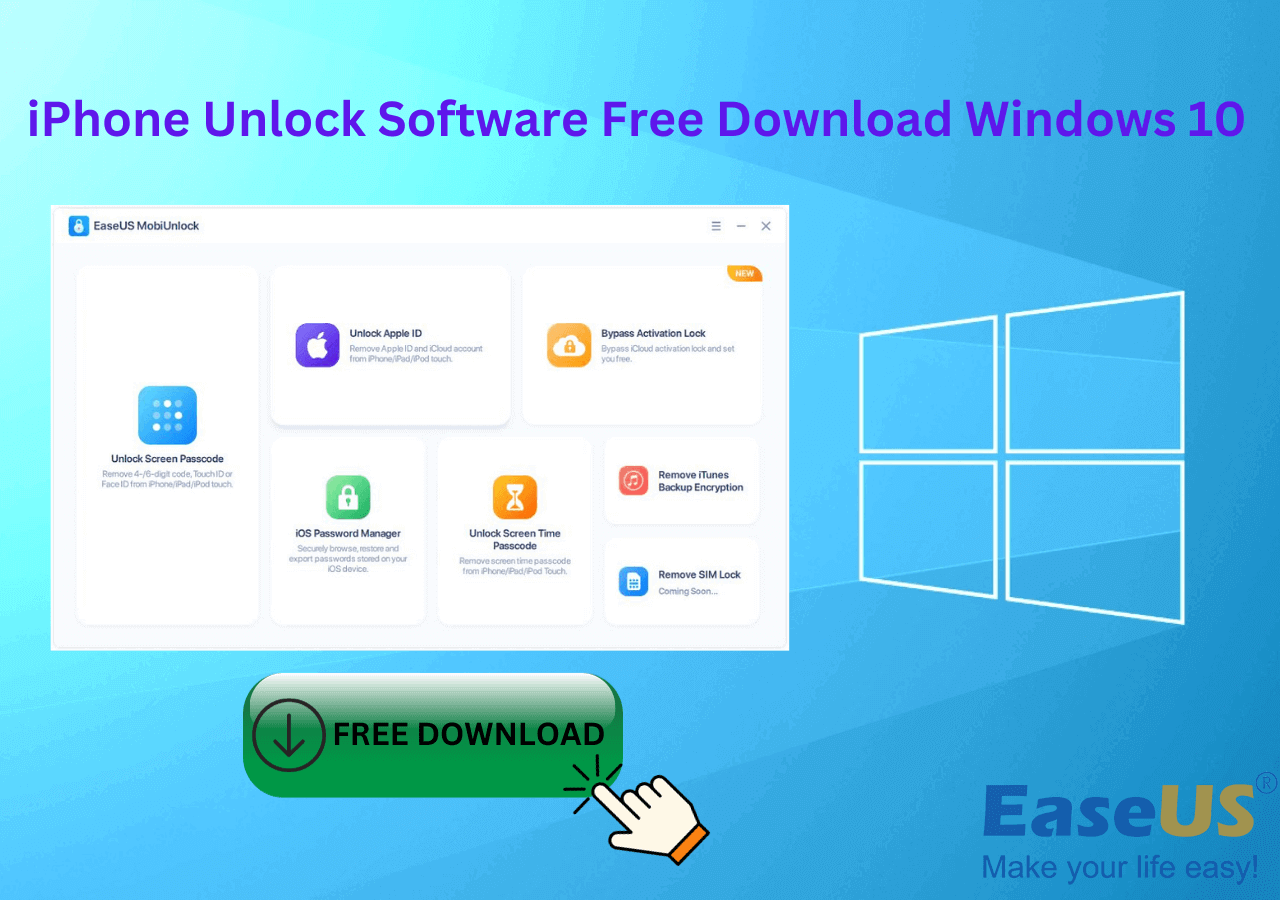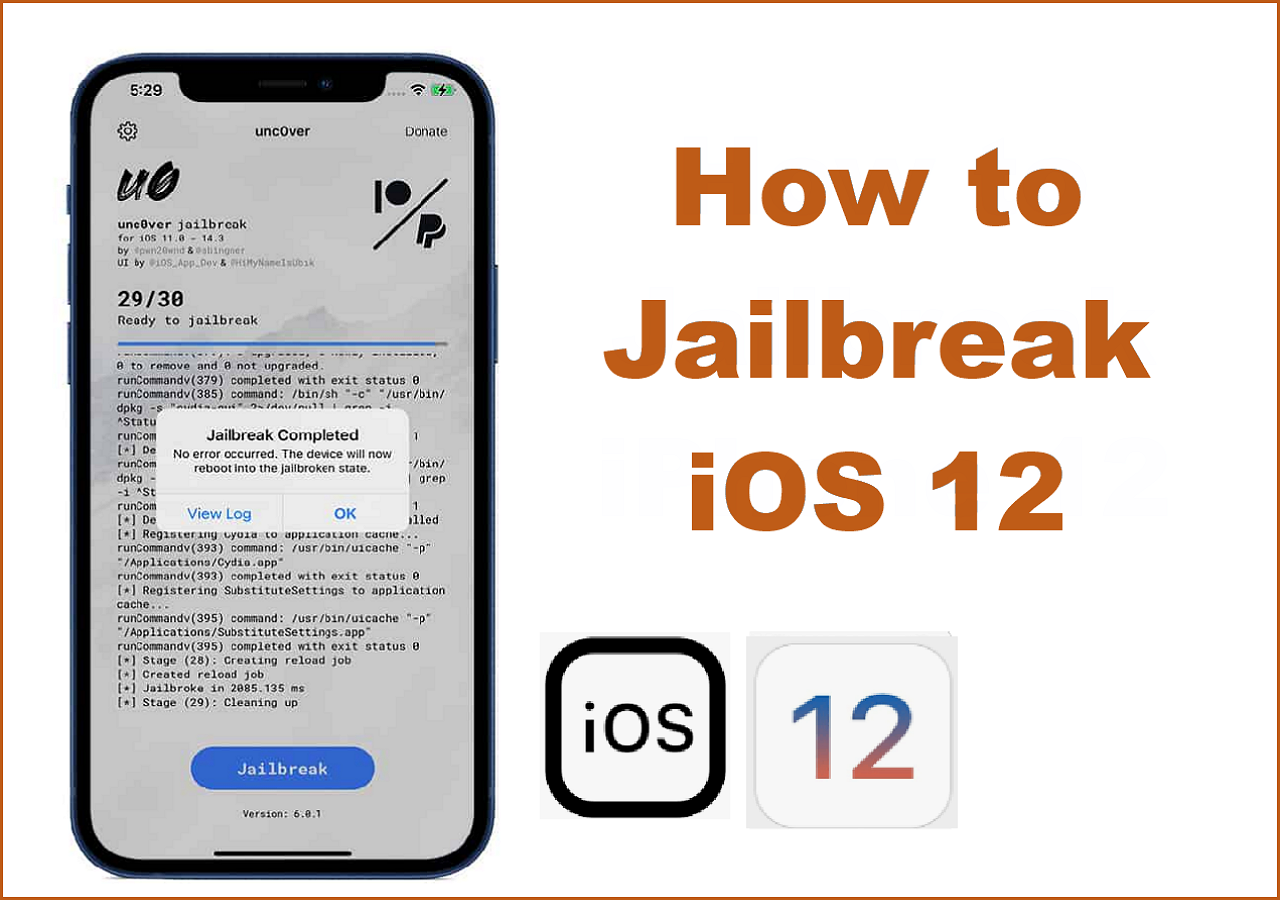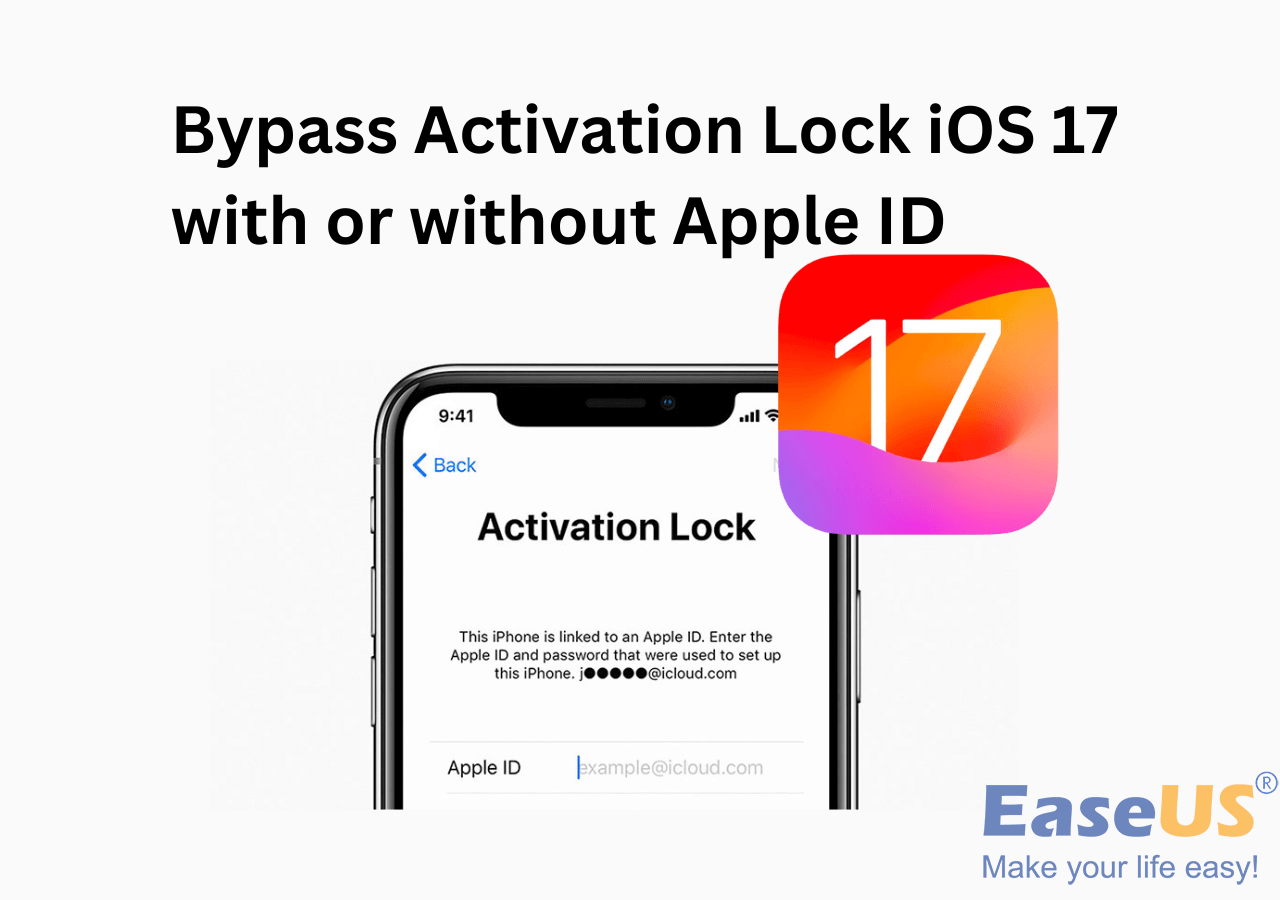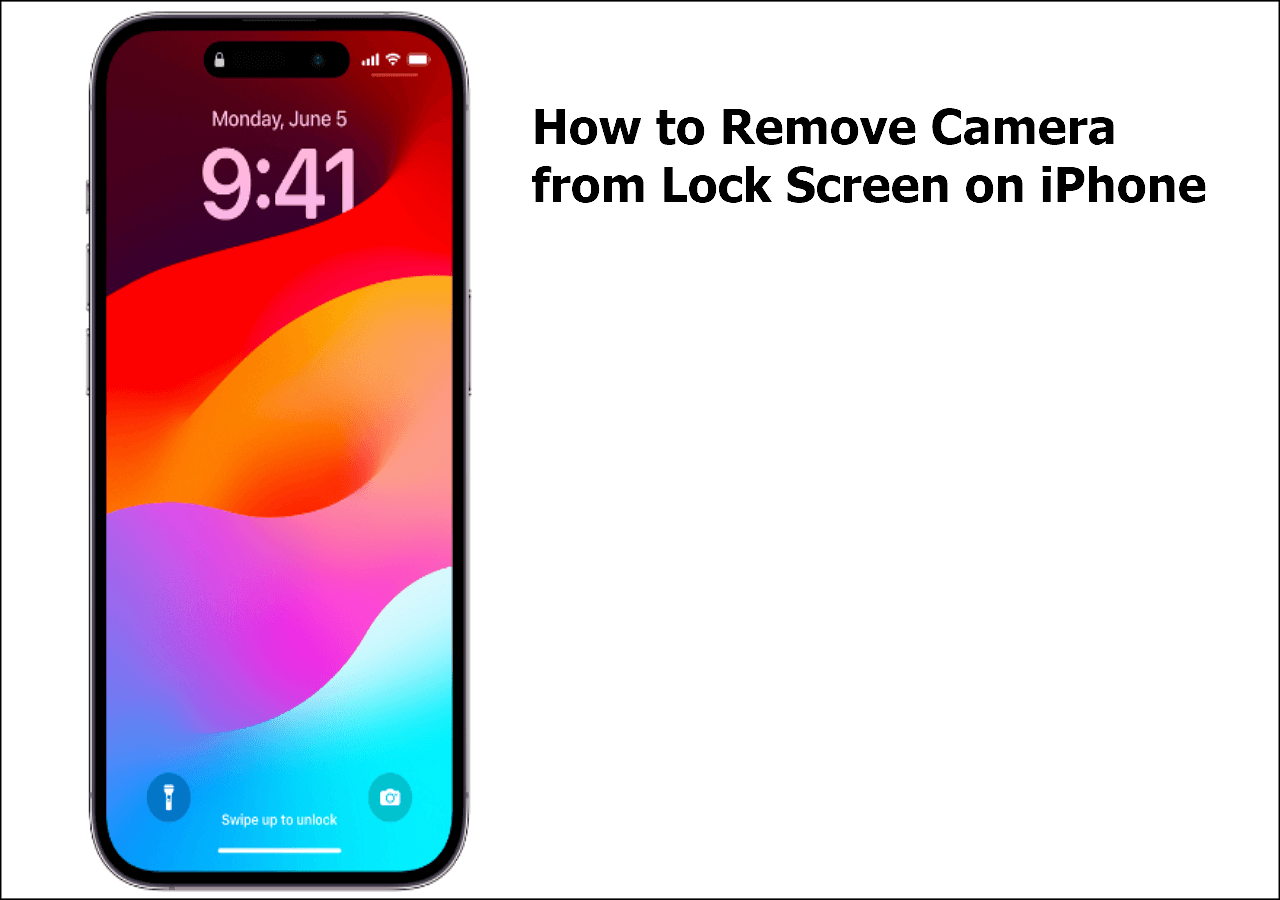"How do I factory reset my iPhone when it is locked?"
If there is no chance for you to remember the passcode of your iPhone or your iPhone is disabled, you will have to reset the locked iPhone to remove the password so that you can use it again.
But how can you reset your iPhone when you forgot your iPhone password? Generally, iTunes is considered the default way to wipe a locked iPhone. That's true. But there are also other ways available for you to reset a locked iPhone, including using an iPhone unlocker and iCloud. Whether you want to factory reset a locked iPhone with or without iTunes, you will find a way to do it.
Before you factory reset the locked iPhone, you should know...
Although it's easy to reset a locked iPhone, it's a 'dangerous' action since it will delete almost all the data and settings on your device, including your lock-screen passcode. And data recovery is hardly helpful in retrieving the data on your iPhone.
Besides, to use the iOS device again, you will need to remember the Apple ID and password that was previously used on the device, or the device will become totally useless. Thus, make sure you still remember your Apple ID and password.
| Reset iPhone |
Effectiveness |
| iPhone Unlocker |
Use professional iPhone unlock software to reset your locked iOS device without a passcode. |
| iTunes |
iTunes is the official tool to restore iPhone/iPad to factory settings. You need to enter recovery mode first and reset your device. |
| iCloud |
With your Apple ID and password, you can go to the iCloud website to factory reset your locked iPhone remotely. |
3 Ways to Factory Reset A Locked iPhone
If you don't mind erasing your iPhone, follow one of the ways below to factory reset a locked iPhone.
Method 1. Factory reset locked iPhone without iTunes
The most straightforward way to reset iPhone without password is to use an iPhone unlock tool, like EaseUS MobiUnlock. With such a tool, you will be able to reset a locked iPhone without iTunes, and you don't need to put your iPhone into recovery mode. See How to Unlock Disabled iPhone if your iPhone is disabled.
Whether you are using an iPhone 7, iPhone 8, or iPhone XR, you can apply the software to factory reset your locked iPhone.
To factory reset locked iPhone without iTunes:
Step 1. Plug your iPhone, iPad, or iPod into the computer with a USB cable and open EaseUS MobiUnlock. Select "Unlock Screen Passcode" from the main screen.
Step 2. Click on the "Start" button after your device is detected by EaseUS MobiUnlock.
Step 3. Click "Next" to download a suitable firmware for your device. Or you can also click "Select" at the bottom of the window to select the existing availbale firmware if you've previously downloaded one.
Step 4. After downloading firmware, click "Unlock Now" to continue. In a new warning window, enter the information required in the box and click "Unlock" again.
Step 5. Wait for the unlock process to complete. Then, your iPhone or iPad will be erased and taken to its original settings.
Method 2. Factory reset locked iPhone using iTunes
If you don't want to apply third-party software to get into your locked iPhone, iTunes is one of the options to erase the iPhone, including the passcode. To reset the locked iPhone using iTunes, you need to enter the recovery mode first. The steps to enter the recovery mode vary, depending on the iPhone you use.
Step 1. Make sure your iPhone is not connected to your computer, and turn off your device.
Step 2. Enter the recovery mode.
- On iPhone 8/8 Plus and later: Connect your iPhone to the computer while holding the Side button. Keep holding the button until you see the recovery mode screen.
- On iPhone 7/7 Plus: Connect your iOS device to your computer while holding the Volume Down button. Keep holding the button until the recovery mode screen appears.
- On an iPhone earlier than iPhone 7: Connect your iPhone to your computer while holding the Home button. Keeping holding it until you see the recovery mode screen.
Step 3. iTunes will launch automatically on your computer. Click "Restore" to restore your iOS and remove your iPhone data.
Step 4. Set up your iPhone.
![How to factory reset locked iPhone using iTunes]()
If you backed up your iPhone before, you can restore your iPhone from the iTunes or iCloud backup during the setup process.
Method 3. Erase locked iPhone via iCloud
If you have enabled Find My iPhone on the locked iPhone, there is one more way for you to factory reset the iPhone when you forgot the password, which is to use iCloud.
To unlock an iPhone without password:
Step 1. On your computer, go to iCloud.com and sign in with the Apple ID and password you use on your iPhone.
Step 2. Choose "Find iPhone" among the options.
Step 3. Click "All Devices" and select the locked iPhone.
Step 4. Choose "Erase iPhone" to factory reset the locked iPhone without iTunes.
![How to factory reset locked iPhone without iTunes]()
The Bottom Line: Choose A Way to Factory Reset Your Locked iPhone and Access It Again!
It's inevitable that resetting a locked iPhone will erase the data on it, and it's hard to restore the data using data recovery solutions. Thus, it should be your last resort to factory reset a device, either an iPhone, iPad or even Android.
After you encounter a situation in which you need to reset an iPhone, you should now realize the importance of data backup. If you have made a backup before, you can restore your data even after a factory reset. If there is no backup available, there is no way to retrieve your precious files.
Hope this guide is helpful to you.
Factory Reset Locked iPhone FAQs
1. How do I factory reset my iPhone with just buttons?
Actually, you cannot factory reset (erase) your iPhone with only buttons. To reset your device, you need to go to Settings > General > Reset > Erase All Content and Settings. However, you can force restart your iPhone with buttons, which may fix your iPhone's stuck or sluggish issue. To hard reset your iPhone, press and let go of the volume up button, then the volume down button. Next, press the power button until you see the Apple logo.
2. Can you factory reset an iPhone that is locked to the owner?
To bypass an iPhone locked to the owner, you should contact the previous owner to get the Apple ID and the password. Or, the previous owner can unlock your device remotely via iCloud.com.
- The previous owner should sign in to the Apple ID on the iCloud website.
- Click the locked device, choose the Erase Device option, and Remove from Account.
- Then, your second-hand iPad should be unlocked. You can set it up and use it again.
NEW
HOT