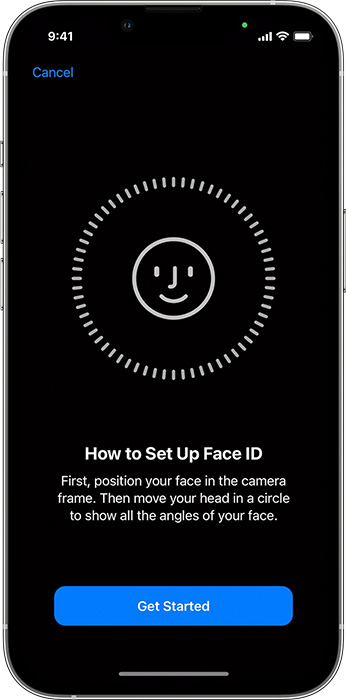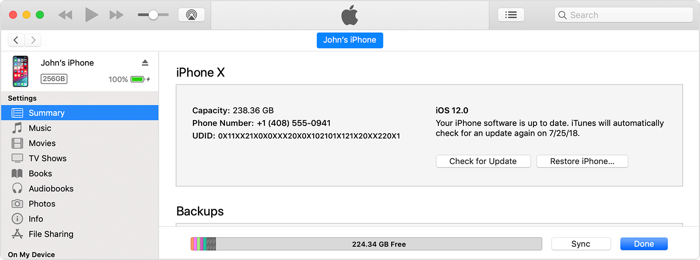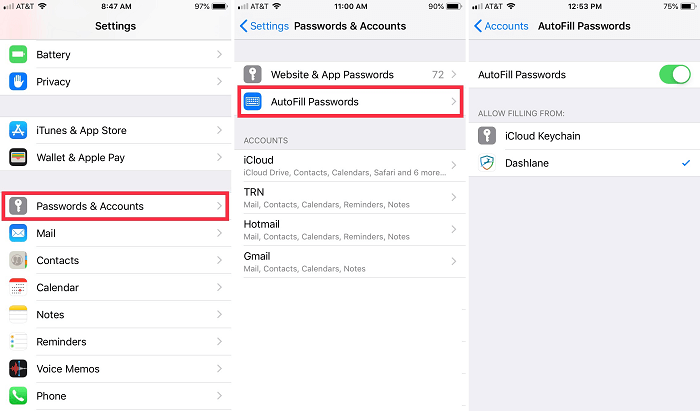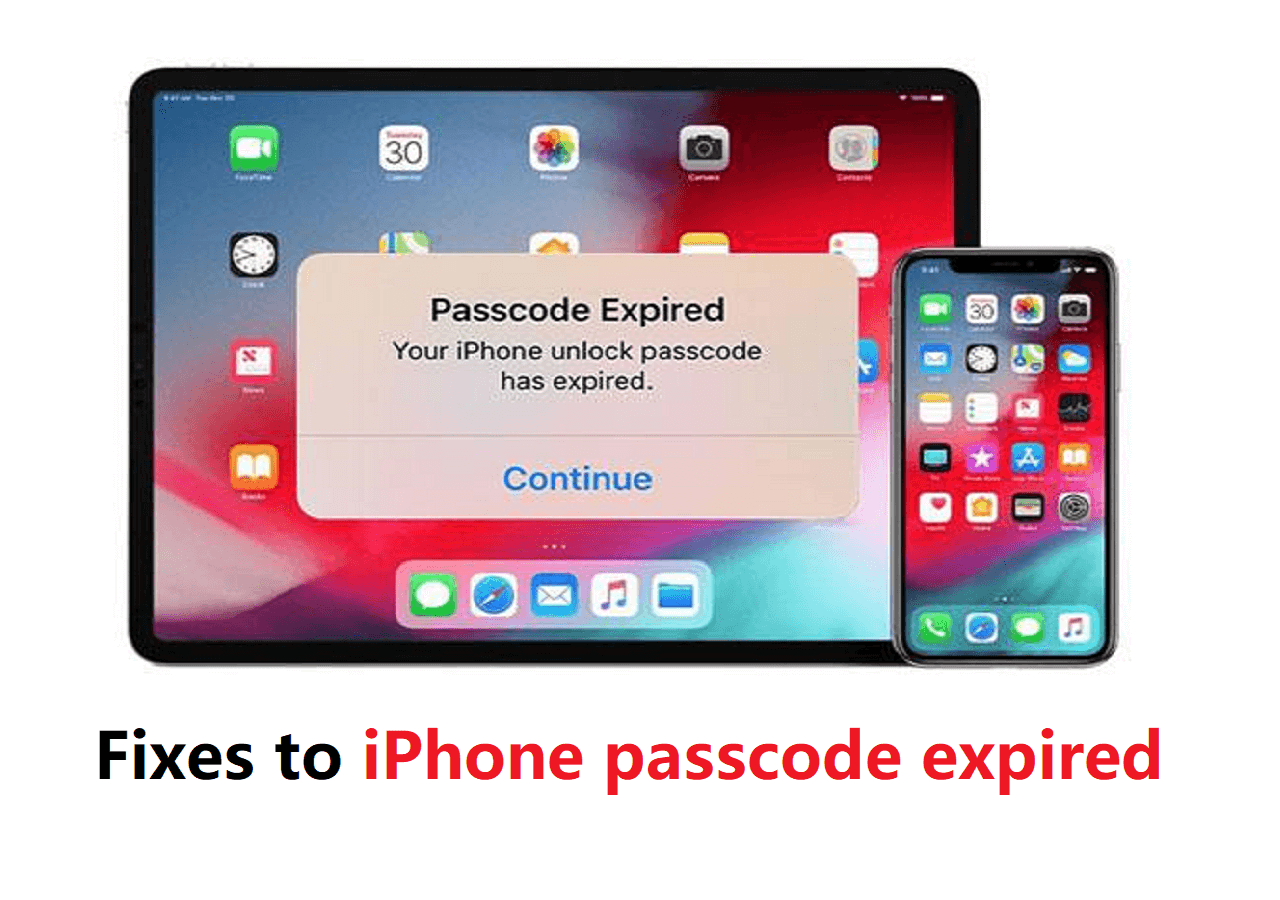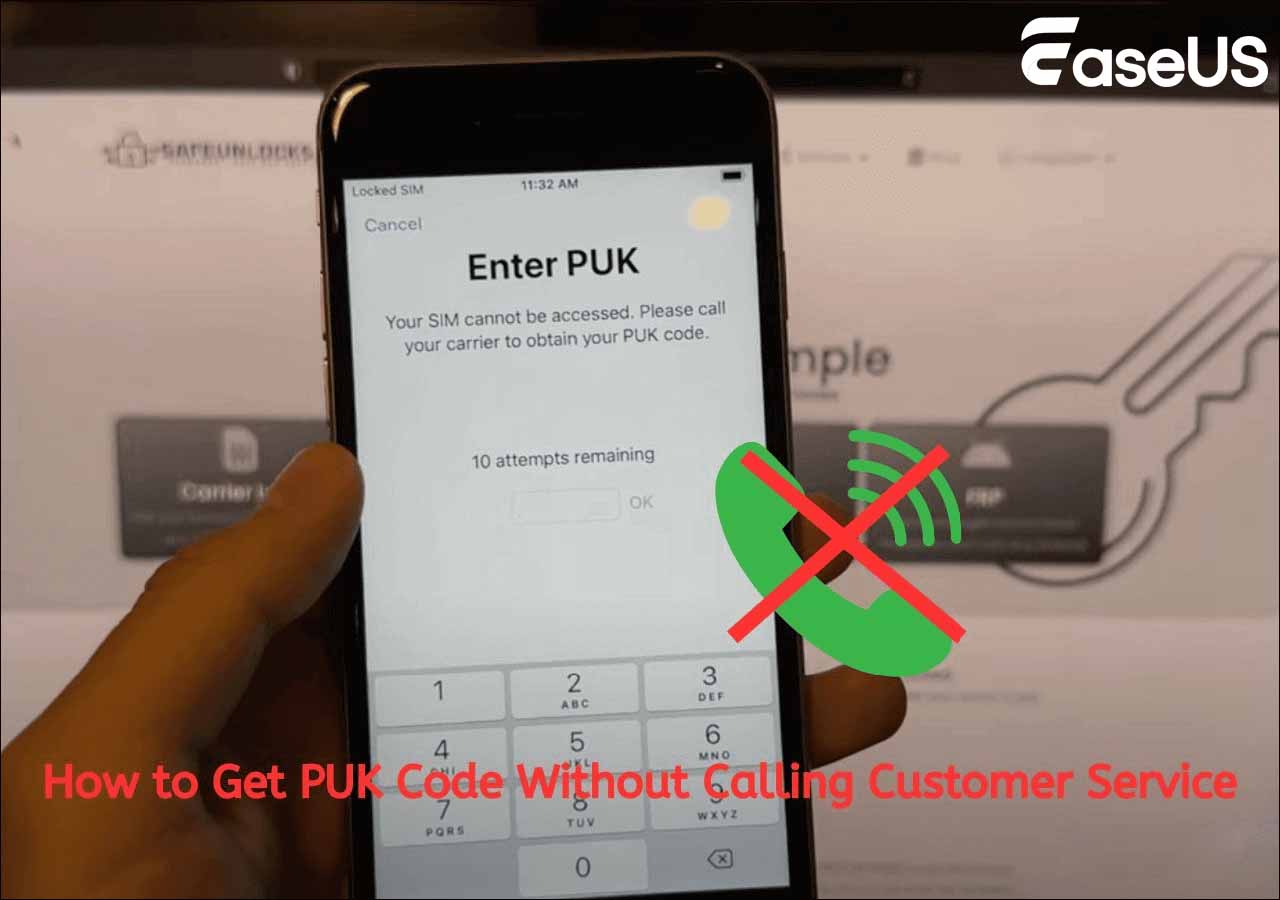If you enable the Face ID feature on your iPhone for the security lock, you may wonder if someone can unlock your iPhone using Face ID to recognize and scan your face when you're sleeping. Alternatively, can someone unlock your iPhone with a picture of you without your knowledge? Is it possible for people to unlock an iPhone without passcode or Face ID...
Hold on. Don't panic. We will address these issues in detail one by one in this post. In addition, we will talk about how to unlock iPhone Face ID while sleeping if it's feasible, and how to unlock iPhone 15 without passcode. Let's dive in.
1. What is Face ID and How Does It Work
Face ID is a facial recognition system designed and developed by Apple for iOS devices. The Face ID hardware consists of a sensor, a laser dot projector, a flood illuminator, and an infrared TrueDepth camera. The whole system can project a grid of small infrared dots onto a user's face, shine infrared light at the face, take an infrared picture of the user, read the resulting pattern, and build a 3D facial map. The iOS built-in system will compare this map with the face that the user registered before and authenticate whether it's the same face.
2. How to Set Up Face ID
It is wise to enable the secure Face ID feature on your iPhone to unlock a device, make payments, view sensitive or important data, and perform detailed facial expression tracking for Animoji and other services when you are required for authentication on your device. It's also quite easy to set up your Face ID. Here's how:
Step 1. On your iPhone, go to Settings > Face ID & Passcode. Enter your passcode to verify your identity.
Step 2. Select Set Up Face ID > Get Started.
Step 3. Position your face inside the frame and move your head to adjust the circle. When you finish the first Face ID scan, tap Continue.
Step 4. Move your head to complete the circle for a second time. Tap Done to dismiss it.
![Tap Get Started]()
3. Can Someone Unlock Your Phone with Face ID While Sleeping
Can you unlock an iPhone with Face ID with your eyes closed? No. People can't unlock an iPhone using its owner's face when he/she is sleeping because users are required to open their eyes and look at the device screen to attempt a face match.
When you perform a face recognition action, the Face ID technology generates a 3D map of your face to match. The system can recognize faces with glasses, clothing, makeup, beard, and mask. (Mask-compatible Face ID is available on iPhone 12 and later devices). In addition, the Face ID technology is so advanced and cutting-edge that you don't need to worry if it still can recognize your face as the same one when you change in appearance over time.
How to unlock Face ID with a picture on iPhone 13/14/15?
Can you unlock Face ID with a picture? No. You can't unlock Face ID with a picture or video on your iPhone because the focus of face recognition lies in the recognition of vital features, the picture has no biometric characteristics, and naturally can not be detected by Face ID technology, that is to say, the picture can not pretend to be a living person.
From the image perspective, the Face ID system creates a 3D facial map when you open your eyes and look at your iPhone screen. While a picture or video is 2D which can't be recognized by the TrueDepth camera.
4. How to Unlock Someone's Phone While Sleeping
When you close your eyes, you can't be recognized and matched correctly by your iPhone Face ID system. However, it's vaible to unlock iPhone without passcode when your Face ID is not available or working. You can also use the following three ways to unlock someone's Face ID, like your child's iPhone when he/she forget the passcode. Now let's see how to unlock iPhone without Face ID or Passcode together!
👉 EaseUS MobiUnlock
In this section, I will introduce a peice of third-party iOS unlocking software - EaseUS MobiUnlock, which is designed to unlock various locks on iPhone or iPad, such as the screen lock (passocde, Face ID, and Touch ID), Time Screen passcode, iCloud Activation Lock, and Apple ID password. As a comprehensive iOS unlocker tool, this EaseUS software is also able to export and view Wi-Fi password and other passwords which are saved to iCloud Keychain.
Free download EaseUS MobiUnlock now and follow the steps below to unlock your iPhone without passcode or Face ID:
Step 1. Open EaseUS MobiUnlock on your computer and connect your device, select "Unlock Screen Passcode" from the home page of EaseUS MobiUnlock.
Step 2. Once EaseUS MobiUnlock recognizes your device, click "Start" to proceed.
Step 3. Check your device model and click "Next" to download the latest firmware version for your device. If you've downloaded the firmware before, you can directly click "Verify" to continue.
Step 4. Once the firmware verification comleted, click "Unlock Now." This will bring up a warning screen, from where you need to enter the needed information. Proceed by enterring what it needs and then click the "Unlock" button.
Step 5. After a few seconds, your iPhone or iPad will be unlocked successfully.
👉 iTunes
If you are a regular customer of iPhone models, you must know that iTunes can unlock your iPhone when you forgot iPhone passocde. iTunes not only acts as a media player on your computer, it can also restore your iPhone to factory settings. You can use this method to return your iPhone to the original settings to remove the passcode, Touch ID or Face ID.
Here's how to unlock iPhone Face ID while sleeping using iTunes:
Step 1. Open iTunes on your computer. Connect your iPhone to the computer. (If you are a MacOS user, you can open the Finder app instead.)
Step 2. Click the iDevice icon on the Home screen of iTunes.
Step 3. Click Summary > Restore iPhone. Follow the on-screen prompts to get started to factory reset your iPhone using iTunes.
![click Restore iPhone]()
👉 iCloud
In addition to iTunes, you can also take advantage of iCloud to factory reset your iPhone without Face ID or passcode. before proceeding with this method, make sure you've backup all the essential and important files and data to iCloud. Once the factory reset, you will lose everything stored on your iPhone before.
Here's how to unlock iPhone Face ID while sleeping using iCloud:
Step 1. Go to iCloud.com and sign in with your Apple ID and password.
Step 2. On the Home screen in iCloud, click Find iPhone.
Step 3. Select your locked iPhone and click Erase iPhone > Erase
Step 4. Enter your Apple ID password to authenticate. You may be also required for Two-Factor Authentication to verify.
Step 5. Click Trust when asked if trust this browser > Next > Done to start erasing your iPhone.
![click Erase iPhone]()
Final Verdict
In this post, you've learned what is Apple Face ID, how it works, how to set it up, and the core question: "Can someone unlock an iPhone Face ID while the owner is sleeping, and how to make it in every way?" If you read this article carefully, you can be rest assured. No one can unlock your iPhone while you are sleeping or you are closing your eyes for a few seconds. And your iPhone Face ID is not working, it is advised to use EaseUS MobiUnlock, iTunes, iCloud to bypass the lock scree. EaseUS MobiUnlock is strongly recommended here.
FAQs on How to Unlock iPhone Face ID While Sleeping
For more information on today's topic - how to unlock iPhone without passcode or Face ID, you can check the following frequently asked questions.
1. How does Face ID work in the dark?
The Face ID hardware comes with an infrared camera to capture 3D picture, so you can be recognized even if you are in a dark environment.
2. Why is iPhone not unlocking with Face ID?
On your iPhone, go to Settings > Face ID & Passcode > Reset Face ID to reset your Face ID.
3. Why is iPhone asking for passcode instead of Face ID?
- You may be required for passcode instead of Face ID in the following situations:
- You haven't used Face ID for a long time (several hours).
- You haven't unlocked the phone for a longer period of time.
- You go to the Shutdown screen, but don't shut down.
- You press the side button 5 times quickly.
NEW
HOT