- Company
- About Us
- Partner
- My Account
- Support
- Support Center
- Download
- Chat Support
- Pre-Sales Inquiry
- Premium Service
Featured Articles
- 01 Unlock iPhone without passcode
- 02 Unlock iPhone with iTunes
- 03 Unlock iPhone without carrier
- 04 Unlock iPhone without passcode using Siri
- 05 Unlock iPhone without passcode using camera
- 06 Unlock iPhone 11 without password
- 07 Unlock iPhone 7 wihtout passcode or Face ID
- 08 Unlock iPhone free with IMEI number
Ⅰ. What Does Locked iPhone Mean
What does it mean for an iPhone to be locked? Generally speaking, the iPhone passcode means the passcode of the lock screen. As mobile phones develop, the lock screen has become a necessary measure of security to protect our data and information stored on the device.
We can choose different lock screen types based on our iPhone models. If you can't enter the correct passcode, or the Face ID/Touch ID is not working, your iPhone will be locked, and anyone without it can't access it.
Below are some situations in which the iPhone screen may get locked.
- 1️⃣Forgot the iPhone passcode.
- 2️⃣The Face ID fails to unlock the screen.
- 3️⃣The Touch ID doesn't work.
- 4️⃣The iPhone screen is cracked or broken and unable to access.
- 5️⃣iPhone is disabled for some reason.
- 6️⃣A second-hand iPhone without a passcode.
If you get locked out of your iPhone, follow this guide for helpful ways.
Ⅱ. All-in-one iPhone Unlock Solution🔥
Here we would like to introduce a one-stop iPhone unlock solution - EaseUS MobiUnlock (100% working) to unlock iPhone. It is designed to address various lock issues related to iPhones, especially iPhone lock screen passcode, Face ID, or Touch ID.
Top functions of EaseUS MobiUnlock:
- 📱Remove the iPhone lock screen
- 🚦Unlock Screen Time passcode
- 🔍Remove iTunes backup encryption
- 🖲️Fix how to bypass Activation Lock with particular iPhone models are supported only (see iCloud Activation Lock Removal Free for free iCloud-lock bypassing software)
- 💻Unlock Apple ID and password
- 🕹️Manage and export passwords that are stored on iPhone
- 💡Remove the SIM lock
Click below to download the trial version of this EaseUS software and give it a shot.👇
You can also scroll down to view the detailed steps of using EaseUS MobiUnlock to unlock your iPhone below.
LEARN MORE
If you don't want to use iTunes to unlock your iPhone, you can click here to learn about how to unlock your iPhone with iTunes.
Ⅲ. How to Unlock iPhone When It's Working Normally
You may be locked due to the wrong screen passcode, Apple ID password, Screen Time passcode, and other types of lock existing on your iPhone. This section will explore more methods to unlock iPhones for free in every aspect.
- 1. Unlock the Screen Passcode
- 2. Unlock Apple ID Password
- 3. Unlock iPhone Screen Time Passcode
- 4. Remove iPhone SIM Lock
- 5. Unlock iCloud Activation Lock
1. Unlock iPhone Without Passcode
Here we will share two effective ways to unlock iPhone without a passcode. Let's get right to it now!
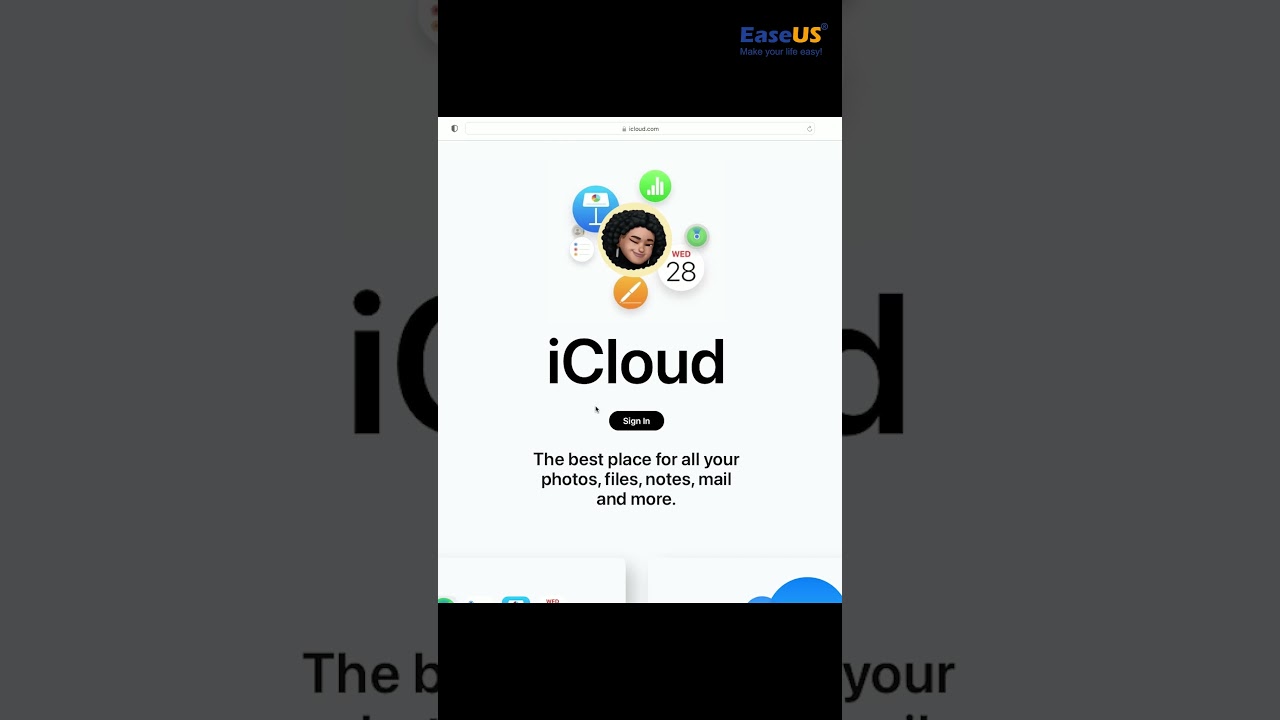
Option 1. Unlock the lock screen passcode with EaseUS MobiUnlock
Don't worry if you forgot your iPhone passcode or the Face/Touch ID isn't working. The go-to iPhone unlocker tool - EaseUS MobiUnlock, is capable of that. With this all-in-one iOS unlocking tool, you can also unlock iPad when forgot passcode.
Step 1. Open EaseUS MobiUnlock on your computer, select "Unlock Screen Passcode."

Step 2. Connect the iPhone, iPad, or iPod to the computer, and then click "Start" to proceed.

Step 3. Check your device model and click "Next" to download the latest version of firmware for your device. If the firmware has been downloaded already, select the package instead.

Step 4. When the verification has completed, click "Unlock Now". In the warning window, enter the information required and click "Unlock" again to unlock your iPhone, iPad, or iPod without passcode.

Step 5. Wait for the tool to reset your device. Afterward, you can set up and use your device again.

- Notice:
- Although this effective iPhone unlocking software enables users to unlock the iPhone passcode and Apple ID, unlocking one requires entering the other for verification. Therefore, when you decide to use it to remove your iPhone lock screen, the prerequisite is that you must know the Apple ID password and vice versa.
Option 2. Unlock the iPhone passcode with iTunes
Regarding unlocking iPhone passcode, you can unlock iPhone with iTunes and EaseUS MobiUnlock. To use this official Apple app to restore your iPhone, you must ensure the Find My feature is disabled. And this process would also clear all the data previously on your device.
Now follow the steps below to restore your iPhone with iTunes:
Step 1. Download or update to the latest version of iTunes.
Step 2. Turn off iPhone with the hardware buttons.
Step 3. Put your iPhone in recovery mode manually by pressing and holding the button below.
- For iPhone 8, iPhone 8 Plus, iPhone X, and later, use the side button.
- For iPhone 7 and iPhone 7 Plus, use the Volume Down button.
- For iPhone SE (1st generation) and iPhone 6s and earlier, use the Home button.
Step 4. Don't let go of the control and immediately connect the device to your computer.
Step 5. Click the Device icon in iTunes to open your iPhone.
Step 6. Under Summary, select Restore iPhone and then follow the on-screen instructions.

LEARN MORE
🔗 More solutions to unlock the iPhone lock screen? Click here to learn about unlock iPhone without passcode.
2. Unlock Apple ID Password When Forgot
If you forgot your Apple ID password, you may be restricted to download or update apps. And it would lead to many unnecessary verification-related troubles when you use your iPhone. You can unlock or reset your Apple ID password in the two solutions below.
Option 1. Unlock Apple ID password with EaseUS MobiUnlock
In addition to iPhone lock screen removal, EaseUS MobiUnlock can also unlock Apple ID. Follow the steps below to remove the original Apple ID in a few minutes.
Reminder: Before you start, make sure that you've enabled Two-factor authentication for your Apple ID. If you've ever set a screen lock for your device, make sure you can remember the passcode becasue we need you to trust this computer on your device.
Step 1. Launch EaseUS MobiUnlock on your computer and connect your iPhone or iPad. Select "Remove Apple ID" from the home page of this program.

Step 2. Then, our program will start recognizing your device. Once your device is detected, click "Start" to proceed. Following that you'll need to download a firmware. Once the firmware is ready, click "Unlock Now."

Step 3. A warning screen will pop up to ask you to enter the needed information. Proceed by enterring what it needs and then click the "Unlock" button.

Step 4. Wait for your Apple ID to be removed. Then, you can regain access to your device with a new Apple ID.

Option 2. Unlock the Apple ID password from Settings
If you are reluctant to use EaseUS MobiUnlock, this third-party software, you can reset your Apple ID password from Settings. This is the easiest way to remove your Apple ID password. Ensure you are signed into iCloud and have a lock screen passcode enabled.
Follow the steps below to unlock your Apple ID password via Settings:
Step 1. Go to Settings > [your name]> Password & Security > Change Password.
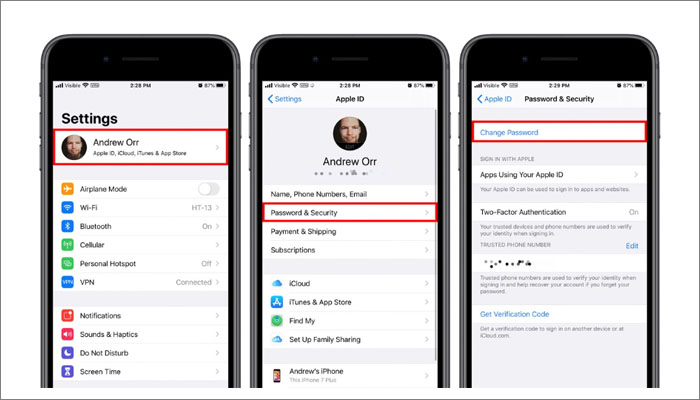
Step 2. Enter the screen passcode when prompted.
Step 3. Enter a new Apple ID password when prompted.
Step 4. When you're done, select Change in the top-right corner.
Step 5. When prompted, select if you want to sign out of other devices using your Apple ID.
Moreover, if you forgot the Apple ID, you can visit iforgot.apple.com to find it back. It's also an official service to reset Apple ID passwords online.
LEARN MORE
🔗 For more ways to remove or reset Apple ID, refer to: How to Bypass Apple ID in 4 Ways - Detailed Tutorial for more information.
3. Remove iPhone Screen Time Passcode from Settings
Screen Time is an excellent feature to view how much time you and your kids spend on apps, websites, and more. And you can set a Screen Time passcode to manage how much time you or your children should spend on which apps. Let's explore how to unlock iPhone Screen Time without a passcode.
Option 1. Turn off iPhone Screen Time using EaseUS MobiUnlock
If you forgot your Screen Time passcode, you can turn off Screen Time without a passcode. EaseUS MobiUnlock is a good option to help with that.
Step 1. Start EaseUS MobiUnlock on your PC. Connect your iPhone to the PC with a USB cable. Trust this computer on your device screen if asked. Choose "Unlock Screen Time Passcode" to continue.

Step 2. EaseUS MobiUnlock will recongize your iPhone/iPad and display its model. Then please click "Unlock Now" to move to next step.

Step 3. Then follow the instruction on the screen to turn off "Find My iPhone" or "Find My iPad." If the option is already off on your iOS device, skip this step.

Step 4. Then EaseUS MobiUnlock will start to remove Screen Time Passcode and turn off Screen Time. After the process finishes, go to your iPhone and follow the on-screen instrcution to set up iPhone. You can find Screen Time disabled in Settings.

Option 2. Remove iPhone Screen Time passcode from Settings
In addition, you can reset the Screen Time passcode from Settings if you forgot it. Here's how:
Step 1. Go to Settings > Screen Time > Change Screen Time Passcode.
Step 2. Then tap Change Screen Time Passcode again.

Step 3. Select Forgot Passcode. Then you must enter the Apple ID and password to verify.
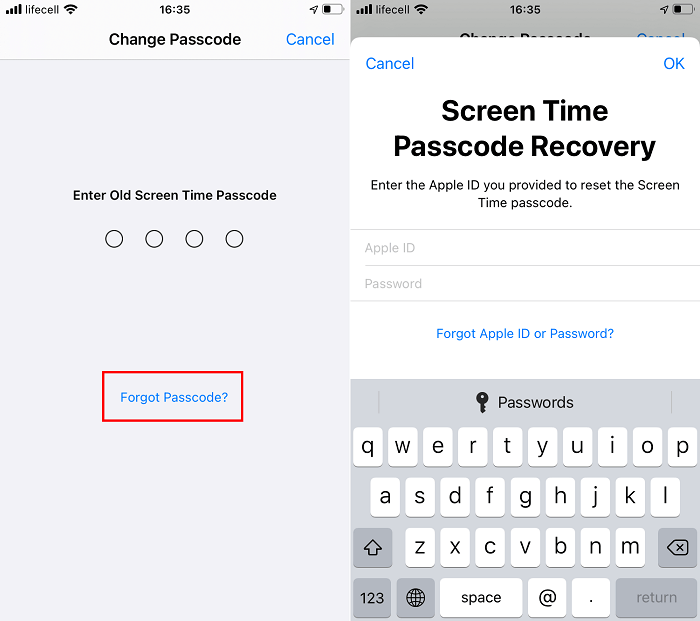
Step 4. When you're done, you can set a new Screen Time passcode.
LEARN MORE
🔗 For more solutions to remove iPhone Screen Time passcode, you can refer to: Forgot Your Screen Time Passcode? Here are the Fixes.
4. Remove the SIM Lock
If you change another SIM card and then it gets locked, don't panic. It means these two SIM cards are not bound to the same carrier. In this section, we will also give you two ways to easily unlock the SIM lock.
Option 1. Remove SIM Lock from all carriers with EaseUS MobiUnlock
No matter which carrier your SIM card is bound to, unlocking the SIM lock on your iPhone with this universal unlock tool is feasible. Here's how:
Step 1. Connect your iPhone to the computer and run EaseUS MobiUnlock. Select "Remove SIM Lock" from the home-page.

Step 2. Check your device's information displayed on the screen, and then click "Start." After that, you'll see our Terms of Use, click "I Agree" and then click "Start" again to proceed.
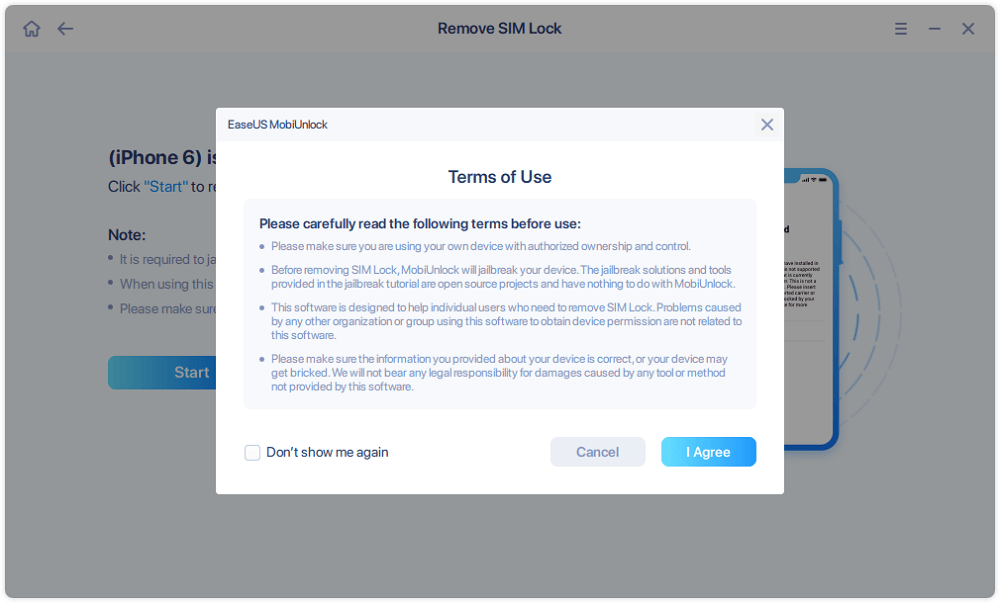
Step 3. Then, you'll need to confirm your device information and click "Start Unlocking" to start the unlocking process. Wait until the process is completed.
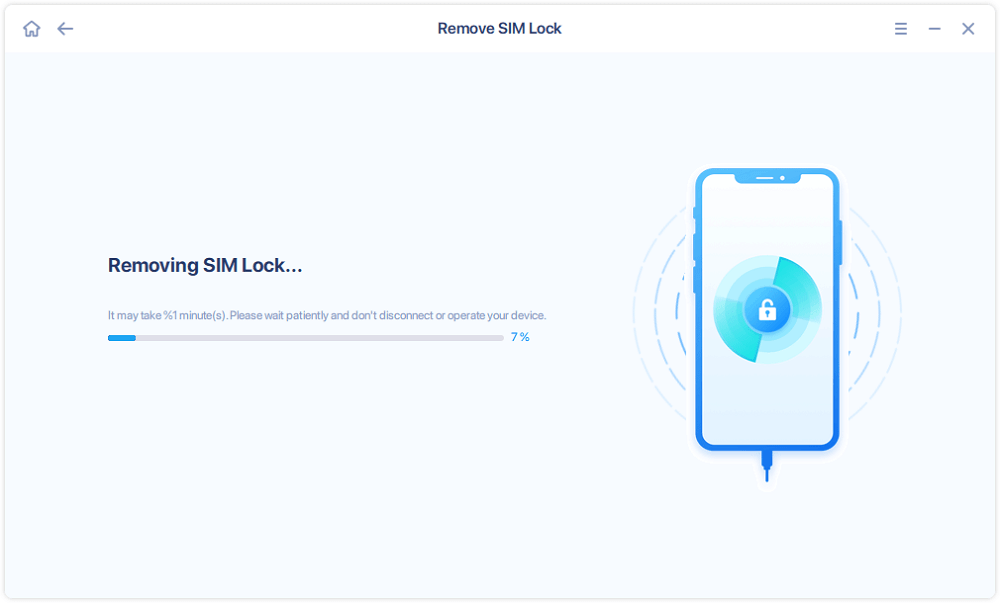
Step 4. Once the SIM card is unlocked, you can disconnect your iPhone and go to check whether it is SIM lock removed.
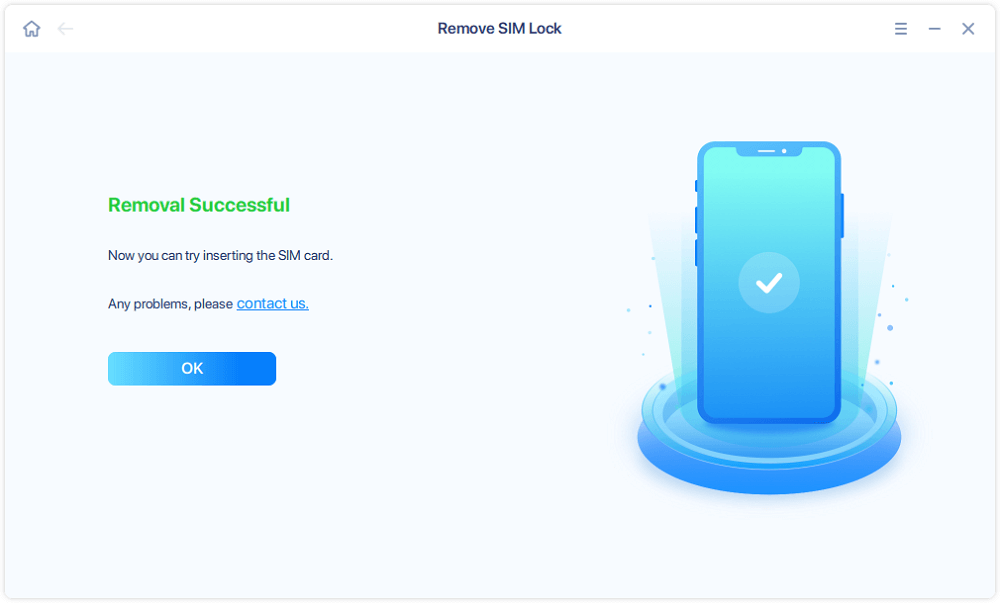
Option 2. Remove the SIM Lock by contacting the carrier
You can also contact your carrier and submit an unlock request directly. It's the safest way to get the carrier to open a carrier-locked iPhone. You may need to unlock your iPhone for free with an IMEI number. It depends on the requirements of different airlines. If your iPhone is disabled and getting locked, click: How to Unlock Disabled iPhone for more information on the disabled iOS unlocking issue.
LEARN MORE
🔗 There are many ways to unlock a carrier-locked iPhone and contact the SIM card carrier. You can also unlock iPhone without carrier.
5. Bypass iCloud Activation Lock with Third-party Software
Selecting EaseUS MobiUnlock to bypass Activation Lock without Apple ID is a good idea. As a versatile iOS-targeted software, it enables users to bypass iCloud lock between iPhone 5S to iPhone X, and the system must be iOS 12.0 to iOS 14.8.
Step 1. Launch EaseUS MobiUnlock on your computer and connect your iPhone or iPad to the PC. Click "Bypass Activation Lock." Check out the "Term of Use" and click "I Agree" to proceed if you agree with all content.

Step 2. Click "Start" to move to the next step - jailbreack your iPhone or iPad. Click "Jailbreak Tutorial" to see how to jailbreak your Apple device. (Note that if your iPhone is running iOS 15 - iOS 16.4, the EaseUS tool will jailbreak the device automatically.) If you already jailbroke your device, click "Jailbreak Completed" to proceed.

Step 3. Click "Bypass Now," and EaseUS MobiUnlock will start removing Activation Lock from your iPhone or iPad.

Step 4. Wait for the process to complete. After the process, click "OK" to confirm, and you can set up your iPhone or iPad without obstacles.

Ⅳ. How to Unlock iPhone When It's Unavailable to Access
What to do when you face an iPhone that is unavailable to use? You may encounter the situations like:
- 📱Your iPhone is frozen or crashing, so you can not enter the password even though the screen works normally.
- 🔍You have often entered the misremembered password, and a pop-up window informs you that the iPhone is unavailable.
- ⚙️Things get worse when your iPhone screen is broken, causing it impossible to press the keypad.
LEARN MORE
🔗 Even though unlocking your iPhone without a passcode is tricky, that's where we come and help you. We believe this passage on How to Unlock Disabled iPhones is of great help to restoring disabled iPhones without iTunes.
Unlock iPhone When Frozen on the Lock Screen
- 1️⃣Ask someone to call you. When your iPhone is frozen on the lock screen, you can ask someone nearby to call you. Once the iPhone gets stuck on the lock screen, you cannot touch the screen, not to mention input the passcode. Through the call, your iPhone may be wakened up. After that, check your iPhone to see if it becomes routine and can be unlocked.
- 2️⃣Soft Reset your iPhone. Restarting the iPhone will refresh the functioning of its software. Therefore, you can fix iPhone stuck on the lock screen by pressing the volume and side buttons. Then, you can enter the code to access your iPhone.
- 3️⃣Force Restart Your iPhone. If you cannot drag the power off slider on your iPhone owing to the lock screen frozen or unresponsive issue, hard restarting your iPhone will help you return your iPhone to normal. This also applies to fixing the iPhone stuck on a loading circle or spinning wheel.
- 4️⃣Put your device into Recovery Mode. The recovery mode will clear all the problems in your iOS system since it reinstalls the firmware on your iPhone.
Unlock iPhone Unavailable with Erase Option
| After the 5th wrong passcode attempt |
iPhone Unavailable; try again in 1 minute. |
| After the 6th wrong passcode attempt |
iPhone Unavailable; try again in 5 minutes. |
| After the 7th wrong passcode attempt |
iPhone Unavailable; try again in 15 minutes. |
| After the 8th wrong passcode attempt |
iPhone Unavailable; try again in 1 hour. |
| After the 10th wrong passcode attempt |
iPhone Unavailable. |
The Erase iPhone button only appears when the iPhone shows "iPhone Unavailable, try again in 15 minutes" and Find My iPhone is turned on. If the 15-minute countdown is over, the button will disappear.
Step 1. Keep entering the passcode until you see the Erase iPhone option in the bottom right corner, tap on it.
Step 2. It will ask you to sign out of the Apple ID. Therefore, you need to enter your Apple ID password.
Step 3. Then, the erase process will begin, and when it finishes, you can set up your device as new.
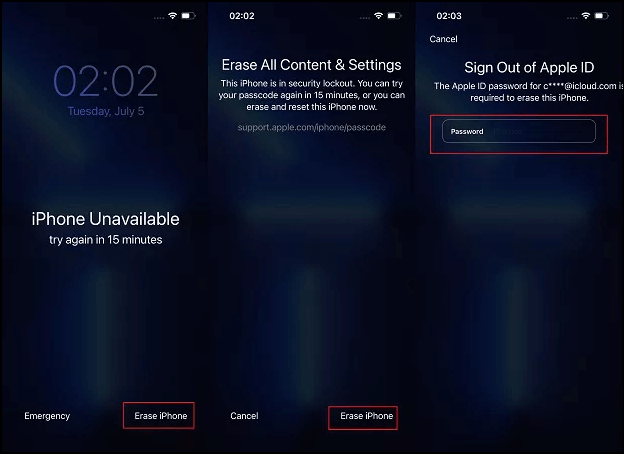
Unlock the iPhone via Find My iPhone
You can remotely unlock your iPhone screen if you have enabled the Find My feature on your awaiting-unlocked iPhone. This method applies not only to the situation where your iPhone is unavailable due to too many times entering the wrong screen passcode but also to the scenario that your iPhone screen is broken.
Step 1. Open iCloud.com on another device. You can use your friend's computer, mobile phone, or iPad to browse this website but sign in with your Apple ID.
Step 2. Go to Find iPhone > All devices > Select your iPhone from the list.
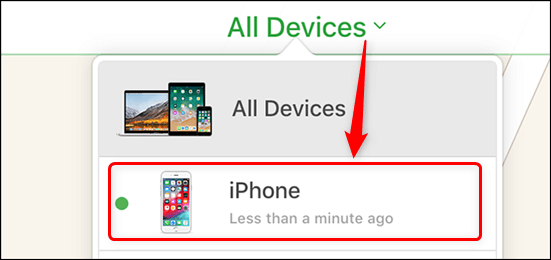
Step 3. Click Erase iPhone, and select Remove from Account. After this, it will wipe off all your content on the device and remove your iPhone from your account. Thus, your iPhone should be unlocked now.
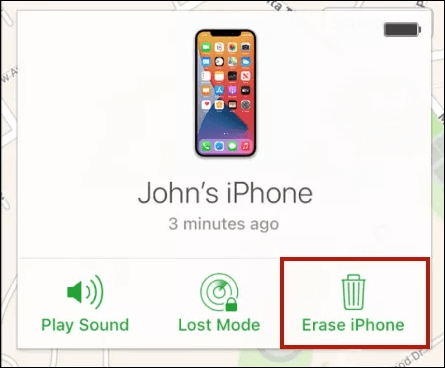
Unlock an iPhone with Broken Screen with USB Keyboard
According to user tests, unlocking an iPhone with a cracked screen is possible using a wired USB keyboard. Try this method if your screen is completely broken but still want to unlock your iPhone.
Note: This method is only available for iOS versions before 11.4.1.
Step 1. Connect your external USB keyboard to the broken iPhone using an original lightning cable.
Step 2. To activate your lock screen, press the space bar twice.
Step 3. To unlock your iPhone, enter your screen passcode on the USB keyboard.
Note: If you have enabled Bluetooth on your iPhone before the screen is broken, you can alternatively utilize a Bluetooth keyboard. Just turn on your Bluetooth keyboard and ensure it connects to your iPhone. Then you can do the same operations: double-click the space bar and enter the passcode for unlocking the device.
LEARN MORE
🔗 Still confused? Click here to read How to Unlock iPhone Passcode Without a Computer, which has provided 5 solutions for you to unlock your iPhone.
Clever iPhone Tips and Tricks to Unlock iPhone Screen
1️⃣Unlock iPhone without a passcode using Siri. As a virtual assistant, Siri can answer questions, announce calls, messages, and more via voice queries, gesture control, focus tracking, and a natural-language UI. Therefore, it allows you to unlock your iPhone with your voice in iOS 14.6 and later. There are a few scenarios to unlock iPhone without Face ID or Touch ID:
- Maybe your fingers are dirty, and you don't want to touch your iPhone to read the transcriptions of your newest voicemails.
- You are not within arm's length of your iPhone.
- You may be absorbed in some game that requires the attention of both your hands and face, but you want to listen to what your message just received.
2️⃣Unlock iPhone without a passcode using the camera. According to TikTok videos, you can unlock anybody's iPhone with the camera trick. However, it is a loophole. Whether it works for you depends because experts have not approved this method. Anyway, you can have a try when you:
- Forget your iPhone passcode, and you are unable to unlock it.
- I purchased a second-hand cell phone, but it is locked, and you don't know the password.
3️⃣Unlock iPhone without a passcode or Face ID with Calculator. This trick also gets viral on TikTok, saying you can bypass the lock screen passcode. It may work if your iPhone runs iOS 12 or earlier and you have access to the Control Center. But more likely, it is a hoax since you may already unlock your iPhone when you swipe down the locked iPhone screen with your Face ID.
4️⃣Unlock iPhone with Apple Watch, explained by Apple. This tip is tested and supported by Apple, and you can set up Unlock with Apple Watch to unlock your iPhone with just a glance. This is so convenient if you wear a mask, sunglasses, or ski goggles. But you need to meet some requirements when you apply this feature:
- You should have an iPhone with Face ID and iOS 14.5 or later.
- You also need an Apple Watch Series 3 or later with watchOS 7.4.
- Apple Watch is paired with your iPhone.
- You need to turn on Wi-Fi and Bluetooth on both devices. (No need to connect to Wi-Fi, but you have to turn it on.)
- Your Apple Watch needs to have a passcode with wrist detection turned on.
For detailed steps, you can view the guide on how to unlock iPhone with Apple Watch provided by Apple.
In view that the tricks above are within the limited application, you have to meet different conditions, such as the system adaptability, and the success rate to bypass the iPhone lock screen is unimpressive, we do not suggest you try these "tricks." The most secure and effective method is to try EaseUS MobiUnlock, which ensures you a high success rate, 24/7 technical support, and smooth steps to use it.
Ⅴ. Check Differences Among Old and New iPhone Screen Locks
Since the beginning of its release, the iPhone has always attracted the attention of the media and fans around the world. After more than 16 years, a total of 38 models have been issued by Apple since the first-generation iPhone, with an average of 2.4 models per year. And in September 2022, Apple unveiled its newest iPhone 14 series. New iPhones have also seen innovations in screen unlocking techniques.
All Apple models are suitable for passcode unlocking, but there are some situations where you cannot unlock the iPhone, such as if you forget the passcode or the screen crashes.
LEARN MORE
🔗 iPhone 11 locked? If you forget your iPhone 11 password and haven't activated Face ID, you'll search for a means to know how to unlock iPhone 11 without password.
Please refer to the chart below for a summary of how the various iPhone models differ in terms of screen unlocking.
|
iPhone Model |
Touch ID |
Face ID |
Passcode |
|
iPhone SE(1st/2nd/3rd generation) |
✔️ | ✔️ | |
|
iPhone 6 series |
✔️ | ✔️ | |
|
iPhone 7 series |
✔️ | ✔️ | |
|
iPhone 8 series |
✔️ | ✔️ | |
|
iPhone X series |
✔️ | ✔️ | |
|
iPhone 11 series |
✔️ | ✔️ | |
|
iPhone 12 series |
✔️ | ✔️ | |
|
iPhone 13 series |
✔️ | ✔️ | |
|
iPhone 14 series |
✔️ | ✔️ |
As seen from this table, Apple has discontinued Touch ID unlocking since the release of the iPhone X. Touch ID is the authentication method on earlier iPhone models. For instance, if you have an iPhone 7, you can unlock the screen using Touch ID or a passcode. If you run into problems, you can read our guides on unlocking iPhone 7 without a passcode or computer.
LEARN MORE
🔗 Want to know more about how to unlock Old iPhone? You can click unlock iPhone 7 without passcode or Face ID as an example.
Ⅵ. Find Stores That Unlock iPhones Near You

We have outlined all available iPhone unlocking techniques in the paragraphs above. But regrettably, if none of the suggestions may assist you in unlocking your iPhone, you might need to take it to a repair store so that the staff will help you. Many iPhone issues can be resolved with the aid of Apple Repair Center, including decryption services, battery and screen replacements, hardware maintenance, performance checks, system upgrades, and more. But all services not covered by the warranty will require a certain fee.
💡Choose from the following categories when looking for an Apple Store to provide password & security services.
- Forgotten passcode or disabled device
- Reset Apple ID password
- Activation Lock
- Apple ID disabled
- Logging in with Apple ID
- Security concerns or account compromised
- Passkey helpSuspicious email, text, or phone call (phishing)
Besides, you can also find stores that unlock iPhones near you, but you need to be prepared for possible failure and be aware that the cost will be relatively high.
Ⅶ. Conclusion
In conclusion, finding a reliable method to unlock an iPhone can be crucial when you've either forgotten the passcode or purchased a used iPhone. On the one hand, this article introduces every step involved in unlocking an iPhone to work usually, such as opening the iPhone screen, removing the iPhone SIM lock, and unlocking the Apple ID password. On the other hand, this article assumes that the iPhone cannot be adequately launched and offers several solutions for unlocking the device.
Here, an all-in-one iPhone unlock solution is highly recommended -- EaseUS MobiUnlock. MobiUnlock includes a lot of functions and is simple to use. This All-Round iPhone Unlocker successfully unlocks iPhones by getting around all screen passcode types, erasing Apple ID, and disabling iTunes backup encryption. It can also resolve problems with the iPhone's disabled status, unavailability, and security lockout.
Ⅷ. Unlock iPhone FAQs
1. Can I unlock an iPhone myself?
Your carrier can unlock your iPhone. You can contact them and ask for an unlock. The request can take a few days to be processed after you submit it. To find out the progress of your request, contact your carrier.
2. Can Siri unlock my phone?
Apple's Siri voice assistant can't officially unlock iPhones. You can't give Siri access to your passcode in any version of iOS. But Siri can perform some tasks on a locked iPhone via iOS 15.
3. How do you unlock an iPhone with voice commands?
- Go to Settings and tap Voice Control
- Tap on Customize Commands and Create New Command…
- Name your custom Voice Command
- Select Run Custom Gesture
- Set your Custom Gesture to match your passcode
- Disable Face ID or Touch ID unlock
4. How do I unlock my iPhone with Siri IOS 15?
Head to Voice Control in iPhone's Settings to set up your custom Voice Command. After this, you can use Siri to unlock your iPhone.
Was This Page Helpful?
Gorilla joined EaseUS in 2022. As a smartphone lover, she stays on top of Android unlocking skills and iOS troubleshooting tips. In addition, she also devotes herself to data recovery and transfer issues.
Jean has been working as a professional website editor for quite a long time. Her articles focus on topics of computer backup, data security tips, data recovery, and disk partitioning. Also, she writes many guides and tutorials on PC hardware & software troubleshooting. She keeps two lovely parrots and likes making vlogs of pets. With experience in video recording and video editing, she starts writing blogs on multimedia topics now.
Related Articles
-
How to Backup iPhone With Every Working Tools [2025 Ultimate Guide]
![author icon]() Larissa/Sep 01, 2025
Larissa/Sep 01, 2025 -
How to Factory Reset iPhone in 6 Solutions [Every Way]🎯🎯
![author icon]() Gorilla/Nov 08, 2024
Gorilla/Nov 08, 2024