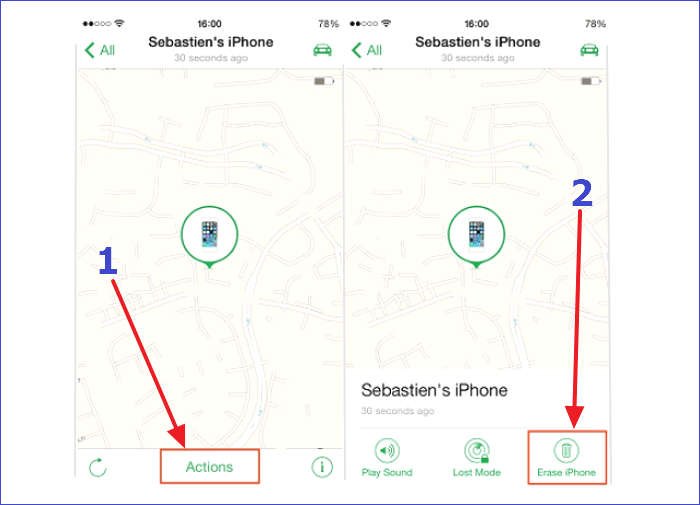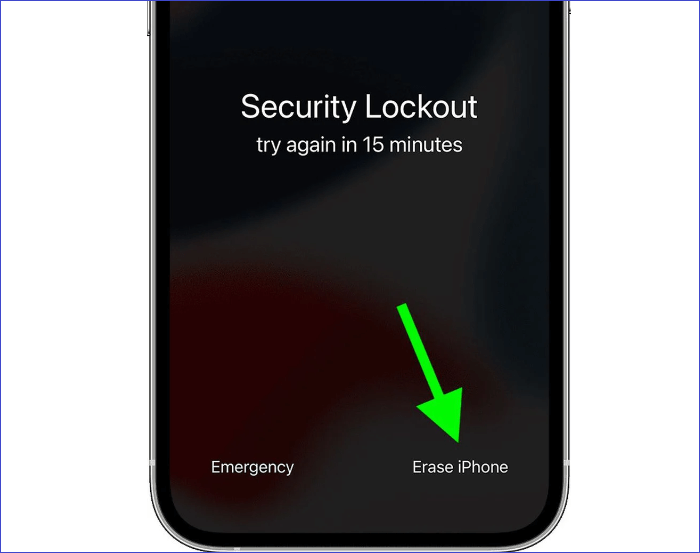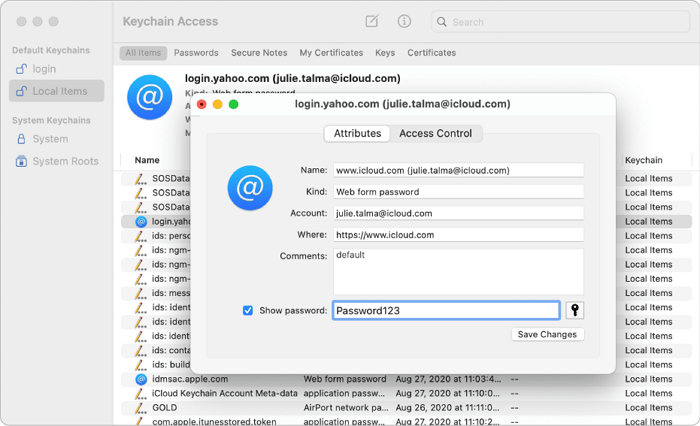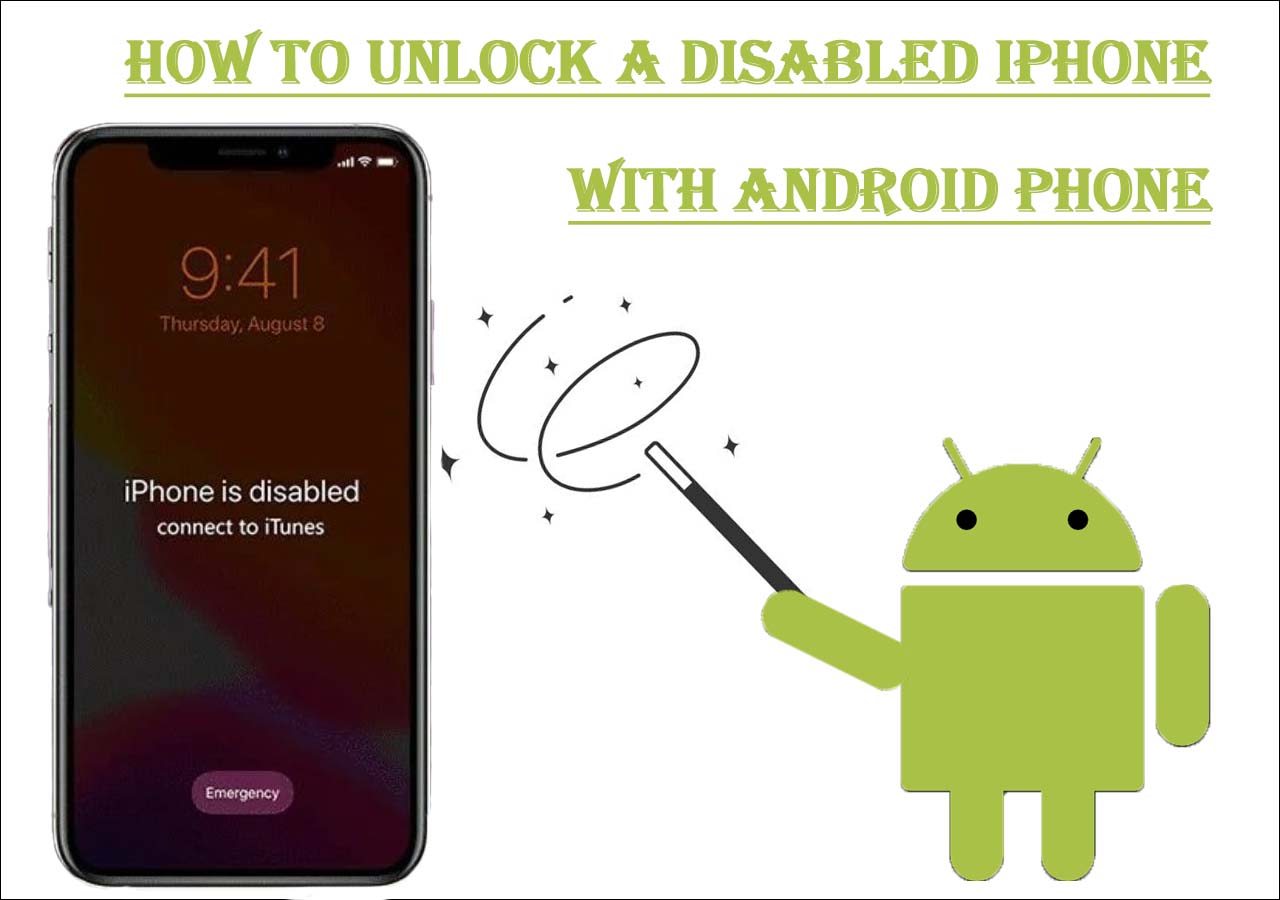Forgotten iPhone passcode, no computer? How to unlock iPhone in this tricky issue and restore the passcode without losing data?
Key Takeaways:
- First, you need to find a friend or relative to provide you with another iPhone or iPad to perform the rescue steps.
- Second, take a glance at each method and choose one or more that work for you: 1. [Find iPhone] via iCloud; 2. [Find My] app; 3. [Erase iPhone]
You can easily get locked out of your iPhone if you forget your passcode. When this happens, you will likely receive a security message asking you to connect your device to a computer. But what if you don't have a computer or can't access one? There's no need to worry. This detailed tutorial will show you how to unlock iPhone passcode without computer.
The methods discussed in this article describe clear steps you can follow to recover your iPhone if you can't access a computer. You will also know how to unlock your iPhone without using any passcode. Keep reading and discover how you can unlock your iPhone with or without a computer.
| Methods |
Effectiveness |
Difficulty |
| 1️⃣iCloud |
High - It helps unlock the iPhone by erasing it. |
Easy |
| 2️⃣Find My App |
Moderate - It is an app on iPhone or iPad that allows you to unlock your iPhone. |
Easy |
| 3️⃣Erase iPhone |
Moderate - It is a feature that lets you bypass the security lock message. |
Easy |
| 4️⃣EaseUS MobiUnlock |
High - It helps bypass every kind of iPhone passcode and unlock the iPhone quickly. |
Super easy |
| 5️⃣iTunes or Finder |
High - It lets you restore your iPhone to unlock iPhone passcode. |
Moderate |
How to Unlock iPhone Passcode Without Computer via iCloud
If you use an iPhone 11, how to unlock iPhone 11 Passcode without computer? iPhones have a feature known as "Find My iPhone." If you had enabled this feature before your iPhone locked itself, you can unlock it without a computer via iCloud. What you need is a device that can help you log into the iCloud website, then follow these steps.
Step 1. Borrow a friend's phone or any internet-enabled device and access the iCloud website.
Step 2. Log into your account on iCloud and click "Find iPhone."
Step 3. Next, click the "All Devices" option. Find your locked iPhone and select it.
Step 4. Choose "Erase iPhone." When asked to confirm the erasing process, confirm it.
Step 5. The erasing process will clear all the data and passcode on your iPhone. After the erasing removes the iPhone passcode, you can access your device and set it up again. If you have a backup, restore your settings and continue using your iPhone.
![find iphone app]()
Use Find My App to Get into a Locked iPhone Without Computer
Find My App is another method to unlock your iPhone remotely and without a computer. To use this method, you need a different internet-enabled device like your iPad or a different iPhone. You'll also need to be able to log into your iCloud account without any problems.
Step 1. On your iPad or a different iPhone, open the iCloud website. Log in using your Apple credentials.
Step 2. Look for the "Find My" app on the Home page, then click it.
Step 3. The next page that loads will show your locked iPhone and some options at the bottom of the iPhone icon. Choose the "Erase iPhone" option. If you asked to confirm erase, confirm for the process to start.
![erase iphone]()
How to Unlock Disabled iPhone Without Computer for Free via Erase iPhone
The Erase iPhone method applies to iOS 15.2 or later versions. "Erase iPhone" is a feature on your iPhone lock screen. It lets you bypass the security lock message after you enter the wrong passcode 7 times. What you'll need before using this method are your Apple credentials.
Also, ensure you were signed into your iPhone using the Apple credentials before it was locked, then follow these steps to unlock iPhone without passcode:
Step 1. To see the "Erase iPhone" option, you must enter the wrong passcode at least 7 times.
On the 7th entry, you will see the security lock message "iPhone unavailable, try again in 15 minutes." You will also see the "Erase iPhone" option at the bottom of your screen.
Step 2. Click "Erase iPhone." You will see some information on your screen. Click "Erase iPhone" a second time.
Step 3. Next, enter your Apple credentials so that the erasing process can start.
Step 4. After erasing your device, it will automatically restart, and you'll have your iPhone on factory settings.
Step 5. Set up the iPhone and start using it as a new device or restore settings and data using your backup.
![erase iphone]()
Bonus: How to Unlock iPhone Passcode with Computer
If you have a computer, the best way to unlock your iPhone is through a computer. This is easier to operate and has a better chance of success. Let's take a look at two ways to unlock your iPhone passcode with computer.
Method 1. Best iCloud Alternative for Unlocking iPhone Without Passcode or Face ID
Using a computer is another way you can unlock an iPhone. If you can't access other internet-enabled devices or you can't use any password, then use a computer to bypass the security lock to unlock iPhone without passcode or Face ID. Put your phone on recovery mode and start the unlocking process using these methods.
The first and most recommended way to unlock iPhone passcode with a computer is via EaseUS MobiUnlock. This tool allows you to bypass different iPhone passcodes, i.e., 6-digit code, Touch ID, Face ID, or 4-digit code. You can also turn off screen time without a passcode and access your iPhone freely in case you forgot iPhone passcode.
EaseUS MobiUnlock also allows you to view saved passwords freely without any restriction. Once you've downloaded a trial version of this tool, you can unlock your iPhone passcode using the following steps:
Step 1. Launch EaseUS MobiUnlock and connect your iPhone to the computer. Then select "Unlock Screen Passcode."
Step 2. Once connected, click "Start" to continue.
Step 3. Check your iPhone model and click "Next" to start downloading the latest version of firmware for your device.
Step 4. Click "Unlock Now" and then you will see a warning window. Read it in detail, enter the required number, and then click "Unlock" to start unlocking your iPhone without passcode.
Step 5. Wait for the tool to unlock your iOS device. Afterward, you can set up and use your iPhone again.
Method 2. How to Bypass iPhone Passcode via iTunes or Finder
You can have no worries about how to unlock iPhone with iTunes. Prepare to unlock your iPhone with a laptop or desktop computer. The computer should be synced with your locked iPhone using iTunes. You will also need a USB cable to connect your iPhone to the computer. If you are using Windows, you will restore your iPhone with iTunes, but if you're using Mac, you will restore with Finder.
Step 1. Using the USB cable, you need to connect the iPhone to your PC
Step 2. Open the updated version of iTunes on your computer. If you're using a computer with MacOS, open Finder.
Step 3. Enter recovery mode on your iPhone.
- For users with iPhone SE (the 1st generation), iPhone 6, and other earlier models, the "Home" button will get you to the recovery mode.
- For users with iPhone SE, iPhone 8, 8 plus, X, and later versions, the side button will put your device in recovery mode.
- For iPhone 7 and 7 Plus users, press the volume down button to enter recovery mode.
Step 4. Open iTunes on your PC and select your iPhone. Choose the option for "Restore iPhone."
Step 5. When asked whether to update or restore your iPhone, click the "Restore" button.
Step 6. On the popup that appears, click on "Restore and Update." The recovery process will start and will take about 15 minutes. After the process is complete, you can access and reset your iPhone.
Did You Get the Full Guide on How to Unlock iPhone Passcode Without Computer
This article has discussed how to unlock an iPhone passcode without a computer 2023. It's possible to unlock your iPhone without a computer if you can access a device that connects to the internet. Using a friend's iPhone or iPad, you can bypass the security lock via iCloud or Find My App. You can also use the "Erase iPhone" option on iOS 15.2 and later versions.
The most recommended way to unlock iPhone passcode with the computer is via EaseUS MobiUnlock. This tool effectively erases different forms of passcodes, i.e., 4-digit codes, 6-digit codes, Face ID, or Touch ID. The tool allows you to temporarily turn off screen time without a passcode. Ensure you download a trial version of EaseUS MobiUnlock today to enjoy its passcode-unlock capabilities.
FAQs on Unlocking iPhone Passcode Without Computer
Below are common questions about how to unlock the iPhone passcode without a computer.
1. Can You Unlock Your iPhone If You Forgot the Password Without Computer?
Yes, you can unlock your iPhone without a computer via iCloud. Log in to the iCloud website and unlock your iPhone using any device that can access the internet. You can also use the Erase iPhone option and Find My App feature on an Apple device like an iPad, then follow the steps above.
2. How Do I Unlock My iPhone Without the Passcode Without Restoring It?
EaseUS MobiUnlock is a reliable iPhone unlocker that enables you to unlock your iPhone without a passcode. You will also not lose your data when using this method. Follow the steps mentioned in the previous sections of this article to easily unlock your iPhone with EaseUS MobiUnlock.
3. How Can I Bypass My iPhone Lock Screen?
EaseUS MobiUnlock is the best method to bypass the iPhone lock screen. It is a fast, reliable, and easy-to-follow method. You don't need a passcode to unlock your iPhone with EaseUS unlock tools. iCloud, iTunes, iPhone Erase, and Find My App are other methods that can bypass the security lock screen.
If you have any further queries or worries concerning this guide, you're welcome to get in touch with me on Twitter. Share this post with your friends if you find it helpful!