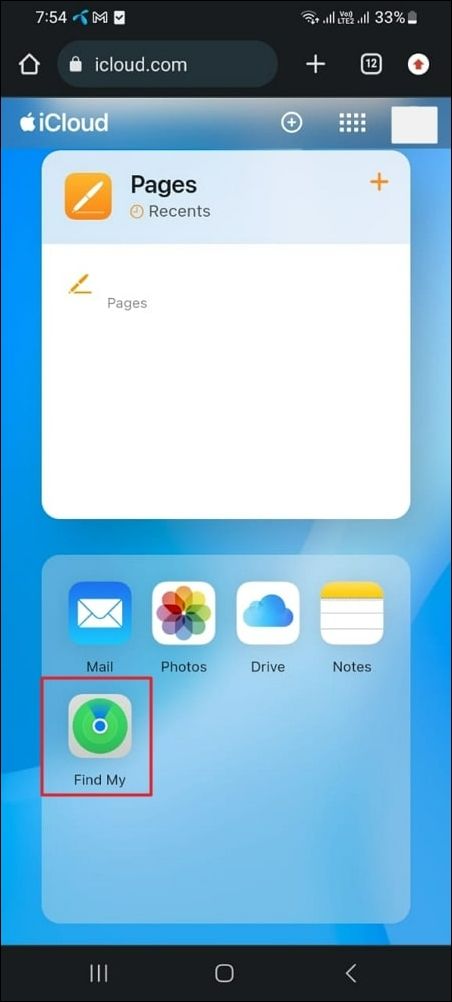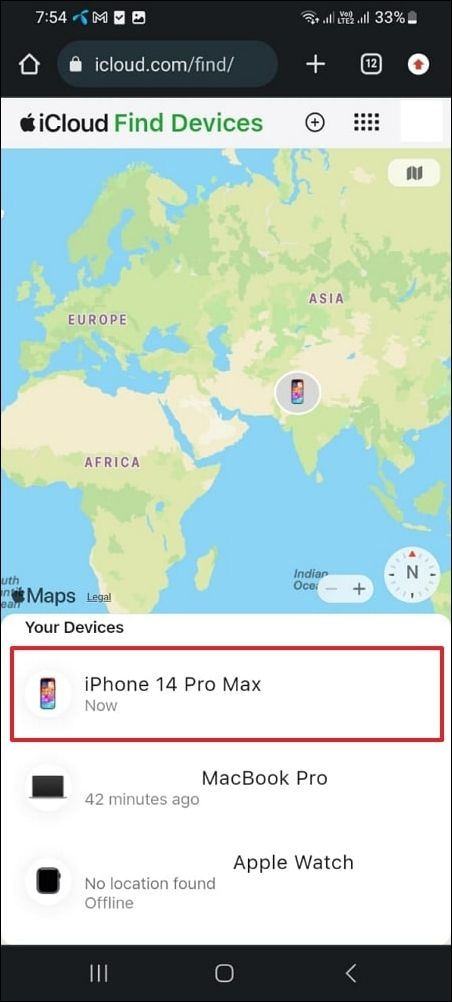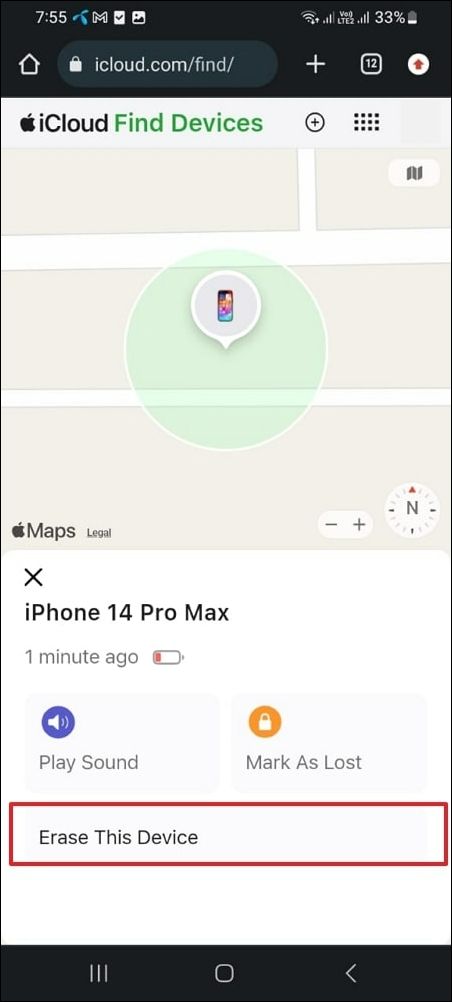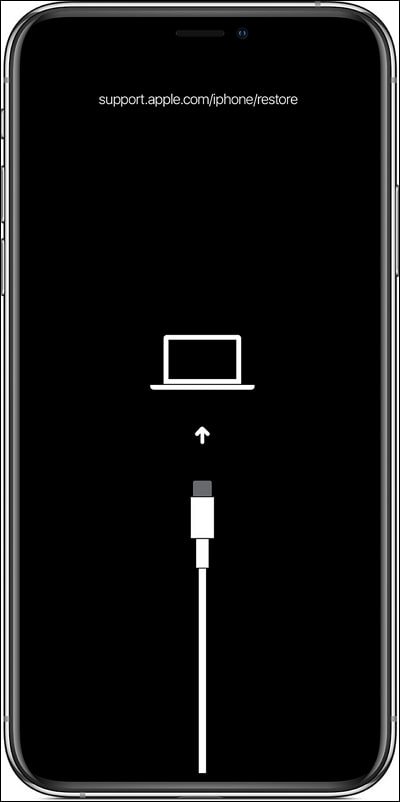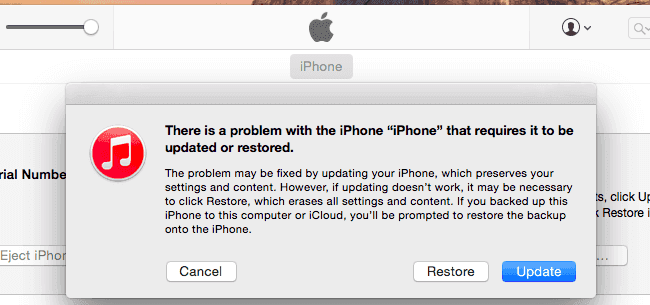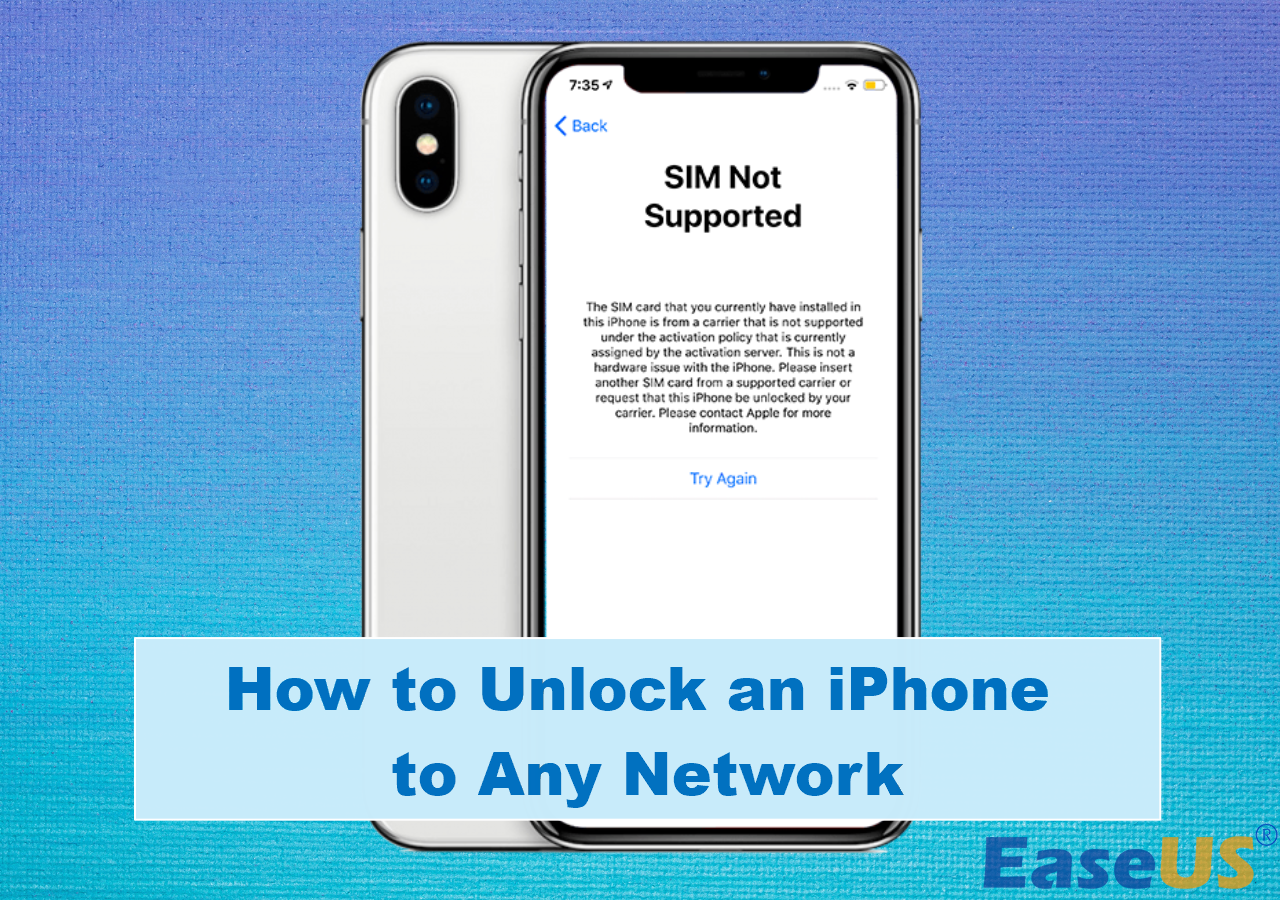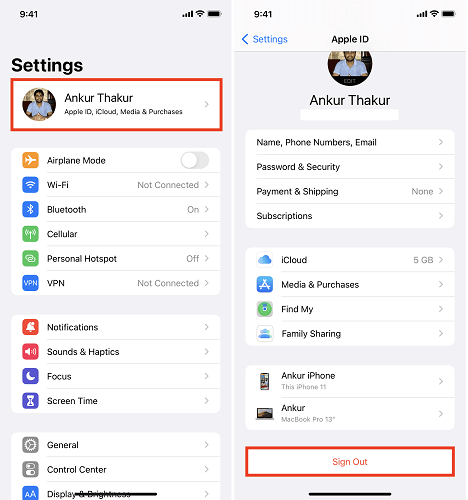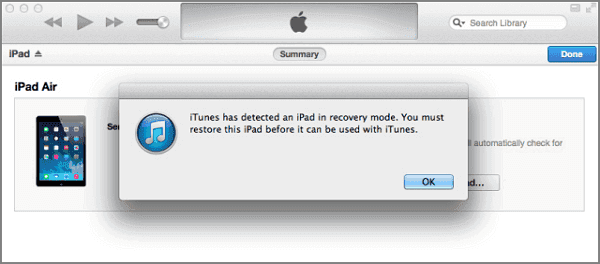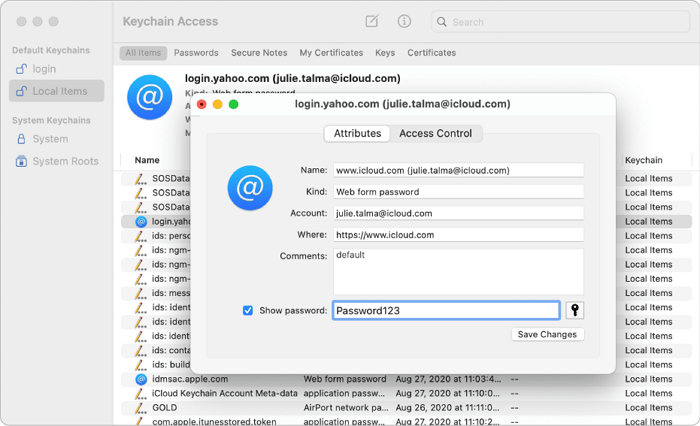-
Highlights:
- To unlock a disabled iPhone with an Android phone or computer, utilize tools like iCloud, EaseUS MobiUnlock, or iTunes. Connect the disabled iPhone to the Android device or computer, launch the unlocking tool, and follow the onscreen instructions to initiate the unlocking process. These tools often provide step-by-step guidance and require the Android phone or computer assistance to restore access to the disabled iPhone within a few simple steps.
For an iPhone user, encountering a disabled iPhone can be a frustrating and inconvenient experience. Whether due to forgotten passcodes, system errors, or other issues, being locked out of your iPhone can disrupt your daily routine. However, what if we told you that there's a solution that involves using an Android phone to unlock a disabled iPhone without computer?
This article will explore creative approaches and methods for how to unlock a disabled iPhone with an Android phone. It will provide detailed step-by-step guidance and tools to safely regain enable your disabled iPhone without compromising its security.
How Many Wrong Passcode Attempts on iPhone Before Disabled
Before we go for how to unlock a disabled iPhone with an Android phone, it is important to know more about Apple's security measures to safeguard user data. An iPhone allows up to six consecutive incorrect passcode entries. After the sixth attempt, the iPhone temporarily disables itself, indicating a "Disabled" message on the screen. Then, with each wrong entry, the time delay before the subsequent attempt increases, deterring potential unauthorized access.
Upon reaching the 10th incorrect attempt, the iPhone automatically disables itself permanently, presenting a message that indicates the device is "Disabled." This security protocol serves as a protective barrier, ensuring that after a certain number of failed passcode attempts, the iPhone becomes temporarily inaccessible. It prevents further unauthorized entry attempts and preserves the confidentiality of the user's data. So is there a way to unlock a disabled iPhone without iTunes or iCloud or computer? Yes. Read on for more details.
How to Unlock a Disabled iPhone With Android Phone
When it comes to unlocking your disabled iPhone using an Android device, we are talking about using the iCloud website. It uses Apple's Find My services to erase the device to unlock it remotely. For this method to work, your iPhone must have Find My service enabled and be connected to the internet. Here is how to unlock a disabled iPhone with an Android phone without computer:
Step 1. Access the iCloud website through a web browser on your Android device. Log in using your Apple ID credentials and then select "Find My" from the provided options.
![choose find my app]()
Step 2. You'll be prompted to enter your Apple ID password to access the Find My tab. After entering the password, the subsequent screen will display all devices associated with this ID in the top left corner.
![select the disabled iphone]()
Step 3. Choose the desired device from the list of available options for unlocking. Afterward, select "Erase This Device" and diligently follow the onscreen instructions to finalize the procedure successfully.
![tap erase this device option]()
How to Unlock Disabled iPhone with iTunes or iCloud or Computer
Encountering a disabled iPhone due to forgotten passcodes or excessive incorrect entries can be a distressing experience. Thankfully, Apple provides several avenues for users to regain access and unlock a disabled iPhone. Through the use of iTunes, iCloud, or a computer, specific procedures tailored to each method enable users to remove the passcode lock. Here's a comprehensive guide detailing the steps to unlock a disabled iPhone:
1️⃣ iTunes
Among different approaches to unlocking a disabled iPhone, using iTunes is a reliable solution. It allows users to restore their disabled iPhones by erasing the device and its passcode. This method, accessed through a computer, initiates a restoration process that clears the device of its lock.
It enables users to set up the iPhone anew or restore it from a backup without needing the previous passcode. Here's a detailed guide outlining the steps to unlock a disabled iPhone using iTunes:
Step 1. Launch the latest version of iTunes on your PC and connect your disabled iPhone. Now, utilize one of the subsequent guides to initiate Recovery Mode on your iPhone:
- For iPhone 6 and Earlier Models: Commence the process by holding "Home" and "Sleep/Wake" at the same time. Release both of these buttons when you see the Recovery Mode screen.
- For iPhone 7 Series: Here, you need to press and hold the "Sleep/Wake" and "Volume Down" buttons simultaneously. Only release the buttons once your device has successfully entered Recovery Mode.
- For iPhone 8 and Newer Models: First of all, press and release the "Volume Up" button and follow it by performing identical action with the "Volume Down" button. Lastly, press and keep holding the "Side" button until you see the Recovery Mode screen on your device.
![enable the recovery mode]()
Step 2. iTunes will automatically detect your disabled iPhone once the device is in "Recovery Mode." It will prompt you with two options: either "Update" your device or "Restore" it. Here, choose "Restore" and go on to follow the instructions given onscreen.
![tap on restore button]()
2️⃣ iCloud
Unlocking a disabled iPhone via iCloud involves remotely erasing the device's data, including the passcode. This method requires the disabled iPhone to be connected to the internet for iCloud commands to take effect. Additionally, all data on the iPhone will be erased as part of this process. Utilizing iCloud's "Find iPhone" feature, users can initiate a remote erasure of the disabled device, effectively wiping its data, including the passcode lock.
This approach offers a convenient and secure pathway to regain access to a disabled iPhone without the necessity of the previous passcode. By accessing iCloud through any web browser on a computer or another device, users can execute the erasure process. For a detailed procedure for using iCloud to unlock your device, you can refer to the above section to unlock a disabled iPhone without iTunes or computer.
![try icloud on computer]()
3️⃣ Computer
EaseUS MobiUnlock offers a streamlined process to unlock a disabled iPhone by removing the passcode. In scenarios where an iPhone becomes disabled due to forgotten passcodes, EaseUS MobiUnlock offers a streamlined and reliable pathway to regain access to the device. Recognized for its user-friendly interface and efficiency, this software specializes in unlocking disabled iPhones. It allows users to bypass the passcode barrier swiftly and effectively.
It offers a comprehensive solution for iPhone users by allowing them to unlock their devices to remove Apple ID and screen passcodes hassle-free. It is compatible with the latest iOS 17, ensuring seamless functionality across updated systems. With just one click, it bypasses various types of screen passcodes, resolving problems like iPhone Security Lockout, iPhone Unavailable, and iPhone Disabled.
Key Features of this iPhone-disabled bypass software:
- It facilitates the removal of Apple IDs from iPhones without needing any passwords.
- EaseUS MobiUnlock eliminates Screen Time Passcodes without compromising data.
- It unlocks a disabled iPhone without Apple ID when locked by iCloud.
- Users can remove iTunes backup encryption even without having the passcode.
The following are the steps you need to follow to unlock a disabled iPhone without iTunes or Wi-Fi via EaseUS MobiUnlock:
![unlock disabled iPhone with EaseUS MobiUnlock]()
The Bottom Line
Learning how to unlock a disabled iPhone with an Android phone can be a daunting task, but with the right tools and methods, it's possible to regain access to your device. iTunes, iCloud, and third-party software like EaseUS MobiUnlock offer viable solutions to overcome the passcode barrier. While iTunes allows for a device restoration through a connected computer, iCloud enables remote erasure of the disabled iPhone's data.
However, if seeking a user-friendly and efficient approach, EaseUS MobiUnlock stands out. This specialized software streamlines the process, focusing on unlocking disabled iPhones swiftly and without complexity. Its intuitive interface and effectiveness in bypassing passcode restrictions make it a notable choice. Always remember to prioritize data security and ensure you use reputable software from trusted sources when unlocking your device.
FAQs on How to Unlock a Disabled iPhone Without a Computer
Unlocking a disabled iPhone without a computer is a common concern for users facing passcode issues. Here are answers to frequently asked questions regarding this situation:
1. Can you unlock a disabled iPhone without losing everything?
Unfortunately, unlocking a disabled iPhone without losing data cannot be done. All methods involve erasing the device to remove the passcode. Nevertheless, if you possess an iCloud backup or have recently synced your iPhone with iCloud or iTunes, there's a possibility to restore your data after unlocking the device.
2. What do I do if I forget my iPhone passcode without restoring it?
If you've forgotten your iPhone passcode and want to bypass a complete restore, consider utilizing the "Find My iPhone" feature on iCloud to erase your device remotely. Open iCloud through a web browser, pick your device, and opt for the "Erase iPhone" feature. This method removes the passcode but also wipes all data.
3. What happens after 10 failed passcode attempts on iPhone?
After 10 consecutive failed passcode attempts, the iPhone's security measures are escalated. The device enters a lockout period, displaying a message that the iPhone is disabled. To regain access, you'll need to use iTunes, iCloud, or other methods to erase the device and remove the passcode. This is because entering the correct passcode after 10 failed attempts is not possible.
NEW
HOT