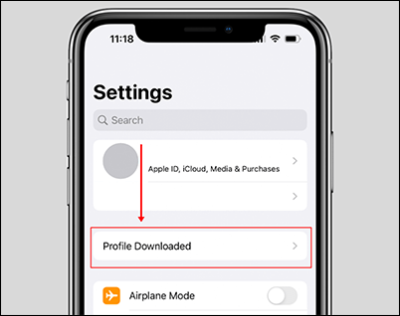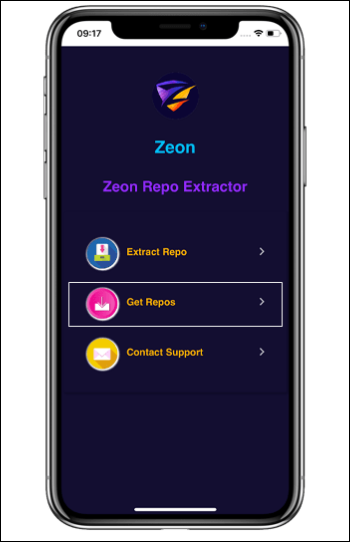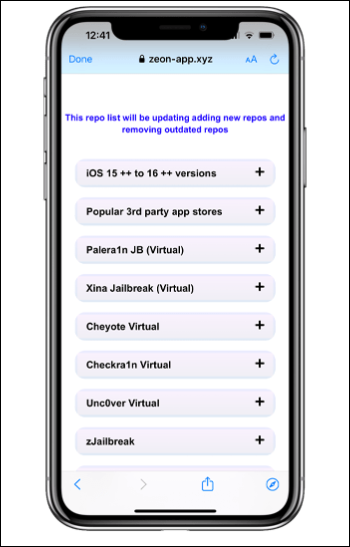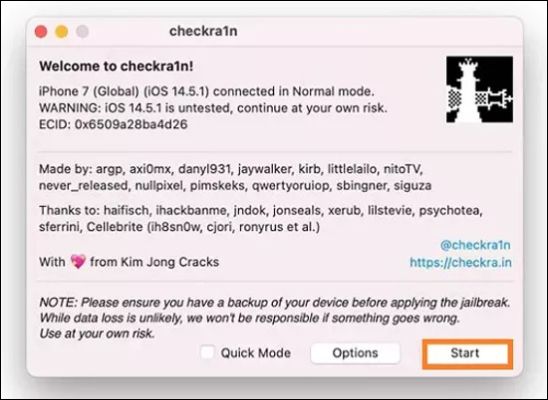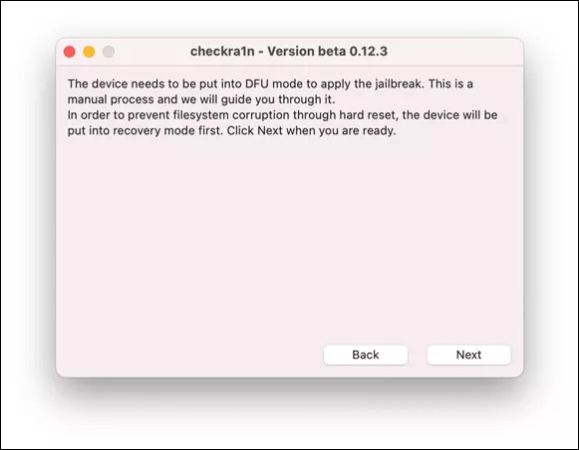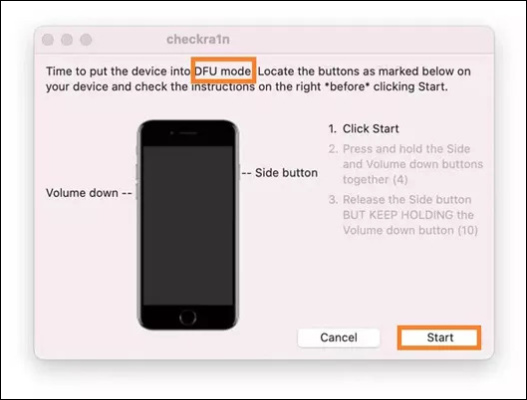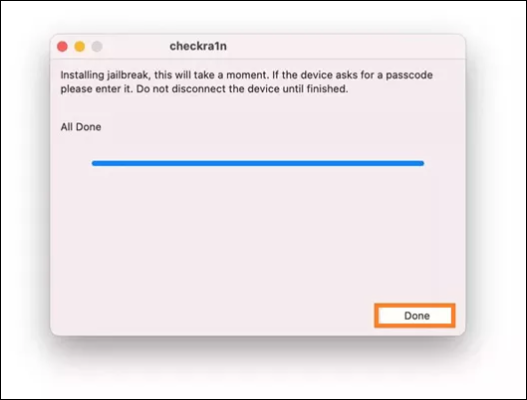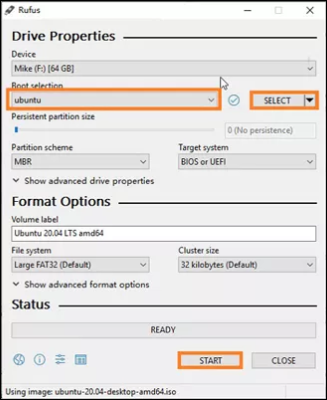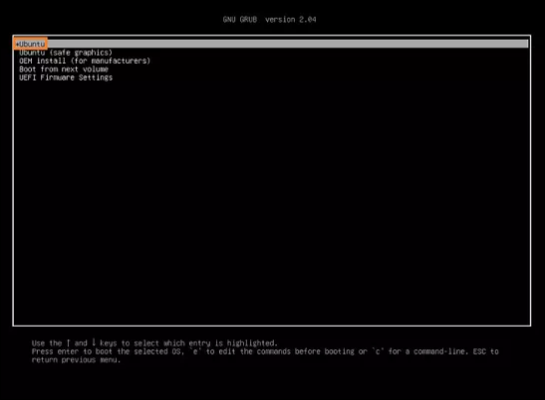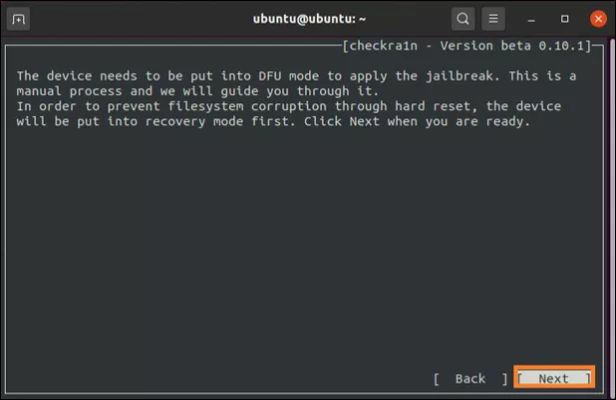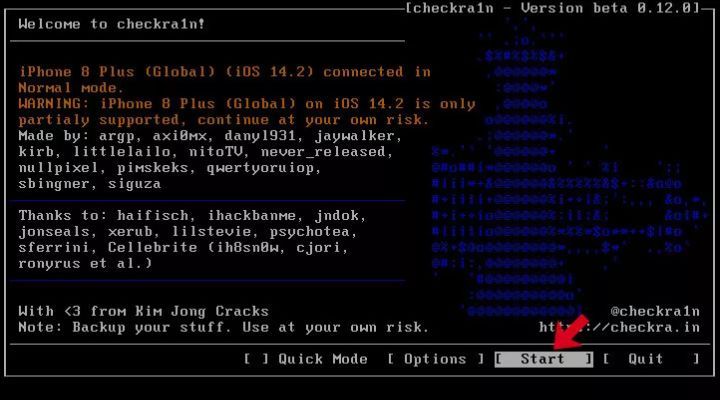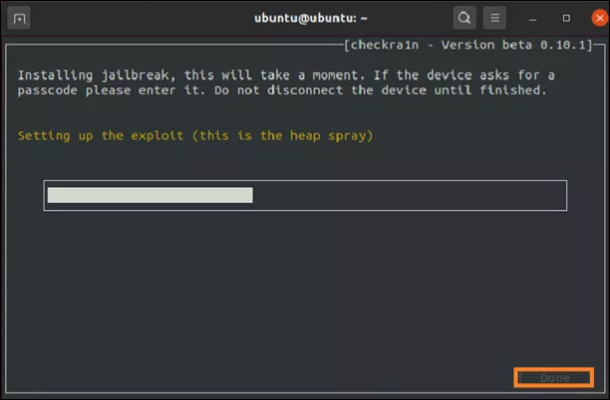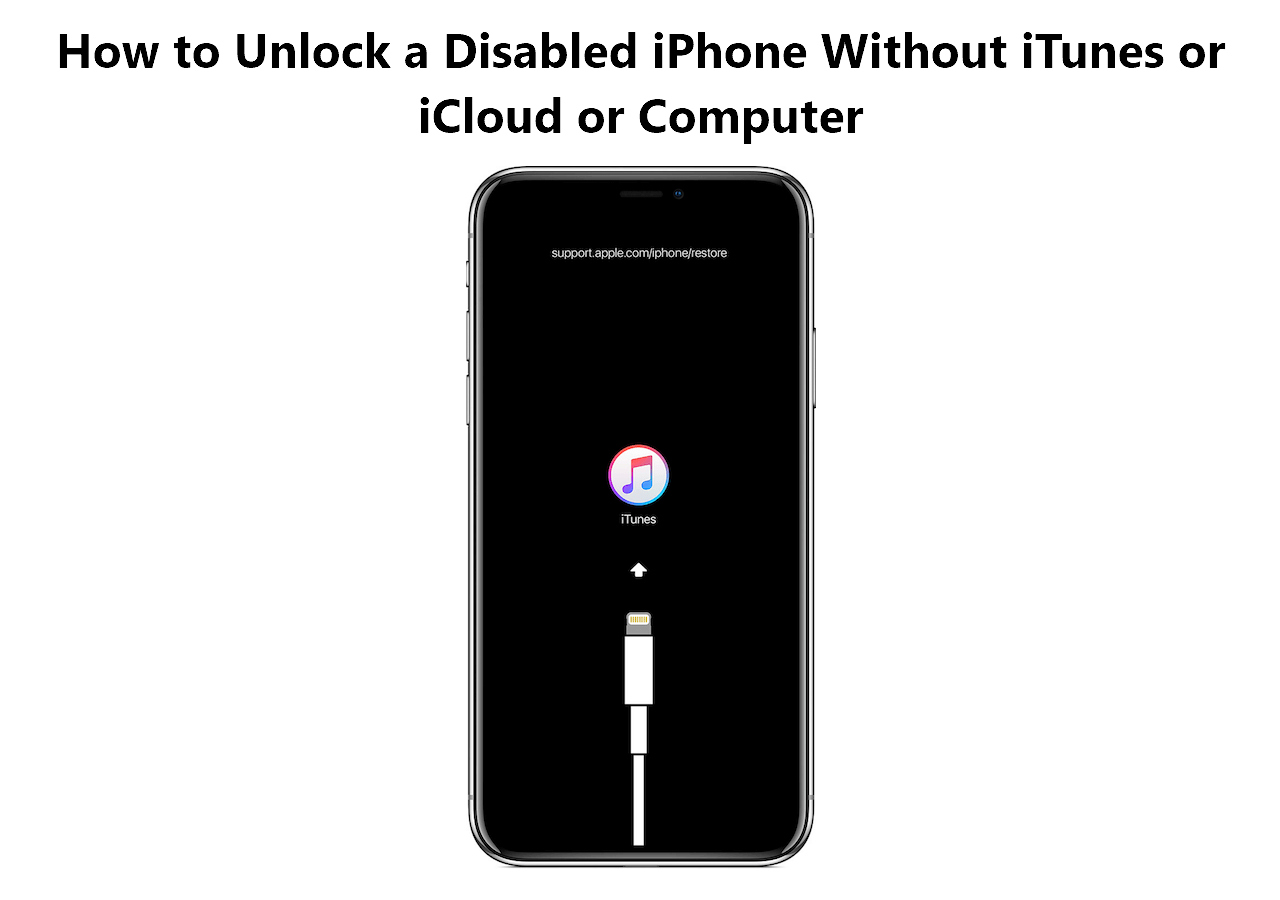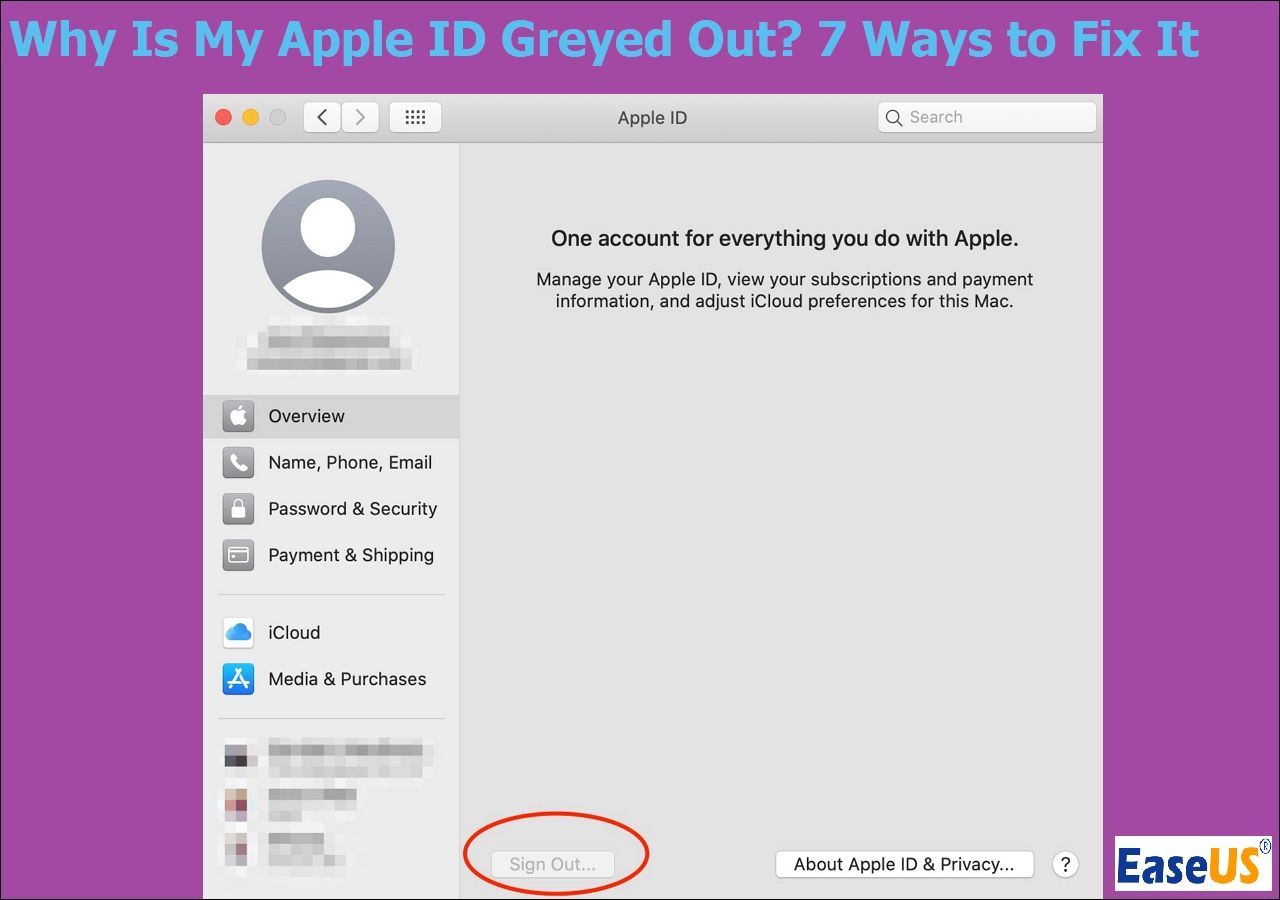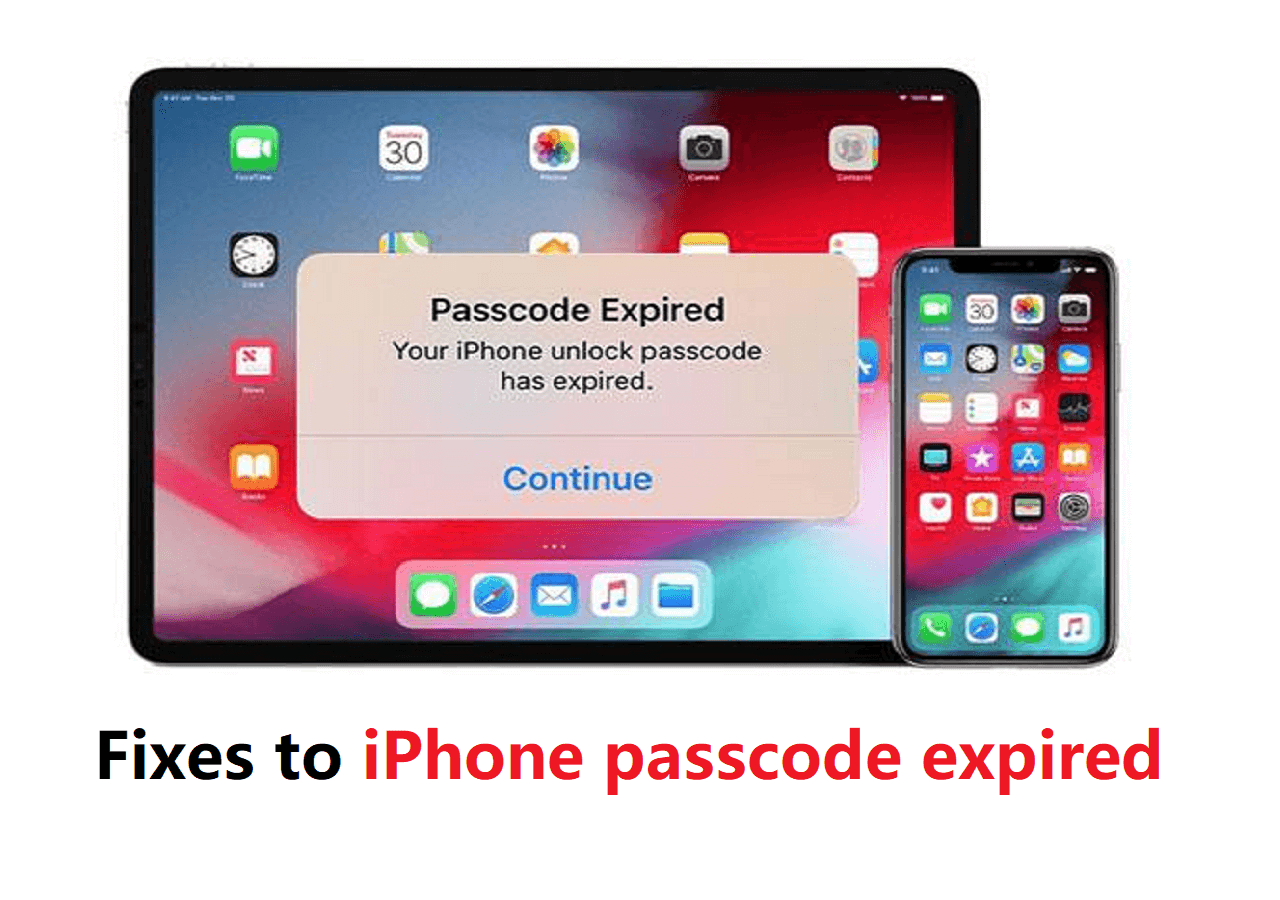Apple really restricts the users from using the apps to their full potential. Apple calls it security, but with Android adding exciting capabilities every year, users also want to explore the possibilities a mobile can offer. You can do this with iOS 16 jailbreak, to gain complete access to your root files and change it. In this post, we will see how to jailbreak iOS 16 with the safest tools to get more access to customize and manage your iOS.
Part 1. iOS Jailbreaking - Everything You Need to Know
![iOS jailbreaking]()
Jailbreaking is a process of removing the constraints on a restricted electronic device by its operating system. We jailbreak an iOS by exploiting the flaws in its firmware or operating system to gain root access. While it sounds like some larceny, it is nothing but a mere control takeover of your device to gain more access.
While every year, Apple makes it hard for iOS jailbreak, nevertheless, you can still do it with the right methods even for the latest iOS 16.6 version. It was very hard for the iOS 15 jailbreak as every update patched up loopholes frequently. There were reports stating that it is impossible to jailbreak iOS 16, as the root file system is sealed in the new version and any changes made to it might make your device unbootable.
This may concern people who wish to jailbreak their iPhones to use third-party apps and settings, but as we have mentioned, with right tools and secure methods, it's safe and legal to jailbreak iOS 14, iOS 16 or other versions.
Further reading:
Part 2. How to Jailbreak iOS 16 on iPhone/iPad/Windows/Mac
Now, that you know that it is possible to modify the inbuilt settings and customizations on iPhone, let's get right into how we can get the root file access or Jailbreak iOS with the help of various devices.
1. Jailbreak iOS 16 on iPhone/iPad
One of the best ways to jailbreak iPhone without computer is to use the Zeon Repo Extractor. Along with the iOS 16, you can jailbreak any version above the iOS 14 easily. Check out the procedure below.
Step 1. Download the "Zeon jailbreak" app from the link.
Step 2. Install and open the app. Go to "Settings" > select "Profile Download" > tap on the install button at the top-right corner to download the "Repo Extractor."
![Download the Repo Extractor]()
Step 3. Open the "Zeon Extractor", and click on the "Get Repos" option.
![Click on Get Repos]()
Step 4. Now, select the repo based on your version and tap on it.
![Select the IOS jailbreak version]()
Step 5. After opening the required version, go to the third page and click on the "ZeonJB" icon.
Step 6. Click on "Start Now" > "Jailbreak now."
Wait for the software to jailbreak the iOS 16. Once the configuration is over, you will have your iPhone back with the customizable version.
2. Jailbreak iOS 16 on Mac
Checkra1n is a popular tool we can utilize to jailbreak iPhone on Mac. Before moving onto the procedure, make sure you have the latest updates installed on both the iPhone and Mac and keep aside a lightning cable to connect both devices during the process. Also, disable your screen passcode to allow the software to make changes. And, follow the steps below:
Step 1. Download the "Checkra1n" on your Mac and install the application.
Step 2. Now, connect your iPhone with iOS 16 to your Mac with the lightning cable.
Step 3. Run the Checkra1n and click "Start" at the bottom to jailbreak the mobile.
![Start the Checkra1n app]()
Step 4. Follow the on-screen instructions as shown by the software and click "Next" to let the software put the iPhone into the Recovery Mode.
![Enter the recovery mode]()
Step 5. The next step asks you to put the iOS 16 device in DFU mode. Click on "Start", and follow the instructions to do it.
![Put the device into DFU mode]()
Step 6. Once, the device enters the DFU mode, it confirms the Jailbreak, and the software indicates the same. Now, click on "Done" to complete the process.
![Click Done]()
3. Jailbreak iOS 16 on Windows
Jailbreaking iOS devices can also be done using Windows. While there is no built-in tool, we will rely on the Linux Ubuntu Environment on the OS to accomplish the process. The process is divided into three parts to give you a detailed tutorial to perform the process.
You have to use a PC running Windows above or equal to 7 and the iPhone modes should be 8 or later, as Apple allows only these phones to run the iOS 16. Also, while downloading Linux Ubuntu onto the USB, select a USB with at least 2GB storage capacity.
Here's a tutorial to perform jailbreak on iPhone using Windows:
Step 1. Creating a Bootable USB with Ubuntu
- Connect the USB to the Windows PC.
- Download, install, and launch the Rufus software on your PC.
- On the screen, click on "Select" and choose "Ubuntu" from the drop-down options. Click "Start" at the end.
![Click Start]()
- On the pop-up, select "Write in ISO Image Mode(Recommended)", and click OK. Now, you will have Ubuntu on your USB flash drive.
- Click "Close" to complete this part.
Step 2. Boot Ubuntu on your PC
- Restart your PC, and once the Loading screen appears, press the "Boot" Key to enter the Boot Menu.
- Notice:
- Boot Key is a specific key functionality provided by manufacturers to enter the Boot menu. While the most common key is F12, it may vary depending on your Manufacturer.
- On the "Boot Menu", select the USB with Ubuntu, and click "Enter" to load the PC with Ubuntu.
![Choose the USB with Ubuntu from the Boot menu]()
- Select "Ubuntu" from the Menu, and click "Try Ubuntu once the booting finishes" to see Ubuntu on your Windows OS.
Step 3. Jailbreak the iPhone/iPad
- Install the "Checkra1n" for Linux Ubuntu on your Windows, and connect the iPad/iPhone to your PC.
- Launch the terminal to access the Checkra1n.
- run-terminal alt: run terminal
- Enter the command below, drag the Checkra1n file to the Terminal windows, and press "Enter.
- chmod + x
- Again, type "Sudo", drag the Checkra1n file onto the Terminal, and click "Enter.
![Type Sudo and drag the Checkra1n file.]()
- Click "Start, and put the device into recovery mode by clicking "Next. This prevents data loss, and file system corruption.
![Enter the DFU mode on the device]()
- Follow the instructions on the Terminal Window and click "Start" to initiate the process.
![Start the jailbreaking process]()
- Press "Done", when the process is complete, exit the Linux Ubuntu, and disconnect the iPhone/iPad to end the process.
![Click Done to complete the process]()
Part 3. How to Unlock iPhone by Jailbreaking
To unlock your iPhone by jailbreaking, you need a reliable tool, and it is the first step for carrier unlocking on your iPhone. The other thing is many iPhone users do not necessarily possess a Mac, and jailbreaking on Windows may seem overwhelming considering the complex process. This is where you can use a powerful yet simple tool like EaseUS MobiUnlock to unlock your iPhone after jailbreaking.
The tool can bypass any carrier locks and passwords with just three simple steps. It can also help you easily bypass iCloud Activation Lock on iPhone 5S to iPhone X running iOS 12 to iOS 16.7.5. You can unlock Activation Lock by jailbreaking and additionally use various functionalities like bypassing screen locks, fixing errors, on iPhone, and removing Apple IDs when you forget the password. You can also use it to jailbreak an iPad with Activation Lock. The software provides iPhone unlock tools for all scenarios making it a one-stop solution for the tech geeks who want to customize and recover their iPhones.
Step 1. Launch EaseUS MobiUnlock on your computer and connect your iPhone or iPad to the PC. Click "Bypass Activation Lock." Check out the "Term of Use" and click "I Agree" to proceed if you agree with all content.
Step 2. Click "Start" to move to the next step - jailbreack your iPhone or iPad. Click "Jailbreak Tutorial" to see how to jailbreak your Apple device. (Note that if your iPhone is running iOS 15 - iOS 16.4, the EaseUS tool will jailbreak the device automatically.) If you already jailbroke your device, click "Jailbreak Completed" to proceed.
Step 3. Click "Bypass Now," and EaseUS MobiUnlock will start removing Activation Lock from your iPhone or iPad.
Step 4. Wait for the process to complete. After the process, click "OK" to confirm, and you can set up your iPhone or iPad without obstacles.
The Bottom Line
The secured system provides a more safe environment for iPhone users, but at what cost? The iOS 16 jailbreak is the best method to safely unlock your iPhone and explore more functionalities it can offer. In this post, we discuss various methods to Jailbreak iOS 16 on iPhone/iPad/Mac/Windows.
FAQs
Here are some of the most frequent FAQs asked on the iOS 16 jailbreak. I hope you find these queries helpful.
1. Is it legal to jailbreak iPhone?
No, the act of jailbreaking has been made legal in the US since the Digital Millennium Copyright Act was passed in 2010. This bill lets the users have complete rights over the root access of their phones. The limitations are, you are legally responsible for the apps you are downloading and using on your iPhone.
2. Is it safe to jailbreak iPhone?
No, and Yes, and these will depend on the actions of the user. The act of jailbreaking involves compromising some of Apple's security features, so there could be some vulnerabilities regarding external threats. So, the user has to be cautious with what he is downloading.
3. What are the risks of iPhone jailbreaking?
Here are some risks of iPhone jailbreaking.
- No more automatic updates.
- Involves security risks if you breach the security programs.
- The iPhone is more prone to crash and act up sometimes.
- Effects on battery life.
- Invalid warranty for the iPhone.
NEW
HOT