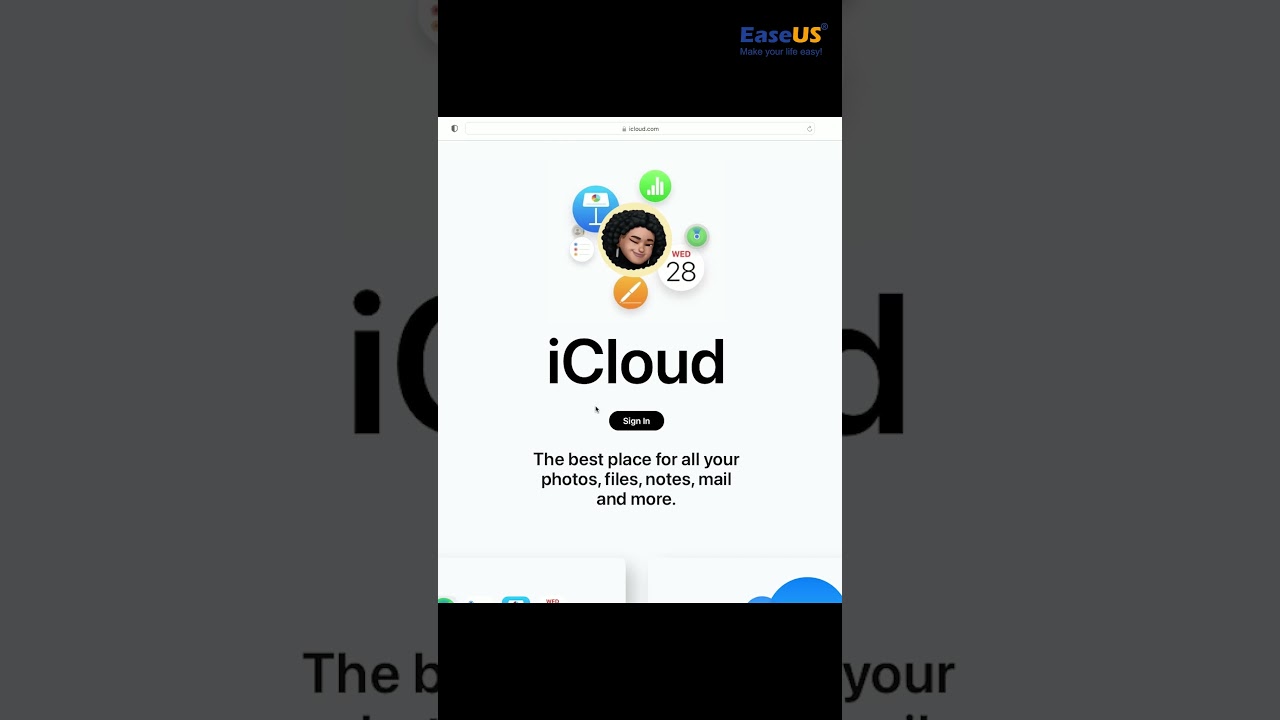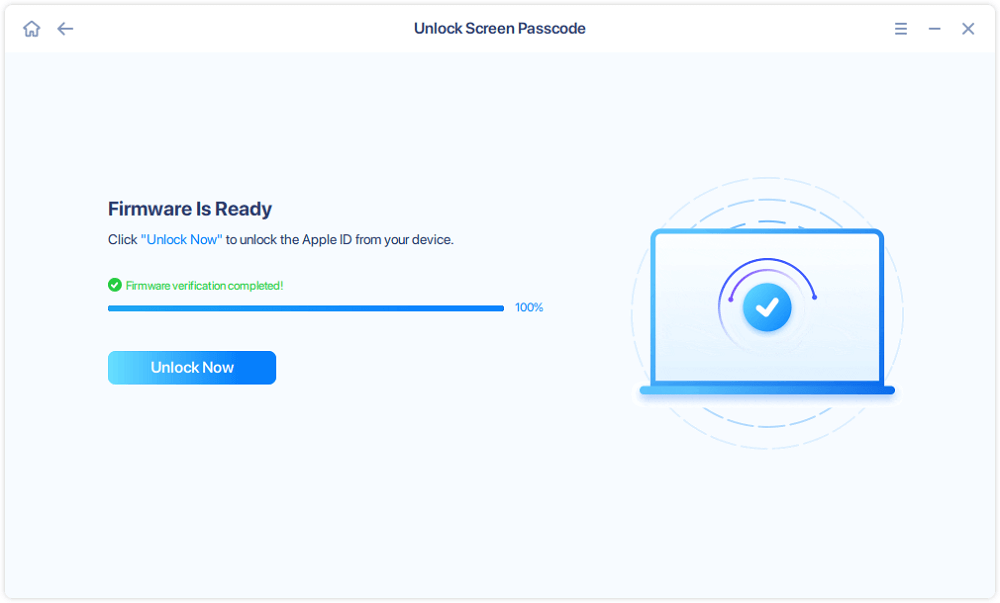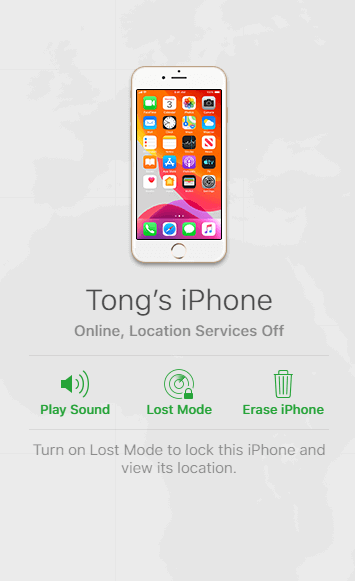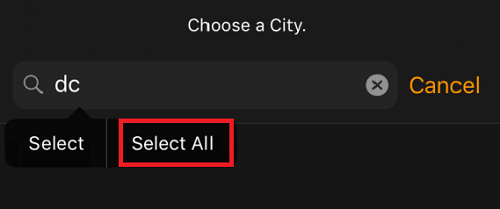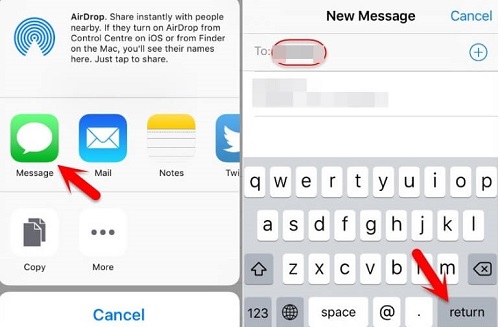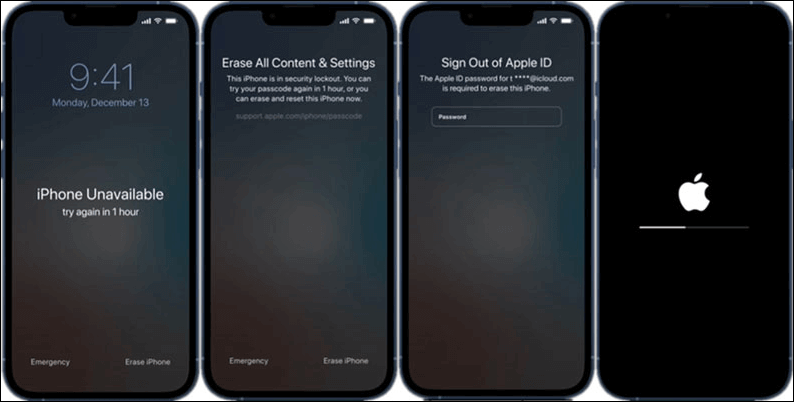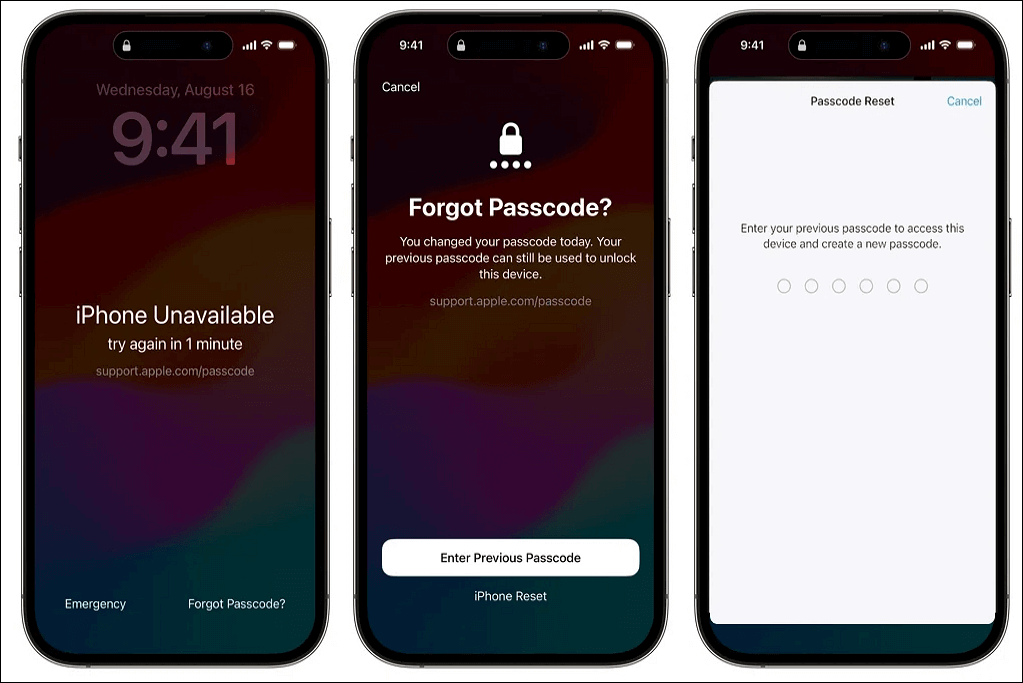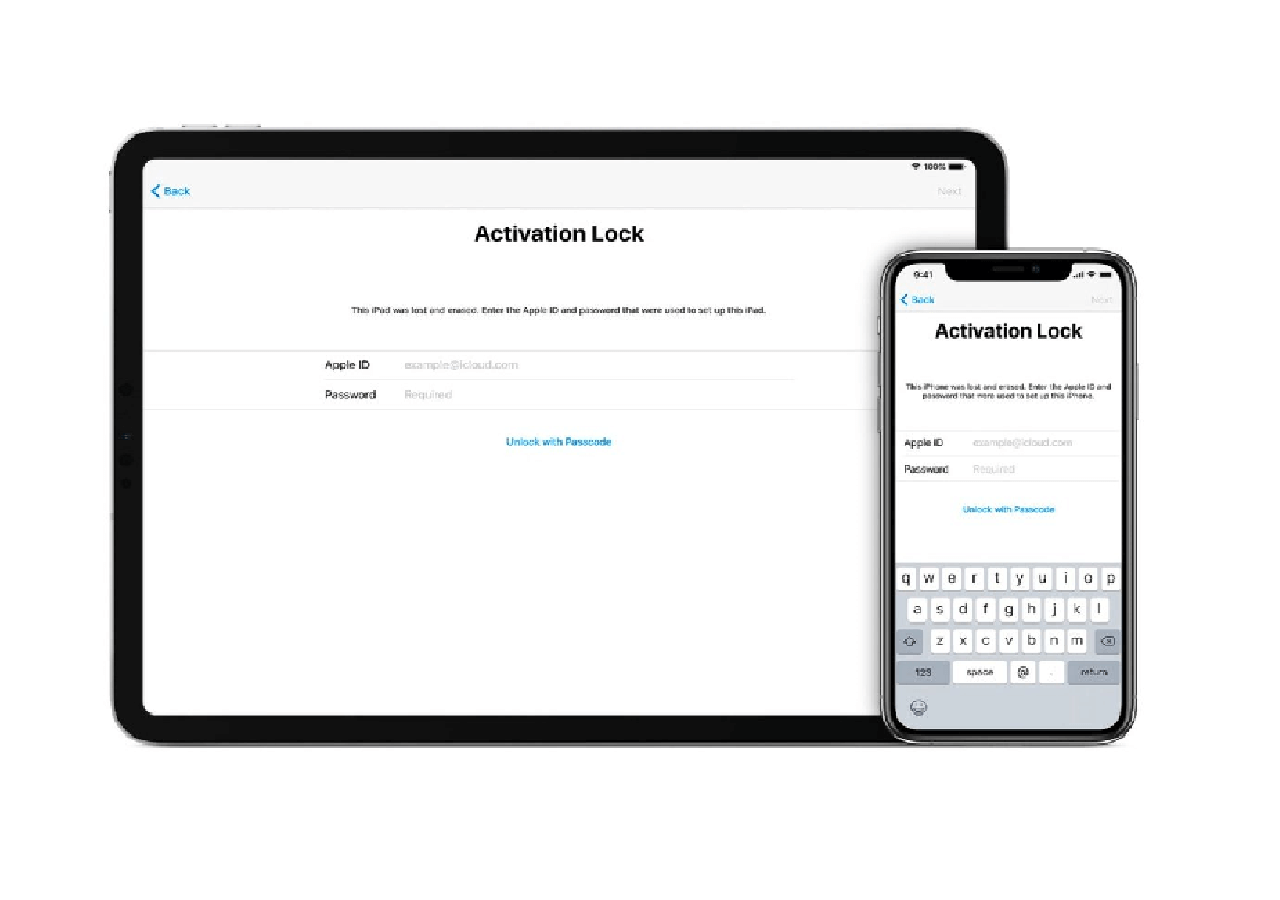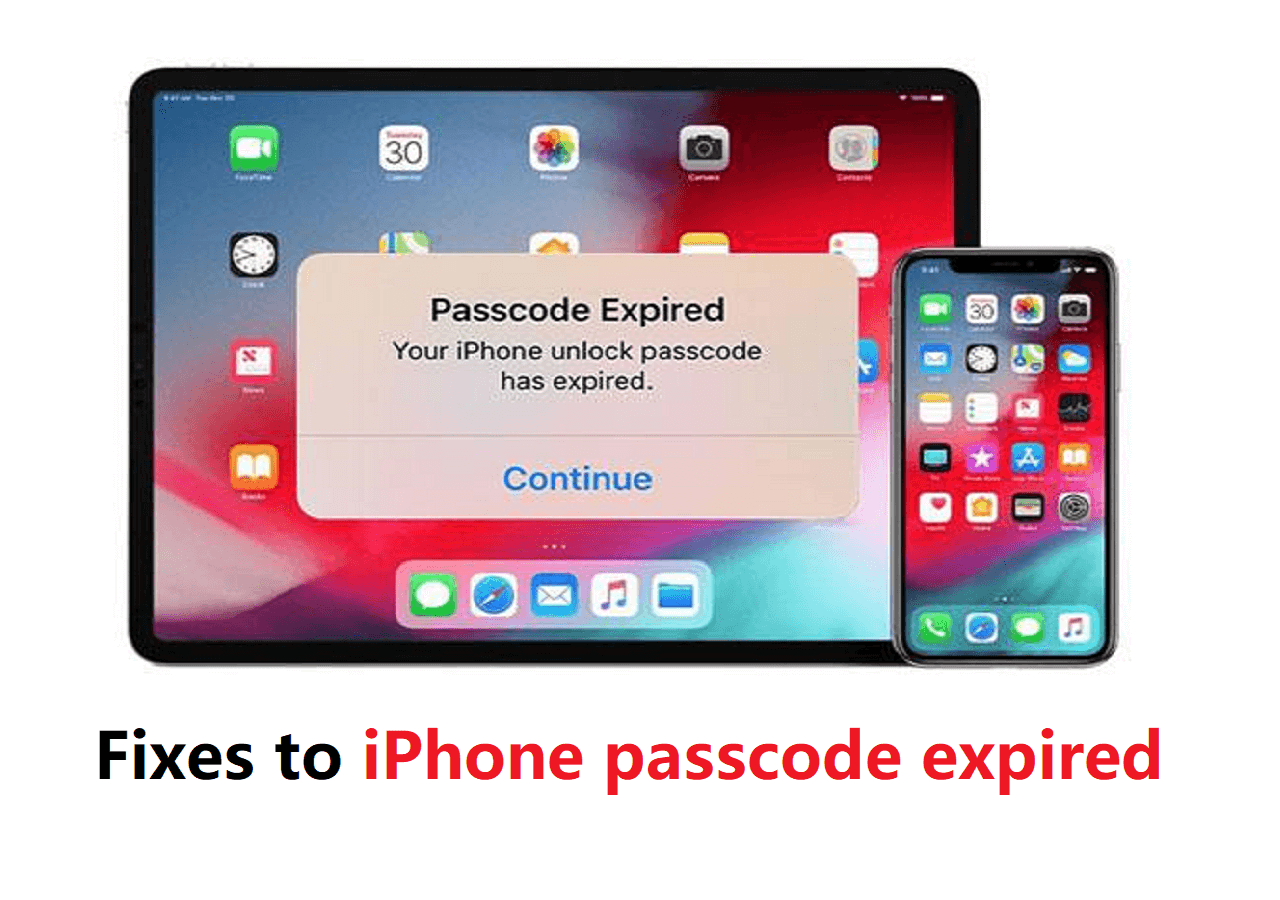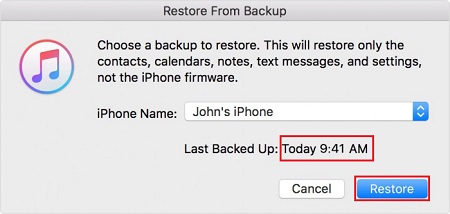To get into a locked iPhone without a passcode, you will need to erase the device, which deletes all data and settings. This can be done through options like Find My iPhone's remote erase, Recovery Mode restore via a computer, or using a third-party unlocking tool for a simpler process. After resetting, you can restore your data from your previous backup.
How to Unlock iPhone Without Passcode:
- 1️⃣EaseUS MobiUnlock - A professional third-party tool designed to remove iPhone passcodes safely and quickly.
- 2️⃣Recovery Mode - Put your iPhone into recovery mode and restore it using iTunes (or Finder on macOS Catalina+)
- 3️⃣Find My iPhone - Use iCloud.com on another device to remotely erase your iPhone and remove the lock.
- 4️⃣Siri - Exploit Siri on older iOS versions to access some device features without unlocking.
- 5️⃣Erase iPhone Settings - After multiple failed passcode attempts, use the Erase iPhone option on the lock screen to reset the device.
- Other Tricks to Bypass iPhone Lock Screen (🧐May Not Always Work)
About Getting into a Locked iPhone Without Password
Apple is known for its reliable data protection measures. If you use a passcode, Touch ID, or Face ID to lock your iPhone, it's impossible for others to get into your locked iPhone without the passcode. That could be great to protect your iOS device from being hacked. But it also means that once you forgot your iPhone passcode, you are locked out of your device, too.
"Forgot iPhone passcode" occurs more frequently than you may have expected. That's probably why you are searching for "How to unlock iPhone without passcode" now. If you want to get into a locked iPhone without the passcode or learn how to unlock disabled iPhone, read on and learn four feasible ways on how to get it done.
Notes:
To get into a locked iPhone without the password, you have to erase all data and settings on the device so that you can remove the passcode. Thus, the first three methods below will put your iPhone into factory settings. If you have an iTunes or iCloud backup available, you can restore your device from the backup during the setup process.
Here's a Youtube shorts video for you to quickly unlock your iPhone without a passcode in a minute.
Option 1. How to Unlock iPhone Without Passcode with an iPhone Unlocker
We put this method in the first place is that this method has many advantages that the following four methods don't have. The most obvious one is its simple processing steps. No special skills are required. You can get into a locked iPhone without a hitch with only five simple steps. Whether using a 4-digit code, 6-digit code, Touch ID, or Face ID, you can use the iPhone unlock software - EaseUS MobiUnlock to unlock the iPhone without a passcode.
In addition to getting into a locked iPhone, this iPhone unlocker is also helpful when you need to:
To unlock an iPhone without the passcode:
Step 1. Have your iPhone connected to the computer and run EaseUS MobiUnlock. Select "Unlock Screen Passcode" to proceed.
Step 2. After your device is detected, click "Start" to continue.
Step 3. Verify your device model and download the suitable firmware for your iPhone. If the firmware package has been downloaded, just select it by clicking on the "Select" button at the bottom of the screen.
Step 4. After firmware download, click "Unlock." Enter the needed information in the box and click "Unlock" again to regain access to your locked iPhone without hassle.
Step 5. Wait for the unlock process to complete. Then, you can set up your iPhone, iPad, iPod.
Option 2. Get into Locked iPhone Using Recovery Mode
There is an official solution for you when you forget the passcode on your iPhone: to put your iPhone into recovery mode and restore your device. Whether you want to break into a locked iPhone or fix a disabled iPhone, follow Apple's guide or the steps below to learn how to erase all data and settings on your device, including the lock screen passcode. Afterward, you can set up the iPhone again and use it as usual.
To get into a locked iPhone without the password:
Step 1. Install the latest version of iTunes on your Mac or PC.
Step 2. Connect your iPhone with the computer with a USB cable. (If iTunes opens, close it.)
Step 3. Press the Home button on your iPhone until the iTunes icon appears on the screen. (The steps vary depending on your iPhone model.)
iPhone models with Face ID: Press and quickly release the "Volume Up" button. Press and quickly release the "Volume Down" button. Press the "Top" button until your device goes into recovery mode.
iPhone with Home button: Press and hold both the "Home" and the "Top" (or Side) buttons at the same time. Keep holding them until you see the recovery mode screen. Only this way can you enter the recovery mode and reset iPhone without password.
Step 4. Then, open your iTunes on the computer. It will recognize your device and ask you to restore your device.
Step 5. After that, you can set up your iPhone.
![Put iPhone on Recovery Mode]()
Option 3. Unlock iPhone Without Password via Find My iPhone
Apple's Find My iPhone feature allows users to remotely wipe out everything, including passcode, from the iPhone. This could be the easiest solution to get into a locked iPhone. But to use this method, you have to make sure:
- You have signed into the locked iPhone with an Apple ID, and you still remember it
- You have enabled the Find My iPhone feature on the device
- There is an Internet connection on the iPhone
If you do, follow the steps below to unlock your iPhone without a passcode:
Step 1. Go to iCloud.com on your computer.
Step 2. Log in to iCloud's website using the Apple ID and password you use on the locked iPhone.
Step 3. Choose "Find My" and click the "All Devices" option to view all the devices linked to your Apple ID.
Step 4. Select the locked iOS device.
Step 5. Then, you will be displayed various options, including "Play Sound". "Lock", and "Erase iPhone."
Step 6. Click on the "Erase iPhone" button to erase the iPhone.
![How to get into a locked iPhone without the passcode via iCloud]()
Option 4. Unlock A Locked iPhone with Siri
Siri allows you to access your locked iPhone without needing an Apple ID and even without using a computer. On top of that, it won't erase your existing iPhone data.
But it still has some limits. One is that it only works on iOS 8.0 to iOS 13 devices. Another is that it doesn't always succeed. The process of this option is complex, and now you can follow the instructions.
To unlock the iPhone without a passcode using Siri:
Step 1. Long press your home button to activate Siri on your locked iPhone.
Step 2. Ask for the "What's the time now?" Then, Siri will display the local time.
Step 3. Once the clock icon appears, click it.
Step 4. Then, you will see a menu of the World Clock with some small icons, as the following picture shows.
Step 5. Click on the plus sign in the upper right corner.
![get into locked iPhone with Siri]()
Step 6. A search box will appear; type any characters in the search box, and 'Select All' these characters.
![Access locked iPhone with Siri]()
Step 7. Next, you will be displayed with several options. Tap on "Share" to continue.
Step 8. Select the Message app.
Step 9. A new message window will appear. Tap any character in the "To" field, and tap "return" from your keyboard.
![Get into locked iPhone with Siri]()
Step 10. Wait a while and press the Home button, and then your iPhone will be unlocked.
You can also create a voice command on your iPhone, which allows you to use Siri to unlock your iPhone when you forget the password. The way is different from the one we mentioned above.
Option 5. Erase iPhone from the Lock Screen
If your iPhone is running iOS 15.2 or later and you've entered the wrong passcode multiple times, an "Erase iPhone" option will appear directly on the lock screen. This feature allows you to reset your device without needing a computer, but it requires:
- Your locked iPhone is connected to a cellular or Wi-Fi network.
- You know the Apple ID password linked to the device.
Step 1. After several failed passcode attempts, tap Erase iPhone on the lock screen.
Step 2. Confirm by tapping Erase iPhone again.
Step 3. Enter your Apple ID password to disable Activation Lock and start the erase process.
Step 4. The iPhone will erase all data and settings, including the passcode.
Step 5. Once erased, you can set up your iPhone as new or restore from a backup.
![iphone-unavailable-erase-all-content.png]()
If you see the "Forgot Passcode?" option instead of "Erase iPhone", you should tap "Forgot Passcode?" > Start iPhone Reset > Enter the Apple ID password > Erase iPhone. If you have changed your iPhone passcode within 72 hours before the iPhone is locked, you can enter your Previous Passcode to get into your locked iPhone without erasing your data.
![enter-previous-passcode-ios-17.png]()
Known Tricks to Get into Locked iPhone Without Passcode
Here are some other tricks collected from online that have been used to bypass iPhone passcode or gain limited access without the actual passcode. However, for modern iPhones, the only reliable and legal way to unlock without a password is to erase the device via Recovery Mode or Find My iPhone and then restore from backup. All the tricks below are either limited to older iOS versions or only provide partial access, because Apple has fixed most of these vulnerabilities in recent iOS updates.
1. Emergency Call Screen Trick (Mostly iOS 6.1 and Earlier)
By tapping Emergency Call on the lock screen and dialing emergency numbers like 112 or 911, then quickly canceling the call and using power button sequences, you can sometimes access limited features like contacts, photos, or the phone dialer.
- This method is patched in all modern iOS versions and only works on very old devices.
- It does not fully unlock the iPhone; it only grants limited access.
2. Camera App Access
The Camera trick has been exploited in the past as a way to bypass the iPhone passcode and gain limited access to photos and contacts on locked devices. Several vulnerabilities, primarily in older iOS versions (such as iOS 6 to iOS 12), enabled users with physical access to an iPhone to utilize the camera or related lock screen features to bypass the passcode screen.
3. FaceTime or Phone Call Exploits
FaceTime and phone call exploits have been used as passcode bypass methods on iPhones, particularly targeting iOS versions 12.1 and earlier. A notable exploit discovered by a security researcher leverages the Group FaceTime feature to access contact information on a locked iPhone without entering the passcode.
4. Calculator Trick
The calculator method is a widely used technique that involves opening the Calculator app from the Control Center and entering a specific sequence of numbers or performing certain rapid inputs. Sometimes, after this, swiping up may unexpectedly take you to the Home screen or allow limited access.
The Bottom Line
That's all about how to get into a locked iPhone without a password. Let us make a brief conclusion.
EaseUS MobiUnlock is the quickest way to get into a locked iPhone. And with Siri, you can unlock your iPhone without data loss. Recovery mode is also an effective way, but it will erase your existing data on the iPhone. If you have enabled Find My iPhone on your device, you can also use Find My iPhone feature to access your locked iPhone with ease.
I hope this guide is helpful to you.
FAQ
1. Can you access a locked iPhone?
No, you cannot access a locked iPhone unless you unlock it. If you have no idea how to get into a locked iPhone or iPad, you can refer to the approaches introduced in this guide.
2. How do I unlock a locked iPhone to its owner?
When you see the screen showing that your iPhone is locked to the owner, the device owner has performed an erase action remotely via iCloud. Under that situation, you must use EaseUS MobiUnlock's Remove Activation Lock feature to get rid of the Activation Lock and set that device up. See: How to Bypass Activation Lock for more solutions.
3. How do you get into a locked iPhone without the password without losing data?
I'm sorry to tell you there is no way to get into a locked iPhone without a password or losing data. If you want to keep your data while removing the screen passcode from your device, you can ask Apple Support for help.
NEW
HOT