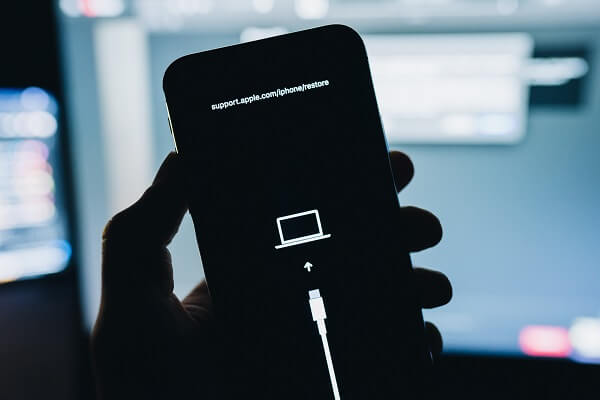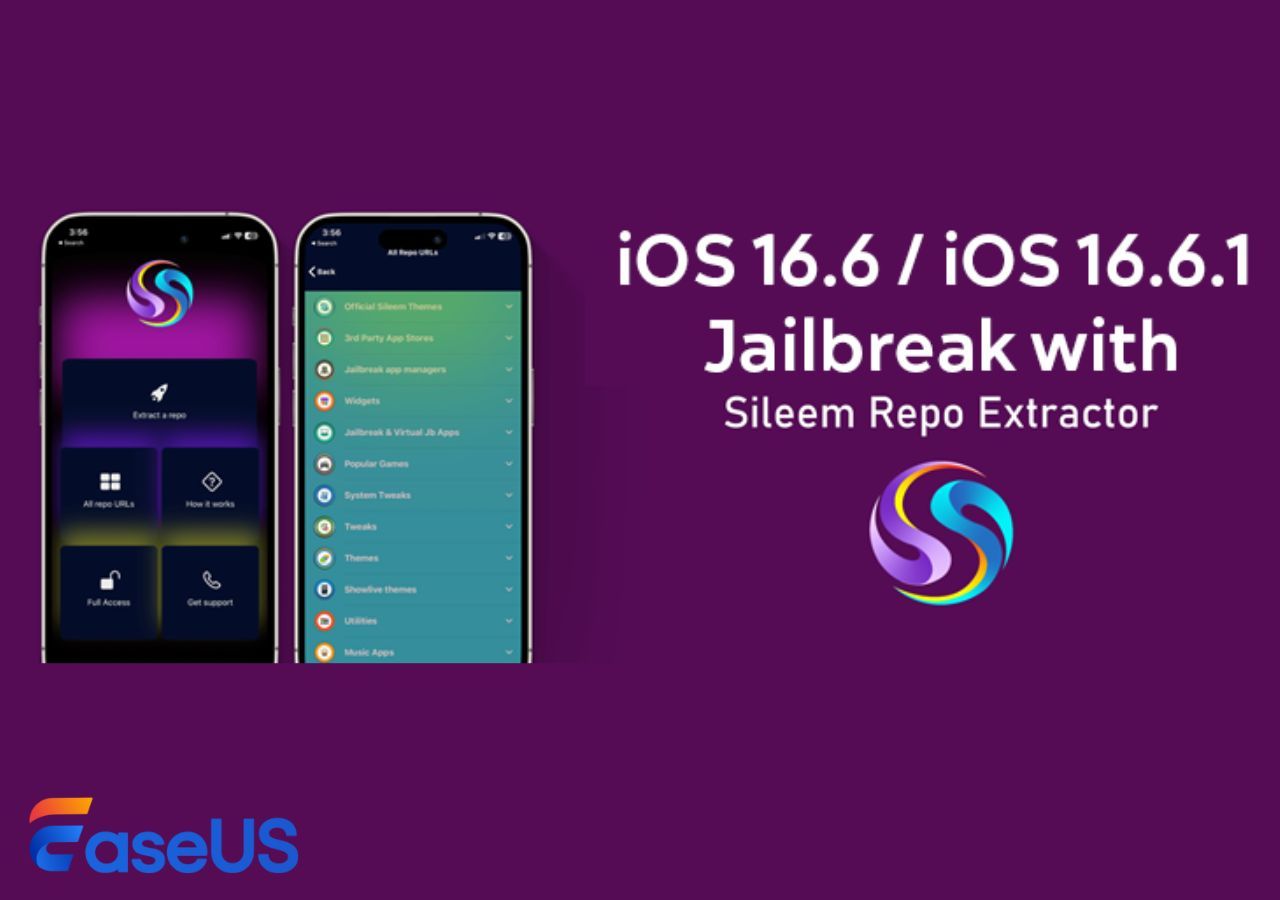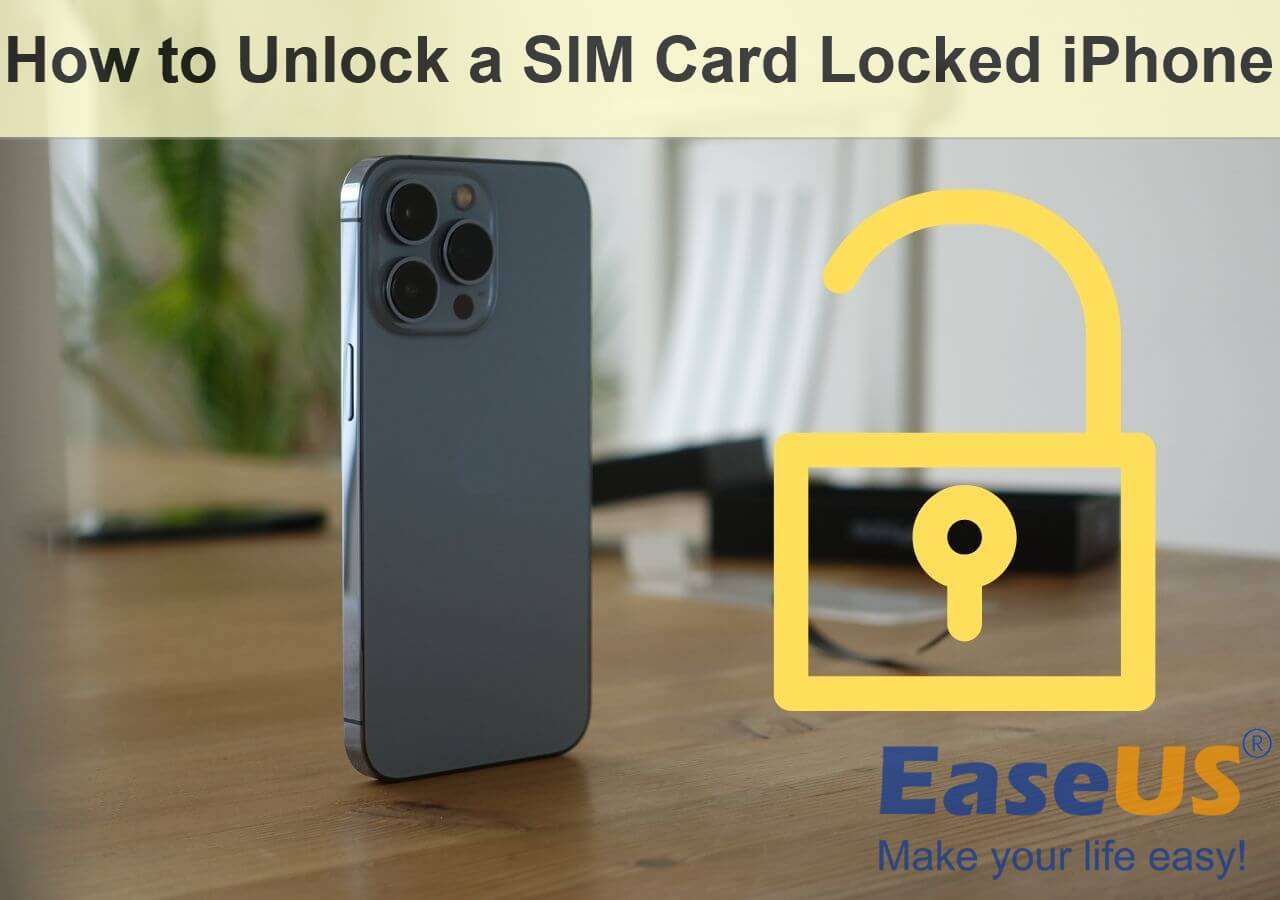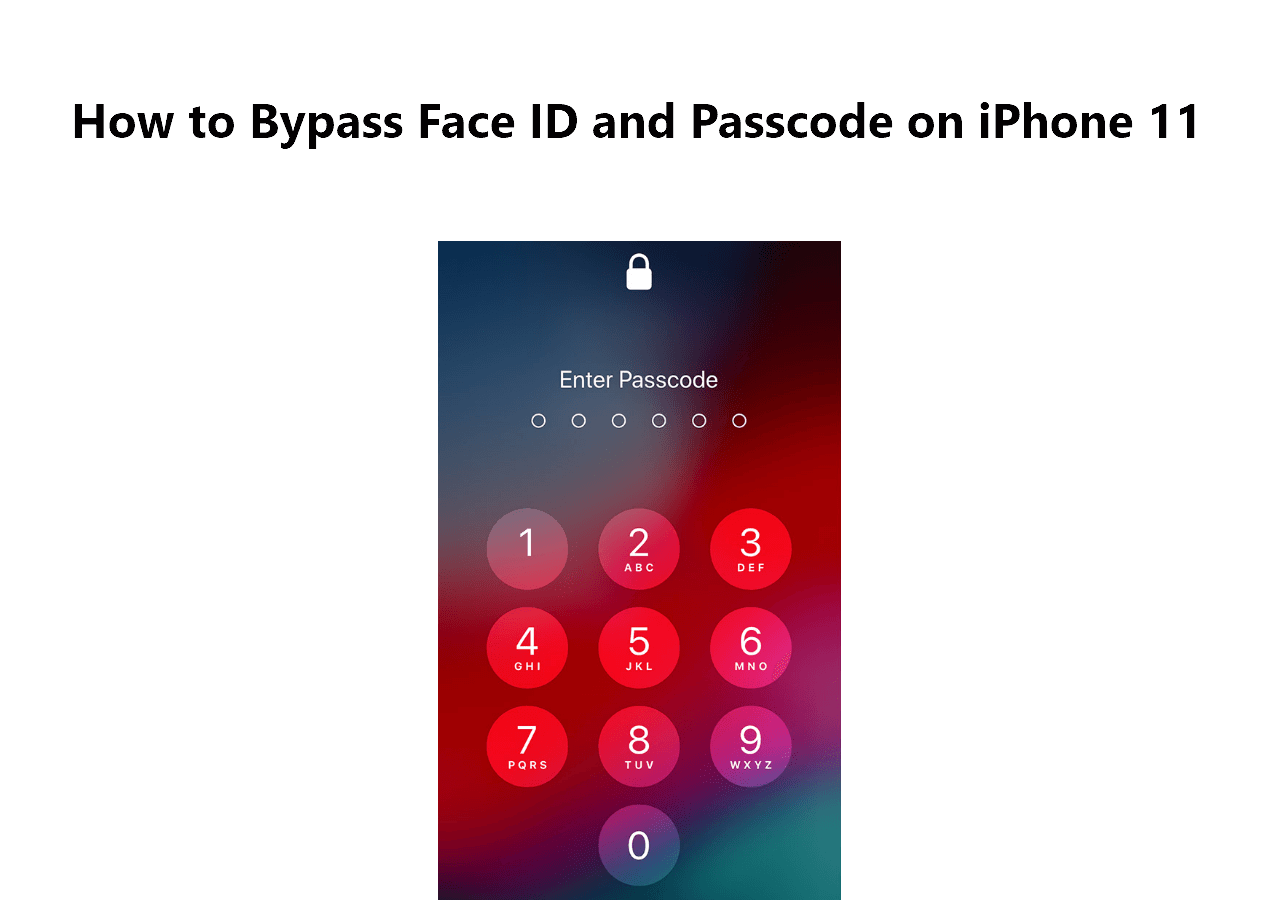iPhone stuck on loading circle or a black screen with spinning wheel may happen when you reboot your device, update software, or reset it to factory setting. If you come across an iPhone loading screen stuck problem, the main reason responsible for this issue can be a system error or mistake during the rebooting process. Whatever the reasons might be, you can adopt tricks included in this guide to fix the iPhone spinning wheel or stuck screen.
Solutions to iPhone Stuck on Loading Circle or Spinning Wheel
The issue you get iPhone spinning wheel or the loading circle on your iPhone screen is not a hardware problem, but a software problem. Once you get the software mistake or conflict eliminated, your iPhone or iPad will work as before. Follow the tips in this article to address the iPhone circle on screen and restart your iPhone smoothly.
| 🔍Fix |
💻Effectiveness |
🧿Difficulty |
| 1️⃣Force Restart |
It solves the issue caused during the reboot process. |
Easy |
| 2️⃣Update |
Update iPhone in recovery mode if the iPhone stuck on spinning wheel. |
Moderate |
| 3️⃣EaseUS MobiUnlock |
Restore iPhone to factory settings when the iPhone stuck on loading screen. |
Moderate |
Solution 1. Force start your iPhone
Force restart can solve the issue which is caused by something wrong during the reboot process. Under this condition, your data will be retained without loss. The steps are as below.
Step 1. Press and release the volume up button quickly.
Step 2. Press and release the volume down button quickly.
Step 3. Press and hold the power button for a while until you see the Apple logo appear on the screen. Wait for a while and the device will restart. If it wokrs, the iPhone spinning wheel will disappear at that time.
Further reading:
iPhone Stuck on Apple Logo iPhone Stuck on Charging Screen
Solution 2. Update iPhone in recovery mode
If the issue iPhone stuck on the loading circle persists after a force restart, try to fix this issue in recovery mode. Set your iPhone to recovery mode and update the system with iTunes on PC or Finder on Mac.
Steps to enter into recovery mode are similar to force start an iPhone. See the detailed steps below.
Step 1. Press and release the volume up button quickly.
Step 2. Press and release the volume down button quickly.
Step 3. Press and hold the button at the right until the device enters recovery mode. You will see the Apple logo during the process. Don't release the button until you see the screen below.
![iPhone recovery mode]()
After you enter recovery mode, you can update your iPhone software with a PC or Mac.
Solution 3. Factory Reset iPhone with EaseUS MobiUnlock
If neither of the two solutions saves you and your iPhone is still stuck on spinning wheel, factory reset iPhone may shed some light on this problem. Factory reset iPhone or iPad will bring your device back to the default status. There is an easy iPhone unlock tool to help you reset your iPhone fast and securely. The tool is EaseUS MobiUnlock, which can factory reset your iPhone and install the latest iOS.
Here's how to use this reliable tool to fix the iPhone spinning wheel:
Step 1. Plug your iPod into the computer with a USB cable and open EaseUS MobiXpert. Select "Phone Unlocker" from the main screen. Then, you will navigate to the EaseUS MobiUnlock interface.
![Launch EaseUS MobiExpert]()
Step 2. Select "Unlock Screen Passcode" from the interface of EaseUS MobiUnlock.
Step 3. Click on the "Start" button after your device is detected by EaseUS MobiUnlock.
Step 4. Click "Next" to download a suitable firmware for your device. Or you can also click "Select" at the bottom of the window to select the existing availbale firmware if you've previously downloaded one.
Step 5. After downloading firmware, click "Unlock Now" to continue. In a new warning window, enter the information required in the box and click "Unlock" again.
Step 6. Wait for the unlock process to complete. Then, your iPod touch will be erased and taken to its original settings.
Summary
You may get into a panic when you found iPhone stuck on the loading circle or spinning wheel. But don't worry, you may fix the issue by a force restart to your iPhone or iPad. If there is no luck, you can still follow the rest two solutions in this article to get rid of this trouble.
FAQs on iPhone Spinning Wheel Stuck Problem
If you have any questions about today's topic - how do I stop the spinning wheel on my iPhone, you may want to check the commonly asked questions below.
1. What do you do if your iPhone keeps blacking out with loading screen?
You can perform some regular operations like force restart, iOS update, factory reset, for troubleshooting. If the problem is still left outstanding, you may want to try EaseUS MobiXpert, a professional iPhone screen repair software to repair the random iPhone black loading screen.
2. Why does the loading circle keep spinning on my iphone?
A lot of variables can result in this situation, such as bad Internet connection, iOS system error, or a temporary issue occurred during the rebooting process. All you can do is check all the settings for troubleshooting. If you can't tell what's going on, EasUS MobiUnlock is a good helper to fix it.
3. iPhone 11 stuck on black screen with spinning wheel, how to fix?
Try the three methods mentioned above. If you are a little hurry and anxious, it is recommended to try the iPhone screen repair tool - EaseUS MobiUnlock directly.
NEW
HOT