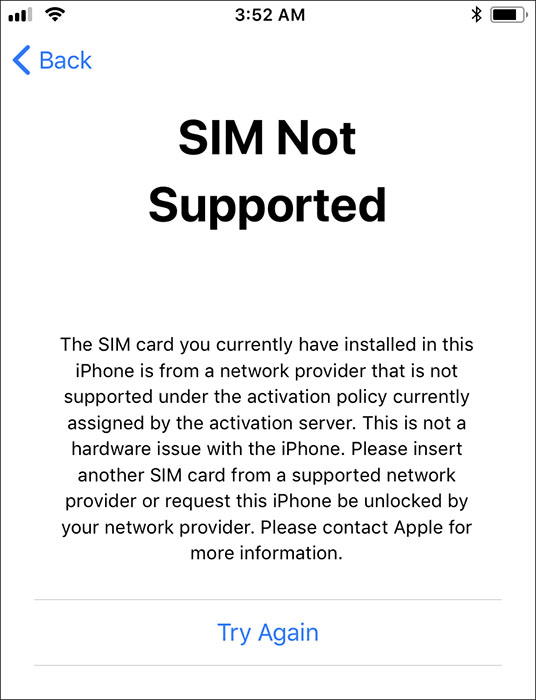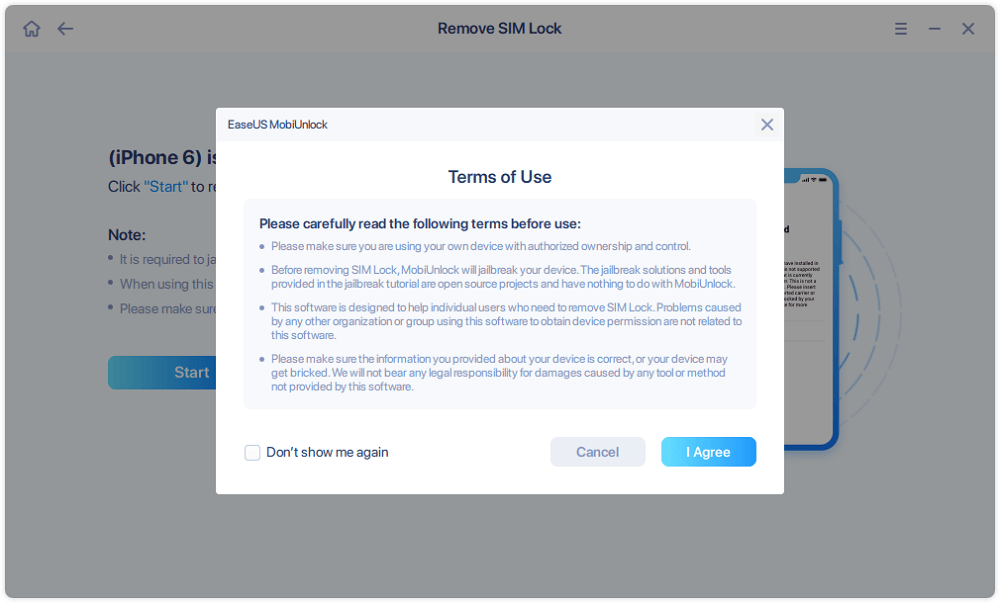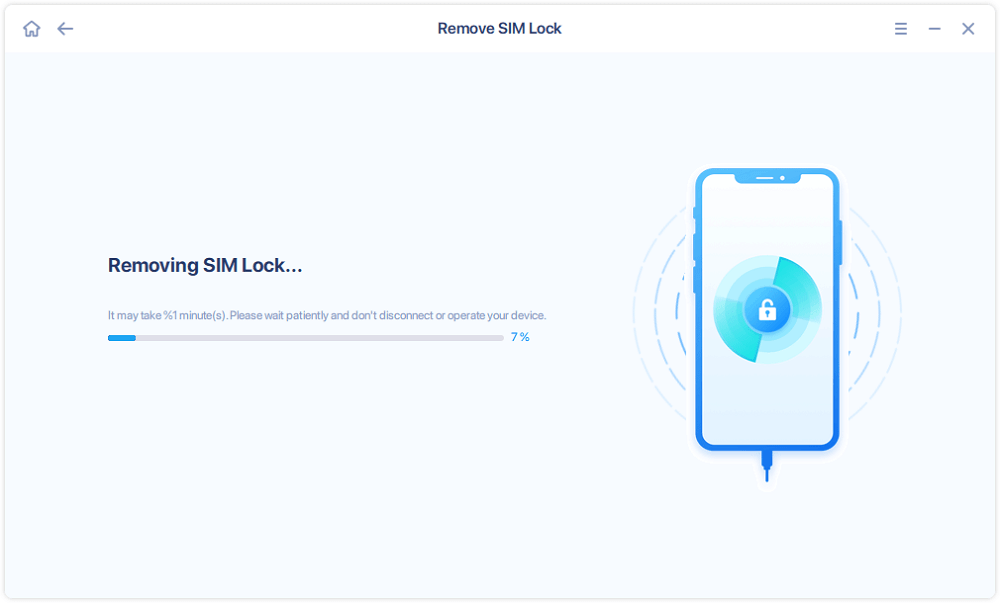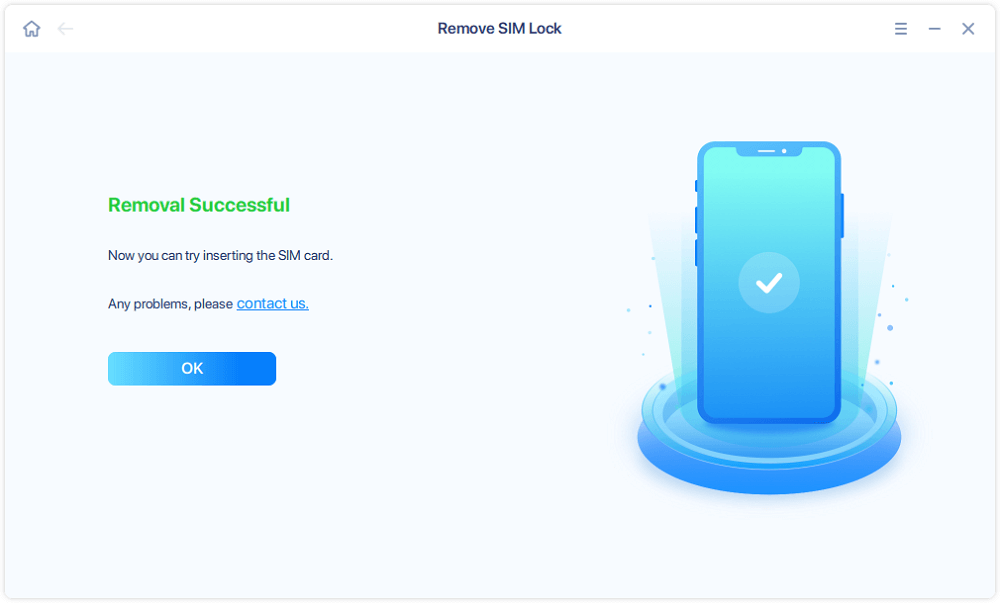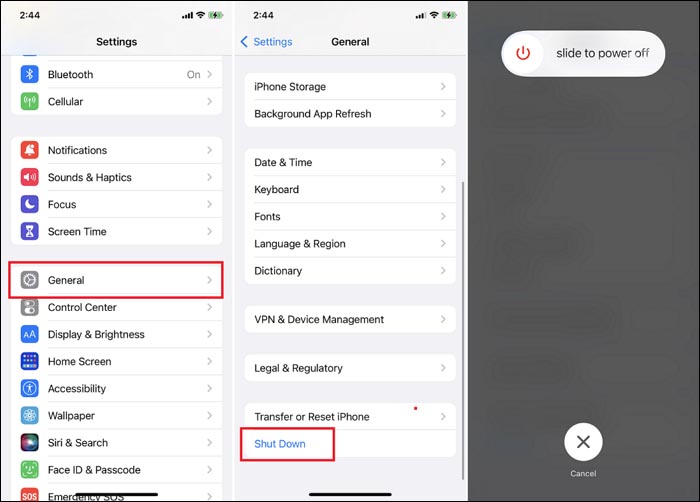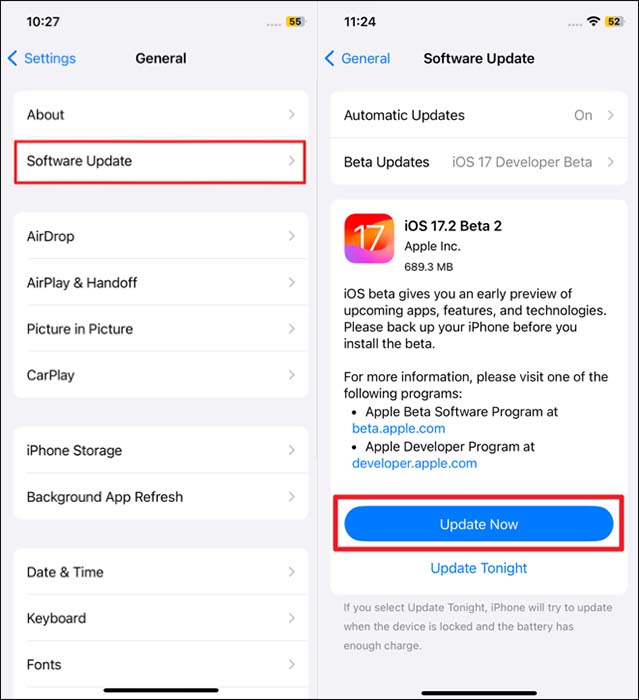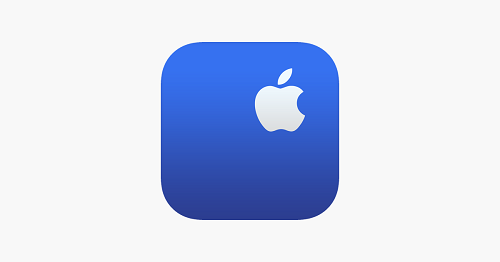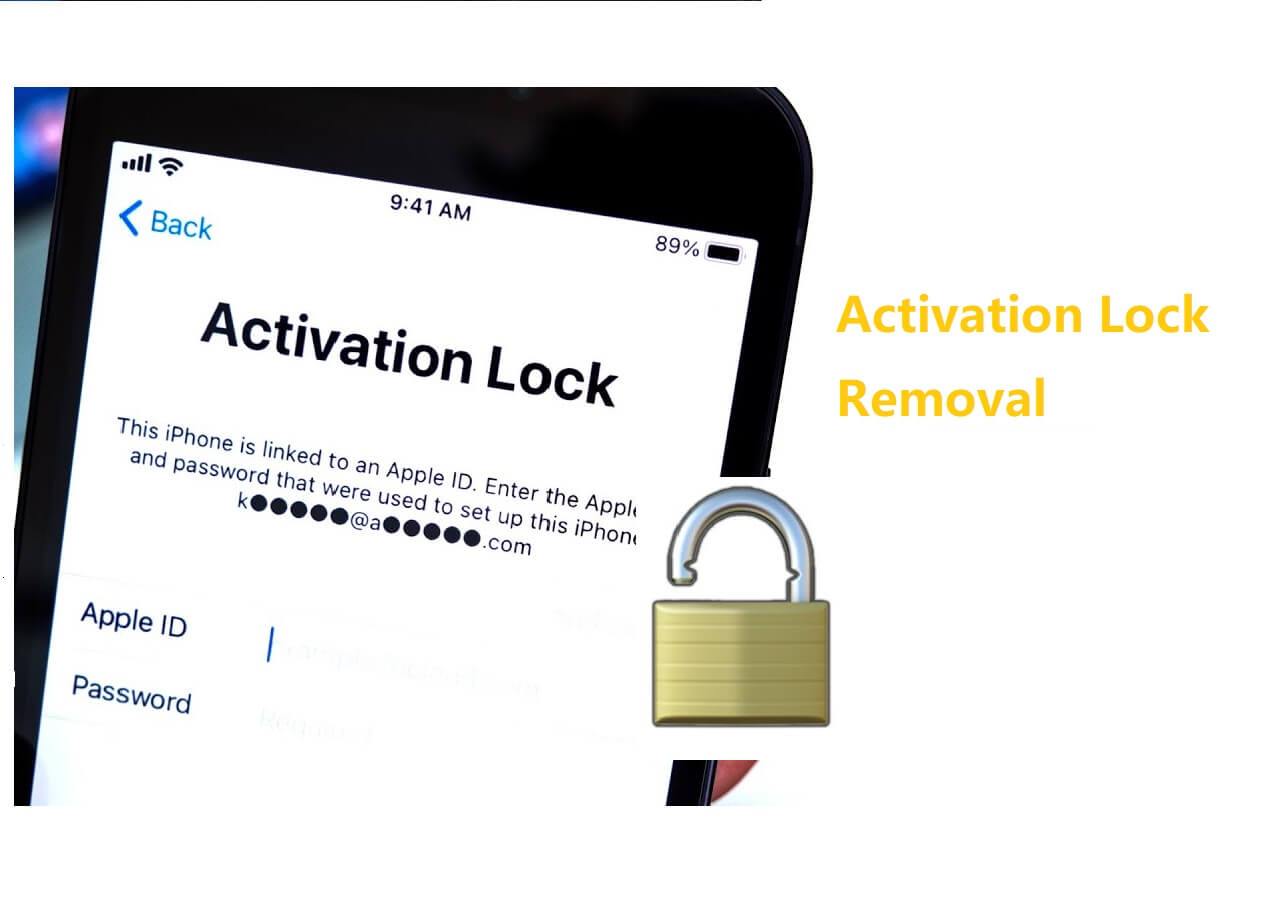iPhones have always been the "premium" brand in the smartphone industry. However, multiple issues are still reported involving the usage of the iPhone. One of many issues that have been reported with the latest iPhones is the "SIM not supported iPhone" problem. Only when you fix the error message, can you use your iPhone with no SIM restrictions. This article brings some essential remedies with informative details to help distinguish clear solutions to fix SIM not supported on iPhone 11/12/13/14/15 and unlock SIM card on your iPhone.
Part 1. How to Fix SIM Not Supported iPhone
Once you've understood the potential reasons behind the "SIM not supported iPhone" issue, you need to focus on the accurate remedies. Provided below are some direct solutions that will help you fix the SIM card issues in your iPhone:
![SIM not supported error]()
✅ Solution 1: The Free Way to Bypass iPhone SIM Not Supported
When iPhone says the SIM is not supported, it was realized that the iPhone might be carrier-locked. If this is the case, you might require a direction to unlock the SIM lock present on your iPhone. Although many conventional solutions provide unlocking options, you should consider working out a quick solution.
EaseUS MobiUnlock is a direct free solution to unlocking the SIM lock without a carrier on the iPhone. Compared to other SIM unlocking software, this free iPhone unlocker tool is able to:
- ➤ Be available on Windows and macOS
- ➤ It has a modern, intuitive user interface, suitable even for inexperienced users without any computer skills.
- ➤ Keep in mind that iPhone 5S~iPhone X running iOS 12~16 is only supported by this EaseUS software.
- ➤ This solution-oriented tool provides different unlocking options for iPhone users, which include removing Apple ID, screen passcode and iCloud Activation Lock within the device.
Click the button below to download it and bypass iPhone SIM not suppported error for free now!
Step 1. Connect your iPhone to the computer and run EaseUS MobiUnlock. Select "Remove SIM Lock" from the home-page.
Step 2. Check your device's information displayed on the screen, and then click "Start." After that, you'll see our Terms of Use, click "I Agree" and then click "Start" again to proceed.
Step 3. Then, you'll need to confirm your device information and click "Start Unlocking" to start the unlocking process. Wait until the process is completed.
Step 4. Once the SIM card is unlocked, you can disconnect your iPhone and go to check whether it is SIM lock removed.
✅ Solution 2: Five Common Troubleshooting Methods
Following EaseUS MobiUnlock, other troubleshooting solutions can be tried to fix the "SIM not supported iPhone" problem. Provided next are these remedies that can serve as a quick solution to such SIM card problems:
1. Check the SIM Card is Inserted Correctly
You need to make sure that the SIM card is properly inserted into your iPhone. This is one of the quickest checks when facing the "SIM not supported iPhone" issue. While inserting it into the device, look into the SIM tray properly and ensure that the direction of the SIM card matches the provided instructions.
2. Restart the iPhone
Software glitches have been recognized as a potential reason for the "SIM not supported iPhone" issue. In this case, restarting your iPhone to fix all the temporary glitches within the device is best. To restart your iPhone to resolve these glitches, follow the step-by-step instructions provided as follows:
- Open the "Settings" of your iOS device and continue to the "General" settings section. Scroll down and look for the "Shut Down" option to turn off your iDevice. After waiting for a few seconds, use the iPhone's Power button to turn it back on.
![shut down]()
3. Update the iOS to the Latest Version
Incompatible software versions can also cause SIM card-related issues. To avoid this at best, you need to update your iOS version properly, which can be done as follows:
- After opening the "Settings" of your iPhone, continue to the "General" section and look for the “Software Update” option on the following screen.
- As you navigate to the next screen, your iPhone checks for pending updates. If there is an update pending for your iOS device, tap the "Update Now" button to initiate the process.
![update iOS]()
4. Reset the Network Settings
If you still face issues with resolving the "SIM not supported iPhone" problem, it is best to get your network settings checked. The most appropriate direction to take is to reset all network settings by following the steps below:
- Look for the "Settings" app on your iPhone and continue to the "General" settings. Then, locate the "Transfer or Reset iPhone" option on the following screen.
- As you navigate further, tap the "Reset" button and continue to choose "Reset Network Settings" from the pop-up menu. Then, confirm resetting the network settings by providing your iDevice password.
![reset networking settings]()
5. Contact Apple Support or the Carrier
After trying all the prevalent solutions to this problem, you can contact Apple Support or the associated carrier for a solution. Let them know about the problem in detail and follow their instructions to resolve issues with your SIM card.
![contact Apple Support]()
Part 2. SIM is Not Supported, But the Phone Is Unlocked: How to Fix
Is your iPhone showing a "SIM Not Supported" or "SIM Not Valid" error on the screen? We understand how frustrating you can feel in this situation. This issue can happen for multiple reasons, such as a damaged SIM card, iPhone firmware glitch, incompatible carrier unlock, and network settings problems.
If your iPhone is locked the carrier, you can eliminate it with the help of EaseUS MobiUnlock. Moreover, you can try basic methods like requesting a new SIM card, updating your iPhone, or resetting the network settings.
Part 3. Why It Says SIM Not Supported on iPhone 15
Before we discuss the solutions to the issues with the SIM card on your iPhone 15, let's look ahead to the essential reasons. This would explain the root cause of the problem with your iOS device:
- Device is Carrier Locked: A carrier lock restricts users from using a specific SIM card for their iPhone. If, by any chance, you insert a SIM card on your iPhone of another network carrier, it will not support it and will display an error.
- Issues With the Software: If you have recently gone through the "SIM not support If you have recently gone through the "SIM not supported iPhone" issue, there is a chance that the software might be malfunctioning. Any glitch within your iOS might lead to such non-conventional problems.
- Software Incompatibility Issues: An old iOS version can directly lead to problems within iPhones. If you haven't updated your iPhone recently, different issues, including problems with supporting the SIM card, might arise due to major malfunctions.
- SIM Card Not Installed Properly: Instead of software concerns, there is a chance that the user might not have inserted the SIM card properly. Due to this, the device is unable to read the SIM card and operate properly.
- Physical Damages to iPhone: Users who damage their iPhone can face issues like SIM card issues. Any physical damage might have led to this hardware anomaly, restricting users from enjoying cellular services.
Note that eSIM is supported by iPhone 15, so you can also convert SIM to eSIM on your iPhone 15 to bypass the "SIM is not supported on iPhone" issue.
Final Words
With that, we bring you to the end of the discussion on the "SIM not supported iPhone" error. Multiple solutions have been highlighted as a remedy to the above-mentioned problem. However, the best possible remedy in this scenario involves EaseUS MobiUnlock, which helps bypass the carrier lock within an iPhone. Using this progressive tool, you can easily unlock the carrier lock within your iOS device and allow the SIM card to be supported within the device.
FAQs on Your SIM Is Not Supported
Users who still have some questions involving the "SIM not supported iPhone"problem can look into the following queries for a better understanding of the entire situation:
1. How do I activate my iPhone if my SIM card is not supported?
To activate your iPhone if the SIM card is not supported, you can try different methods like EaseUS MobiUnlock, Reset Network Settings, or Contacting the Carrier.
2. Can you unlock a network-locked SIM card?
Unlocking a network-locked SIM card is relatively easy because you just have to contact your carrier provider for the unlock code. If you are unable to get it, you can use EaseUS MobiUnlock to resolve this problem.
3. What is the PUK code for SIM?
A PUK code is an 8-digit code assigned to every SIM card, which makes it a unique identification number. This is present across every SIM card and is used to ensure its security.
NEW
HOT