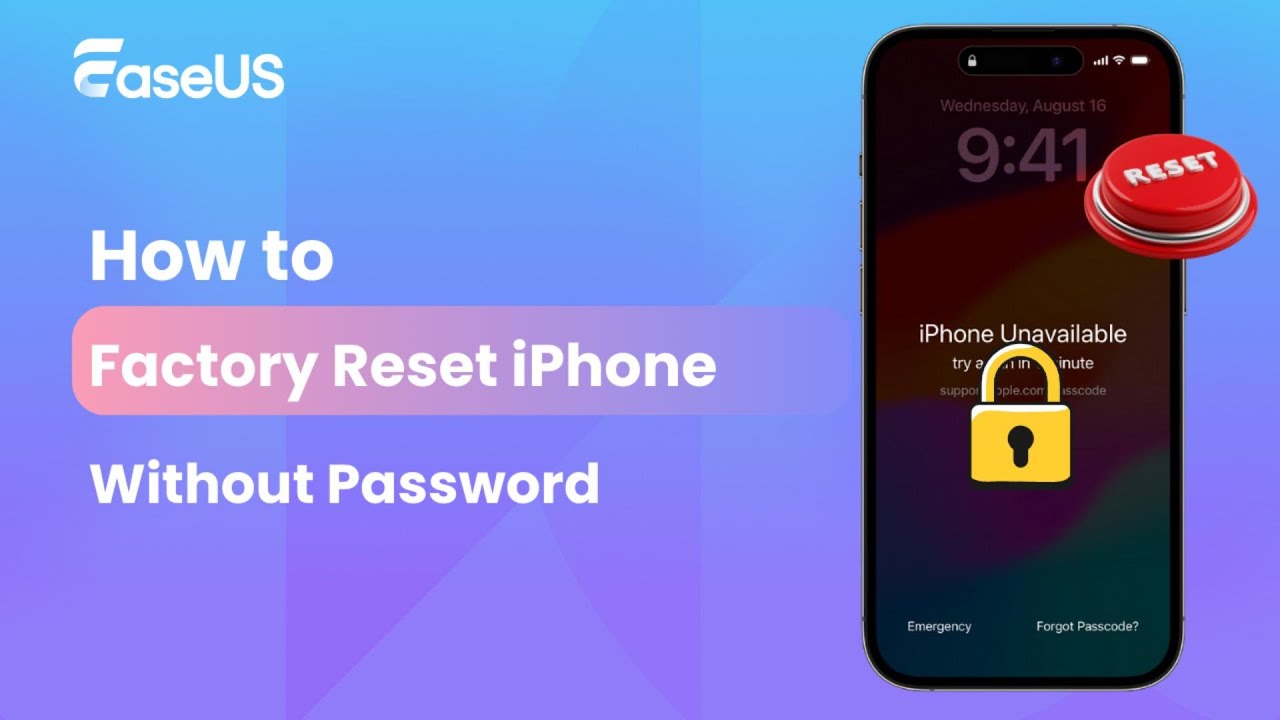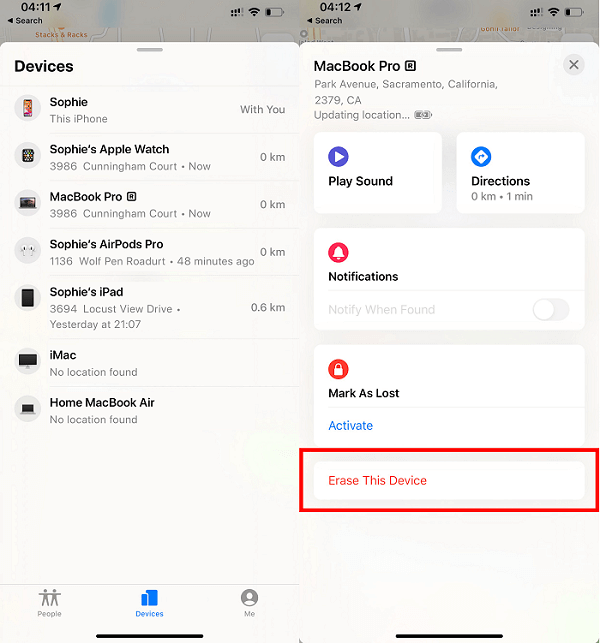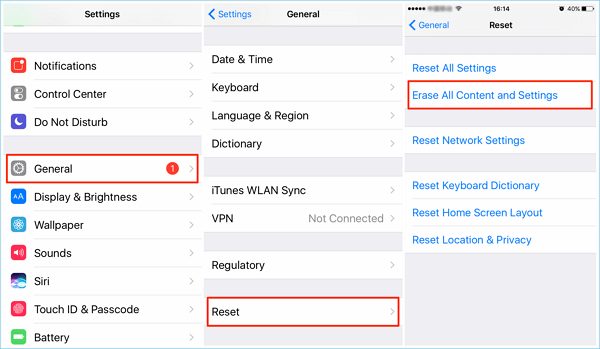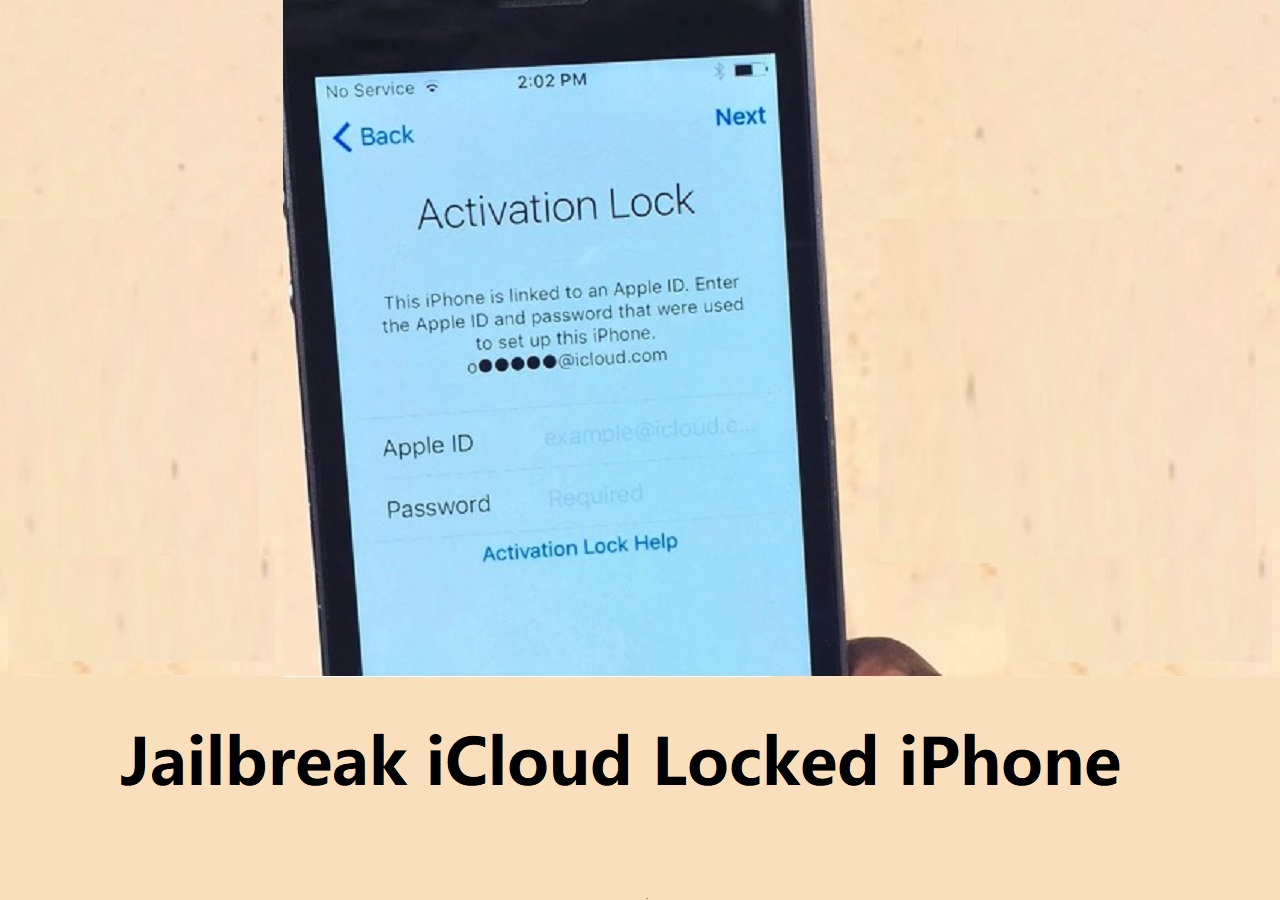When Do You Need to Reset iPhone Without Password
If you need to wipe an iPhone without passcode, you may need to perform a factory reset on an iPhone, iPad, or iPod touch without a screen passcode under the below situations.
- Your iPhone is disabled when you forgot your iPhone passcode and enter the wrong passcode too many times.
- Want to get into a password-locked iPhone model without using a password.
- Forgot screen passcode on devices that you're planning to sell or you don't know the correct passcode at all.
- Fix some issues like the black screen of death.
Under these circumstances, your only way out is probably to factory reset iPhone without password. By doing so, you can remove everything, including the iPhone screen passcode, from the device. Then how to factory reset iPhone 8 without password or other iOS devices? If this is what you want, follow the below instructions to factory reset iPhone without the password.
🎦Video Guide on How to Factory Reset iPhone:
- 00:49 Method 1. EaseUS MobiUnlock
- 01:44 Method 2. iTunes
- 02:35 Method 3. Apple ID
How to Factory Reset iPhone Without Password
Before devoting yourself to resetting iPhone with the below methods, it's worth mentioning that:
- You must remember your Apple ID and password to continue using the iPhone after the factory reset. Resetting an iPhone will remove its lock screen passcode but not its Apple ID or iCloud password. Therefore, the iCloud information is still needed to set up the device or restore the data from an iCloud or iTunes backup after resetting the device.
- Unless you had backed up the iPhone before you forgot the iPhone lock screen passcode, you would find no way to rescue the data erased by the factory reset.
Now, choose one of the ways below to reset iPhone without password to its factory settings. Besides, if you are wondering how to factory reset your iPhone 6 without a password, you can also bypass iPhone 6 passcode with Siri other than using the tips below.
| 🔍Fix |
💻Effectiveness |
🧿Difficulty |
| 1️⃣EaseUS MobiUnlock |
High: reset iPhone without passcode using a reliable unlocking software. |
Easy |
| 2️⃣iTunes |
Moderate: factory reset your iPhone 8 without passcode or other iOS models by restoring in iTunes. |
Moderate |
| 3️⃣iCloud |
Moderate: perform iPhone factory reset without password with iCloud. |
Moderate |
Method 1. How to Reset iPhone Without Password Using Third-Party Software
If you're searching for the quickest way to reset your iPhone without a password, you should try EaseUS MobiUnlock, which will unlock iPhone, iPad, or iPad for you. It is helpful when you forgot the iPhone screen passcode and want to remove the password from your device. It is also bypass iCloud Activation Lock.
Using the tool to download ios firmware and unlock an iPhone will erase all the data and achieve your goal of resetting the device. If you don't want to face data loss, don't forget to back up your iPhone beforehand. Here's how to unlock screen passcode and reset iPhone without password with this EaseUS unlocking software:
Step 1. Run EaseUS MobiUnlock, connect your iPad to the computer, and then select "Unlock Screen Passcode."
Step 2. Then, you will come to the Start page, just click "Start" to proceed.
Step 3. Check your device model and click "Next" to download the latest version of firmware for your device. If the firmware has been downloaded already, select the package instead.
Step 4. After you download or select the firmware, click "Unlock" and enter the required information in the new window. Afterward, simply click "Unlock" to start unlocking your iPad, iPhone, or iPod touch.
Step 5. Wait for the tool to reset your device without a passcode.
Further reading about how to reset iPhone without passcode or perform iPhone factory reset:
Method 2. How to Factory Reset iPhone Without Password Using iTunes
Although iTunes has been discontinued officially, you can still use it as before. When it comes to resetting iPhone without a password, iTunes will help as long as you put your device under recovery mode. Recovery mode is a facility that allows you to restore an iOS operating system. When you reset iPhone without passcode using iTunes, iTunes will download and reinstall the latest iOS on your iPhone, and then your device is reset. with this method, you can factory reset iPhone without password for free in the data recovery mode screen.
Here's how to erase iPhone and reset iPhone without password using iTunes:
Step 1. Download and install the latest version of iTunes on your computer.
Step 2. To reset your iPhone, enter the recovery mode on your iPhone first.
- On iPhone 8/8 Plus and later: Press and hold the power button and one of the volume buttons until the power off slider appears. Toggle the slider to turn off the iPhone. Press and hold the power button and connect your device to the computer. Keep holding the button until the iPhone turns into the recovery mode screen.
- On iPhone 7/7 Plus: Press and hold the power button until you see the slider. Toggle the slider to turn off the iPhone. Press and hold the Volume Down button and connect the device to the computer. Keep holding the button until you see the recovery mode screen.
Step 3. Restore iPhone now.
Now you can see a popup window in iTunes saying, "There is a problem with the iPhone 'iPhone name' that requires it to be updated or restored." Select "Restore" to reset your iPhone without a password.
Step 4. Set up iPhone.
This is how to restore iPhone with iTunes. Wait for the restoring process to finish. Afterward, go to your iPhone and follow the on-screen instructions to set up your iPhone or restore the backup data.
![How to reset iPhone without password using iTunes]()
Method 3. How to Factory Reset iPhone Without Password Using iCloud
If you have enabled Find My iPhone on your device, you can reset your iPhone and erase its data via iCloud.com. Before using this method, here are some preparations you need to make.
- Prepare the Apple ID and password connected to the iPhone you plan to reset.
- Prepare another trusted iOS device that can receive verification codes.
If everything goes smoothly, you can follow the below steps to factory reset locked iPhone without iTunes using iCloud.
Step 1. Go to visit iCloud.com and sign in with your Apple ID and password (the one you use on your iPhone). Or you can also do the same thing on an iOS device with Find My app installed, which enables you to factory reset iPhone without passcode or iTunes or computer.
Step 2. Once you log in, choose "Find iPhone" from the options available.
Step 3. Click "All Devices" and select the iPhone you want to perform the factory reset on.
Step 4. Tap "Erase iPhone" option to reset iPhone without passcode and restore iPhone to factory settings.
![How to reset iPhone without password using iCloud]()
Note: If you want to factory reset iPhone without password or computer, you can download the Find My app to factory reset your locked iPhone. It's a good practice to reset iPhone without password to its factory settings.
Extra Tip: How to Reset iPhone Without Apple ID Password
A similar issue is how to reset your iPhone without an Apple ID password to its factory settings, namely an iCloud password. If you have signed in to iCloud on your iPhone but forgot the Apple ID password now, you can easily reset the iPhone without an Apple ID password by following the steps below:
Step 1. Open the "Settings" app on your iPhone.
Step 2. Go to "General" > "Reset".
Step 3. Choose "Erase All Content and Settings."
Step 4. Enter your iPhone passcode (for the lock screen) and tap "Erase iPhone" option.
![How to reset iPhone without Apple ID password]()
Remember, to reset iPhone without passcode to its factory settings, this tip only works when you have signed into iCloud, and the feature Find My iPhone is disabled.
The Bottom Line
There is more than one way to erase iPhone or reset an iPhone without a password. The things you should pay attention to are that:
To reset iPhone without passcode, you need to remember the Apple ID and password on the device to use it after the factory reset.
If you do not have a backup, the data erased by the factory reset will be gone forever.
It is necessary to stress the importance of remembering the lock screen password on your iPhone. The palest ink is better than the best memory. It is useful to write down the passcode somewhere you can access it when you need it, which will free you from resetting or erasing your iPhone, iPad, or iPod to remove the iPhone passcode.
FAQs on How to Factory Reset iPhone Without Password
If you have any other doubts on this topic, you may want to learn more commonly asked questions below:
1. How to reset iPhone without passcode and computer?
To reset iPhone without passcode and computer, you can use your other iOS devcies such as another iPhone or an iPad to reset iPhone without pasword.
2. How to hard reset iPhone 8 without passcode?
You can perform iPhone 8 or 8 plus factory reset without password using the methods described above. However, it's not feasible to hard reset iPhone 8 or other models without passcode. Apple doesn't allow users to do that. As for how to reset iPhone 8 without password, see above.
3. How to factory reset iPhone 7 without password or computer?
To reset iPhone without Apple ID password or computer, download the Find My app on your other iOS devices, like an iTouch or an iPad. Then reset the locked iPhone 7 to its factory resetting remotely on this device.
NEW
HOT