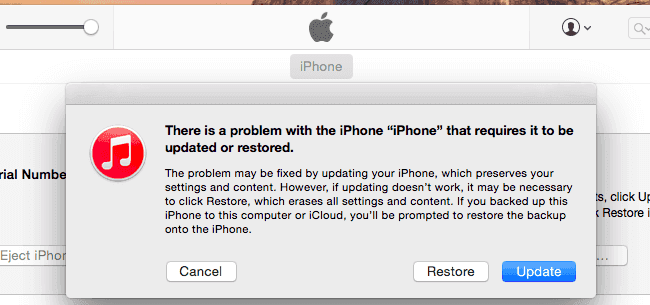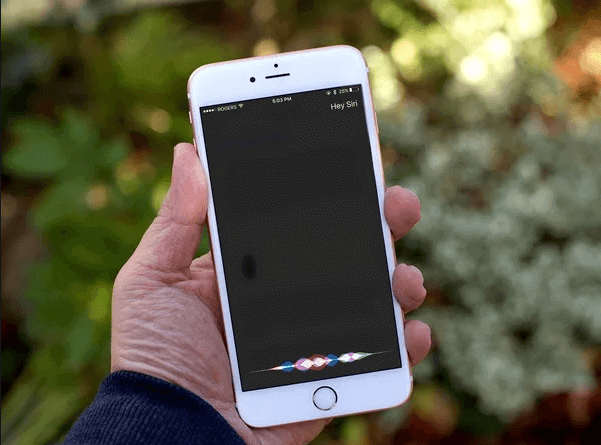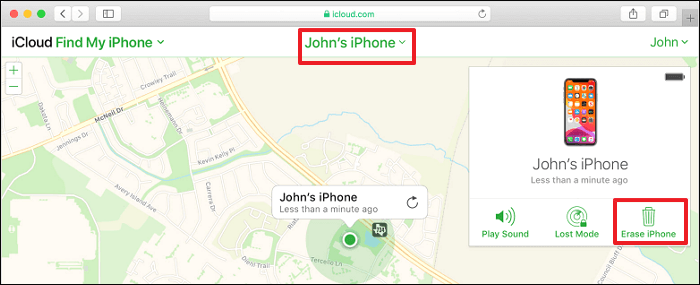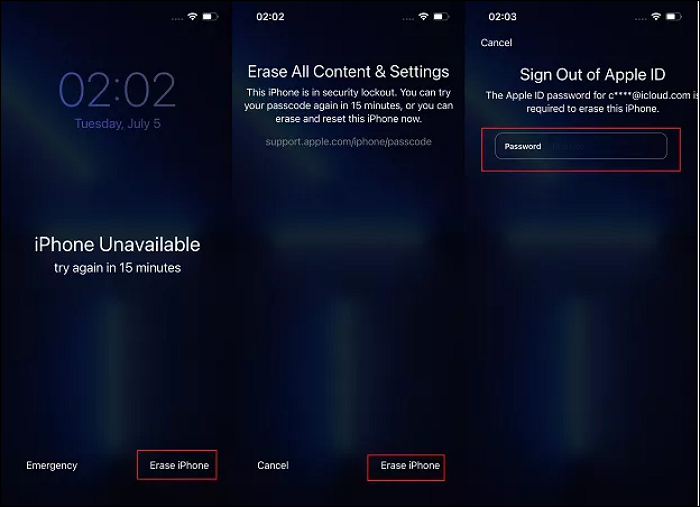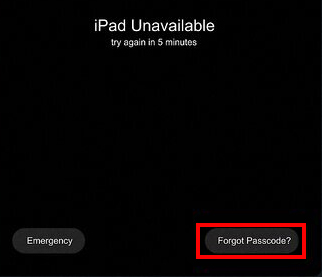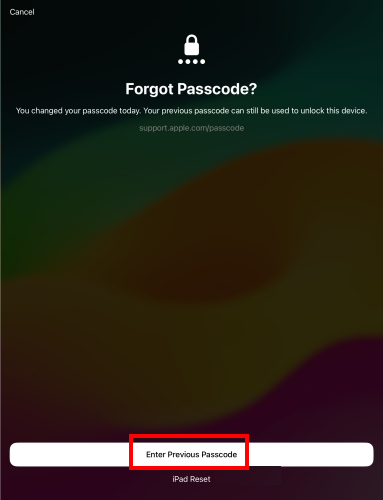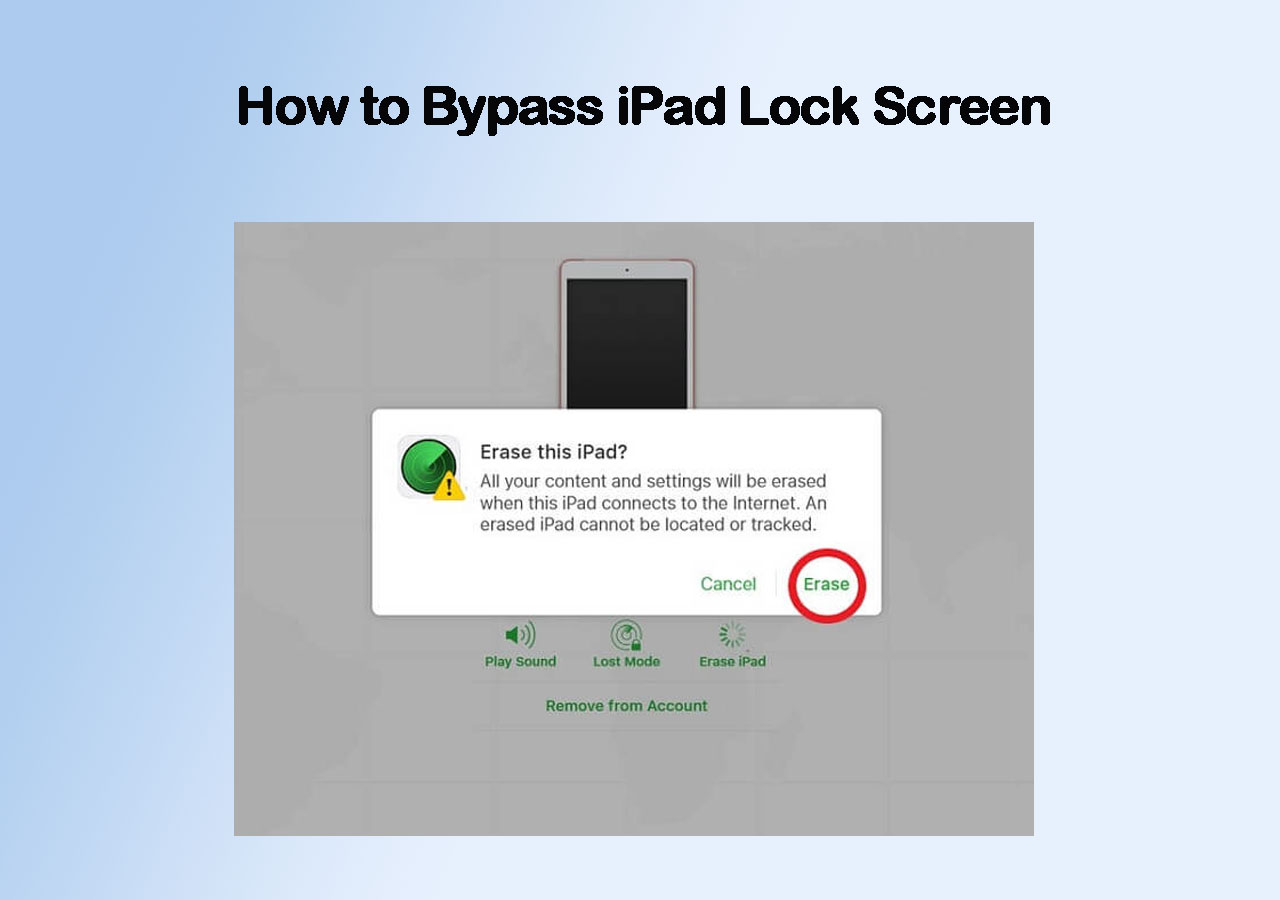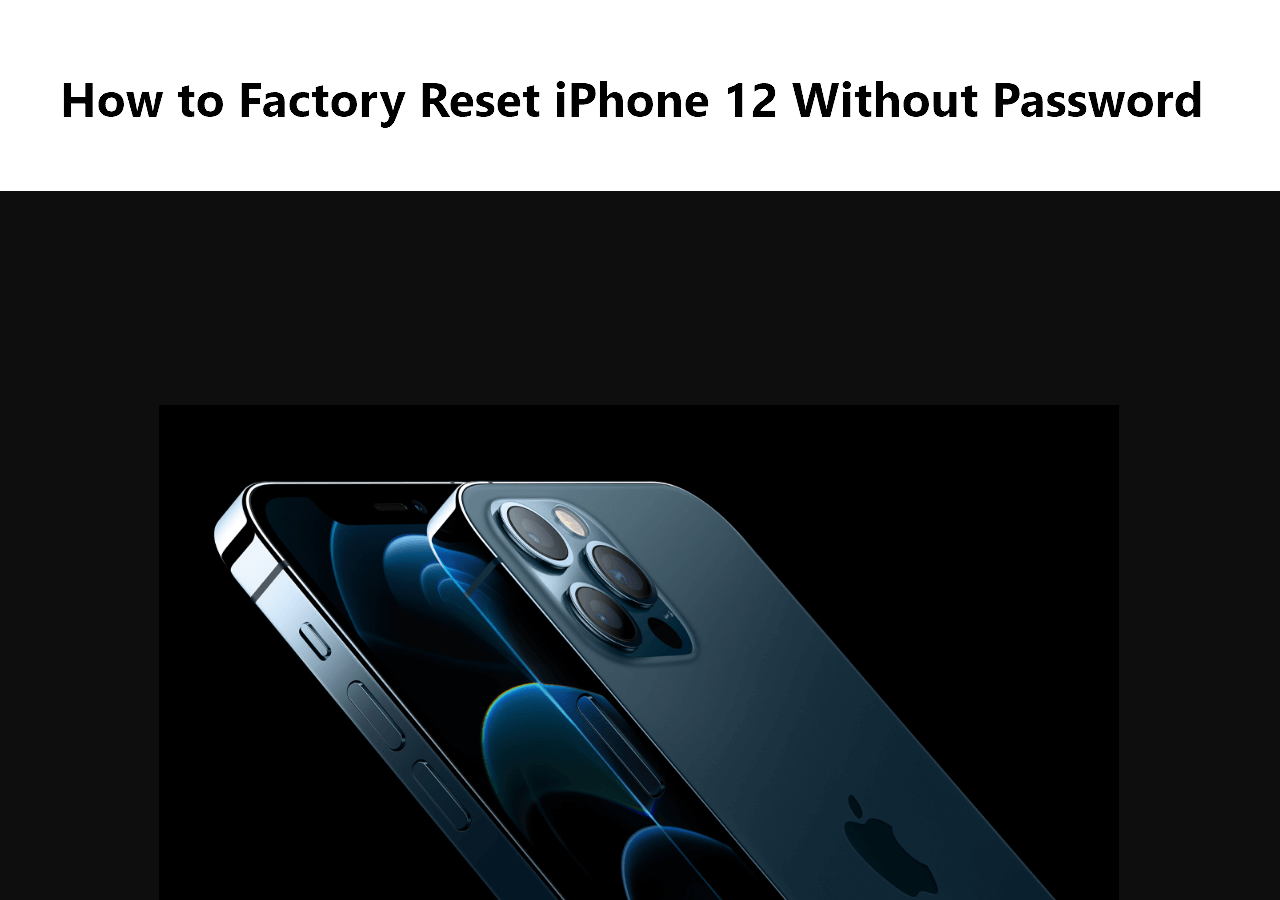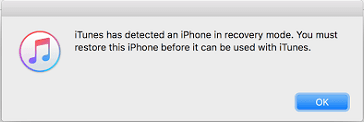What to Do If You Forgot Your iPhone Passcode
You will feel really desperate and annoyed since all the iPhone data becomes inaccessible. What's worse, you cannot use the iOS device at all. If you entered the wrong password too many times, you will see the iPhone screen showing you that the iPhone is disabled, and you can only try to unlock the device later. Then, you may want to ask, "How do I fix it if I forget the iPhone passcode?" After reading this article, you will learn plausible ways to bypass iPhone passcode, be it iPhone 6, iPhone 7, iPhone 8, or later iPhone models.
| Solutions |
Prerequisites |
Get it |
| EaseUS MobiUnlock |
Download and install the software on your computer first, and then you need a USB cable to connect your iPhone. |
Read More |
| iTunes |
Download and install the latest version of iTunes on your computer, and then you need a USB cable to connect your iPhone. |
Read More |
| Siri |
Applies to iOS devices running iOS 8.0 to iOS 10.1. This method does not always work. |
Read More |
| Find My |
Your iPhone must have Find My iPhone enabled and be connected to the internet. You need to know the Apple ID and password linked to the device. |
Read More |
| Via Lock Screen |
Applies to iOS devices running iOS 15.2 or later. Your device needs to be connected to the internet. |
Read More |
| Use Old Passcode |
Applies to iOS devices running iOS 17 or later. Your passcode has been changed within the last 72 hours. |
Read More |
Bypass Any Kind of Screen Lock on iPhone [No Passcode Needed]
If you want to unlock your iPhone, iPad, or iPod Touch without Siri or iTunes, you can use this iOS unlock tool - EaseUS MobiUnlock. With its "Unlock iPhone" feature, you can remove the lock screen password, Touch ID, and Face ID you set.
Like using iTunes, you also need to remember the Apple ID and password originally used on the device. Besides, this solution will erase the data on the device, too. The good news is that you can get files onto your iDevice from a computer or another iOS device, be it photos, videos, music, contacts, books, and more. You can also use EaseUS MobiUnlock to remove Apple ID.
Thus, if you prefer to bypass the password on your iPhone with iTunes, EaseUS MobiUnlock is a good alternative for you. If you want to fix more issues, like bypassing the activation lock without the previous owner, EaseUS MobiUnlock will be a good choice for you.
Here is how to bypass iPhone passcode with EaseUS MobiUnlock:
Step 1. Connect your iPhone, iPad, or iPod to your PC with a USB cable and run EaseUS MobiUnlock. Select "Unlock Screen Passcode" from the home page of EaseUS MobiUnlock.
Step 2. Click "Start" to continue.
Step 3. Click "Next" to download an available firmware for your device. If you have downloaded one on your computer, click "Select" at the bottom of the window to select the package manually.
Step 4. Once the firmware verification completed, click "Unlock Now" and then you will see a waring window. Enter the information required in the box and click "Unlock" again to bypass your locked or disabled iPhone, iPad, or iPod.
Step 5. Wait patiently for the tool to bypass your locked device. When it has done, set up your iPhone, iPad, iPod and create a new password.
Use iTunes to Bypass Forgotten Passcode on iPhone
How can you bypass the iPhone passcode or remove the passcode on an iPhone running iOS 18 or a later version? The answer is to use iTunes to unlock iPhone without passocde. If you use iTunes to restore the iPhone in recovery mode, which will install the latest version of iTunes on the iOS device, you erase all data from the device, including the lock screen password.
Using iTunes will completely wipe out the iPhone. If you have backed up your iPhone before, you can restore the data from the backup. If you have no backup available, you will lose all the content and settings on the iPhone, iPad, or iPod Touch.
Besides, make sure you remember the Apple ID and password on the iPhone, iPad, or iPod Touch, or you won't be able to use the iDevice, either. You can use the Apple ID password to lock the firmware on the device. Using iTunes will remove the passcode for the lock screen but not the firmware. Given that, you need to remember such information in order to set up and use the device.
To bypass iPhone passcode with iTunes:
Step 1. Connect your iPhone to a Mac or PC using a Lightning cable. Enter the recovery mode on your iPhone, iPad, or iPod Touch.
On iPhone 8 and later: Quickly press and release the Volume Up button, then the Volume Down button, and press and hold the Power button until the Recovery Mode screen appears.
On iPhone 7/7 Plus: Press and hold the Power button and the Volume Down button. Keep holding them until you see the recovery mode screen.
On iPhone 6s or earlier: Press and hold both the Home button and the Power button until the Recovery Mode screen appears.
(The Recovery Mode screen typically shows an image of a Lightning cable pointing to a computer or iTunes icon. If you want to exit Recovery Mode without restoring, repeat the above steps.)
![put-in-recovery-mode.jpg]()
Step 2. Restore your iPhone.
After you connect your iPhone to the computer, you will see a pop-up window in iTunes saying "There is a problem with the iPhone 'iPhone name' that requires it to be updated or restored." In that window, select "Restore" to erase the iPhone. (If iTunes doesn't run automatically, open iTunes by double-clicking it.)
Step 3. Set up iPhone.
Wait for the restoring process to finish. Afterward, go to your iPhone and follow the on-screen instructions to set up and use your device.
![bypass iPhone passcode with iTunes]()
Read More: How to Bypass Activation Lock for more information if you want to bypass the iCloud lock after a factory reset.
Get into a Locked iPhone Without Passcode with Siri
If you want to bypass the iPhone 6 passcode, you can use Siri to get it done. Using Siri to bypass the iPhone password is an iPhone hack existing on iOS devices running iOS 8.0 to iOS 10.1. You can use Siri to bypass your iPhone passcode by turning off the cellular data, reading a new message, setting a reminder, and more. This is a roundabout way to bypass a forgotten passcode on iPhone. However, it is the only solution if you don't want to erase the iPhone data.
To bypass iPhone passcode with Siri on iOS 8 to iOS 10.1 (Please note that this method is not always working):
Step 1. Press and hold the "Home" button to activate Siri on your iPhone.
Step 2. Tell Siri to set a reminder.
Step 3. Tap the newly added reminder to open the "Reminders" app.
Step 4. Click the "Home" button, and you will go to the Home screen. Now you have successfully bypassed the lock screen.
![bypass iPhone passcode via Siri]()
Here is a detailed guide on how to unlock iPhone without passcode using Siri.
📝Note: As you may know, this solution is workable due to iOS bugs and is generally considered a way to hack the iPhone. This method does not guarantee the success of unlocking. In later iOS versions, Apple has fixed the issue. Thus, it only works on iPhones running iOS 8.0 to iOS 10.1.
How to Bypass iPhone Lock Screen via Find My
Using Find My iPhone to erase and remove the lock screen is the official and secure way provided by Apple to regain access to your locked device remotely. This method will remove the lock screen but erase all data on the iPhone. However, if Find My iPhone was not enabled or the device is offline, it will not work.
Step 1. Go to iCloud.com on your computer or another device. Sign in with your Apple ID.
Step 2. Click Find My. From a list of devices associated with your Apple ID, choose the locked iPhone you want to unlock.
Step 3. Click Erase iPhone, which will remotely wipe all data and settings on the device, including the lock screen passcode.
![icloud-erase-iphone.png]()
Step 4. After the reset, you need to set up your iPhone again, during which you will be prompted to enter the original Apple ID and password due to Activation Lock.
Erase iPhone on Lock Screen to Bypass iPhone Passcode
If your iPhone is running iOS 15.2 or later and you have forgotten your passcode, you can now erase and reset your locked iPhone directly from the lock screen without needing a computer. This process erases all data on the iPhone, so ensure you have a recent backup if you want to restore your data later. If your iPhone is offline or not running iOS 15.2+, you will need to use the traditional method of putting the device into recovery mode and restoring it via a computer, which is elaborated in Method 2.
Step 1. Enter the wrong passcode repeatedly on the lock screen until the device shows the iPhone Unavailable or Security Lockout screen.
Step 2. Then, you will see an Erase iPhone option at the bottom-right corner. Tap on it.
Step 3. Confirm your choice by tapping Erase iPhone again to acknowledge that all content and settings will be deleted.
Step 4. Enter your Apple ID password to sign out of your Apple ID and disable Activation Lock. Finally, the iPhone will begin erasing itself and resetting to factory settings.
![forgot-passcode-on-ipad.jpg]()
After the reset is complete, the iPhone will restart and display the Hello screen. You can then set it up as new or restore from a backup.
Use Old Passcode to Bypass iPhone Lock Screen
Starting with iOS 17, Apple introduced a feature that allows you to bypass the iPhone passcode by using your old passcode within a limited time window. This is helpful if you have changed your passcode but forgot the new one. This feature only works within 72 hours after you changed your passcode; after that, the old passcode expires and cannot be used to reset the passcode.
Step 1. On the locked iPhone, enter the wrong passcode multiple times until you see the iPhone Unavailable or Security Lockout screen.
Step 2. Tap the Forgot Passcode? option that appears at the bottom-right corner of the screen.
![forgot-passcode-on-ipad.jpg]()
Step 3. Select Enter Previous Passcode and enter your old passcode, the one used before you changed it.
![enter-previous-passcode-on-ipad.png]()
Step 4. After successful verification, you will be prompted to set a new passcode. Enter a new passcode you can remember, and your iPhone will unlock. The iPhone passcode is bypassed.
Knowledge Base: Why Can't You Remove Apple ID from the Device
Using an Apple ID and its password is considered the ultimate way to protect your privacy. For data security on iOS devices, Apple won't allow others to hack your iOS device by removing your Apple ID and password. Most of the programs that can bypass the iPhone passcode generally can't bypass Apple ID. If some program can do it, that's because it downgrades the device to an earlier version that has a bug that can cause your iPhone to be hacked. We disapprove of any type of iPhone hacking like this.
💡Warm Tips: As you can see, it's costly to bypass a forgotten iPhone, iPad, or iPod passcode since you will probably lose all the data on the device. If you are not confident that you can always remember the password you set, write it down or take notes of it somewhere else.
Have You Learned How to Unlock Your iPhone Without Passcode?
Due to one reason or another, you may forget your iPhone password and can't access its content. If you are troubled by such a situation, bypassing or removing the password is all that you can do. The solutions above are all workable tips on how to unlock the iPhone passcode. They will not only work on the iPhone but also help to bypass a forgotten iPad passcode.
If you want to solve the problem via Siri, make sure the iOS version of the device meets the requirements. If you prefer iTunes, you need to enter recovery mode before you connect the iDevice to the computer. If you want to bypass iPhone passcode without Siri or iTunes, using EaseUS MobiUnlock is a good choice.
FAQs on How to Bypass iPhone Passcode
1. Is it possible to unlock iPhone without losing data?
Actually, almost every method of unlocking an iPhone will erase the data on the iPhone. But you can still try the Siri method if your iPhone runs an operating system between iOS 8 and iOS 10.
2. How to factory reset a disabled iPhone without passcode and computer?
Without a computer, you can reset a locked iPhone by using the hard reset feature. It requires holding down the home and volume buttons at the same time.
3. Can someone unlock your iPhone?
Yes, with some specialized iPhone unlocking tools, someone else can also unlock a stolen iPhone.
NEW
HOT