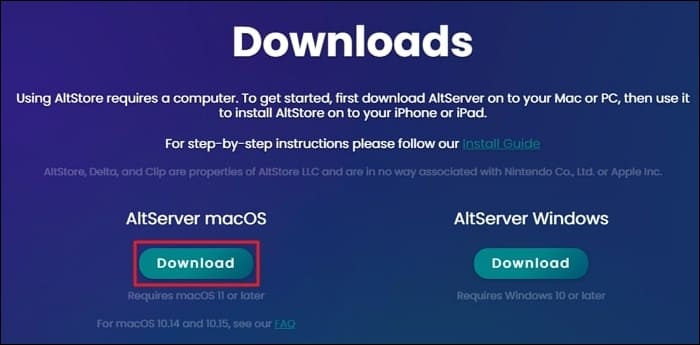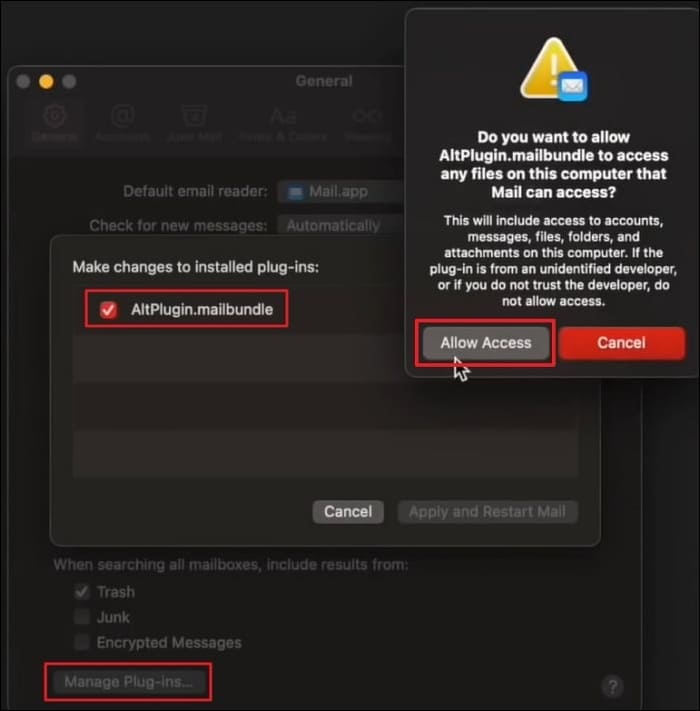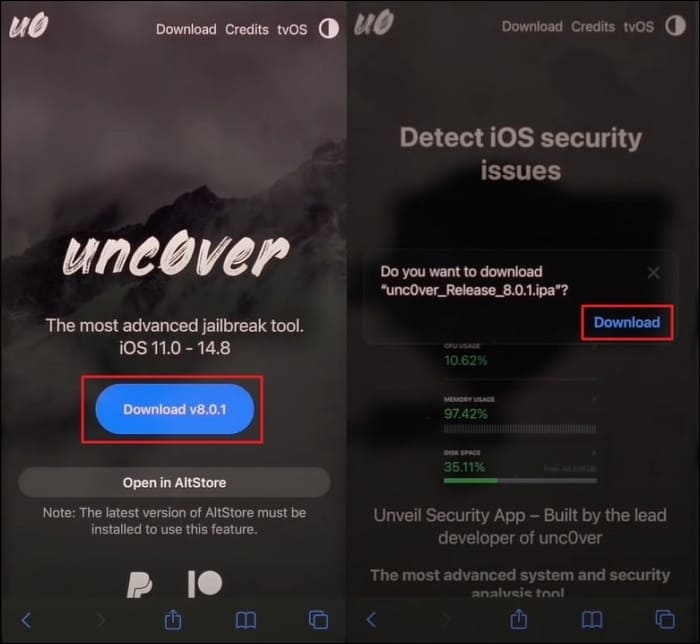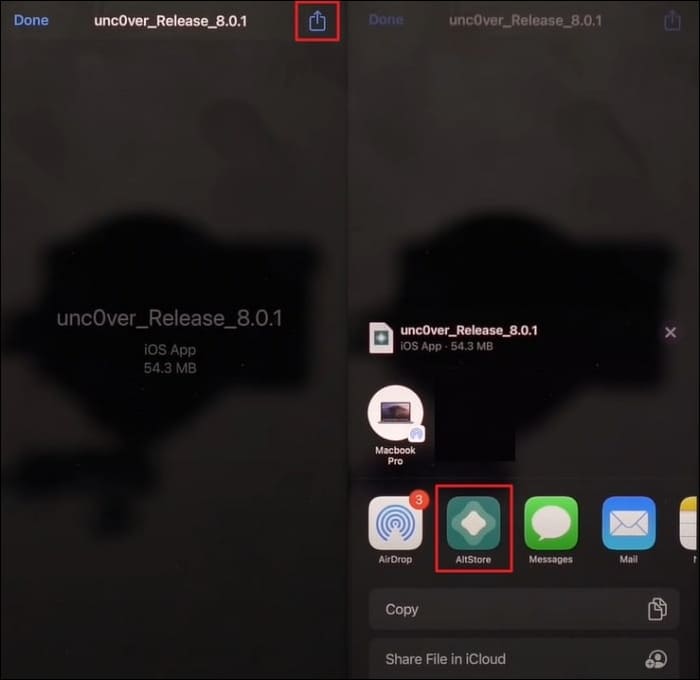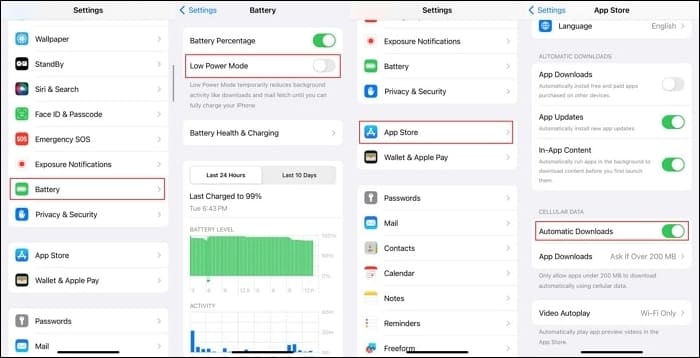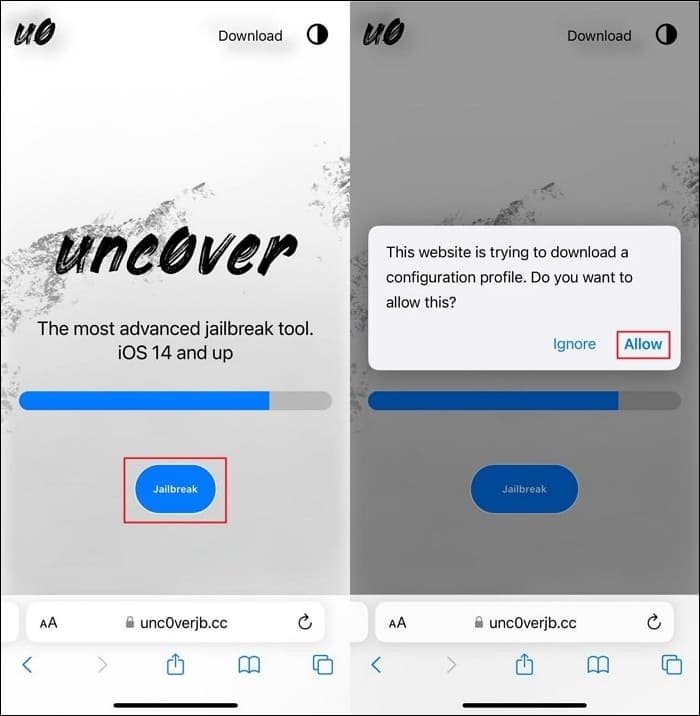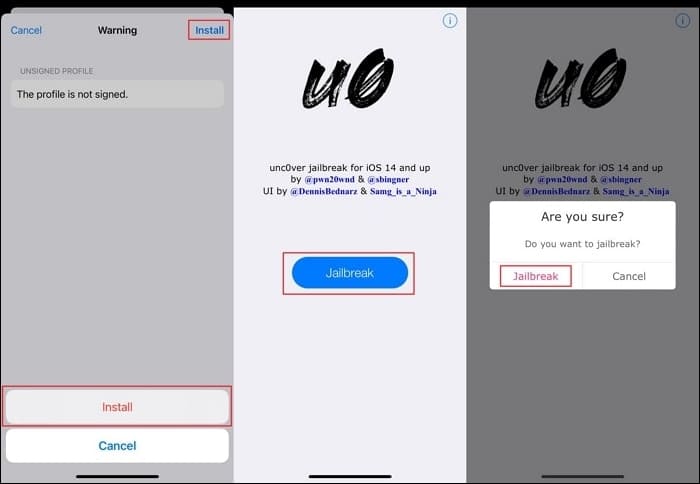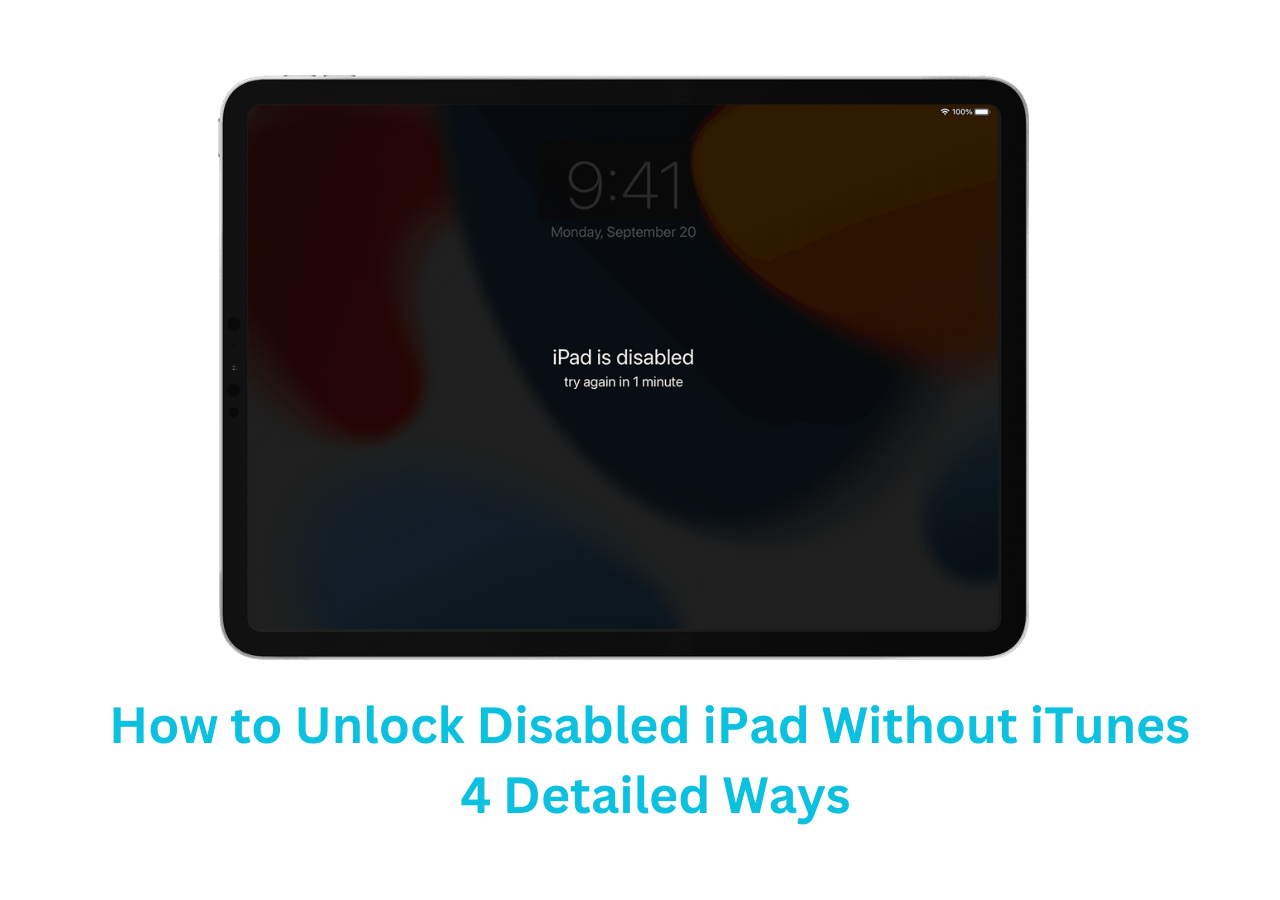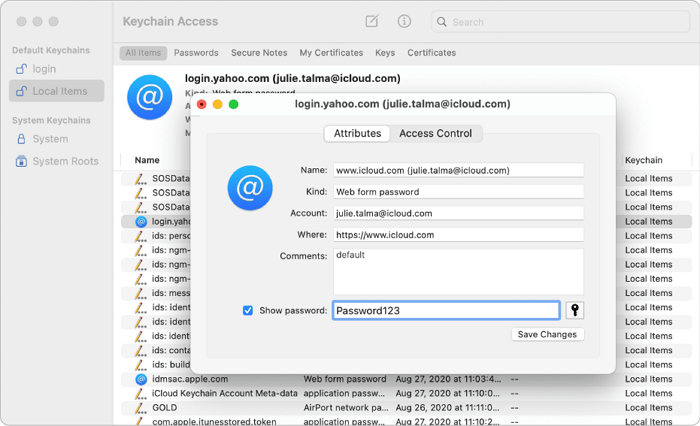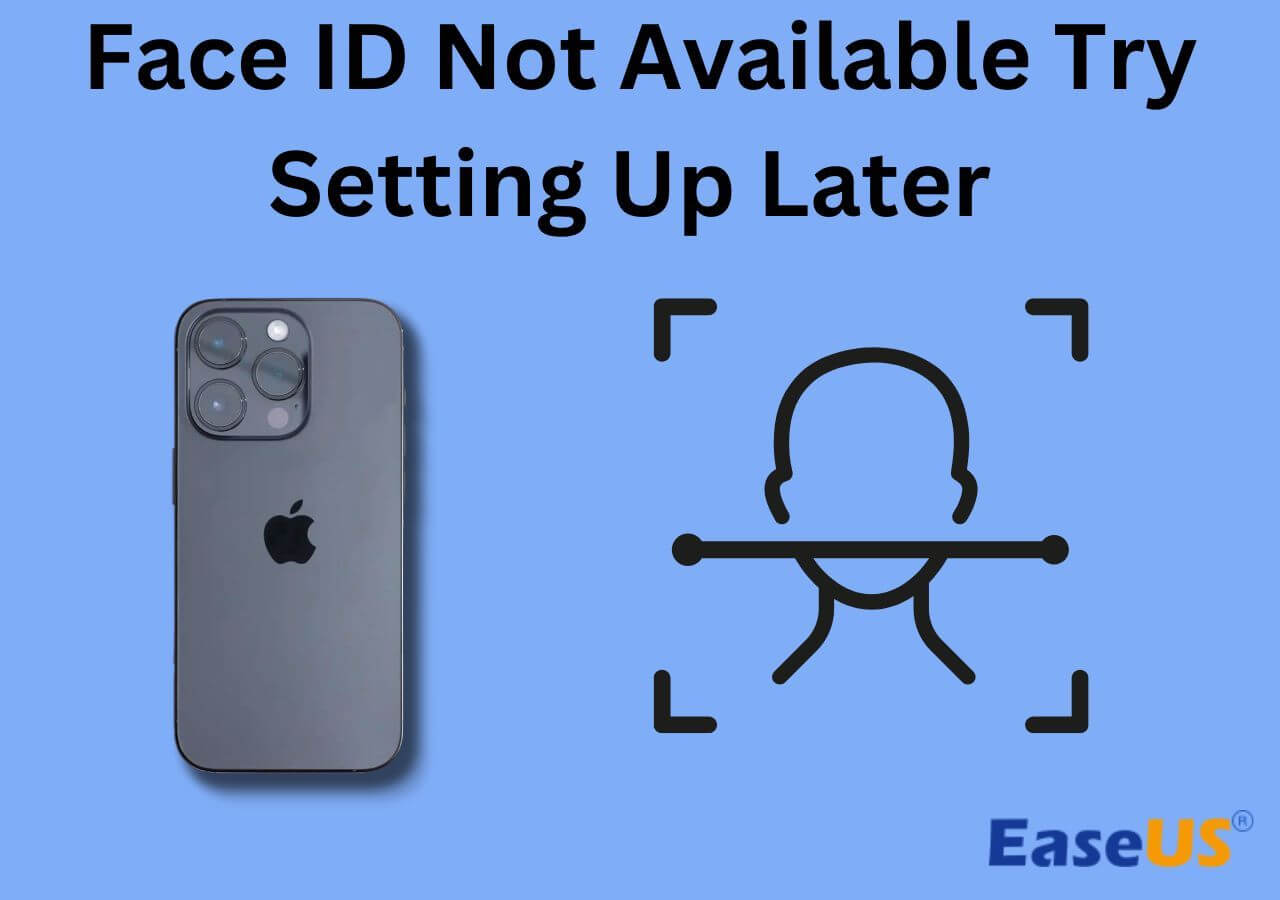Overview of the jailbreaking tools:
| Methods |
Jailbreak with computer |
Jailbreak without computer |
Jailbreak disabled iPhone |
| Effectiveness |
High - use unc0ver on computer |
High - use unc0ver on iPhone 11 |
Moderate - use iTunes and unc0ver |
| Ease-of-Use |
Moderate |
Easy |
Moderate |
| Navigation |
Read Here |
Read Here |
Read Here |
Everything about iPhone 11 Jailbreaking
The iPhone 11 series has multiple advanced features and customization settings. However, for those looking to exceed the limitations provided by this Apple iPhone series, jailbreaking provides them an option. That's what this article offers: you can read and explore the world without limitations on your iPhone by jailbreaking iPhone 11. With the methods in this post, you can easily jailbreak iOS 16 or other versions installed in iPhone 11. In order to jailbreak iPhone without data loss, you can backup iPhone before jailbreaking.
Additionally, you should remain engaged until the conclusion of this article, and you'll discover innovative and user-friendly software that provides detailed guidance on how to unlock an iCloud-locked iPhone 11. This tool unlocks many options, allowing you to tailor your iPhone 11 extensively to meet your specific preferences.
Way 1. How to Jailbreak iPhone 11 With Computer
Jailbreaking your iPhone 11 is now possible with the unc0ver app on a computer, offering support for iOS 11.0 – 14.8. However, for this purpose, you will need to install AltStore, which is entirely made up for security concerns. So, without further delay, head down to learn how to jailbreak the iPhone 11 for free:
Step 1. First, you will need to access the AltStore website and download AltServer for your respective device. You can choose from AltServer macOS or AltServer Windows.
![download altserver for macos]()
Step 2. When the download is completed, unzip the file from "Downloads" and move it to the "Applications" directory. Now, double click AltServer.app and "Open" it. As the tool opens, access it from the status bar and "Install Mail Plug-in." Follow the instructions and provide the device password, along with making sure that your Mail account is active on your macOS.
![open the altserver app]()
Step 3. Afterward, access Mail and tap on "Mail," which is located at the top-left of the status bar. There, head to "Preferences," tap on the "Manage Plug-ins" button, and tick the "AltPlugin.mailbundle" option. Afterward, hit the "Allow Access" button for required device permissions.
![enable the altplugin]()
Step 4. Following this, connect your iOS with your Mac, "Trust" device, and access "Finder." Likewise, select your device from the left-side panel and check the "Show this iPhone when on Wi-Fi" option. Also, don't forget to Sync the device and disconnect your iPhone from your Mac.
![enable show this iphone on wifi]()
Step 5. Next, press the AltStore icon from the status bar, choose "Install AltStore," and select your device. Then, enter the Apple ID details, press the "Install" button, and tap "Continue" if promoted.
Step 6. Once AltStore gets installed on your device, open it. Then, access the official unc0ver website, "Download" the latest version, and tap the "Download" button again to start the download process.
![download unc0ver app]()
Step 7. Moving on, as the tool gets downloaded, access it, tap on the "Share" icon at the top-right side, and choose "AltStore."
![choose the altstore app]()
Step 8. However, if the Wi-Fi doesn't work, connect your iPhone back to your device. Access AltStore again, and you will see the unc0ver app appearing on the main interface. Also, sign in to your account to carry on the steps. Make sure to "Verify" unc0ver app by heading to "Profiles and Device Management" and tapping profile within "General" settings.
![verify the unc0ver app]()
Step 9. Lastly, access the unc0ver app and press the "Jailbreak" button. Once the jailbreaking process ends, tap "OK" to reboot your device successfully. Also, reinstall "MyBloXX" on your device and disable Supervision Spoofing. Then, open Cydia and tap the "Reload" option to get all the packages.
Way 2. How to Jailbreak iPhone 11 Without Computer
Numerous jailbreaking methods have been introduced with technological advancements where you don't need any computer. It proves to be a convenient approach to streamlining the jailbreaking process that was difficult and time-consuming in the past. Therefore, this part will discuss how to use unc0ver and learn how to jailbreak iPhone without computer quickly if your iPhone 11 is running on iOS 14 and later:
Step 1. Before installing unc0ver to jailbreak your iPhone running iOS 17 or other versions, you need to set up some settings on our iOS. First, access "General" settings and head to "Background App Refresh." Then, again select "Background App Refresh" and make sure that it is set to "Wi-Fi" or "Wi-Fi & Cellular Data."
![enable the background app refresh feature]()
Step 2. Access "Battery" within the "Settings" app and make sure that "Low Power Mode" is disabled. Afterward, head to "App Store" in the "Settings" app and make sure that "Automatic Downloads" are enabled under the "Cellular Data" section.
![enable automatic downloads]()
Step 3. Now, access the unc0verjb.cc website using Safari and tap the "Jailbreak" button. Afterward, tap the "Allow" option to give unc0ver permission to install a configuration profile.
![tap on allow option]()
Step 4. Then, open the "Settings" app, and you will see the "Profile Downloaded" option. Tap it and install the unc0ver profile on your device. It will also ask for a device password, which you need to insert.
![install unc0ver profile]()
Step 5. Moving on, tap on the "Install" option at the top-right corner and confirm by pressing "Install" again. You will see the app on the home screen, launch it, and press the "Jailbreak" button. Following this, tap the "Jailbreak" option for confirmation. The process will start, and your device will reboot, after which the Cydia app will be displayed. Access Cydia and move on to customize your iPhone 11 accordingly.
![hit the jailbreak button]()
Way 3. How to Jailbreak iPhone 11 Without Passcode
Notably, a passcode prevents unauthorized entry to your smartphone, but it's quite possible to forget your iPhone 11 password. In such circumstances, you need to unlock iPhone first and install jailbreak software online for the further process. So, this section will teach you how to jailbreak the iPhone 11 without a passcode and relieve the stress of a disabled iPhone:
Step 1. Commence by initiating iTunes on the computer. Shut down the iPhone 11 by pressing and holding the "Side" button and connecting it to the computer using a USB cable. To enter recovery mode, execute the following sequence: press and release the "Volume Up" button, then the "Volume Down" button, and finally, press and hold the "Side" button.
![enable the recovery mode]()
Step 2. Upon entering recovery mode, iTunes will promptly recognize your device, triggering a prompt that presents the options to "Update" or "Restore" your iPhone. Opt for the "Restore" button, initiating the restoration process to the most recent iOS version, concurrently eliminating the passcode. Subsequently, with the passcode successfully removed, proceed to the previously outlined steps for jailbreaking your iPhone using a computer, now unrestricted by the passcode barrier.
![click on restore button]()
Bonus Tip: How to Unlock iCloud-Locked iPhone by Jailbreaking
Do you find yourself in a situation where you've forgotten your iCloud password or purchased a second-hand iPhone with an iCloud activation lock? When you lack the necessary credentials, you might think that jailbreaking the device will bypass iCloud Activation Lock. However, this is not true. But there's a solution for you in the form of EaseUS MobiUnlock.
This tool provides an effective method to bypass the iCloud Activation Lock without requiring an Apple ID on a jailbroken iPhone. However, even if your device is not jailbroken, it will be done during the iCloud Activation Lock bypass process. This EaseUS application is available for iPhone 5~iPhone X running iOS 12~iOS 16. After bypassing the lock, you gain complete access to your device. You can then employ a new Apple ID to activate and utilize the device fully.
Step 1. Launch EaseUS MobiUnlock on your computer and connect your iPhone or iPad to the PC. Click "Bypass Activation Lock." Check out the "Term of Use" and click "I Agree" to proceed if you agree with all content.
Step 2. Click "Start" to move to the next step - jailbreack your iPhone or iPad. Click "Jailbreak Tutorial" to see how to jailbreak your Apple device. (Note that if your iPhone is running iOS 15 - iOS 16.4, the EaseUS tool will jailbreak the device automatically.) If you already jailbroke your device, click "Jailbreak Completed" to proceed.
Step 3. Click "Bypass Now," and EaseUS MobiUnlock will start removing Activation Lock from your iPhone or iPad.
Step 4. Wait for the process to complete. After the process, click "OK" to confirm, and you can set up your iPhone or iPad without obstacles.
Conclusion
This article has appropriately addressed iPhone jailbreaking concerns by showing you different methods on how to jailbreak the iPhone 11. You have learned everything about jailbreaking iPhones, including how to do it with a computer, without computer, and even without a passcode.
Moreover, we have also discovered a robust and innovative tool called EaseUS MobiUnlock to unlock an iCloud-locked iPhone and enjoy all your iDevice features. Thus, you should try EaseUS MobiUnlock to unlock your iPhone quickly without any technical experience.
FAQs on How to Jailbreak iPhone 11
We have gone through various techniques on how to jailbreak the iPhone 11 and elaborated on each guide comprehensively. However, if you have any queries, you can refer to this section to clear up your confusion.
1. Can You Jailbreak iPhone 11 With iOS 16 Or iOS 17?
Presently, jailbreaking iPhone 11 running on iOS 16 or 17 can be done by using the latest version of unc0ver. This tool supports and is compatible with iOS 14 to iOS 17.0.3.
2. Will Jailbreaking My iPhone Unlock It?
Jailbreaking your phone doesn't directly lead to unlocking the device. These are separate procedures. Nonetheless, jailbreaking provides the iDevice owner with full access to the control operating core system and its entire range of functions.
3. Can You Wipe An iPhone 11 Without a Passcode?
Indeed, you can wipe the slate clean on an iPhone 11 without the passcode by utilizing options like iCloud's Find My feature or turning to iTunes. However, it's crucial to remember that embarking on a factory reset or erasing the iDevice without the passcode equates to thoroughly removing all data stored, leaving the phone as good as new.
NEW
HOT