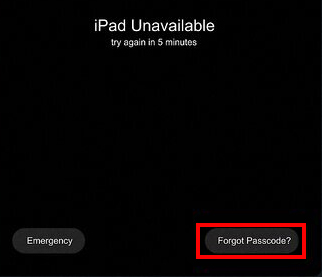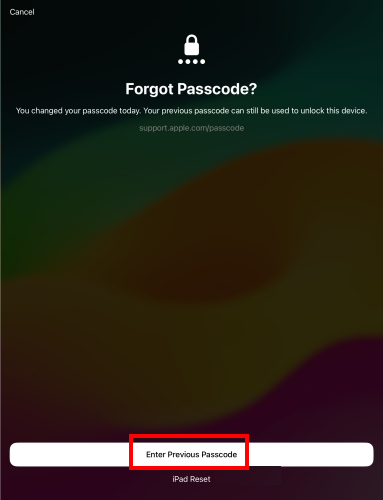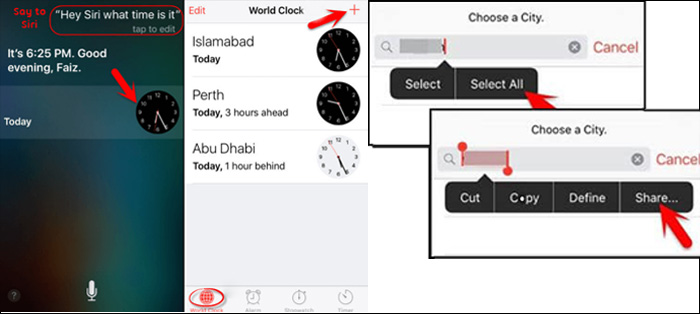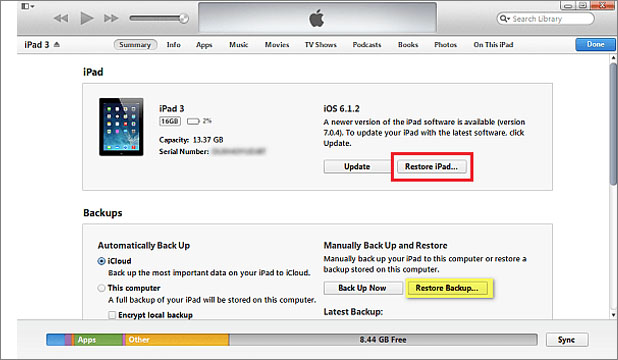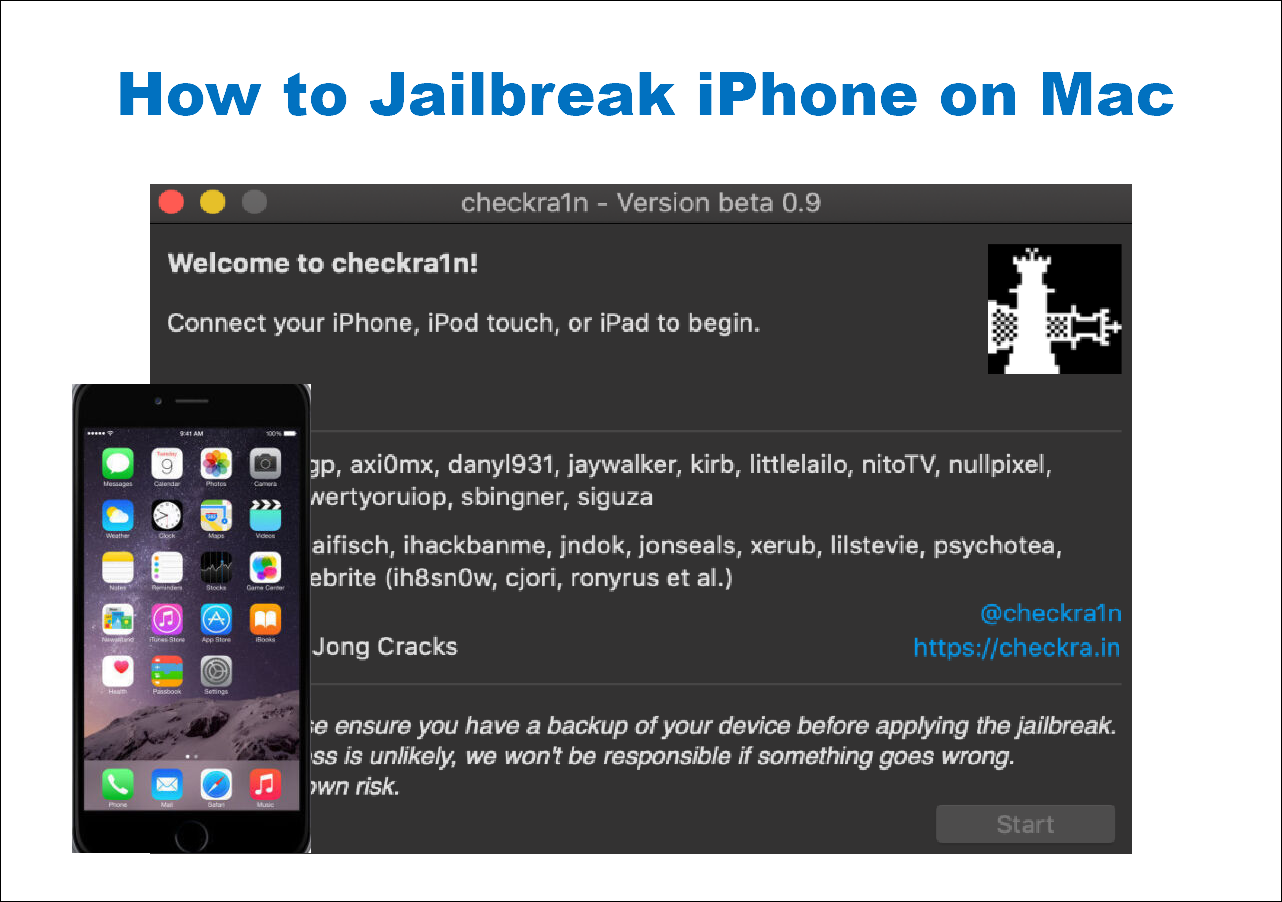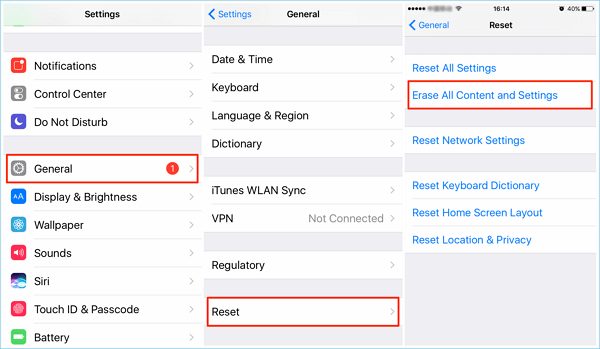Unlocking iPad can be frustrating, especially when you don't remember the passcode or don't have access to a computer. Whether you're using an iPad 2, iPad mini, or a newer model like the iPad Air, this guide will walk you through how to bypass iPad lock screen with or without a computer. These eight effective methods are suitable for various models and iOS versions.
Quick Answer:
To bypass iPad lock screen quickly and securely, use EaseUS MobiUnlock.
➡️Download and install the software on your computer, connect your iPad, select "Unlock Screen Passcode," and follow the on-screen steps to enter Recovery Mode and unlock your iPad. It supports most of iPad models and works even if you don't know the iPad screen passcode.
Can You Bypass an iPad Lock Screen
Yes, in many cases, you can bypass the lock screen on an iPad—whether it's an iPad 1/2/3, iPad mini, or iPad Air—using official tools like iTunes and iCloud or third-party unlocker software. While security features are in place to prevent unauthorized access, Apple does provide mechanisms for users to regain control of their devices. There are also workarounds that allow you to get into a locked iPad with or without computer access. No matter which type of lock screen you are using on the locked iPad (passcode, Touch ID, or Face ID), you can use one of the solutions below to unlock the iPad without it.
| Solutions |
Requirements |
Get it |
| 1. EaseUS MobiUnlock |
100% working when you're locked out of your iPad. Requires a computer and USB cable, supports iPadOS 12 to iPadOS 16. |
Read More |
| 2. Forgot Passcode |
Doesn't require a computer, works with iPadOS 17+, ideal for recent lockouts. |
Read More |
| 3. Erase iPad (Security Lockout) |
No computer needed, requires Apple ID, available on iPadOS 15.2+. |
Read More |
| 4. Erase This Device via Find My |
No computer required, but Apple ID is needed; works for any device with Find My enabled. |
Read More |
| 5. Siri Loophole |
Works without a computer or Apple ID, but only on iOS 8–11. |
Read More |
| 6. iCloud |
Needs a computer and Apple ID; Find My must be enabled. |
Read More |
| 7. iTunes |
Requires a computer, works without Apple ID, compatible with all iPad models. |
Read More |
| 8. Apple Store Assistance |
Requires proof of ownership (not working 100%). |
Read More |
Disclaimer: This article is intended for educational and informational purposes only. We do not support or promote any activity that violates Apple's terms of service or local laws. Always ensure you have proper authorization to unlock or reset any device.
How to Bypass Lock Screen on iPad 1/2/3 with Reliable Third-party iPad Unlocker Software
An iPad unlocker tool like EaseUS MobiUnlock is applicable in any situation in which you need to unlock an iPhone or iPad without the passcode. It will remove lock screen types, including 4-digit code, 6-digit code, Touch ID, and Face ID, and supports the latest iPhone/iPad models and iOS/iPadOS version. When you need to fix locked iPhone, factory reset a locked iPad, or do other things that are essentially bypassing the iOS passcode of the device, it will be helpful.
Here's how to bypass lock screen on iPad 2:
Step 1. Launch EaseUS MobiUnlock, connect the iPad to the computer, and then select "Unlock Screen Passcode" from the home page of EaseUS MobiUnlock.
Step 2. Once your device is connected, click "Start" to proceed.
Step 3. Click "Next" to download the appropriate firmware for your device. If the firmware has been downloaded already, select the package manually.
Step 4. Wait for the firmware verification to complete. After that, click "Unlock Now". In the warning window, enter the information required and click "Unlock" again to unlock the iPad without password.
Step 5. Wait for the tool to remove your iPad password. When it has done, set up your device and you can use it again.
⚠️NOTE: Always keep in mind that this iOS unlocker software can only be used when you have proper authorization to unlock or reset any device.
How to Bypass iPad Lock Screen Without Computer [4 Proven Ways]
To begin with, you may want to try all the methods that don't need a computer to bypass your bypass iPad 1/2/3 lock screen first. In this section, I'll walk you through four proven ways to unlock iPad passcode wihout computer effictively. Let's dive in.
1. Forgot Passcode
If your iPad is running iPadOS 17 or later, and you've recently changed your passcode, Apple allows you to use your old passcode within 72 hours to bypass iPad lock screen without computer.
Step 1. On the lock screen, tap "Forgot Passcode?".
![tap Forgot Passcode]()
Step 2. Tap "Enter Previous Passcode".
![enter previous passcode on locked iPad]()
Step 3. Input your old passcode to unlock the device within 72 hours.
This method is great for temporary lockouts and doesn't require a computer or Apple ID password.
2. Erase iPad
If you're using iPadOS 15.2 or later and enter too many incorrect passcodes, you will the "Earse iPad" option on the lock screen. Note that once you erase your iPad, your data previously stored on this device will be wiped, so this only works if Find My is enabled and the iPad is online.
Step 1. You'll see a Security Lockout screen with an Erase iPad option.
Step 2. Tap "Erase iPad" and input your Apple ID password.
![erase ipad on lock screen]()
Step 3. The iPad will reset and unlock itself after erasing. The way you can easily bypass iPad lock screen without computer or iTunes.
3. Erase This Device via Find My App
If you have another Apple device linked to the same Apple ID, you can open the Find My app on another device associated to the Apple ID and erase your locked iPad from this device effectively. It's a perfect solution if you've lost your device or can't connect it to a computer.
Step 1. Open the Find My app.
Step 2. Tap the Devices tab and choose your locked iPad.
Step 3. Tap Erase This Device and confirm with your Apple ID password. Then you can bypass the iPad or iPad mini lock screen successfully.
![erase this device]()
4. Siri
For devices on iOS 8–11, this siri solution may work if other official methods like iTunes, iCloud, or Erase iPad are not accessible. It involves using a loophole in Siri to reach the home screen without entering a passcode. However, it's an outdated and unreliable trick and should only be considered as a last resort for older iPads like iPad 2, iPad mini, or iPad 3.
(Note that this method is extremely complicated and not working all the time.)
Step 1. Activate Siri on your locked iPad, and ask it "What is the time now?"
Step 2. Tap the clock icon once it appears the actual time.
Step 3. Click "+" to add a new clock.
Step 4. Then type some casual words in the box.
Step 5. Long-press the words to select them all. Then select Share > Messages.
![activate siri on locked iPad]()
Step 6. Type some words into the "To:" field box.
Step 7. Tap the "+" in the "To:" box to add this address as a new contact.
Step 8. Select Create New Contact to continue.
Step 9. Tap add photo > Choose Photo to navigate to the Photos Library screen.
![choose Photo on locked iPad]()
Step 10. When you're in the Photos Library screen, simply press the Home button to navigate to the home screen. Your iPad screen is bypassed in that way!
How to Bypass iPad Lock Screen With Computer [2 Official Ways]
If you prefer to bypass iPad lock screen with iCloud or iTunes or computer, other than previous immature practices, you can refer to this section and get the step-by-step tutorial to unlock your iPad without passcode easily.
1. Using iCloud
Using iCloud is the simplest way to bypass the iPad passcode. This method allows you to bypass iPad lock screen without iTunes.
However, it is only suitable when:
- You have enabled the Find My feature on the locked iPad before.
- The iPad is connected to a Wi-Fi network.
- You still remember the Apple ID account used on the device.
Using iCloud to unlock iPad without passcode may erase all data on the device, so ensure you have a backup if possible. If your device meets the requirements above, then you can follow the steps below to unlock the iPad without a passcode using iCloud.
Step 1. Go to visit iCloud.com on another working device.
Step 2. Sign in with the Apple ID used on the locked iPad.
Step 3. Then choose "Find iPhone" among the options.
![select Find iPhone in iCloud]()
Step 4. Click "All Devices" and select the iPad.
Step 5. Click "Erase iPad" > "Erase" to reset the device.
![How to bypass iPad lock screen via iCloud]()
2. Using iTunes
By putting the iPad into recovery mode, you can restore the device to remove its lock screen. This official method can help bypass iPad 2 lock screen and other models using iTunes, but similar to iCloud, it will also erase all content on the device.
To bypass iPad lock screen using iTunes or computer:
Step 1. Download or update to the latest version of iTunes.
Step 2. Turn off iPad with the hardware buttons.
Step 3. Put your iPad in recovery mode manually.
- Press and quickly release the volume button closest to the top button. Press and quickly release the volume button farthest from the top button. Press and hold the top button.
- If your iPad has a Home button, press and hold both the Home and the top (or side) buttons at the same time.
(*Some people may be stuck in this step and can't manage to enter in recovery mode. Do not rush and try several times patiently and you're make it.*)
Step 4. Don't let go of the button and connect the device to your computer immediately.
Step 5. Click the Device icon in iTunes to open your iPhone.
Step 6. Under "Summary", select "Restore iPad" and then follow the on-screen instructions.
![restore iPad with iTunes]()
Can the Apple Store Unlock My iPad
Can the Apple Store unlock your disabled iPad or iPhone? Yes—but only if you can provide proof of ownership. Apple Stores can help unlock your iPad, especially in cases of:
- Forgotten Apple ID credentials
- Second-hand purchases
- Broken screen with locked device
⚠️ Apple requires proof of purchase to verify ownership before they assist with unlocking.
If you've purchased the iPad from official channels or a trusted retailer, and you're locked out of your device, you can request unlocking support from Apple. Simply bring your purchase receipt, box with serial number, or proof of ownership to a nearby Apple Store or contact Apple Support online.
The Bottom Line
Whether you're locked out of an iPad mini, iPad Air, or even an old iPad 2, there's always a solution. From using iCloud and iTunes to advanced tools like EaseUS MobiUnlock, these 8 ways to bypass iPad lock screen offer flexibility for different scenarios. Just ensure your data is backed up whenever possible, and avoid third-party services that don't guarantee security.
FAQ on How to Bypass iPad Lock Screen
1. Can you bypass an iPad lock screen without Apple ID?
If you don't know the device's screen passcode and Apple ID password, nothing can help you unlock the device. You just need to remember one of them, EaseUS MobiUnlock or the other methods mentioned above can be helpful. This is done to ensure you're the owner.
2. How to bypass screen lock on Apple iPad if Find My is off?
Use iTunes or a third-party unlocker like EaseUS MobiUnlock. If the Find My feature is disabled, then you can bypass your iPad lock screen without losing data. Once you unlock your iPad, you may find that all the data is there untouched.
3. Can I bypass iPad 2 lock screen without iTunes or iCloud?
Yes, but options are limited. If your device runs iOS 8 to iOS 11, you may try the Siri loophole mentioned above. Otherwise, using a trusted third-party tool or visiting an Apple Store with proof of ownership may be your best bet.
If you found the guide helpful, you can share this article to your social media platforms for informational publishing.
NEW
HOT