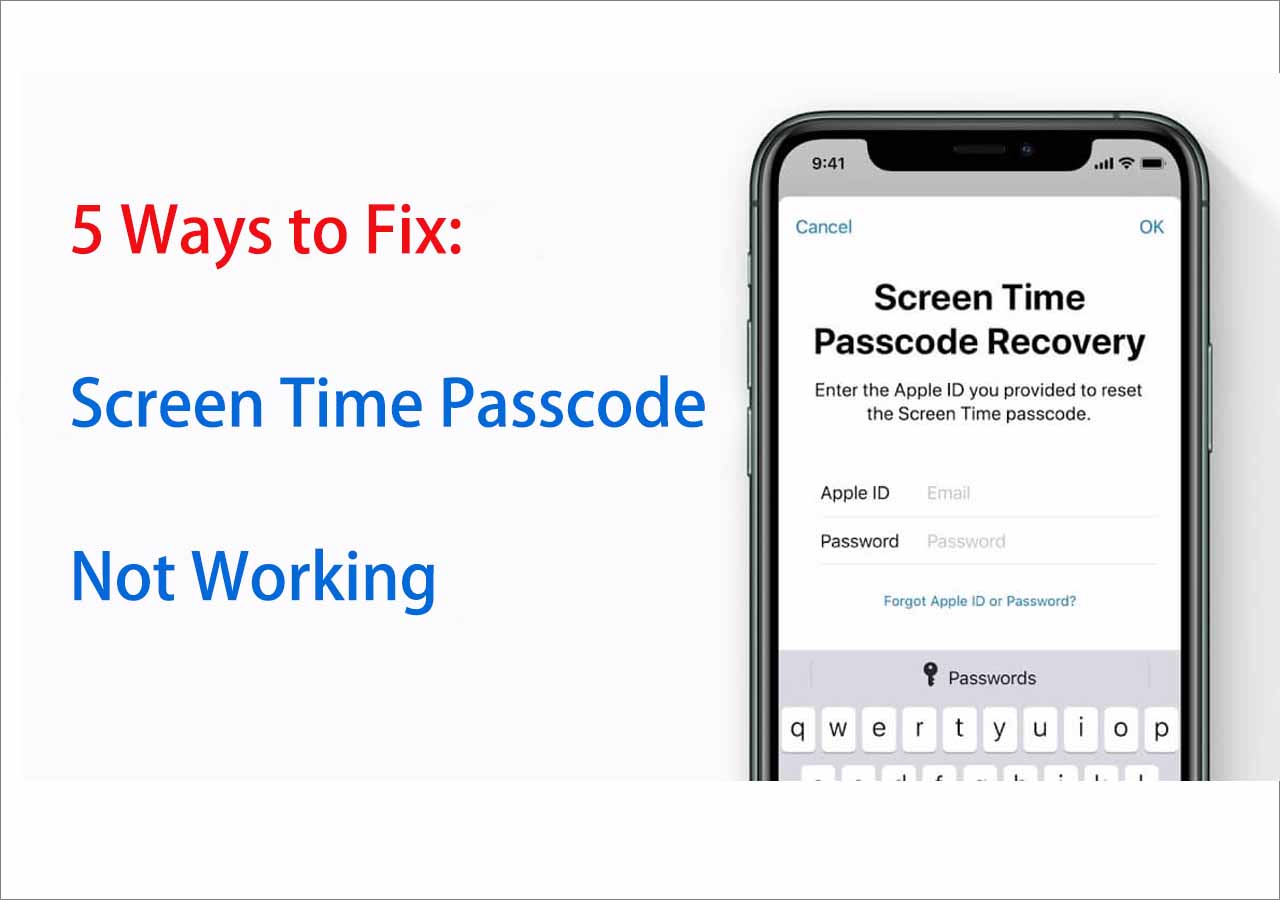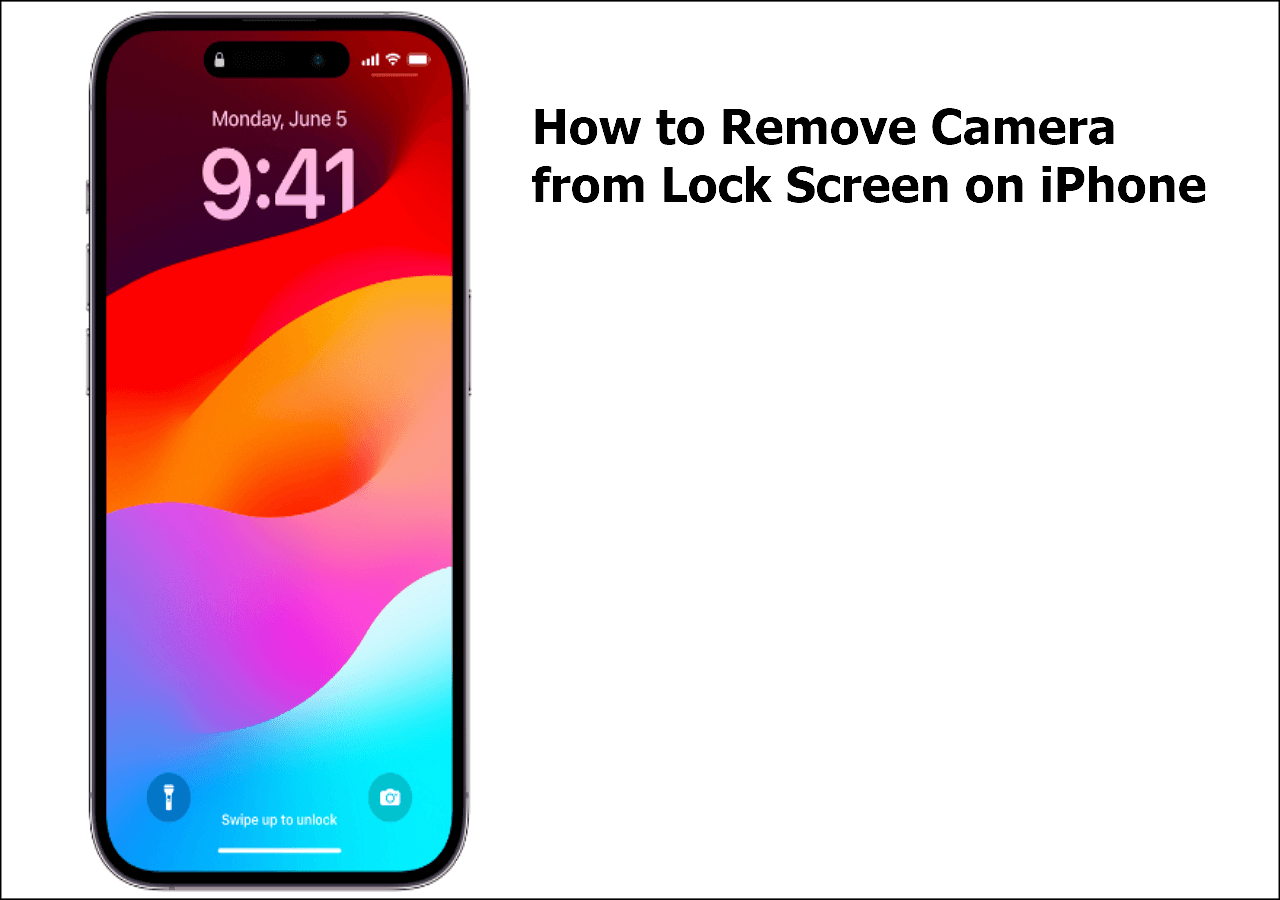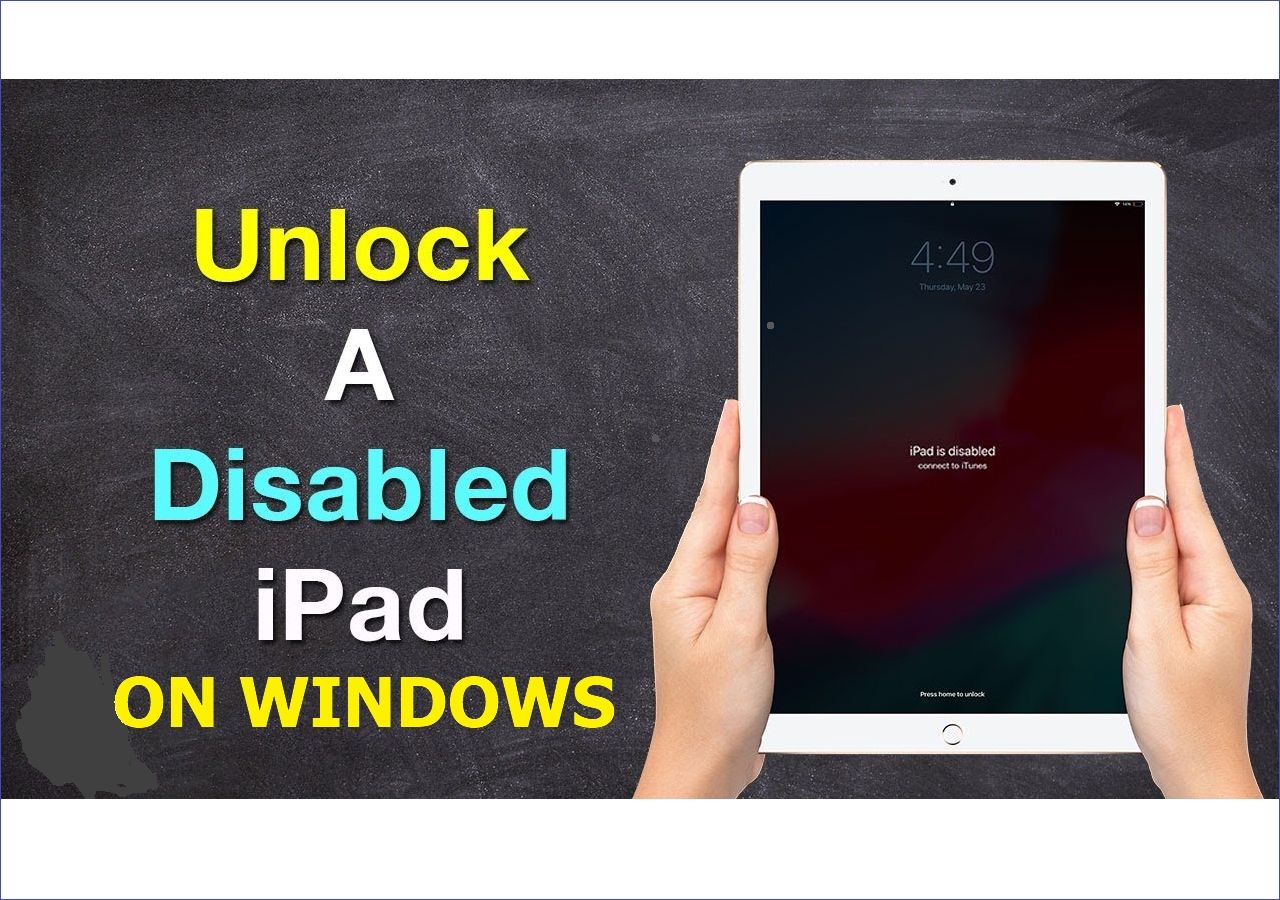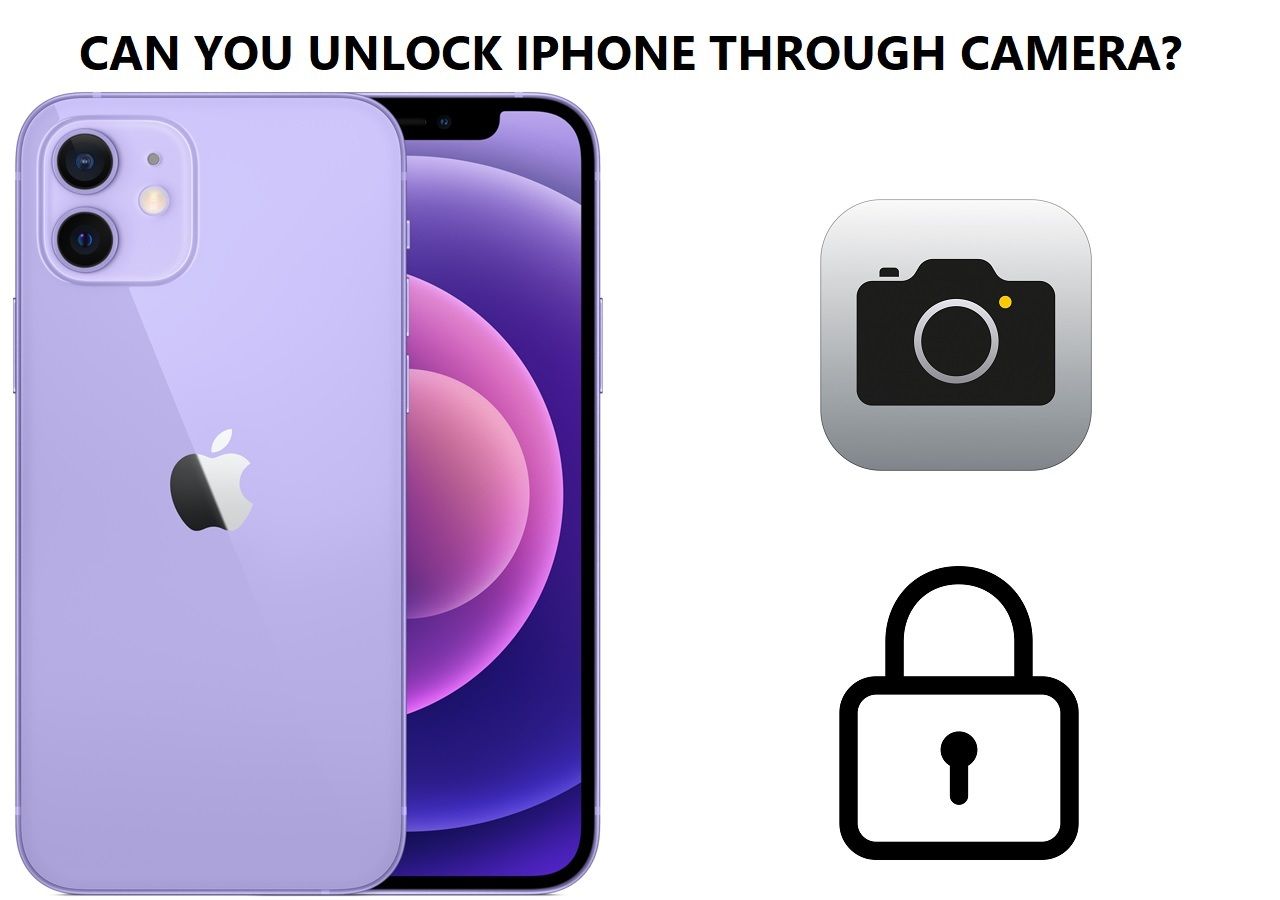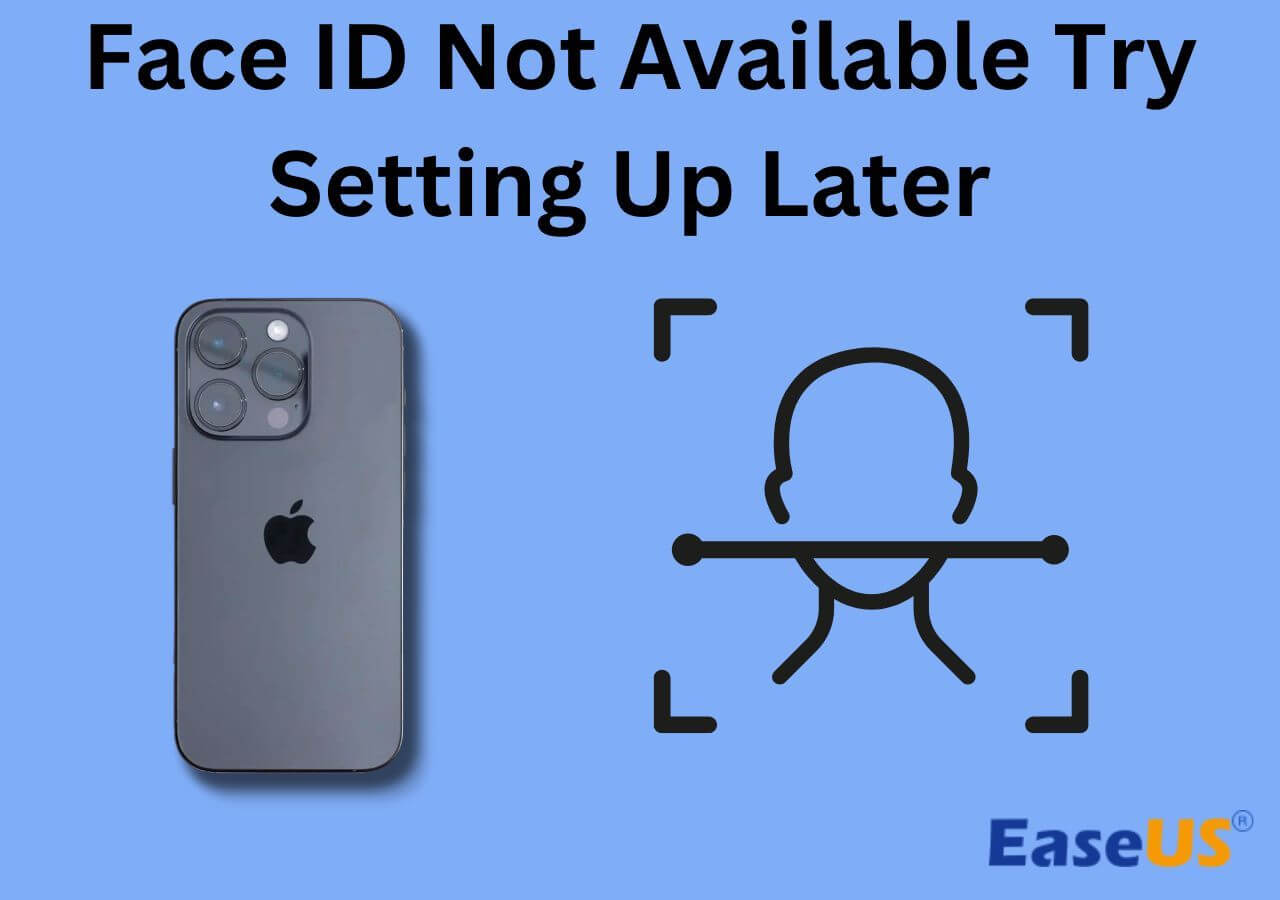How to bypass Screen Time passcode on iPhone when you forgot Screen Time passcode? Screen Time is an ideal feature for many users, especially those who want to restrict the usage time for specific apps on their child's device. Once you've enabled this feature and set a passcode, your child can't access locked content or app without the passcode. In the future use of this feature, you rarely have to use the passcode. That makes it easy to forget the passcode. That's why many people are looking for ways to bypass Screen Time passcode on iPhone or reset Screen Time passcode without Apple ID. This guide will show you some simple ways to get the job done.
Three ways on how to bypass Screen Time passcode at a glance:
| 🔍Fix |
💻Effectiveness |
🧿Difficulty |
| 1️⃣EaseUS MobiUnlock |
Unlock the Screen Time passcode anytime without Apple ID. |
User-friendly |
| 2️⃣Reset the Passcode |
Enter the Apple ID password to reset the Screen Time passcode. |
Super Easy |
| 3️⃣Restore the Device |
Use iTunes to restore the iOS device to its factory status. |
Moderate |
Part 1. How to Bypass Screen Time Passcode Without Apple ID
Apple offers solutions to bypass Screen Time passcode on iPhone, that is, to reset or change the passcode with your Apple ID. But this case doesn't work for everyone because there will always be people who don't remember their Apple ID. Given that, we prepare a professional iPhone unlocker software - EaseUS MobiUnlock for you to bypass Screen Time passcode without data loss. Aside from that, you can also use this program to do things such as:
- Remove 4/6 digital code, Touch ID, or Face ID from iPhone/iPad
- Remove Apple ID without passcode
- Bypass iCloud Activation Lock
- Remove backup encryption in iTunes
- Find stored passwords on your iPhone
If you no longer want to use a passcode for Screen Time, this is the simplest way to remove the passcode without needing Apple ID thoroughly. More importantly, no data loss happens while bypassing.
You need to make sure your Find My iPhone future should be disabled. And here's how to bypass Screen Time passcode on iPhone:
Step 1. Install and launch EaseUS MobiUnlock on your PC. Connect your iPhone to the PC. Click "Unlock Screen Time Passcode" on the home page.
Step 2. After your iPhone is recognized by EaseUS MobiUnlock, hit the button "Unlock Now" to proceed.
Step 3. EaseUS MobiUnlock will start to turn off Screen Time on your iPhone or iPad without password. After it shows that the unlocking is succesful, you can go to set up your iPhone or iPad.
The Screen Unlock feature can also be used to factory reset your iPhone or iPad without a passcode. This is great if you want to erase your device but don't remember the Apple ID or Screen Time password. If your Screen Time is not working, you can refer to the following:
![related articles]()
5 Ways to Fix: Screen Time Passcode Not Working
In this guide, we will explain some reasons for the screen time passcode not working and we will share a few efficient solutions to fix it. Let's go to the point now if you are interested!
Part 2. How to Bypass Screen Time Passcode by Resetting
In addition to the way introduced above, you can reset your Screen Time password first and then disable the Screen Time feature to bypass iPhone screen time passcode. To proceed with this method, make sure you remember your Apple ID and password.
Here is how to bypass Screen Time passcode. First of all, you need to reset your Screen Time passcode. Once you've reset a passcode, then you can follow step 2 to disable Screen Time on your iPhone. Now, let's start with resetting the Screen Time passcode on your iPhone or iPad.
Step 1. Reset Screen Time Passcode on your iPhone or iPad.
1. Go to the Settings.
2. Select "Screen Time," then choose "Change Screen Time Passcode."
3. Select "Change Screen Time Passcode" again.
4. Select "Forgot Passcode?," and then enter your Apple ID credentials.
5. Set a new Screen Time passcode and verify it.
![Change screen time passcode]()
Step 2. Turn off Screen Time on your iPhone or iPad.
1. Go to the Settings, tap "Screen Time."
2. Scroll down to hit "Turn Off Screen Time."
3. Input the new passcode of Screen Time and tap "Turn Off Screen Time" again to confirm.
![Turn off screen time]()
Part 3. How to Reset Your iPhone or iPad to Factory Settings
If there is no important data stored on your iPhone or iPad, you can consider resetting your device to its original state. Thus, you can erase everything, including your Screen Time passcode, from your iPhone or iPad.
Depending on whether you've synced your device with iTunes, here are two different scenarios to use iTunes to perform a factory reset.
How to bypass Screen Time passcode with iTunes.
1️⃣If you have synced your device with iTunes:
Step 1. Open iTunes on your computer and connect your iPhone or iPad.
Step 2. Click your device icon in the left corner of your iTunes.
Step 3. Click "Restore" at the right pane.
Step 4. Then, your device will be reset to its factory settings.
![Restore iPhone from iTunes]()
2️⃣If you've never synced your device with iTunes:
Step 1. Connect your iPhone or iPad to the computer and launch iTunes.
Step 2. Put your iPhone or iPad into recovery mode.
Step 3. Once you've entered the recovery mode, you will see the option to Restore or Update; choose "Restore."
Step 4. After that, your device will be reset to factory settings, and you can set it up again.
![Restore iPhone via iTunes]()
Did You Get All the Methods of Bypassing Screen Time Passcode
Those are all solutions about how to bypass Screen Time passcode. We hope these solutions can help you out. Depending on your specific situation, you can select the way best suits your needs. If neither of these two solutions works, try to factory reset your iPhone or iPad with iTunes or EaseUS MobiUnlock. EaseUS MobiUnlock can help you bypass Screen Time passcode in one click. Later, you can set a new Screen Time passcode.
FAQs on How to Bypass Screen Time Passcode
If you have any questions about today's topic - how to bypass Screen Time passcode when you forget it, you may want to check the commonly asked questions below.
1. How to override Screen Time passcode on iPhone?
If you have the Apple ID password, then you can override Screen Time passcode dirtectly. If you forget your Apple ID password, it is recommended to use EaseUS MobiUnlock to turn off Screen Time without passcode.
2. How to get past Screen Time passcode?
Users are not allowed to get past screen time on iPhone without passcode. So technically, you can't find the past Screen Time passcode back if you forget it. You can only remove or bypass Screen Time password.
3. How many attempts that users can have to unlock Screen Time?
10 or more attempts. Most users get 10 attempts to unlock their iPhone Screen Time passcode when they don't remember it.
Share this post with your friends if you find it helpful!
NEW
HOT