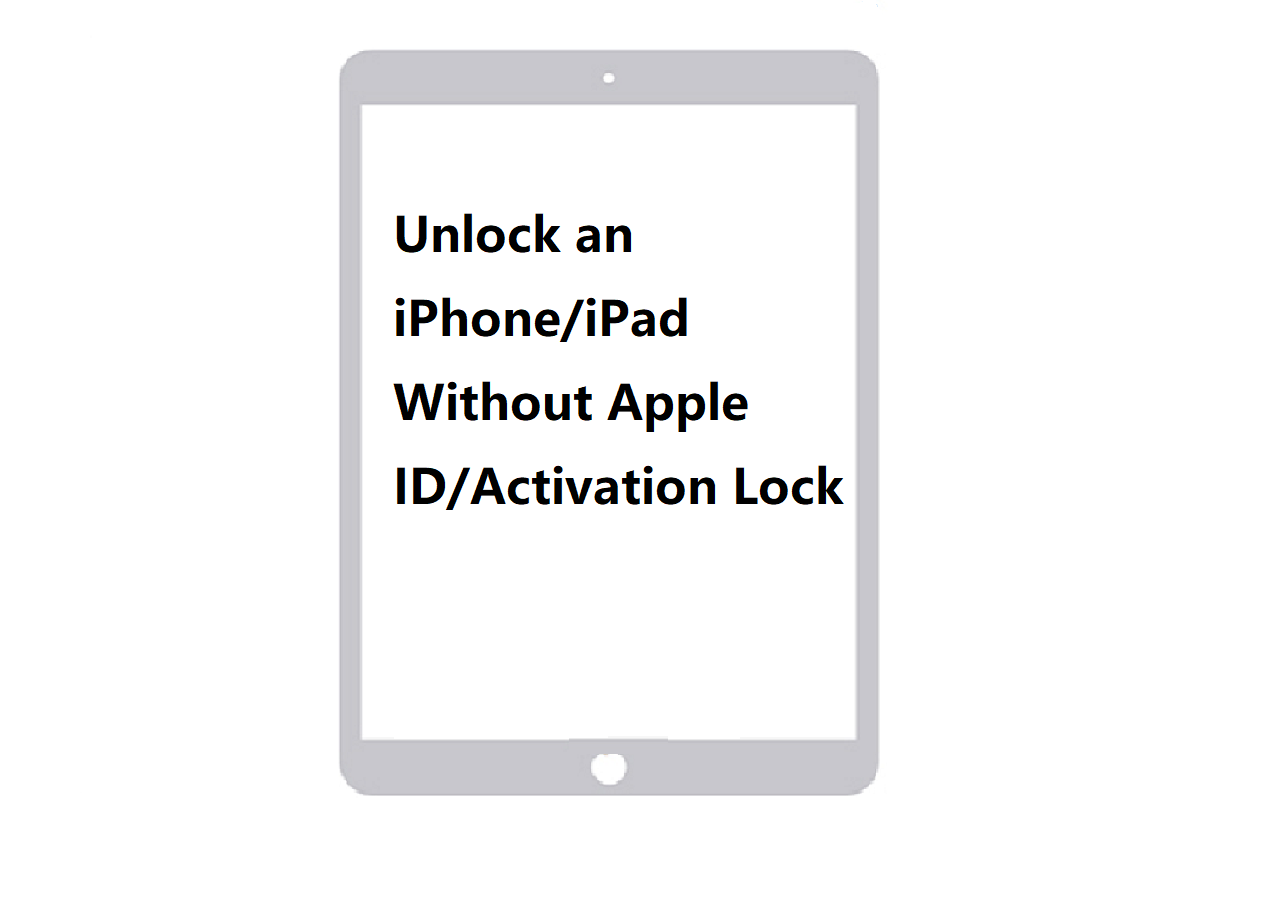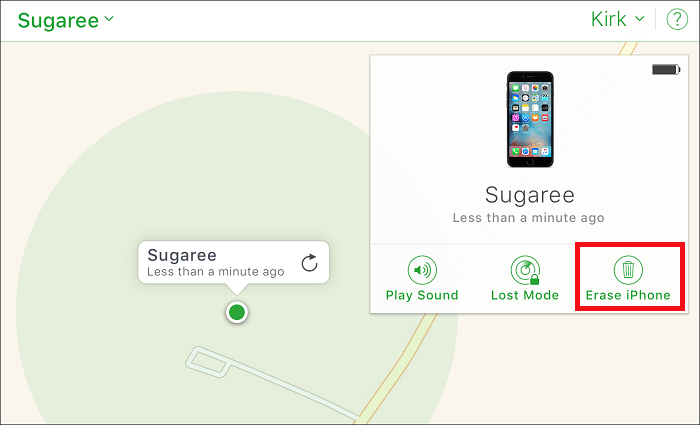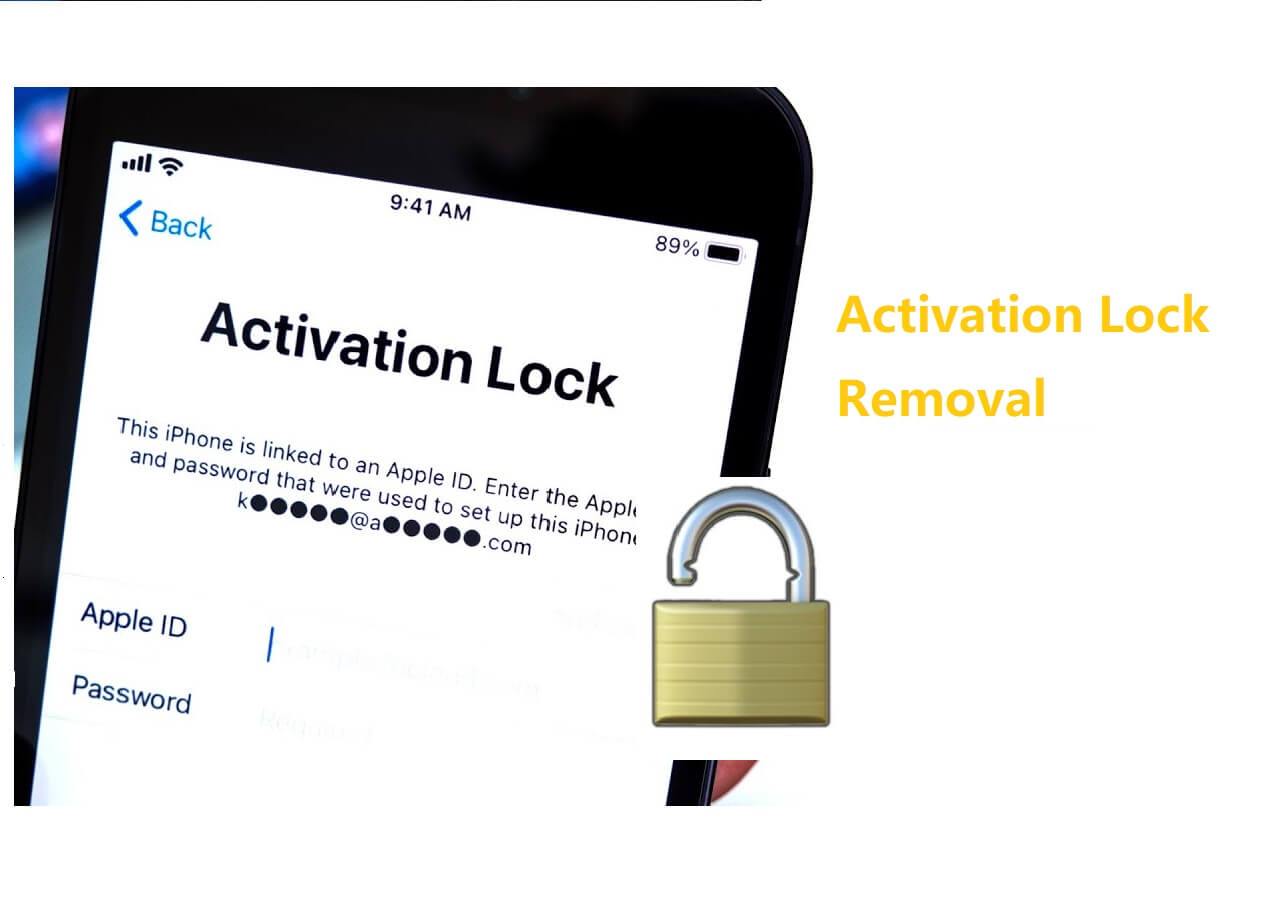A factory reset can delete all of your personal data stored on the iPhone and returns your device to its original state. It is an invaluable troubleshooting solution to fix various iOS issues, also, a necessary step when selling or giving your iPhone to someone else. Usually, you can perform a factory reset by using iTunes and a computer. But if no computer is available, can you factory reset iPhone without computer?
The answer is NO, but you can use a similar way - "reset your iPhone" to achieve the same goal. Before you go into the details of resetting, it's necessary for you to know the difference between a reset and a restore (as shown below). After that, you can follow our step-by-step instructions to factory reset iPhone without computer.
| 📱Type |
📜Description
|
| 🎡Restore |
It will erase all settings, apps, OS, and even firmware from the iPhone, which is a thorough restore without hidden data left.
|
| 🎫Reset |
It can be done directly via the Settings app, which will erase all content from the iPhone, the firmware is not included.
|
After knowing the difference between restore and reset, you can follow these tips to perform a factory reset on your iPhone without a computer.
Part 1. Factory Reset an iPhone Without a Computer via Settings
In this part, we will introduce the steps to perform a factory reset on your iPhone. But before you start, remember to back up all your information on iPhone since once you reset, all of your information on the iPhone is gone and can not be recovered.
Here is how to factory reset iPhone via Settings
Step 1. Go to the Settings app > General > Reset > Erase All Content and Settings. If you turned on Find My iPhone, then you'll need to enter your Apple ID and password. Forget your password? Here are some solutions to do a factory reset the iPhone without a password.
![Erase everything from iPhone]()
Step 2. The process will take a couple of minutes to complete. Once the process is complete, your iPhone will be reset to its original state, and you can set it up as a new device.
Part 2. Factory Reset an iPhone Without a Computer via Find My iPhone Feature
Apple offers two options to use Find My iPhone features - via icloud.com and via the "Find My" feature on the iPhone. The first option requires you to prepare an internet-connected device (either a computer or a mobile phone). And the second option requires you to prepare an iOS device with Find My iPhone app installed.
Option 1. Use Find My iPhone Website to Reset an iPhone to Factory Settings Without a Computer
Here is how to reset iPhone without computer:
Step 1. Open Safari or any browsers on any of your device > Enter icloud.com > Log in with your Apple ID and password.
Step 2. Then, Apple will send the two-factor authentication code to your registered devices, input it. After that, tap "Trust" to allow your device to sign into this site.
![Sign in to iCloud on iPhone]()
Step 3. Tap "Find My iPhone" from the new page > Tap "All Devices" > Select the iPhone you want to reset > Tap "Erase iPhone."
![Reset iPhone to fatory settings]()
Option 2. Use Find My App to Reset an iPhone Factory Settings Without a Computer
As we mentioned earlier, to use this method, you'll need to prepare another iOS device with Find My (also called Find My iPhone) app installed.
Here is how to reset iPhone without computer:
Step 1. Launch Find My app or Find My iPhone app on your device.
Step 2. Tap on the "Devices" > Select the device you want to perform a factory reset > Scroll down to tap "Erase This Device" > Tap "Continue."
![Reset iPhone via iPhone]()
Through the above-listed three ways, you can only erase all content from an iPhone but can not delete any iOS system apps, including camera, mail, calendar, phone, and more. If you want to erase all contents thoroughly, you have to ask iTunes or some iTunes alternatives for help. Of the two solutions, EaseUS MobiXpert is better and more recommended since it has a list of advantages that iTunes don't have. In the next part, you can see how to reset the iPhone via EaseUS MobiXpert.
Part 3. A Thorough Way to Reset iPhone with EaseUS MobiXpert (Recommended)
EaseUS MobiXpert has a professional iPhone unlocker that allows you to unlock iPhone, iPad, or iPod touch without a password, meanwhile, erasing all kinds of iPhone data including call history, videos, attachments, photos, messages, and other personal information. All of the data you erase cannot be recovered, which can prevent data leaks.
The only drawback of this tool is that it requires a computer. If you don't have one, try to borrow one from your friends. Then, follow the instructions below to reset your iPhone without hassle.
Step 1. Plug your iPod into the computer with a USB cable and open EaseUS MobiXpert. Select "Phone Unlocker" from the main screen. Then, you will navigate to the EaseUS MobiUnlock interface.
![Launch EaseUS MobiExpert]()
Step 2. Select "Unlock Screen Passcode" from the interface of EaseUS MobiUnlock.
Step 3. Click on the "Start" button after your device is detected by EaseUS MobiUnlock.
Step 4. Click "Next" to download a suitable firmware for your device. Or you can also click "Select" at the bottom of the window to select the existing availbale firmware if you've previously downloaded one.
Step 5. After downloading firmware, click "Unlock Now" to continue. In a new warning window, enter the information required in the box and click "Unlock" again.
Step 6. Wait for the unlock process to complete. Then, your iPod touch will be erased and taken to its original settings.
Try to Factory Reset an iPhone Without a Computer Now!
There are three methods on how to reset iPhone without computer. As you can see, there is no direct way to do a factory reset on the iPhone without a computer. If there is no computer available, you can just erase all content from the device. Therefore, we sincerely recommend you borrow a computer from your friends to perform a factory reset with the powerful tool - EaseUS MobiXpert.
Reset iPhone FAQs
If you want to learn more about resetting an iPhone without a computer, the following FAQ can help you do it.
1. How do I force my iPhone to factory reset with buttons?
It is very easy to reset an iPhone with buttons, and there are detailed steps to do it.
iPhones with a Home button:
Step 1. Press and hold the Sleep/Wake and Home buttons simultaneously, until the Apple logo appears. When the Apple logo appears, release both buttons.
Step 2. Then, the phone will enter the startup procedure.
iPhone without a Home button:
Step 1. Press the Sleep/Wake and Volume Up and Down buttons simultaneously. When you see the screen, slide to turn off the phone.
Step 2. Do not hold this button for over 5 seconds, or your phone will enter SOS mode.
2. How to factory reset an iPhone without a password using a computer?
It's easy to reset an iPhone without a password using a computer. Just follow these steps:
Step 1. Sign in to the Find My iPhone via iCloud.
Step 2. Enter your Apple ID and password.
Step 3. Select your iPhone from the drop-down list of "All Devices."
Step 4. Click "Erase iPhone" and confirm your choice.
Share this post with your friends if you find it helpful!
NEW
HOT