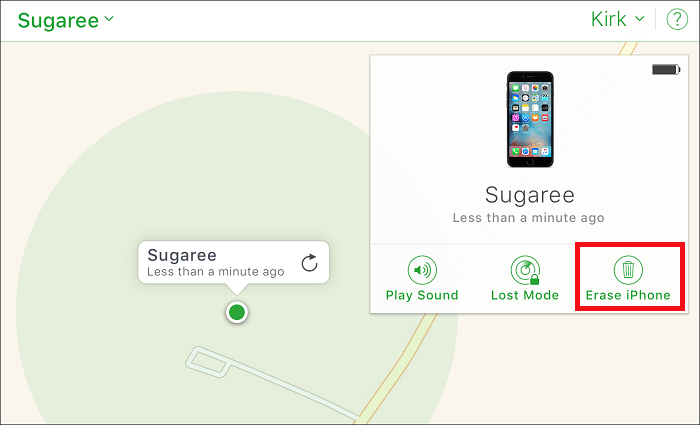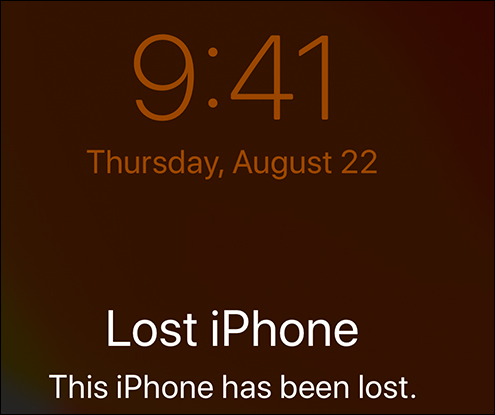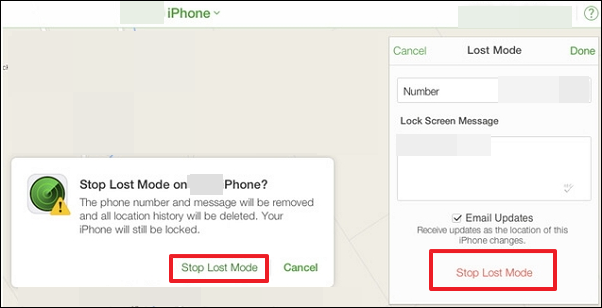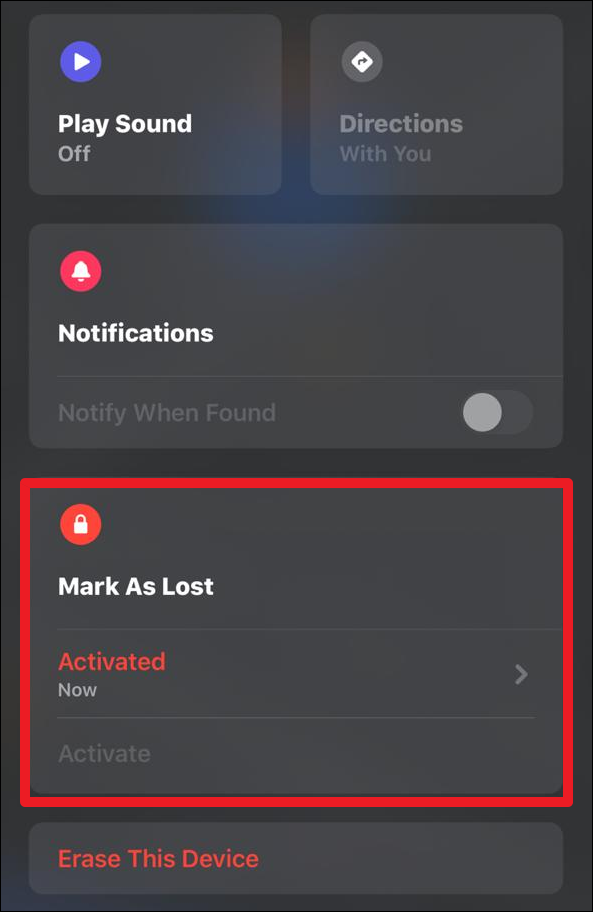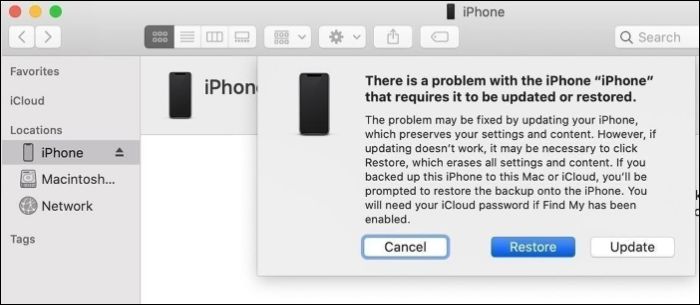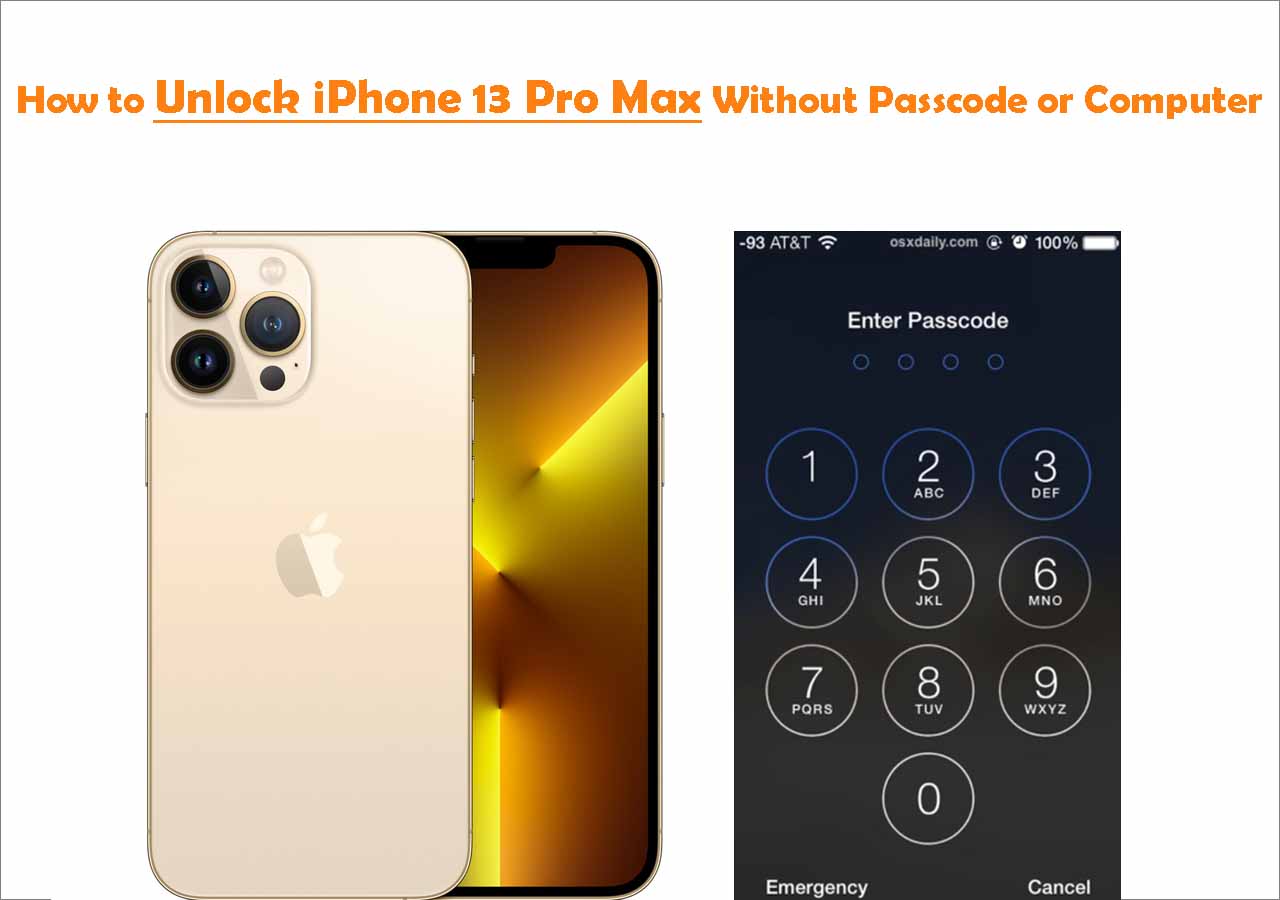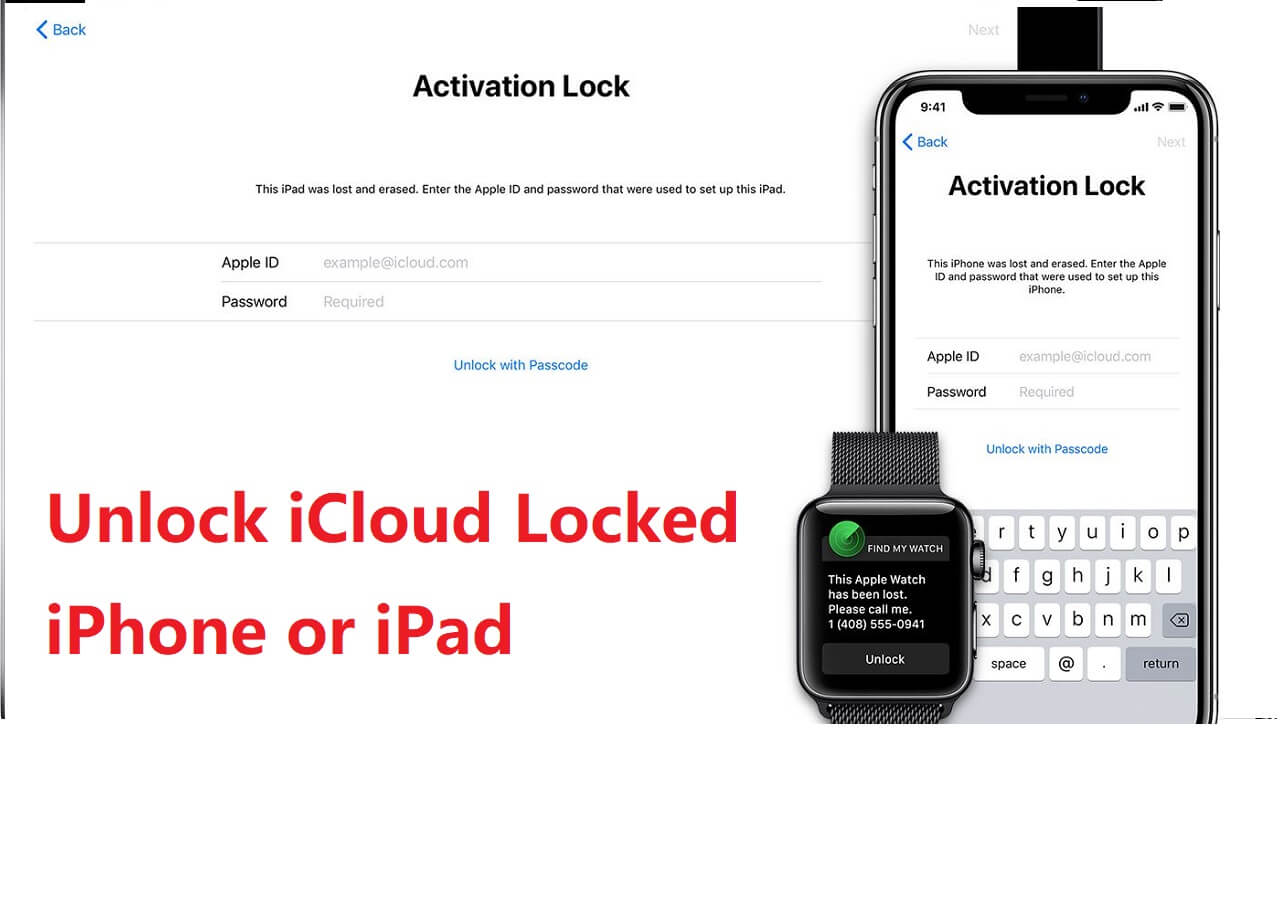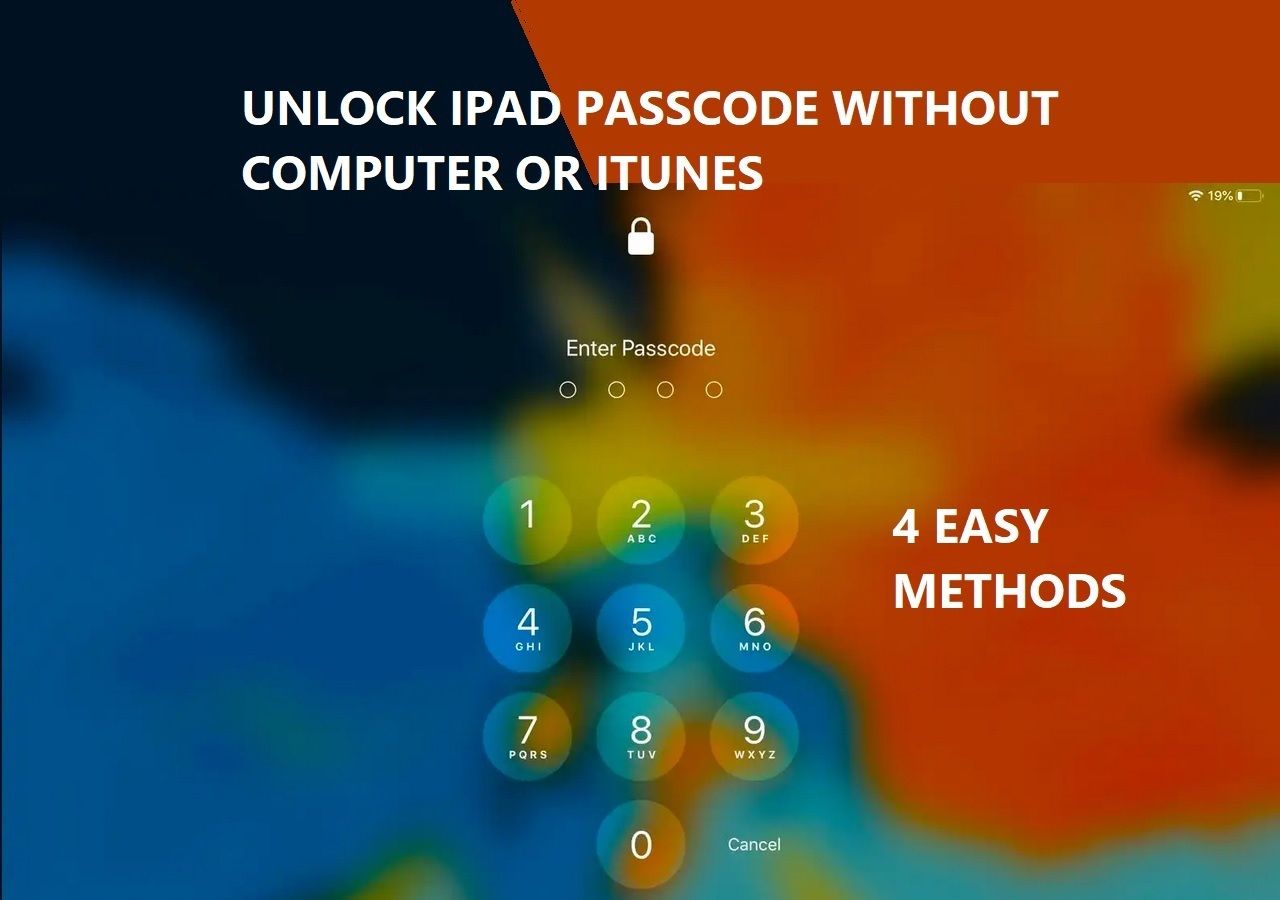How to Unlock a Found iPhone:
If you find your own lost iPhone and enabled Lost Mode, you can sign in to iCloud.com with your Apple ID, select your device, and choose to stop Lost Mode remotely. This will unlock the device if you have the correct Apple ID login. If you find an iPhone that is not yours, you cannot unlock it, as the Activation Lock tied to the Apple ID prevents unauthorized use, even after unlocking the screen. The correct action is to try to return it to the owner or hand it over to the authorities.
If you've found an iPhone that is locked, you might wonder how to unlock it and gain access. Unlocking a found iPhone is not straightforward due to Apple's strong security measures. Without the owner's credentials, unlocking the device is generally impossible, and unauthorized attempts are illegal. That said, if you are the rightful owner who lost the iPhone, there are several legitimate methods to unlock a found iPhone.
Can I Unlock an iPhone I Found?
Legally, you should not unlock a found iPhone without the owner's permission or proof of ownership. Doing so is illegal and violates privacy and computer crime laws because the device and its data belong to the original owner. iPhones are protected by strong security features like iCloud Activation Lock, which prevents unauthorized access even after resetting the device.
If you find an iPhone, the proper and legal action is to return it to its rightful owner by checking for contact info on the lock screen, using Siri to call a known contact, or taking it to the Apple Store, carrier, or local authorities who can help locate the owner. Attempting to hack, reset, or bypass the lock without authorization can lead to legal consequences, including fines and criminal charges.
However, if you find your lost iPhone, but don't know how to unlock it, there are several ways that can help, but these methods are only intended if you are the rightful owner or have proof of ownership. Unauthorized unlocking or using someone else's device without permission is illegal and unethical.
How to Unlock a Lost or Found iPhone with an iPhone Unlocker
One of the most time- and money-saving methods to remove the passcode from a locked iPhone or iPad is to use a professional passcode remover. Such tools have the ability to remove passcodes like 4-digit, 6-digit codes, Touch ID, and Face ID. Let's take this iPhone unlock software - EaseUS MobiUnlock, for example. (Refer to How to Unlock an iPad I Found for more information if you get locked out of your iPad.)
EaseUS MobiUnlock is a very popular iPhone unlock software that has helped thousands of users solve the "forget iPhone passcode" or "unlock iPhone without passcode" problems. Many bloggers and websites recommended it in the past. This software is especially useful if you’ve forgotten your iPhone password, your device is disabled, or you need to bypass Screen Time restrictions. Additionally, EaseUS MobiUnlock can remove Apple ID from activated devices without the password.
Now, let's take a look at how to unlock an iPhone with EaseUS MobiUnlock.
Step 1. Download and open EaseUS MobiUnlock, and then select "Unlock Screen Passcode."
Step 2. Connect the iPhone to the computer and click "Start" to go on.
Step 3. Check your device model and click "Next" to download the latest version of firmware for your device. If the firmware has been downloaded already, select the package manually.
Step 4. After you download or select the firmware, click "Unlock Now." Then, a now window will pop up to let you enter the information, just do as it requires and click "Unlock" again to remove your iPhone password.
Step 5. Wait for the process to finish. Afterward, you iPhone will be reset and the password will be removed.
How to Unlock a Found iPhone Passcode Without Computer
Another way to unlock a lost iPhone without a passcode is to use the Find My app, designed to help users locate and track devices linked to their iCloud accounts. As long as the Find My feature is enabled on your device and you remember the Apple ID, you can remotely erase your device. If you want to erase iPhone without Apple ID password, you can go back to part 1, and EaseUS MobiUnlock can do it for you.
Obviously, people except yourself can't meet either of these requirements, so they can't remove passcodes in this way. But this method makes sense to keep your information secure when your device is lost or stolen. Here are the steps.
Step 1. Prepare another iPhone or iPad, make sure it has active internet, and then have the Find My app installed.
Step 2. Sign in to this app with your Apple ID and password.
Step 3. Once logged in, you'll see a map on your screen. Tap your stolen iPhone's name.
Step 4. Choose "Erase iPhone."
Step 5. After that, all data stored on your iPhone will be erased completely.
![Unlock iPhone via Find My feature]()
How to Stop Lost Mode on iPhone to Gain Access
When your iPhone is in Lost Mode, it locks the device and restricts access to protect your data. If you have recovered your lost iPhone or it has been returned to you, disabling Lost Mode is essential to regain full access to your device. There are several straightforward ways to turn off Lost Mode:
![lost-iphone.png]()
Option 1. Disable Lost Mode via iCloud.com
Step 1. Visit iCloud.com and sign in with your Apple ID and password.
Step 2. Click Find Devices and select your iPhone from the list.
Step 3. Click Lost Mode, then select Stop Lost Mode.
Step 4. Confirm your choice to disable Lost Mode remotely.
![stop-lost-mode.png]()
Option 2. Turn Off Lost Mode via Passcode
Step 1. Wake your iPhone and swipe to bring up the Lost Mode screen.
Step 2. Enter the device's screen passcode when prompted.
Step 3. Once the passcode is accepted, Lost Mode will be disabled, and you will regain full access.
Option 3. Use the Find My App on Another Apple Device
Step 1. Open the Find My app on your iPad or another Apple device.
Step 2. Tap Devices and select the iPhone in Lost Mode.
Step 3. Tap Activated below "Mark As Lost," then choose Turn Off Lost Mode.
![mark-as-lost-screen.png]()
Step 4. Confirm to disable Lost Mode.
How to Unlock a Found iPhone with Recovery Mode
If you have found an iPhone but cannot unlock it because you don't know the passcode, and you are the rightful owner or have permission, using Recovery Mode to reset the device is an option. This method erases the iPhone and removes the passcode, but you will still need the Apple ID and password linked to the device to bypass Activation Lock afterward.
Step 1. Connect the found iPhone to a computer, and launch the latest version of iTunes.
Step 2. Put the iPhone into Recovery Mode:
- For iPhone 8 and later: Quickly press and release Volume Up, then Volume Down, then press and hold the Side button until the recovery mode screen appears.
- For iPhone 7/7 Plus: Press and hold the Volume Down and Side buttons simultaneously until the recovery mode screen appears.
- For iPhone 6s and earlier: Press and hold the Home and Side buttons simultaneously until the recovery mode screen appears.
Step 3. When prompted on the computer, choose Restore. This will erase the device and install the latest iOS version.
![itunes-unlock-iphone-recover-mode.jpg]()
Step 4. After the restore completes, the iPhone restarts. You will need to enter the Apple ID and password originally linked to the device to pass Activation Lock and regain full access.
The Final Words: Pick A Method to Unlock A Lost/Found iPhone
That's all about our guide on how to unlock a found or lost iPhone or iPad. We hope you've learned all the tricks that someone else can use to remove the passcode from your device. Theoretically, unlocking a lost, found, or stolen iPhone is not possible. Apart from the above methods, someone else may also take your device to a mobile phone repair shop to unlock it. You'd better not leave your device unattended in public. If necessary, back up your iPhone regularly, which can protect your data from loss if your phone is stolen or lost.
How to Unlock A Lost iPhone FAQs
1. Can you unlock a missing iPhone?
You generally cannot unlock a missing iPhone without the owner's Apple Account and password due to Activation Lock. If the iPhone is marked as lost and Lost Mode is activated, it will remain locked until the rightful owner disables Lost Mode by signing in with their Apple ID.
2. Can you get into a locked iPhone without the code?
Yes, you can get into a locked iPhone with a connection to your computer. First, you need to get into DFU mode on your iPhone or recovery mode. This mode allows you to erase the iPhone, and you can set it up again. If you have a backup on your computer, you can restore your locked iPhone from the backup files. (This method requires you to enter the Apple Account credentials after erasing.)
NEW
HOT