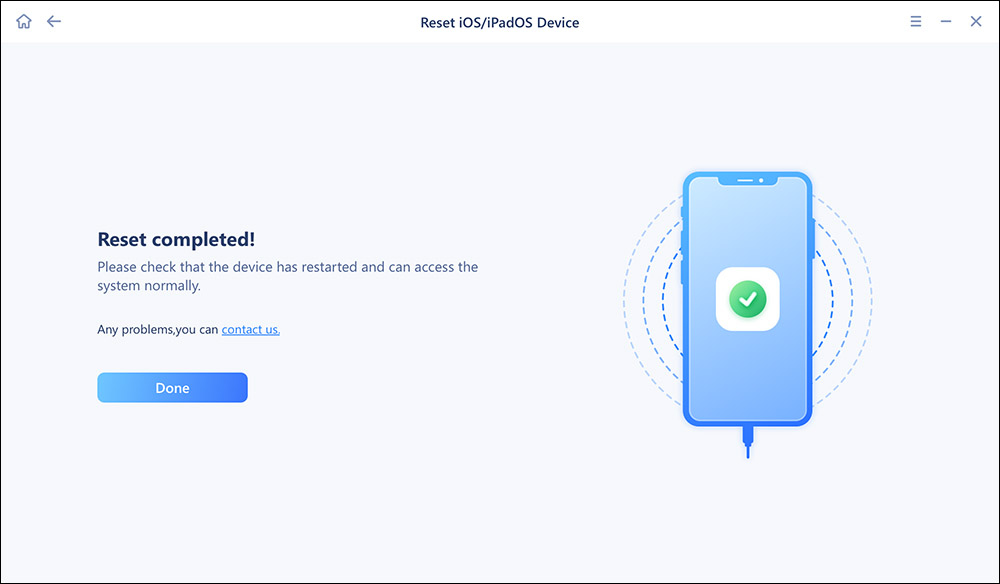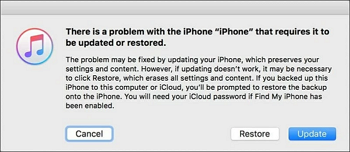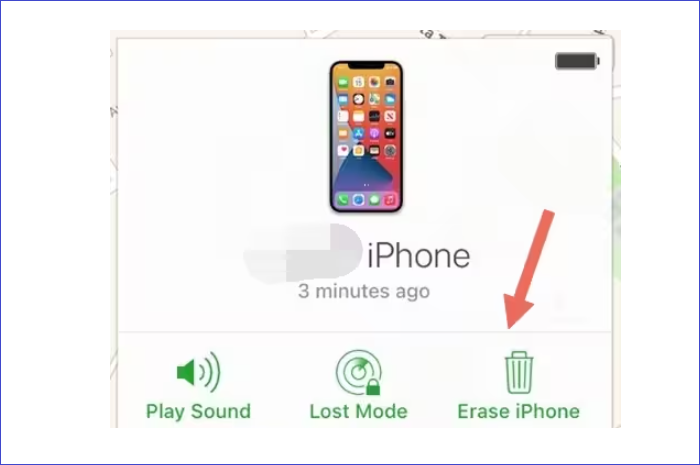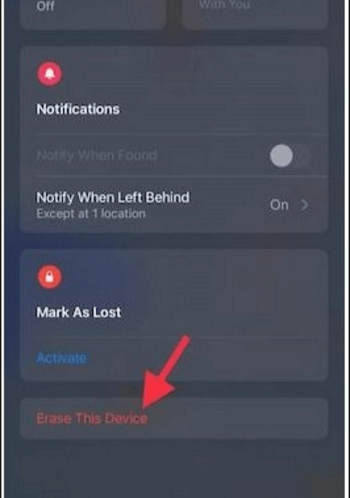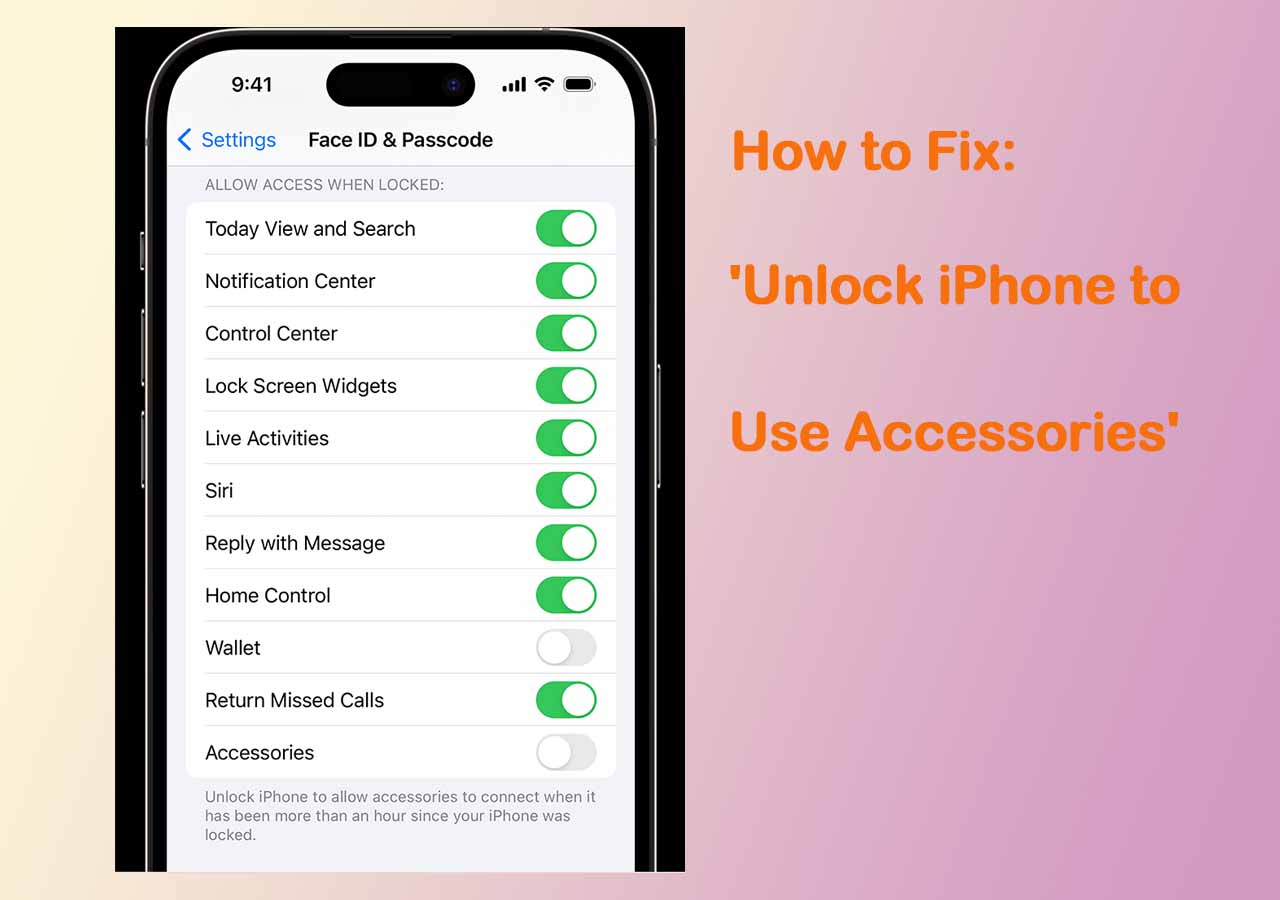Sometimes you get panicked at the message "iPhone XR is Disabled Connect to iTunes". But don't worry, this article will give you step-by-step tips on how to solve this problem. Read on the following parts and you'll figure it out.
How to Fix iPhone XR Disabled Connect to iTunes [4 Ways]
In this section, we will provide a step-by-step guide on how to fix the issue of "iPhone is disabled connect to iTunes iPhone XR." Let’s begin by looking at how to unlock disabled iPhone XR with a third-party tool MobiUnlock.
Method 1. Reset Disabled iPhone XR with EaseUS MobiUnlock
Perhaps you have an iPhone XR that has become disabled and displaying the message "iPhone XR Disabled Connect to iTunes", you can reset it using third-party software like EaseUS MobiUnlock. This software can remove the passcode from your disabled iPhone XR without requiring iTunes or any technical expertise.
Here are the steps to reset a disabled iPhone XR using EaseUS MobiUnlock:
Step 1. Open EaseUS MobiXpert on your computer. Then select "System Repair" > "Reset Device".
![MobiXpert hompage]()
Step 2. Click "Factory Reset." Then connect your iPhone to the computer via a USB cable when prompted.
![select Standard Reset]()
Step 3. When you're done, your iPhone will enter the recovery mode automatically. If it fails, you can also follow the on-screen guide to enter the recovery mode manually. Now click "Next" > "Repair now" to download the iOS firmware and start the factory reset.
![click Repair Now]()
Step 4. Wait for the process to complete. Then click "Done" to close it.
![the process is completed]()
Method 2. Unlock Disabled iPhone XR with iTunes or Finder
If your iPhone XR displays the message "iPhone XR is disabled connect to iTunes" due to too many incorrect passcode attempts, you can unlock it by connecting it to a computer with iTunes or Finder installed. This process involves restoring the iPhone XR to its factory settings, which will erase all data on the device. Therefore, it's crucial to have a backup of your data before fix how to unlock disabled iPhone.
Here are the steps to unlock a disabled iPhone XR with iTunes or Finder:
Step 1. Connect the iPhone XR to a computer using a Lightning cable.
Step 2. Open iTunes or Finder, depending on which version of macOS you're using.
Step 3. Put the iPhone XR in recovery mode by following the instructions provided on the screen. For example, on an iPhone XR, you can enter recovery mode by pressing and holding the Side button until the "Connect to iTunes" screen appears.
Step 4. iTunes or Finder should detect the iPhone XR in recovery mode and display a message asking if you want to restore the device. Click on the "Restore" button.
Step 5. Wait for the restore process to complete. This may take some time, and the iPhone XR may restart several times.
Step 6. Once the restore process is complete, follow the on-screen instructions to set up your device.
![click on the restore button]()
Method 3. Fix iPhone XR Disabled Connect to iTunes with iCloud
The "Find My" feature on your iPhone XR can help fix the issue of "iPhone XR is disabled connect to iTunes" by using iCloud. Here are the steps to fix a disabled iPhone XR using iCloud:
Step 1. Open a web browser on your computer and go to iCloud.com.
Step 2. Log in to your iCloud account using your Apple ID and password.
Step 3. Click on "Find iPhone" and select your iPhone XR from the list of devices.
Step 4. Click on "Erase iPhone" and confirm the action by entering your Apple ID password.
Step 5. Wait for iCloud to erase your iPhone XR. This may take some time, and your iPhone XR may restart several times.
Step 6. Once the erasing process is complete, you should be able to access your iPhone XR without a passcode.
Step 7. Follow the on-screen instructions to set up your iPhone XR as a new device or restore from a backup.
![click to erase iphone]()
Method 4. Erase Disabled iPhone XR via Find My App
Similar to Method 3, this method involves remotely erasing your iPhone XR, which will remove the passcode and allow you to access your device without requiring any technical expertise. Here are the steps to erase a disabled iPhone XR via the Find My app:
Step 1. On another iOS device, open the Find My app and log in with your Apple ID and password.
Step 2. Select your disabled iPhone XR from the list of devices.
Step 3. Click on "Erase This Device" and confirm the action by entering your Apple ID password.
Step 4. Wait for the erasing process to complete. This may take some time, and your iPhone XR may restart several times.
Step 5. Once the erasing process is complete, you should be able to access your iPhone XR without a passcode.
Step 6. Follow the on-screen instructions to set up your iPhone XR as a new device or restore from a backup.
![click on erase this iphone]()
When Will You See iPhone XR Disabled Connect to iTunes
The message "iPhone XR Disabled Connect to iTunes" is displayed when the user of an iPhone XR enters the wrong passcode too many times, resulting in the device becoming disabled.
Here are some of the reasons why a user may see "iPhone XR is disabled connect to iTunes":
- Entering the wrong passcode: If the user enters the wrong passcode too many times in a row, the iPhone XR will become disabled.
- Forgetting the passcode: If the user forgets the passcode, they may try to enter various combinations until the device becomes disabled.
- Trying to unlock a stolen device: If someone steals an iPhone XR and tries to unlock it without knowing the passcode, they may enter incorrect combinations until the device becomes disabled.
- Accidentally triggering the wrong password: Sometimes, users accidentally trigger the wrong password by attempting to unlock the device with Touch ID or Face ID, resulting in the device becoming disabled.
FAQs on iPhone XR Disabled Connect to iTunes
Here are some FAQs on iPhone XR is disabled connect to iTunes
1. How do you unlock an iPhone XR that is disabled and says connect to iTunes?
To unlock an iPhone XR that is disabled and says connect to iTunes, you can use one of several methods depending on your situation. If you have previously synced your iPhone with iTunes, you can use iTunes to restore your iPhone XR and remove the passcode. Alternatively, you can use iCloud or a third-party tool like EaseUS MobiUnlock to erase your iPhone XR and reset the passcode.
2. How do you unlock a disabled iPhone XR without iTunes or computer?
To unlock a disabled iPhone XR without iTunes or computer, you can use the Find My app or iCloud.com to remotely erase your device and remove the passcode. However, this method will erase all data on your iPhone XR, and you won't be able to recover it unless you have a backup.
The Conclusion
In conclusion, a disabled iPhone XR can be a frustrating issue to deal with, but there are several solutions available to fix the problem of "iPhone is disabled connect to iTunes iPhone XR." Depending on your situation and preferences, you can use iTunes, iCloud, or a third-party tool like EaseUS MobiUnlock to reset the passcode and regain access to your iPhone XR.
NEW
HOT