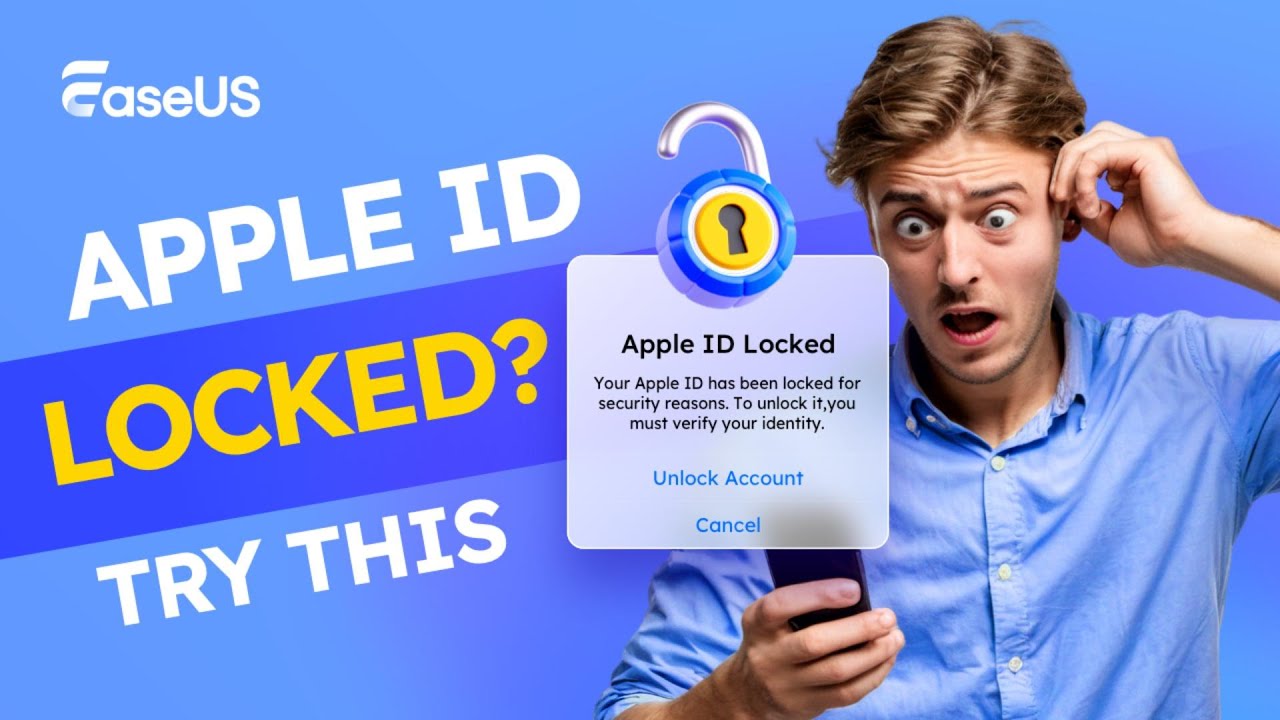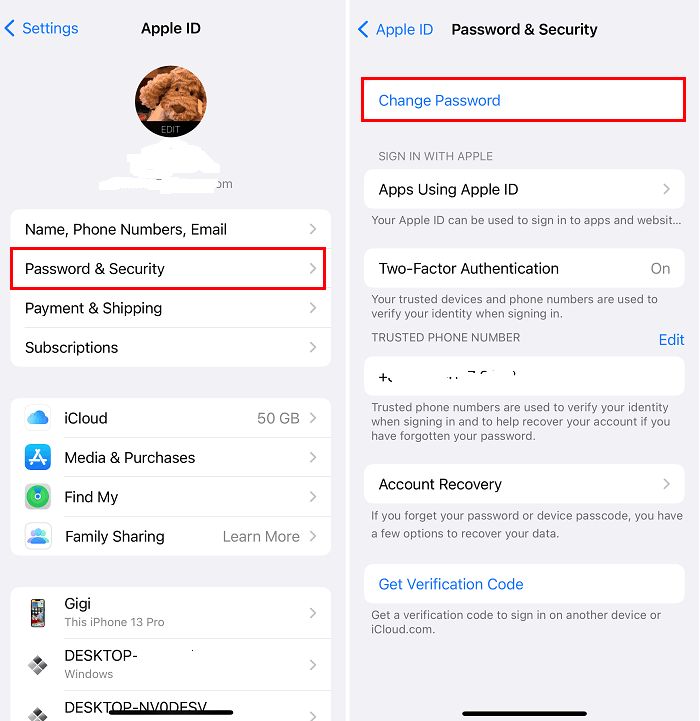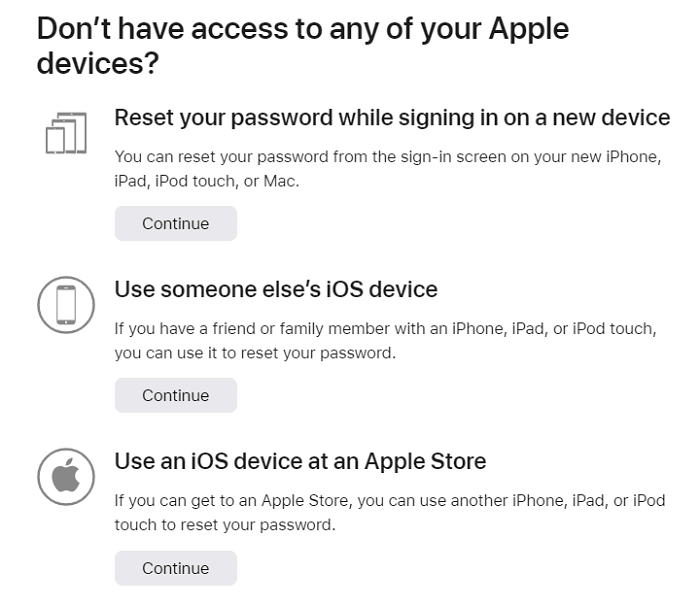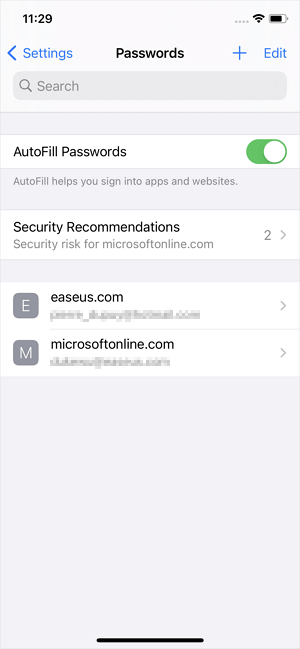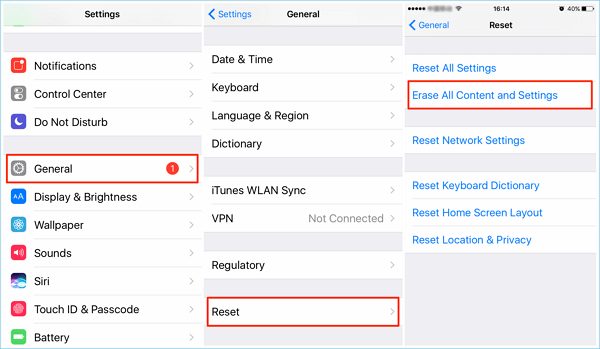If your Apple ID account is being hacked, you may receive a message saying "Your Apple ID has been locked for security reasons" or "This Apple ID has been disabled for security reasons." You need to unlock your Apple ID to regain access and secure your account privacy & security. The message can be any of the followings:
- "This Apple ID has been disabled for security reasons”
- "You can't sign in because your account was disabled for security reasons"
- "This Apple ID has been locked for security reasons"
This article will analyze why you get this notice, how to fix the issue, and how to avoid your Apple ID from being hacked. Keep reading to learn how to enhance your device and account security.
🎦Video Guide on Apple ID Locked for Security Reasons:
Part 1. Why Your Apple ID Has Been Locked for Security Reasons
If you receive a message or popup on your device telling you that your Apple ID has been locked or disabled for security reasons, you may be confused about why you got this message and what happened. Below is a list of reasons why you receive the error message from Apple.
- Someone tries to log in to your Apple ID with the wrong passwords too many times.
- The security questions are incorrectly answered.
- Other account information is provided wrong too many times.
This usually happens when someone tries to hack your account. While sometimes it can also be caused by yourself, inputting incorrect passwords too many times in a short time.
Part 2. 3 Fixes to the Issue "Your Apple ID Has Been Locked for Security Reasons"
When your apple is locked for security reasons, here are several ways to fix it. The most common method is to reset the password as the notice indicates. Apart from that, you still get some other ways. Now let's check them one by one.
Method 1. Change Apple ID Password to Unlock Your Apple ID
The first way is to reset your Apple ID password on a trusted iOS device. This can be done on iPhone, iPad, iPod touch, Apple Watch, or Mac. We have included steps about how to reset Apple ID passwords on different kinds of devices.
On your iOS devices, iPhone, iPad, iPod Touch, Apple Watch
Step 1. Go to "Settings."
Step 2. Tap on [Your name] > "Password & Security" > "Change Password."
Step 3. Enter your device password. The enter the new password and verify it. Then hit the "Change" button to confirm it.
![Change Apple ID Password in Settings]()
On your Mac
Step 1. Go to "System Preference" on your Mac from the Apple Menu or the Dock.
Step 2. Click "Apple ID" on the new screen.
Step 3. Click on "Password & Security" > "Change Password."
Step 4. Input your Mac password and click "Allow."
Step 5. Then you can enter the new Apple ID password, verify it, and click "Change" to complete the process.
![Change Apple ID Password on Mac]()
Above are two common ways to reset your Apple ID password. Actually, Apple provides more ways to reset passwords considering you may face different conditions.
![More Ways to Change Apple ID]()
Method 2. Reset Apple ID Password If Your Forgot It
We have mentioned at the beginning that the issue may be caused by yourself, like if you enter wrong Apple ID passwords many times. If you can't remember your Apple ID, you can follow the steps below to reset your Apple password and then unlock the account.
Step 1. Go to the site iforgot.apple.com/password/verify/appleid.
Step 2. Enter your Apple ID here. Then input your phone number.
Step 3. You will receive a message asking if you want to use the device (iCloud must be signed in to) to reset your Apple ID password. Tap on "Allow" and then follow the on-screen instructions to reset the password.
![Reset Forgotten Apple ID Password]()
If you don't have access to any of your devices, you can still reset your Apple ID from your new iPhone you will sign in, someone else's iOS device, or an iOS device at Apple Store.
Method 3. Remove Locked Apple ID with EaseUS MobiUnlock
If none of the methods works, you can't unlock an Apple ID or can't sign out of your Apple ID. You can use a tool to remove the Apple ID from the locked device to regain access to it. EaseUS MobiUnlock is an iPhone unlocker that helps you to unlock iPhone without a password, get rid of the locked Apple ID, and thus allow you to use this iPhone.
Apart from helping you remove your Apple ID from your iPhone, the tool also works for unlocking your iPhone's screen, turning off Screen Time passcode, and checking the Wi-Fi password on your iPhone.
Key Features:
- Unlock screen to regain access to your iOS device
- Bypass iCloud Activation Lock without Apple ID
- Sign out of Apple ID without password and log in with a new Apple ID
- Turn of Screen Time on iPhone without password
- Remove iTunes backup encryption
- View Wi-Fi password on iPhone
- Find saved website and app passwords on iPhone
Reminder: Before you start, make sure that you've enabled Two-factor authentication for your Apple ID. If you've ever set a screen lock for your device, make sure you can remember the passcode becasue we need you to trust this computer on your device.
Step 1. Launch EaseUS MobiUnlock on your computer and connect your iPhone or iPad. Select "Remove Apple ID" from the home page of this program.
Step 2. Then, our program will start recognizing your device. Once your device is detected, click "Start" to proceed. Following that you'll need to download a firmware. Once the firmware is ready, click "Unlock Now."
Step 3. A warning screen will pop up to ask you to enter the needed information. Proceed by enterring what it needs and then click the "Unlock" button.
Step 4. Wait for your Apple ID to be removed. Then, you can regain access to your device with a new Apple ID.
Part 3. How to Protect Your Apple ID from Hackers
As our personal information on an iPhone is linked to the Apple ID, like downloads and purchases in App Store, Apple Music, iCloud, iMessage, FaceTime, Apple Pay, and more. If your Apple ID is hacked, hackers can not only get your personal information but also cause financial loss. Below are some tips to secure your Apple ID.
- Set up two-factor authentication to enhance account security
- If you can't set up two-factor authentication, reset your security questions, and add a rescue email address.
- Use a strong password for your Apple ID
- Make your answer to security questions hard to guess
- Don't use the same password for Apple ID and other accounts
- Change your Apple ID password regularly and don't reuse an old password
- Update your Apple ID with new information if you are going to abandon an email address or a phone number associated with your Apple ID
- Avoid clicking links in suspicious email or text messages and provide your personal information easily on sites you don't know
- Don't share your Apple ID with others, even family member
- Don't sign in your Apple ID on public devices or PC. If you have to, make sure you've signed out and clear the related information
The Final Words
If you are unlucky and have your Apple ID locked by yourself or hackers, follow the method in this article to unlock your Apple ID or remove Apple ID from the locked device. Remember to follow the tips at end of the article to check your Apple ID account and make sure your Apple ID is 100% secured.
NEW
HOT