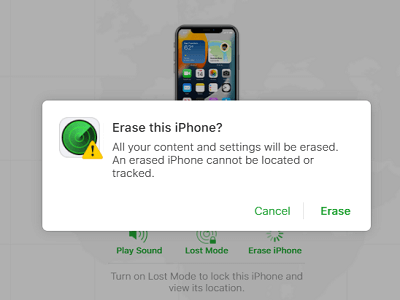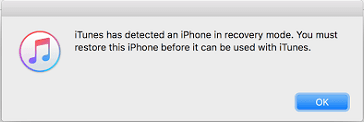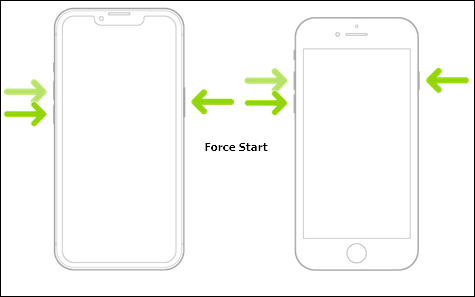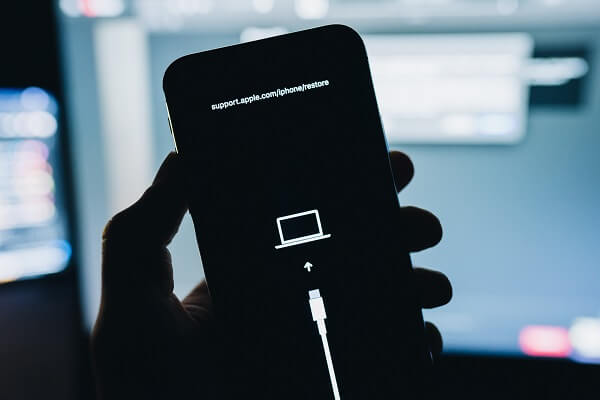How to unlock iPhone when disabled? It is quite annoying when you enter wrong passcode and get a disabled iPhone. To fix a disabled iPhone, there are many ways, including using iTunes, iCloud, and more. However, iPhone users may prefer to unlock a disabled iPhone without iTunes or iCloud or computer due to one reason or another. Given that, here this guide will tell you all about how to unlock iPhone passcode without iCloud or computer when you forgot screen passcode and need to fix the iphone locked issue or undisable an iPhone all at once.
Can You Unlock a Disabled iPhone Without iTunes or iCloud or Computer
No, you can't. Some say you can unlock your disabled iPhone without iCloud or computer by using the Erase iPhone feature available in iOS 15.2 and later. However, if you are using iOS 15.2 or later, you will see iPhone Unavailable or Security Lockout on your screen instead of iPhone Disabled. Thus, since your iPhone is disabled and can't be enter a screen passcode, you must use an iPhone running a version earlier than iOS 15.2. That means you can't use the Erase iPhone feature to unlock an iPhone without iTunes or iCloud or computer. It's easy to fix how to unlock disabled iPhone.
Luckily, there are many other ways on how to unlock a disabled iPhone or how to unlock an iPhone without iCloud. Let's explore more.
How to Unlock a Disabled iPhone Without iTunes or iCloud
To unlock iPhone passcode without iTunes or iCloud account, you will need an iPhone unlocking tool like EaseUS MobiUnlock. It allows you to enter the recovery mode and unlock your iPhone, iPad, and iPod touch without the lock screen password, Face ID, or Touch ID. That's why you can use this iPhone unlocking tool to unlock iPhone without passcode or Face ID easily. Besides, it solves problems like iPhone disabled, or iPhone security lockout. When your iPhone is disabled or unavailable after two many failed password attempts, you will need it.
Thus, when you need to reset a disabled iPhone without iTunes or iCloud, it is the optimal choice to active Internet connection and download iOS firmware to reset your iPhone. It's able to unlock iPhone 6s without iTunes or other models.
Here's how to unlock disabled iPhone lock screen without iCloud or Apple ID on Mac computer or PC:
Step 1. Connect your iPhone, iPad, or iPod to your PC with a USB cable and launch EaseUS MobiUnlock. From the home page of EaseUS MobiUnlock select "Unlock Screen Passcode."
Step 2. Once your device is detected, click "Start" to proceed.
Step 3. Click "Next" to download the firmware for your device. If you have firmware available on your computer, click "Select" at the bottom of the window to select the package manually.
Step 4. After you download or select the firmware, click "Unlock Now" and then you will see a waring window. Enter the information required in the box and click "Unlock" again to unlock your disabled iPhone, iPad, or iPod.
Step 5. Wait patiently for the tool to erase and unlock your device. When it has done, set up your iPhone, iPad, iPod and create a new password.
Also read: How to unlock disabled iPad
How to Unlock a Disabled iPhone Without iTunes or Computer
While to unlock iPhone without iTunes or computer, you need the Find iPhone service in iCloud. It enables you to erase your iPhone without a computer. Any device you can visit iCloud.com on can help you achieve your goal of resetting the disabled iPhone. To use the Erase iPhone option provided by the Find iPhone service, you need to turn on Find My iPhone on the disabled iOS device in advance and ensure there is a network connection on the locked iPhone. Then you can follow the steps below on how to get into a disabled iPhone:
Here's how to unlock disabled iPhone lock screen without iTunes or computer:
Step 1. Open a browser on a phone or tablet and visit iCloud.com.
Step 2. Sign in with the Apple ID account used on the disabled iPhone.
Step 3. Once signed in, click Find iPhone and select your iPhone.
Step 4. Click Erase iPhone option.
Step 5. Click Erase again to start resetting the disabled Apple device. After the unlocking process is completed, you can use iCloud backup to restore the original data. Make sure you have backup to avoid losing data.
![Erase iPhone vai iCloud]()
If the device says iPhone is disabled connect to iTunes, how to unlock without computer? Don't panic, refer to iPhone Is Disabled Connect to iTunes for solutions.
How to Unlock iPhone Without iTunes or iCloud or Computer
How to undisable an iPhone without any other tools or services? It's feasible. You can learn how to reset disabled iPhone without iTunes to reset your iPhone to factory settings.
To fix disabled iPhone, you can unlock an iPhone without iTunes or iCloud or computer in iOS 15.2 and later by erasing youer iPhone on the locked screen. Here's how to reset iPhone without iTunes when disabled:
Step 1. Enter the wrong passcode on your iPhone passcode screen until you see Security Lockout.
Step 2. Tap the Erase iPhone option below.
Step 3. On the new page, confirm the information and tap Erase iPhone again to erase the screen lock.
Step 4. Enter your Apple ID as required to erase the iPhone.
Step 5. Set up your iPhone SE or other models as it is new and you can easily unlock it and access every iPhone app.
.
![Erase iPhone under iPhone Unavailable]()
FAQs on Unlocking a Disabled iPhone
You may also have questions below:
1. How do I unlock a disabled iPhone manually?
You can unlock disabled iPhone manually using iTunes or Finder:
- Shut down your iPhone when it is not connected to your Windows or Mac computers.
- Put your iPhone in recovery mode screen and connect it to a computer.
- When the recovery mode screen appears, in iTunes or Finder, choose Restore to restore your iPhone. Then you can easily access your every iPhone app.
2. Is there a way to unlock a disabled iPhone without restoring?
To unlock disabled iPhones without restoring the Apple devices using iTunes, you can try iCloud. iCloud will erase your iPhone, including the lock screen passcode, and allow you to get into the iPhone again:
- Visit iCloud.com and sign in with your Apple ID.
- Click Find iPhone and select the disabled iPhone.
- Choose Erase iPhone to wipe out the device.
The Bottom Line
It's impossible to unlock a disabled iPhone without iTunes or iCloud or computer. But there are other ways available if you "compromise" a little bit. With EaseUS MobiUnlock, you can reset a disabled iPhone without iTunes or iCloud. While with iCloud account, you can unlock an iPhone without iTunes or computer. Choose a method you prefer to get into the locked iPhone with ease.
NEW
HOT