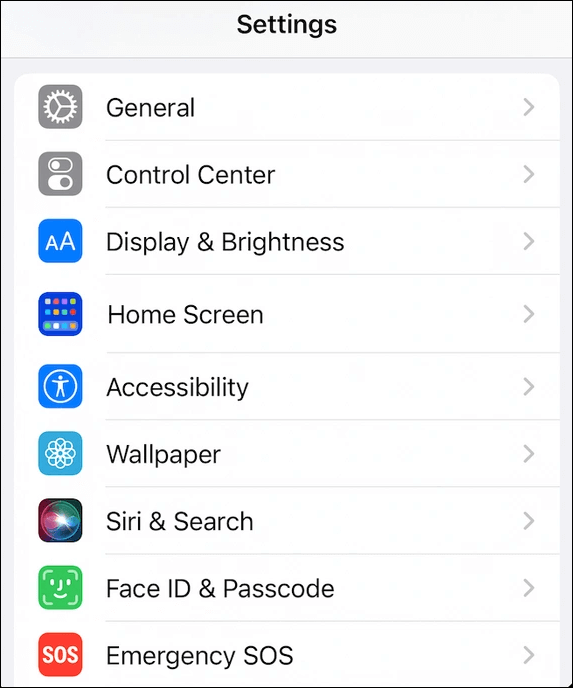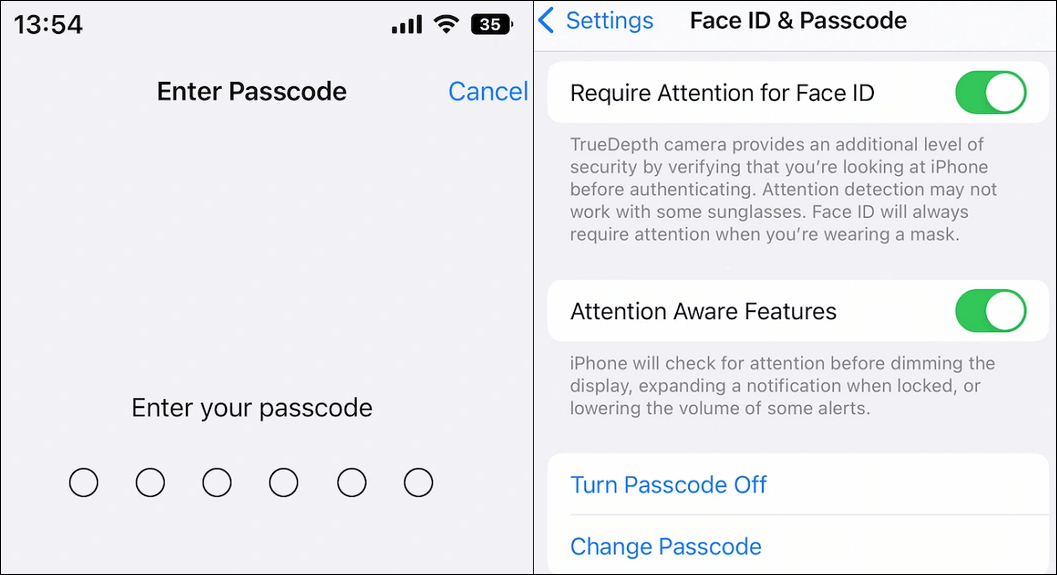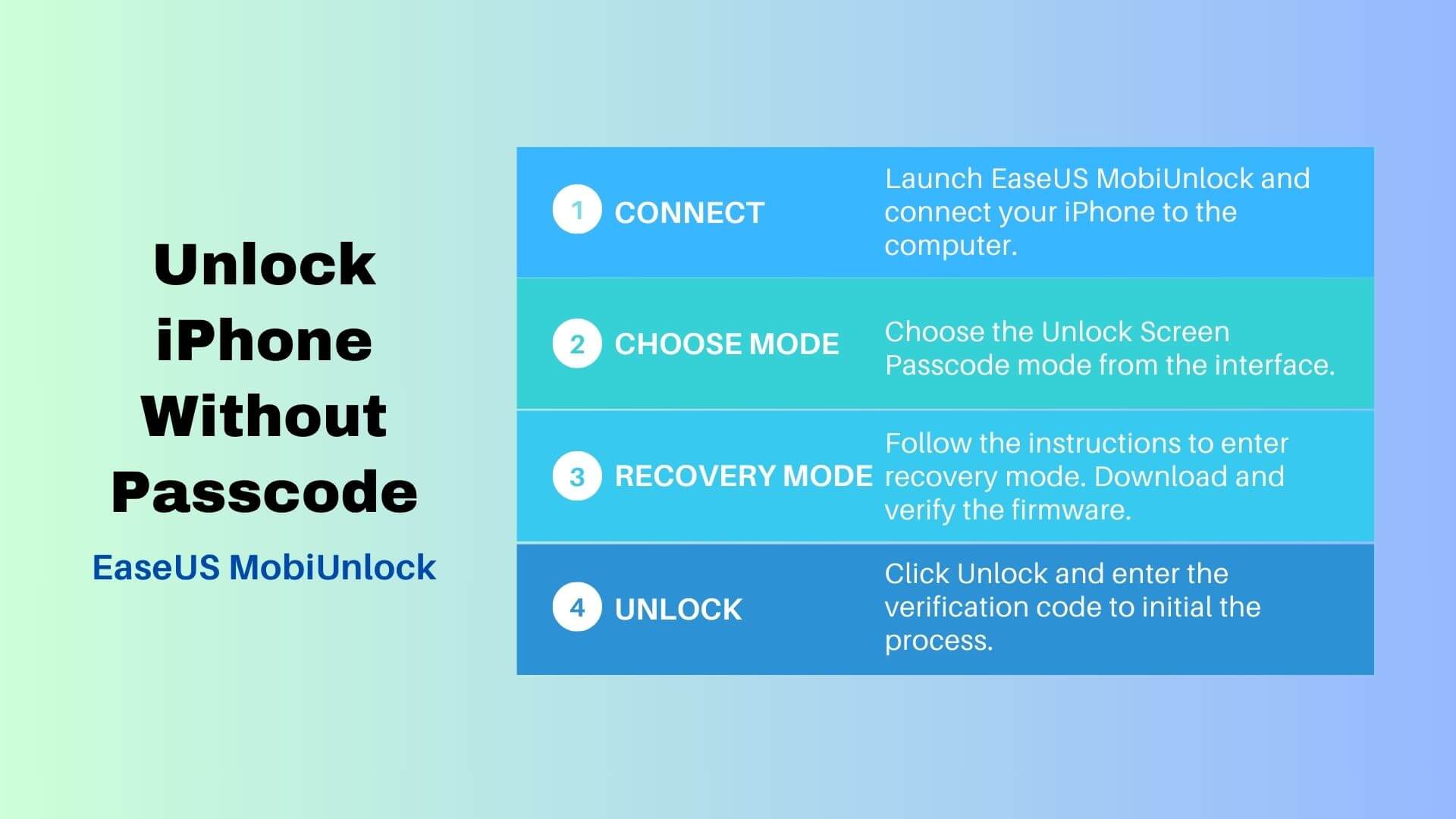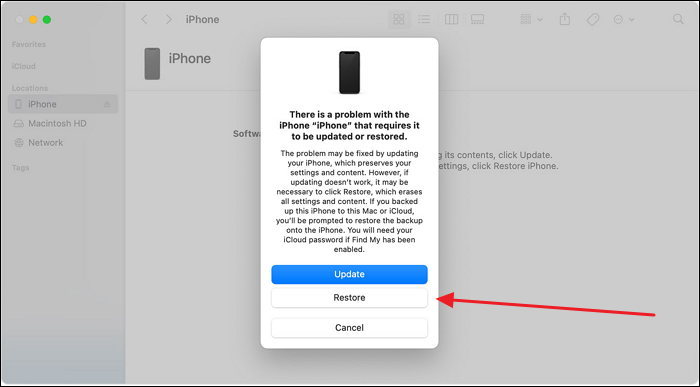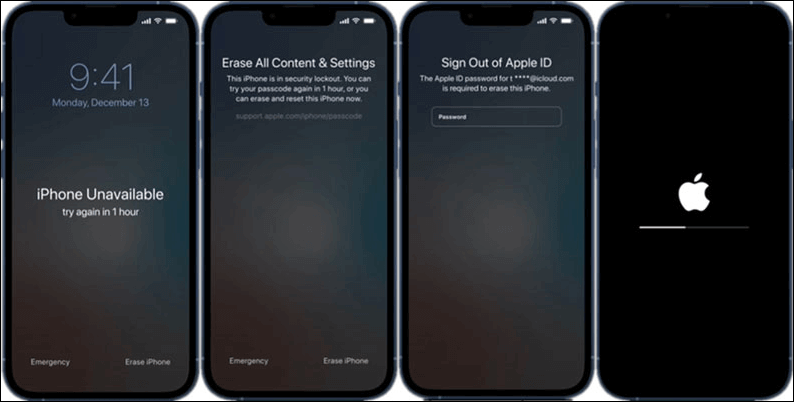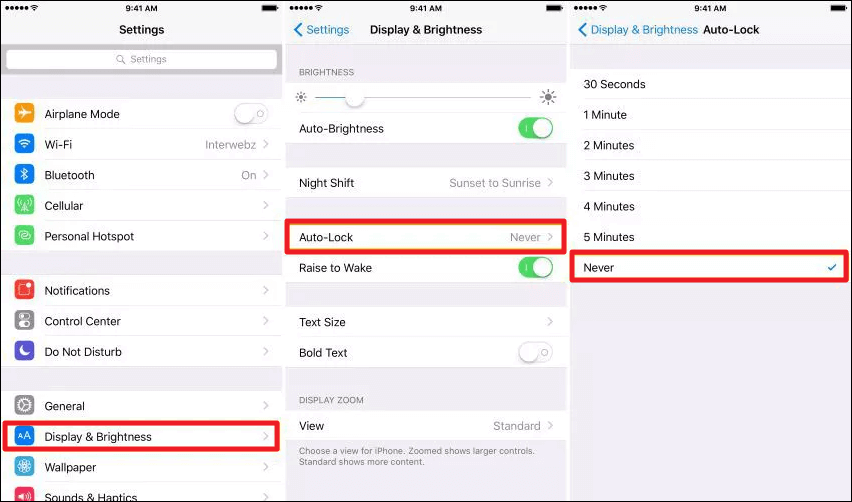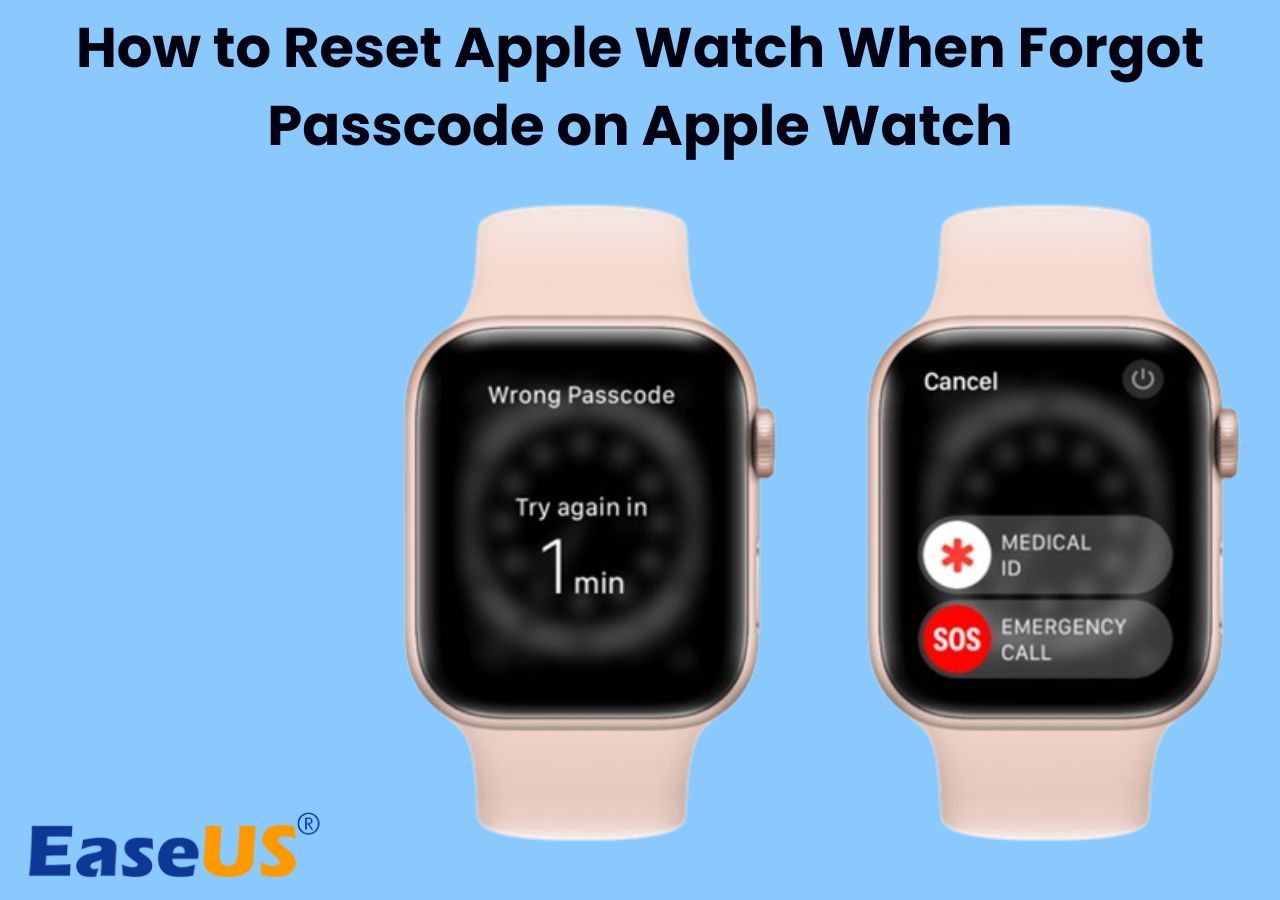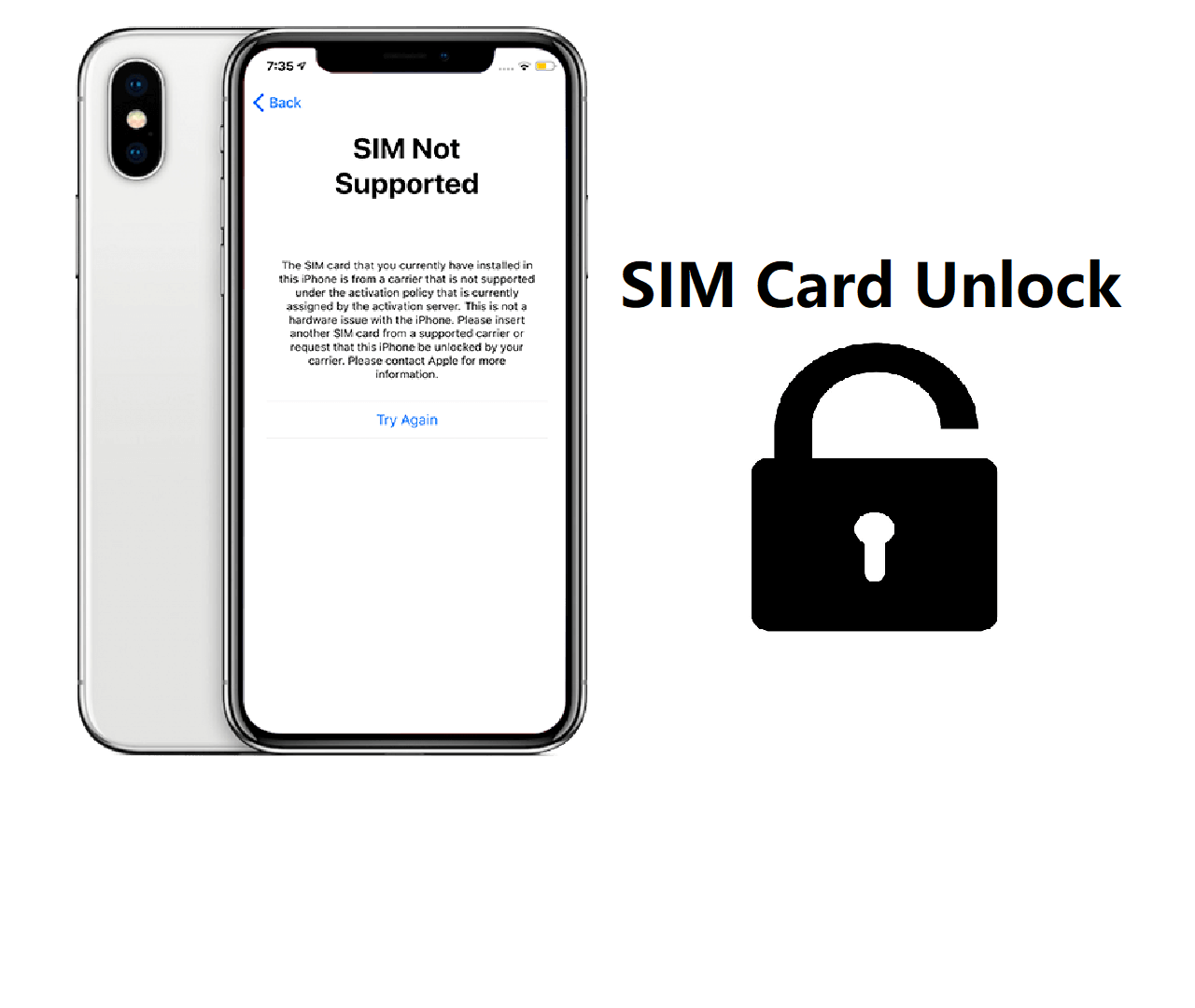The importance of a screen lock is that it safeguards the users' information from prying eyes, thus greatly securing the personal data on the iPhone. Then, why do some people want to remove/turn off the lock screen on iPhones? Let's dig out the reasons before we jump into the detailed guidance on how to remove the lock screen on iPhone.
Why You Need to Remove iPhone Lock Screen?
There are some occasions when users want to turn off the screen lock on their iPhones. For example,
- 💝Situation 1. When we've bought a new iPhone, we may have a plan to sell our old iPhone or give it away as a gift to a friend or family member. In this case, we need to remove the iPhone's screen lock so the other person can use it.
- 🔑Situation 2. It's been too long since we last used the old iPhone, and now we forget the iPhone passcode for the screen lock. In this case, we are stuck on the screen lock desperately.
Are there any methods to remove the iPhone screen lock? Of course, read on and find out the best way to turn off iPhone screen lock with or without password.
Overview of all feasible solutions:
| Condition |
Method |
Effectiveness |
| With Password |
Settings |
High - Turn off screen lock on iPhone via Settings. Thus, you won't enter the passcode to access your iPhone. |
| Without Password |
EaseUS MobiUnlock |
High - Remove screen lock on iPhone with one click with no need for a passcode or Apple ID. |
| iTunes/Finder |
High - You have to enter recovery mode first and restore your iOS devices to the factory settings. |
| With Apple ID |
High - You can either use Find My or Erase iPhone to wipe an iPhone without a passcode. |
How to Turn Off Lock Screen on iPhone with Password🔐
If you know the screen lock passcode for your iPhone, you can disable it through Settings, whether temporarily or permanently.
Step 1. Go to Settings > Touch ID & Passcode. For newer iOS versions and iPhone models, you should tap the Face ID & Passcode option.
![face id and passcode]()
Step 2. Enter your passcode, and then you'll see the Turn Passcode Off option in blue.
![turn off screen lock on iphone]()
Step 3. Tap it and enter your password again. Then, your screen lock is turned off.
Remove Lock Screen on iPhone without Password🔒
From the above, you can easily turn off the screen lock without hassle. What if you forgot your iPhone passcode or your 'iPhone is disabled Try again in 1 hour?' In this case, you don't have to panic because we are here to help you out! In the following, we'll introduce three methods to remove the screen lock without knowing the password.
Method 1. Remove Screen Lock on iPhone/iPad in Seconds
Whether your iPhone or iPad is locked, disabled, or cracked, you can choose EaseUS MobiUnlock to turn off the screen lock without a password, iTunes, or Apple ID. EaseUS MobiUnlock is designed to remove all types of screen passcode, including a 4-digit code, 6-digit code, Touch ID, and Face ID. Compared with other unlock iPhone software in the market, EaseUS assures you a high success rate and easy-to-use feature.
Let's see what EaseUS MobiUnlock can offer:
- Remove Apple ID from iPhone without password when you can't log off of the current Apple account.
- Turn off the iTunes backup encryption without a password so that you can set a new code or make an unencrypted backup.
- Bypass the screen time passcode so that you can use apps freely without a time limit.
- View and share passwords from iPhone to PC. EaseUS MobiUnlock allows you to view saved passwords of Wi-Fi, websites, apps, email, credit cards, etc.
How to remove screen lock on iPhone with EaseUS MobiUnlock:
![unlock iphone screen passcode]()
Method 2. Restore iPhone with Finder/iTunes
If you want to remove the lock screen on your iPhone manually, using Finder on Mac or iTunes on Windows is the official way. Note that you have to put your iPhone into recovery mode first so that Finder or iTunes can recognize your iOS device and download the latest iTunes on your PC. Here's how:
Step 1. Connect your iPhone to the computer and launch Finder or iTunes.
Step 2. Put your iPhone into recovery mode. The way to enter recovery mode is different. You can follow the guide below.
- iPhone 8 and later: press and quickly release the volume up button. Then, do the same to the volume down button. Next, press and hold the power button until the recovery mode screen shows up.
- iPhone 7 and 7 Plus: long press the power and volume down buttons. Release both of them when you see the recovery mode screen.
- iPhone 6s and earlier: press and hold the Home and Power buttons. Release them until you see the recovery mode screen.
Step 3. Locate your iPhone on your computer. Then, a window will pop up and ask to update or restore. Choose Restore.
![restore]()
Step 4. iTunes will download software and begin the restore process. When you see the hello screen on your iPhone, you can set up your device, and the screen lock is removed.
Method 3. Erase iPhone with iCloud
You can also reset your iPhone without a password using Find My iPhone or the Erase iPhone feature. Both options require you to know the Apple ID and its password.
Option 1. Find My iPhone
This method allows you to locate your Apple device, play sound, and erase this device. Therefore, when you choose to erase this device, all your content will be wiped, including your lock screen.
Step 1. Visit iCloud.com on other available devices, such as iPad or your friend's iPhone.
Step 2. Sign in to your iCloud account with its password. Then, go to Find My > All Devices.
![erase this iphone]()
Step 3. From the All Devices list, locate your iPhone and tap on it. Select the Erase iPhone option and enter the Apple ID password to start the erasing process.
Option 2. Erase iPhone
This method is special for iOS 15.2 and later because of a coming feature called Erase iPhone. When you forget your password and make several wrong attempts, you will see the Erase iPhone option on the lock screen in the corner, which will help you remove the screen lock on the iPhone.
Step 1. Go ahead with the wrong passcode and try it until you see the iPhone Unavailable screen.
Step 2. Tap Erase iPhone in the lower right corner.
Step 3. Enter the Apple ID passcode, and the iPhone will restore to the factory setting.
Step 4. Then, you can get into a locked iPhone, and the screen clock will be removed.
![erase iphone]()
Bonus: How to Turn Off Auto Lock on iPhone/iPad
If your iPhone has the auto-lock feature, which locks your iPhone/iPad/iPod screen automatically, and you don't know how to deactivate it, the following are the bonus steps for you to turn off the auto-lock on your iPhone.
Step 1. Go to Settings > Display & Brightness > Auto-Lock.
Step 2. Then, you can choose when to turn off the screen automatically. For example, if you choose 30 seconds, your iPhone will turn the screen off after 30 seconds when you have no action on the iPhone.
Step 3. In order to turn off the auto-lock, you should choose Never. Then, your iPhone screen will turn black when you press the power button.
![turn off auto lock]()
Remove Screen Lock on iPhone Now with Above Methods
In this article, we have gone through four ways to remove lock screen on iPhone. All these methods can be divided into two parts: with and without a password. If you remember the screen lock passcode, you can go to Settings and turn the screen lock off; if you forget the password, there are three methods for you: download and install EaseUS MobiUnlock, which will turn off screen lock on iPhone in one click, use iTunes/Finder to restore your iPhone to factory settings and erase your iPhone if you have the Apple ID and its passcode.
FAQs About How to Remove Lock Screen on iPhone
How do I change the lock screen settings on my iPhone?
On your iOS 17, you can personalize the lock screen in the following aspects: wallpaper, displaying photos, adding widgets, and more.
- Press and hold the lock screen until Customize appears. Tap the plus icon to create a new lock screen, or you can swipe to the screen you want to change and tap Customize.
- Tap the wallpaper option to select it as the lock screen image.
- Tap the time to change its front, color, and style.
- To add the widgets to the screen, you should press and hold the background until all apps shake. Then, tap the plus icon at the top to open the widget gallery. Next, choose the one you want to add and tap Add Widget.
For more detailed information, you can go to the Apple Support.
Where is the screen lock on the iPhone?
Go to Settings > Face ID & Passcode > Enter your passcode. Then, you can set up your Face ID or change the passcode.
How do I remove the lock screen on iOS 16?
To delete a lock screen on iOS 16, you should tap and hold on the lock screen to enter the edit mode. Then, swipe up the lock screen, and you will see the trash icon. Tap the trash icon and choose to Delete This Wallpaper.
NEW
HOT