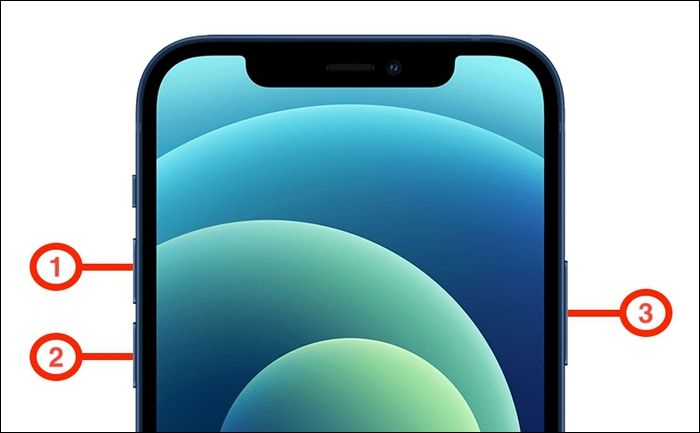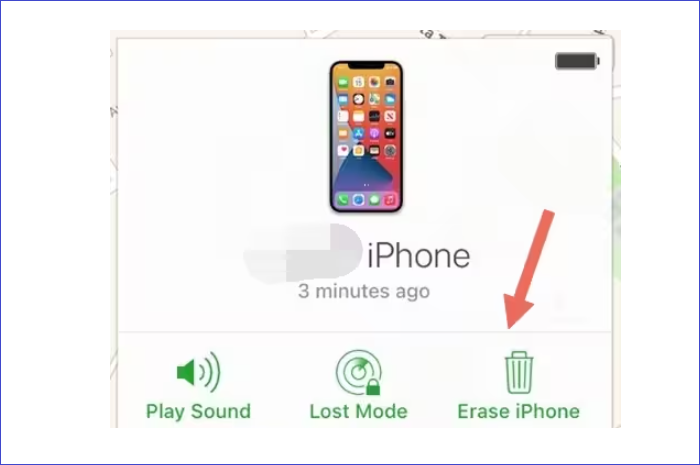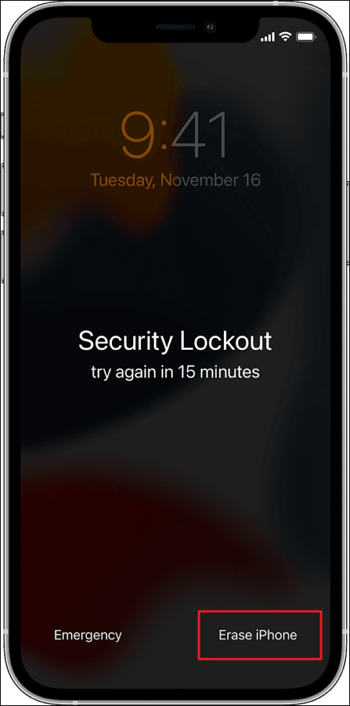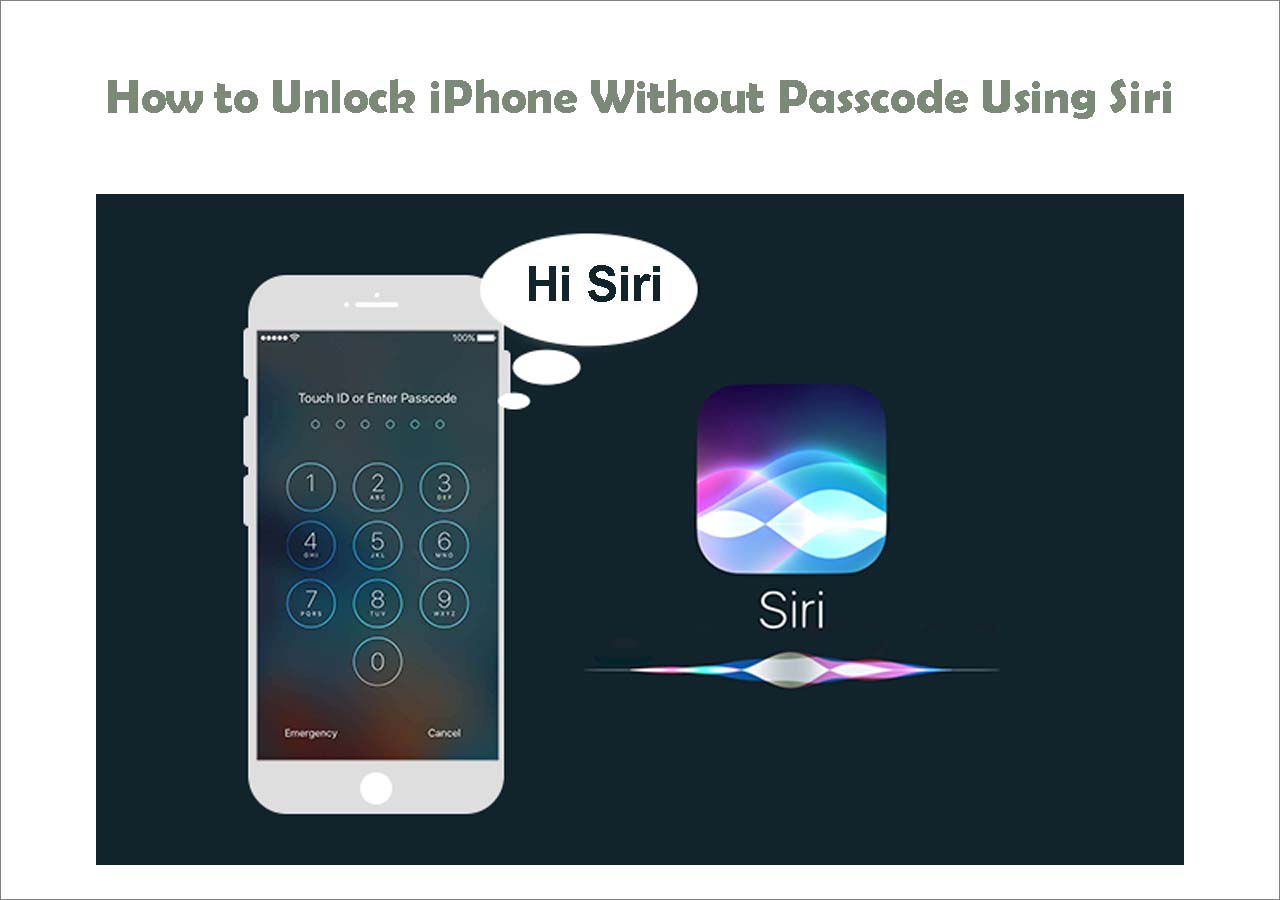A recent study has found that more than two third of smartphone users have forgotten their password at least once in their lifetime. Forgetting your phone password means you can no longer access it until you remember it or find a way to bypass it. If you are an iPhone 12 user and forgot your iPhone 12 passcode, your options can be limited.
This article will teach you how to get out of the iPhone 12 forgot passcode blunder. Continue to read the article to learn different ways to reset your iPhone 12.
Can You Fix 'Forgot iPhone 12 Passcode' Without Erasing
Is there a way to resolve the "forgot iPhone 12 passcode" issue without erasing the data? Sadly, there is no way. Due to security measures taken by Apple, it is impossible to get into a locked iPhone without erasing the data. However, if you have previously created a backup of your iPhone via iTunes or iCloud, it can be restored after erasing the iPhone 12.
If you don't have your device backup at your disposal, you cannot get your iPhone data back. Thus, it is highly important that you always create backups of your important data regularly.
What to Do If You Forgot Your iPhone 12 Passcode [4 Fixes]
There is no need to panic if you forget the passcode on iPhone 12. Many methods can be used to restore your access to your iPhone. Explained below are the 4 securest ways to reset your iPhone 12 to unlock it:
Tip 1. How to Unlock iPhone 12 If Forgot Passcode with EaseUS MobiUnlock
The best tool to unlock your iPhone 12 after forgetting the passcode is EaseUS MobiUnlock. It is a dedicated solution to resolve iPhone screen lock issues safely and securely. When using this tool, it doesn't matter which iPhone screen lock you forgot, as it can unlock all of them. This tool's clean and delightful interface also makes it a breeze to use.
Main Features:
- Using this tool, you can unlock iPhone 4-digit passcode, 6-digit passcode, Face ID, and Touch ID.
- If you have bought a second-hand iPhone, this tool can help you easily remove the old Apple ID.
- EaseUS MobiUnlock can restore access to your iPhone if it becomes permanently disabled after 10 wrong passcode attempts.
- This tool lets you eliminate the Screen Time passcode without losing any iPhone data.
Steps to Unlock iPhone 12 If Forgot Passcode with EaseUS MobiUnlock
You will not have difficulty using this tool to unlock your iPhone 12. Here is how you can unlock your iPhone 12 if you forgot the passcode with EaseUS MobiUnlock:
Step 1. Open EaseUS MobiUnlock on your computer, select "Unlock Screen Passcode."
Step 2. Connect the iPhone, iPad, or iPod to the computer, and then click "Start" to proceed.
Step 3. Check your device model and click "Next" to download the latest version of firmware for your device. If the firmware has been downloaded already, select the package instead.
Step 4. When the verification has completed, click "Unlock Now". In the warning window, enter the information required and click "Unlock" again to unlock your iPhone, iPad, or iPod without passcode.
Step 5. Wait for the tool to reset your device. Afterward, you can set up and use your device again.
Tip 2. How to Reset iPhone When Forgot iPhone 12 Passcode Using iTunes/Finder
Your iPhone 12 can also be reset using iTunes or Finder. If you are a Windows user, you will need to have the latest iTunes installed on your system. For Mac users, the latest version is required on their machine.
You will also need to put your iPhone 12 into Recovery Mode to use this method. Given below are the steps you need to reset your iPhone 12 forgot passcode via iTunes/Finder:
Step 1. Start by activating Recovery Mode on your iPhone 12. For that, connect your device to your computer/Mac after turning it off. Now, press and release the "Volume Up" button and repeat the same process for the "Volume Down" button.
Step 2. Afterward, press and hold the "Side" button and release it when you the Recovery Mode on your iPhone screen. You will also get a pop-up notification about restoring or updating the iPhone in Recovery Mode.
Step 3. Click "Restore" to reset your iPhone 12 and restore your access. Afterward, you can create a new passcode for your iPhone.
![iphone 12 buttons]()
Tip 3. How to Fix Forgot iPhone 12 Passcode via iCloud
If the Find My feature is enabled on your iPhone 12, it can also be reset using iCloud. The Find My option allows you to control the Apple devices associated with your Apple ID remotely.
It means you will need to have your Apple ID details if you want to use this method. The steps required to fix forgot iPhone 12 passcode via iCloud:
Step 1. Open the iCloud website on your web browser and log in using your Apple ID. After logging in to your account, click "Find My" and choose the "All Devices" option from the top bar.
Step 2. In "All Devices," choose your iPhone 12 and tap "Erase iPhone" from the available options. Enter your Apple ID password to confirm the action and wait for the process to complete.
![click to erase]()
Tip 4. How to Unlock iPhone 12 When Forgot Passcode via Erase iPhone
Beginning with iOS 15.2, an iPhone can be erased and reset on the device itself in case of forgotten passcode. You can use this method if you have updated your iPhone 12 to iOS 15.2 or later.
For this method, it is necessary that your iPhone is connected to the internet and you remember your Apple ID password. Learn how to unlock iPhone 12 forgot passcode via Erase iPhone below:
Step 1. To access the "Erase iPhone" feature, you will first need to enter the wrong password 5 times and lock the device permanently. After doing so, choose the "Erase iPhone" option from the lock screen.
Step 2. You will be asked for your Apple ID password on the next screen. Enter the password to start the iPhone erasing process. Once it is done, you can set up your iPhone from the start.
![erase iphone]()
FAQs on Forgot iPhone 12 Passcode
iPhone 12 forgetting passcode could be a panic-inducing situation for most users. If you want to know more about it, read the answers to the FAQs regarding forgetting iPhone 12 passcode:
1. How to unlock iPhone 12 Pro Max if you forget the passcode?
As long as your iPhone 12 Pro Max has iOS 15.2 or higher and is connected to the internet, use these steps to unlock it:
- Enter the wrong passcode at least 5 times to lock the screen; if it isn't locked and press Erase iPhone.
- Provide your Apple ID password on the next screen to start the iPhone erasing process. Your iPhone 12 Pro Max will be unlocked once the process is complete.
2. What to do If I forget my iPhone 12 passcode?
Once you have forgotten the passcode of your iPhone 12, your only choice is to reset it. That's the only way to do it. The best tool to unlock your iPhone 12 is EaseUS MobiUnlock. It can unlock all types of iPhone screen locks. Through it, you can unlock your iPhone 12 in the shortest possible time.
The Conclusion
Forgetting passwords is a part of life and can happen to anyone. That's why it is always recommended that you regularly create backups of your iPhone. If you forgot your iPhone 12 passcode, it could be resolved easily with EaseUS MobiUnlock. It is a great and dedicated tool built to handle iOS lock screen issues. With this tool, you safely unlock any type of iPhone screen lock.
NEW
HOT