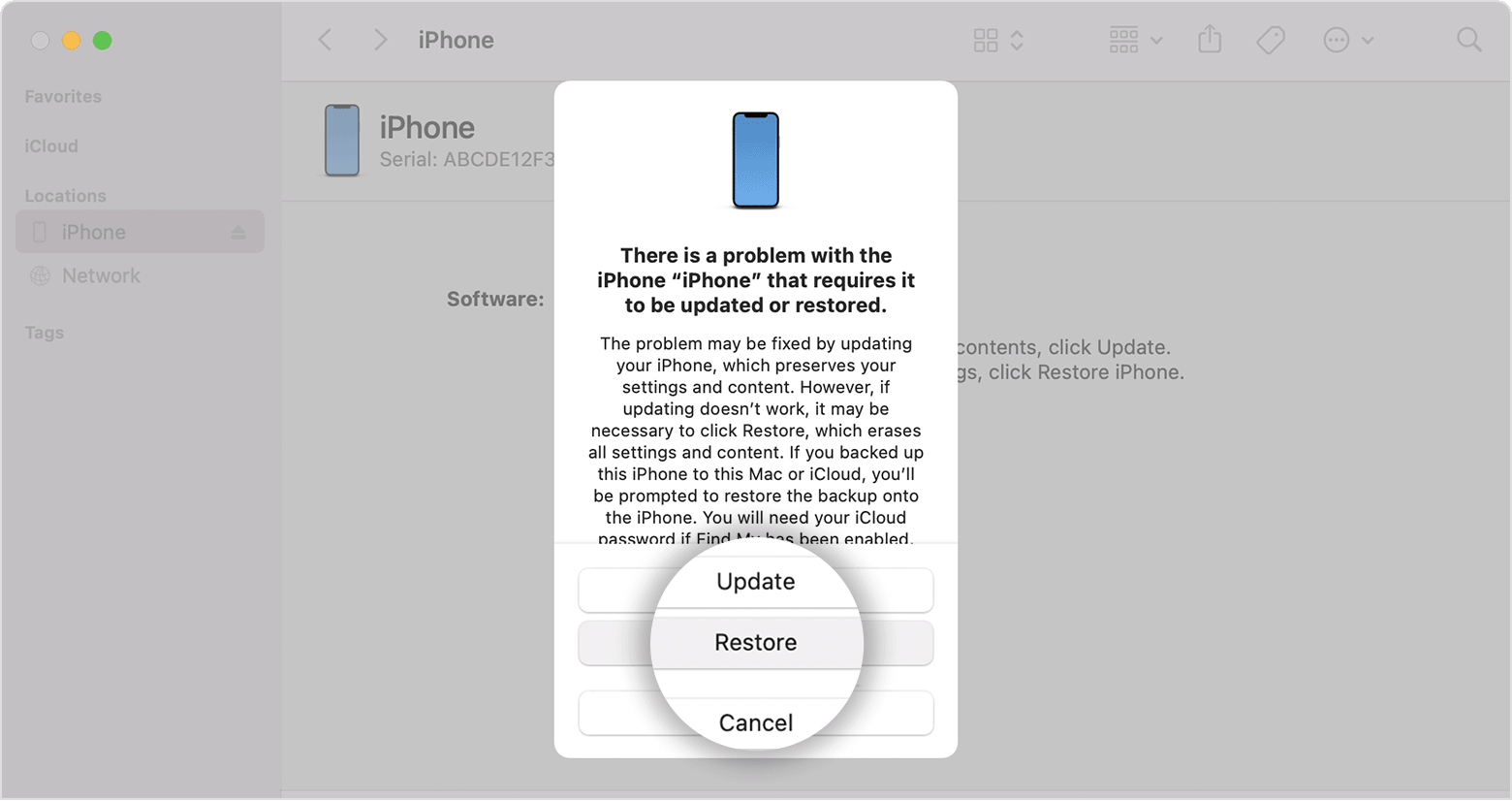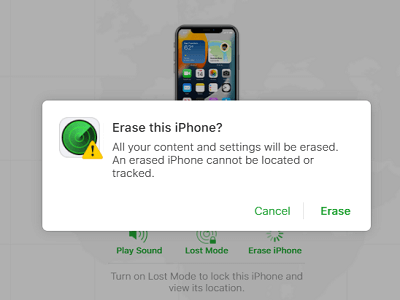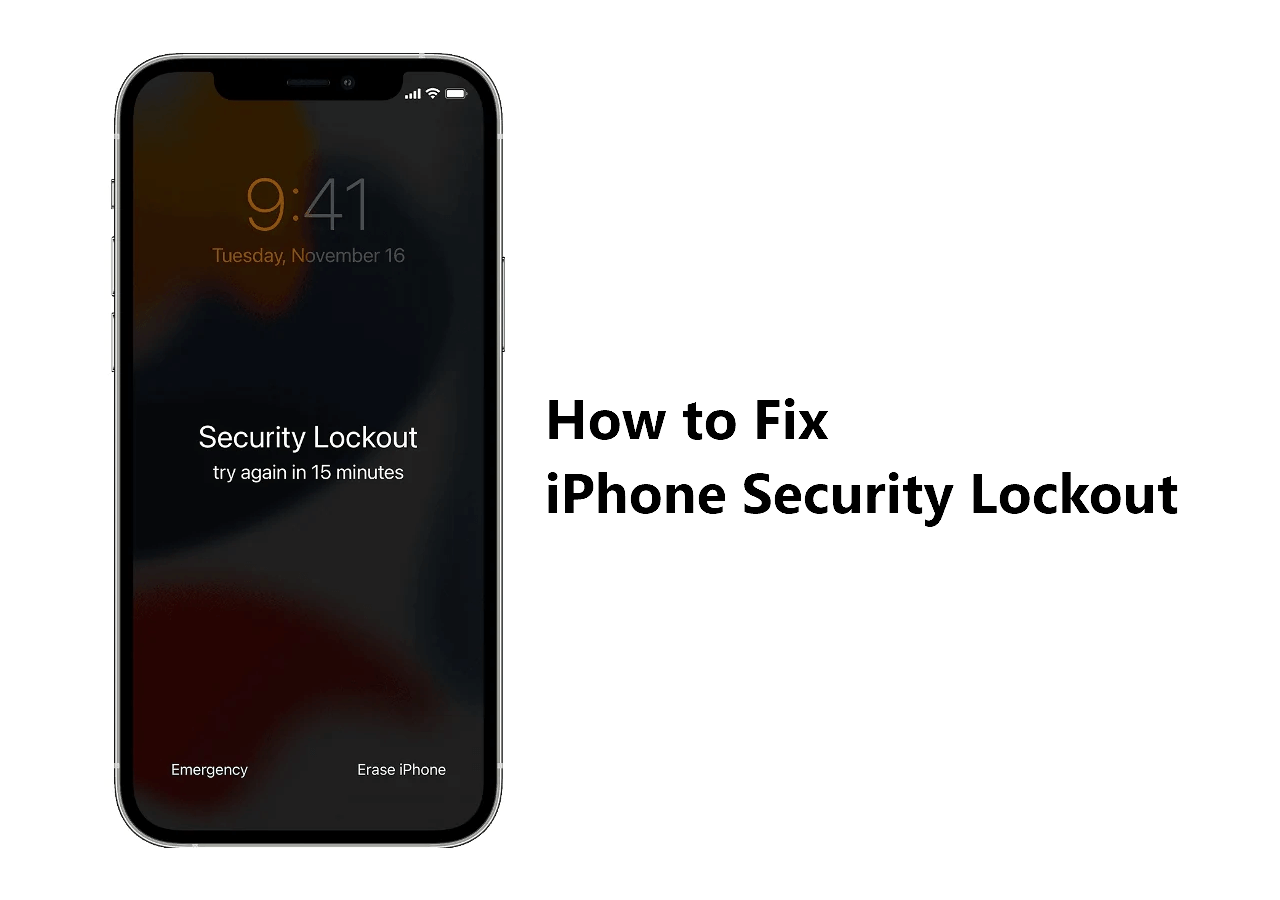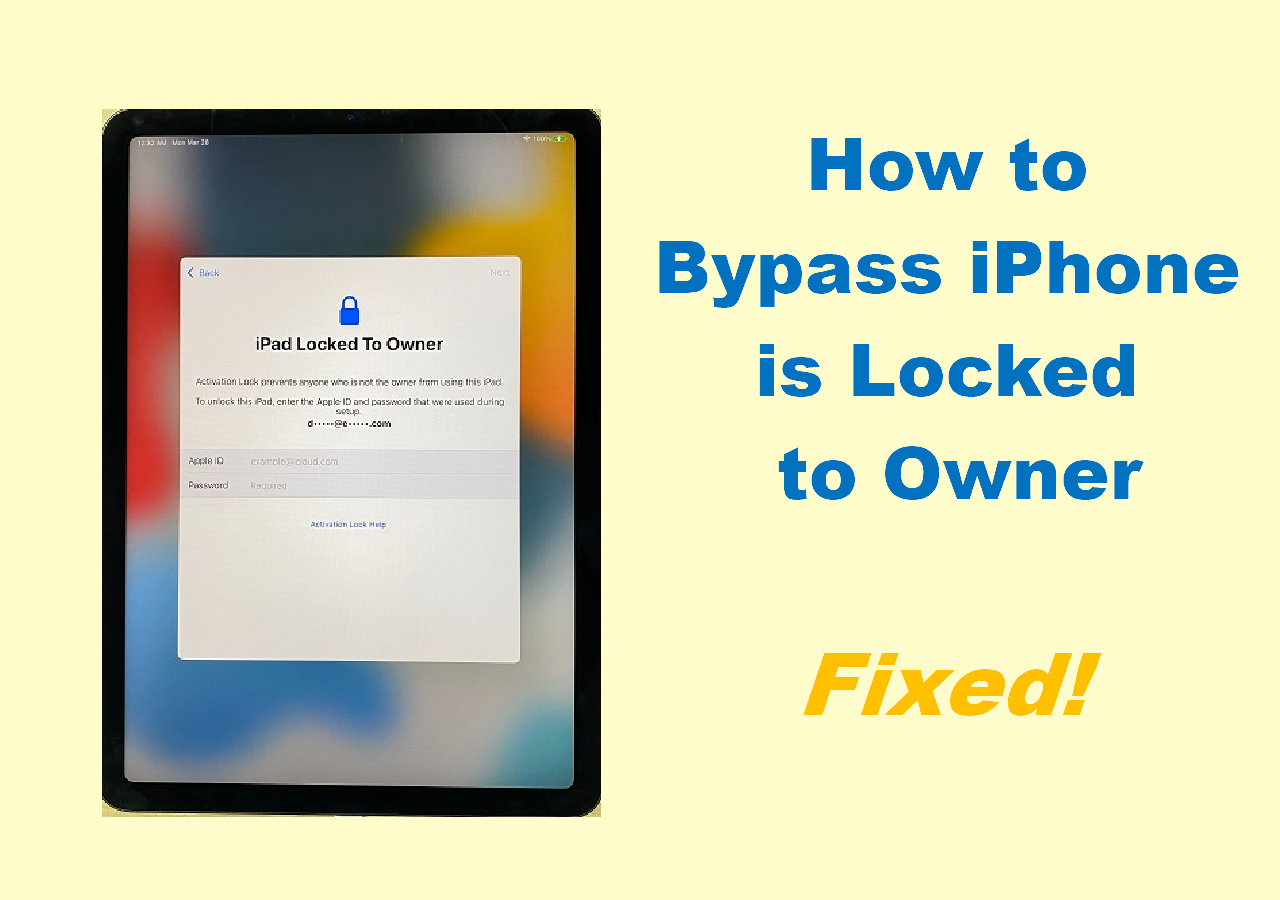When you set up a Face ID on your iPhone 12, you have to set a lock screen passcode. By doing so, you can unlock your iPhone 12 with the passcode or Face ID whenever you need to. However, an annoying situation may happen: you forget the passcode on iPhone 12, and the Face ID doesn't work.
While encountering this issue, you are probably eager to know how to unlock iPhone 12 without passcode or Face ID so that you can use your iOS device again. If you do, read on to learn how to unlock iPhone 12 without passcode or Face ID using four different ways. (Undoubtedly, you can apply these tips to unlock iPhone 12 Pro Max or other models.)
How to Unlock iPhone 12 Without Passcode or Face ID with an iPhone Unlocker
Whether you are going to unlock iPhone 12, iPhone 12 Pro Max, or other iPhone, iPad, or iPod models, you can't miss the iPhone unlocking tool - EaseUS MobiUnlock. It supports various lock screen types, including 4-digit code, 6-digit code, Touch ID, and Face ID. If you can't remember passcode on your iPhone 12, you can use this tool to help yourself out.
Besides, EaseUS MobiUnlock also helps to remove Apple ID passcode, screen time passcode, and iTunes backup encryption. This iPhone unlocker will assist you if you forgot your Apple ID passcode and need to bypass screen time passcode.
To unlock iPhone 12 without passcode or Face ID:
Step 1. Launch EaseUS MobiUnlock and connect your iPhone to the computer. Then select "Unlock Screen Passcode."
Step 2. Once connected, click "Start" to continue.
Step 3. Check your iPhone model and click "Next" to start downloading the latest version of firmware for your device.
Step 4. Click "Unlock Now" and then you will see a warning window. Read it in detail, enter the required number, and then click "Unlock" to start unlocking your iPhone without passcode.
Step 5. Wait for the tool to unlock your iOS device. Afterward, you can set up and use your iPhone again.
How to Unlock iPhone 12 Without Face ID or Passcode Using iTunes
iTunes will restore your iPhone 12 to factory settings after you put your iOS device in recovery mode. This operation will erase all data and settings from your iPhone, and therefore you can remove the passcode and Face ID you set on the device.
To unlock iPhone 12 or iPhone 12 Pro Max without passcode or Face ID:
Step 1. Disconnect your iPhone form your computer.
Step 2. Turn off your iPhone 12 or iPhone 12 Pro Max.
Step 3. Enter the recovery mode: Press and hold the side button and connect your iOS device to your computer at the same time. Keep holding the button until you see the recovery mode screen.
Step 4. In iTunes, you will see a prompt saying that there is something wrong with your iPhone 12 and providing you with two options: Restore and Update. Choose Restore.
Step 5. Wait for the restoring process to finish.
Step 6. Set up your iPhone 12 and you can now use it again.
![Restore iPhone]()
If you want more details on how to unlock iPhone without passcode or Face ID using iTunes, go to Apple's guide for more information.
How to Unlock iPhone 12 Pro Max Without Passcode or Face ID via iCloud
Is there any way to unlock iPhone 12 without passcode or computer? Yes, there is. With iCloud.com, you can unlock your iPhone 12 without passcode or computer. This solution is also helpful when you want to erase your iOS device remotely. If your iPhone is stolen, you can use this method to keep your privacy.
However, convenient as it is, using iCloud is not applicable in all situations where you need to unlock iPhone without passcode or Face ID. Why? There are some preconditions to using iCloud:
- You have turned on Find My iPhone before your iPhone 12 is locked.
- You remember the Apple ID account information used on the device.
- There is a network connection on your iPhone 12.
If you are sure iCloud can help you to unlock iPhone 12 without Face ID or Passcode, now follow the steps below.
To unlock iPhone 12 without Face ID or passcode:
Step 1. Visit iCoud.com using a browser on another device.
Step 2. Sign in with the Apple ID used on the locked iPhone 12.
Step 3. Choose Find iPhone.
Step 4. Click All Devices and choose your iPhone 12 in the list.
Step 5. Choose Erase iPhone and click Erase again to confirm.
![Erase iPhone]()
How to Unlock iPhone 12 Without Passcode or Face ID Wirelessly
If your iPhone 12 runs iOS 15.2 or later, you can erase your iPhone directly on the device. The Erase iPhone option will appear after your iPhone is disabled. And with this option, you can unlock your iPhone 12 by wiping the device.
To use this solution, you need to turn on the Find My iPhone option in advance, and you should remember the Apple ID password used on the iPhone. Besides, this option will only be available after your iPhone is disabled. Thus, you must enter the wrong passcode seven times in a row before starting.
To unlock iPhone 12 without passcode or Face ID wirelessly:
Step 1. Once your iPhone 12 gets disabled, click Erase iPhone.
Step 2. Tap on Erase iPhone again to continue.
Step 3. Enter the Apple ID password required to start erasing your iPhone.
FAQs on Unlocking iPhone 12 Without Passcode or Face ID
You may have the following questions when you are locked out of your iPhone 12, iPhone 12 Pro Max, or more:
1. Is it possible to unlock an iPhone 12 without passcode?
Yes, it is. You can unlock iPhone 12 without passcode using more than one solution. If you have a computer available, you can unlock your iOS device using iTunes:
- Turn off your iPhone.
- Enter recovery mode.
- Choose Restore in iTunes.
2. Can you unlock an iPhone without passcode or Face ID?
There are generally four ways to unlock an iPhone without passcode or Face ID, including using an iPhone unlocker, iTunes, iCloud, and the Erase iPhone feature provided on iOS 15.2 and later.
3. Can you open iPhone 12 without Face ID?
When you add a Face ID to your iPhone 12, you must also set a lock screen passcode. Thus, if your want to open your iPhone 12 without Face ID, you can unlock your iOS device with the passcode you set.
The Bottom Line
Forgetting the passcode on iPhone may occur in any generation of iPhone. Thus, if you command the tips above, you can help yourself out no matter when you forget iPhone 12 passcode or can't remember your password on iPhone 14. Besides, since all proven ways will cause data loss on your iOS device, it's a good choice to grow a habit of backing up your device or precious data regularly. By doing so, even if you need to unlock iPhone without passcode again someday, you can restore your data from the backup.
NEW
HOT