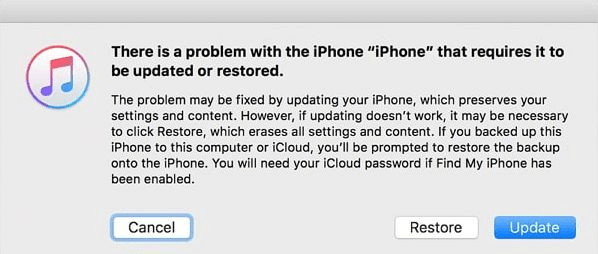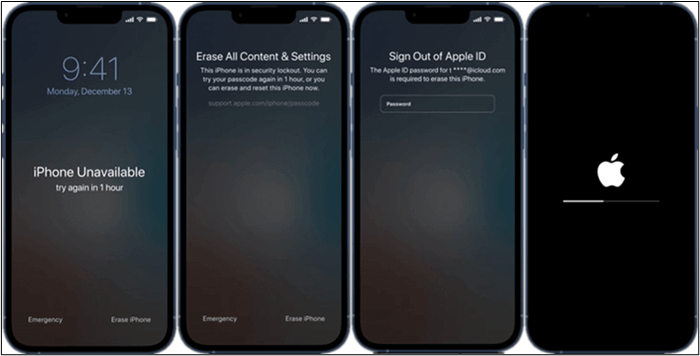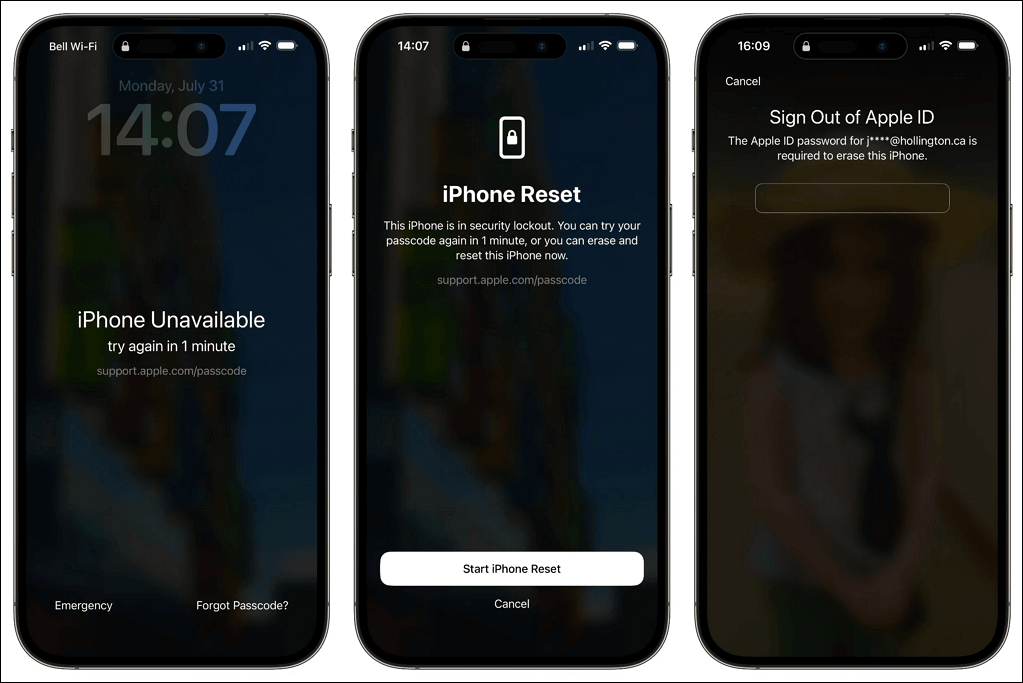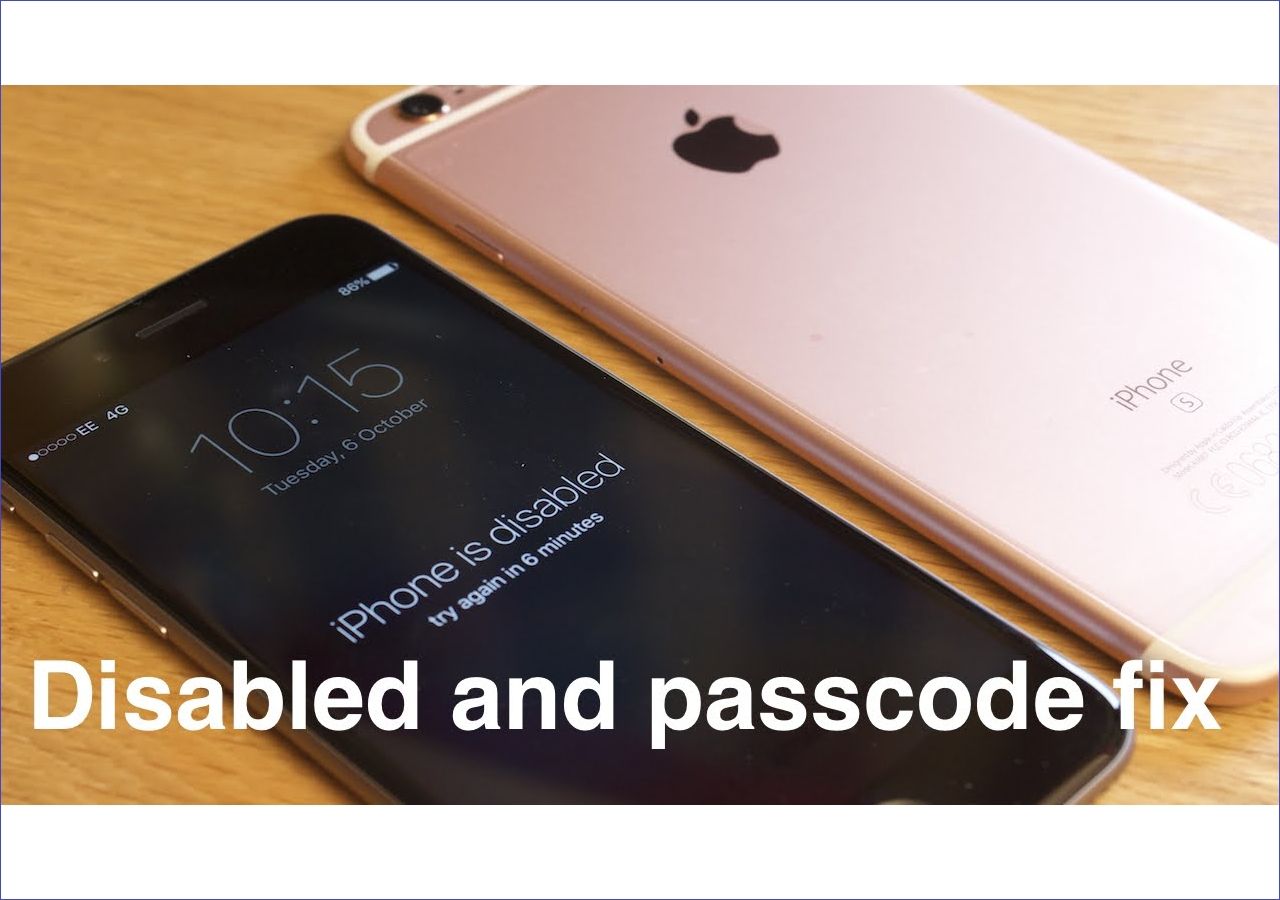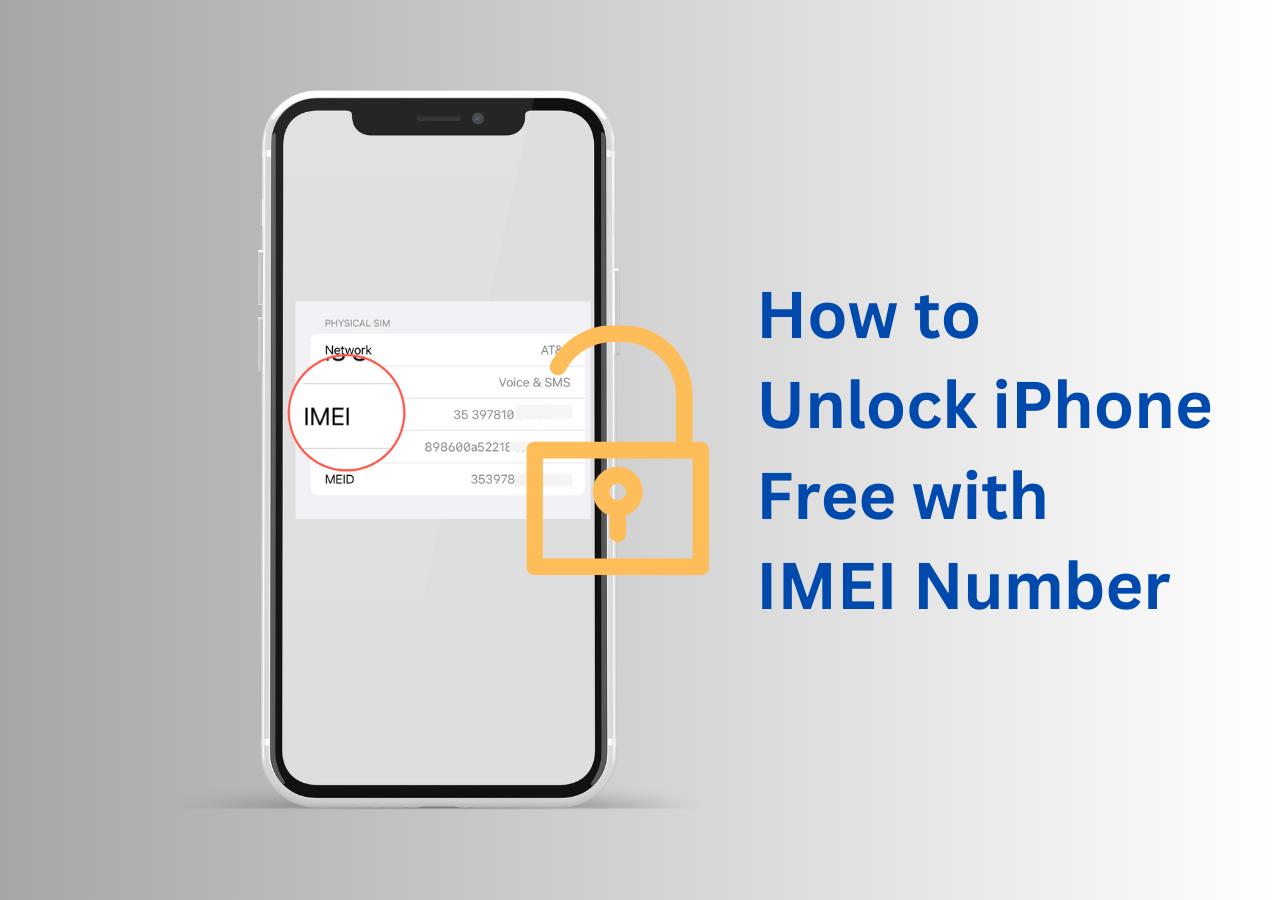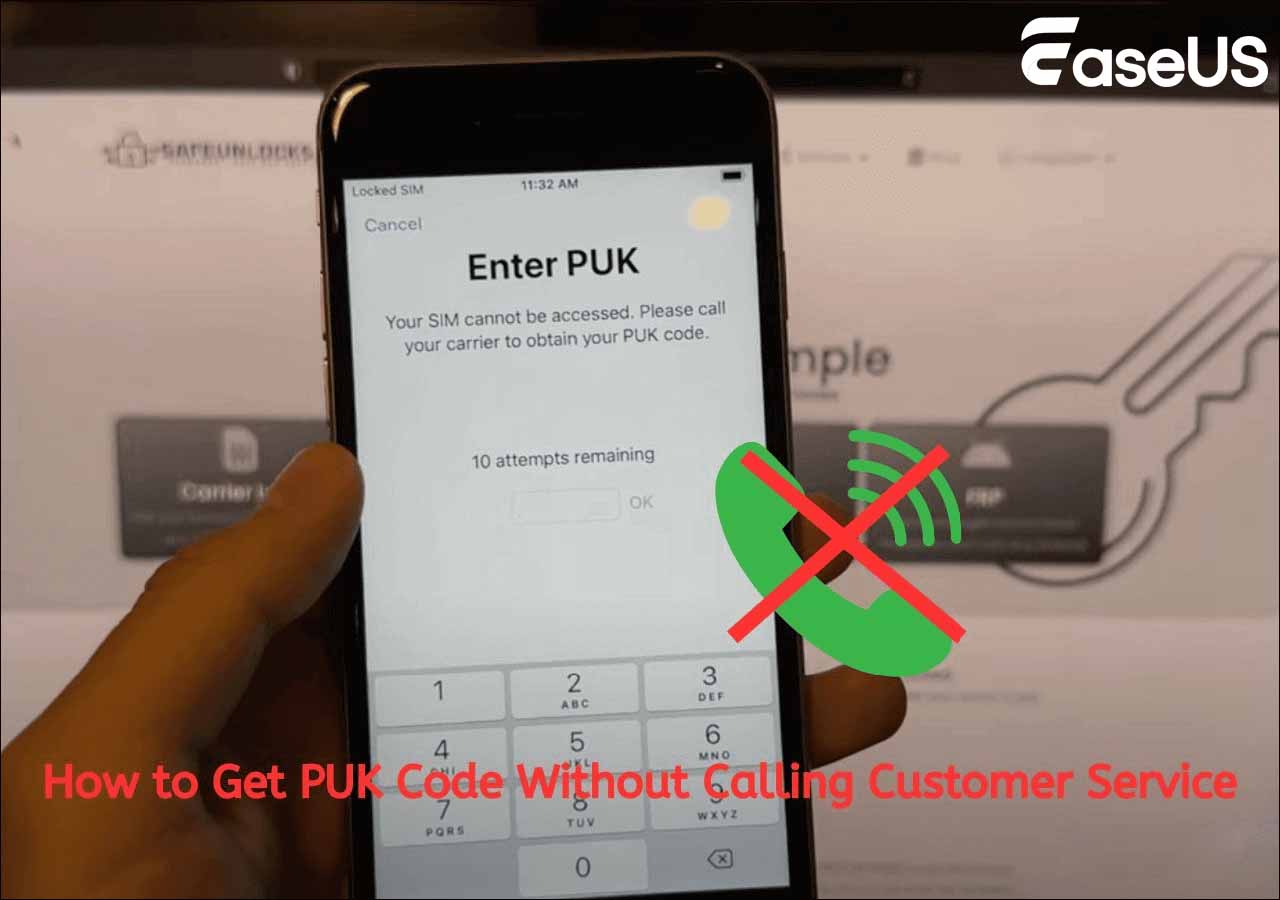How to Fix "iPhone is disabled, Try again in 1 hour":
- Why is an iPhone disabled or unavailable: The message "iPhone is disabled, try again in 1 hour" appears after you have entered the wrong passcode multiple times consecutively, typically after 10 incorrect attempts.
- Method 1. Fast unlocking disabled iPhones without a passcode or advanced technical skills via a third-party tool.
- Method 2. Put your iPhone into recovery mode and restore it with iTunes or Finder.
- Method 3. Erase your iPhone via the "Erase iPhone" option on the lock screen without a computer.
- Methods 4 & 5. If you enabled Find My iPhone, you can go to iCloud.com or use the Find My App to erase your device.
"iPhone is disabled, try again in 1 hour" appears when an iPhone user enters the wrong passcode too many times. This is a security feature designed to prevent unauthorized access to the device. While this safeguard protects your data, it can be frustrating if you forget your passcode or accidentally trigger the security lockout. Fortunately, there are several effective methods to bypass this issue, either through Apple's built-in features or third-party tools like EaseUS MobiUnlock (unlock your iPhone without a passcode).
Why is an iPhone Disabled or Unavailable for 1 Hour?
The message "iPhone is disabled" and "iPhone Unavailable" both indicate that your iPhone has been locked due to multiple incorrect passcode attempts, preventing access to the device as a security measure.
- "iPhone is disabled, try again in 1 hour" appeared on iOS 14 and earlier versions.
- "iPhone Unavailable, try again in 1 hour" is the updated message used from iOS 15.2 onward, including iOS 16, iOS 17, and iOS 18.
Both messages mean the same thing: after too many wrong passcode entries, the iPhone locks you out temporarily or permanently, and the lockout times increase progressively:
In essence, the 1-hour disablement is a security delay that helps safeguard your device and Apple account from malicious attempts to gain control or make irreversible changes. If you encounter this message on your iPhone lock screen, you can try the following ways to fix it.
Bypass iPhone Is Disabled Try Again in 1 Hour Without iTunes
EaseUS MobiUnlock is a powerful and user-friendly iPhone unlocking software to help users regain access to their disabled iPhones when locked out due to forgotten passcodes, disabled screens, or Apple account restrictions. It supports unlocking various types of screen locks, including 4-digit and 6-digit passcodes, Face ID, and Touch ID, without requiring iTunes or complex technical steps.
Key Features of EaseUS MobiUnlock:
- It is compatible with a wide range of devices, including the latest iPhone models and iOS versions.
- It can unlock the device without requiring the original Apple account credentials.
- Besides bypassing disabled screens, it can also remove Apple ID and Screen Time passcodes, making it a versatile iOS unlocking tool.
By following a straightforward process, EaseUS MobiUnlock erases the passcode and restores your iPhone and iPad, allowing you to set up a new password and use your device again.
Step 1. Connect your iPhone, iPad, or iPod to your PC with a USB cable and launch EaseUS MobiUnlock. From the home page of EaseUS MobiUnlock select "Unlock Screen Passcode."
Step 2. Once your device is detected, click "Start" to proceed.
Step 3. Click "Next" to download the firmware for your device. If you have firmware available on your computer, click "Select" at the bottom of the window to select the package manually.
Step 4. After you download or select the firmware, click "Unlock Now" and then you will see a waring window. Enter the information required in the box and click "Unlock" again to unlock your disabled iPhone, iPad, or iPod.
Step 5. Wait patiently for the tool to erase and unlock your device. When it has done, set up your iPhone, iPad, iPod and create a new password.
Note: It is intended for use only on devices that you personally own or have explicit permission to unlock.
Bypass iPhone Is Disabled Try Again in 1 Hour with iTunes/Finder
iTunes/Finder is like a go-to application to fix many issues in an iPhone. It also allows you to fix the "iPhone Is Disabled Try Again in 1 Hour" issue. Users with iOS version 10.14 or earlier can use the iTunes app for this purpose. On the other side, users with iOS version 10.15 or later have to use the Finder app to fix this problem.
However, there's one thing you need to keep in mind while using iTunes to fix this problem. Like any other fixes, using iTunes also erases all the internal storage data of your iPhone. That's why it's always recommended to keep an active backup of your smartphone. Here's how to fix "iPhone Is Disabled Try Again in 1 Hour" via the iTunes/Finder app.
Step 1. First of all, put your iPhone in recovery mode to initiate the disable iPhone bypass process.
Step 2. Now, connect your iPhone to your Mac or Windows device via a USB cable, and launch the iTunes/Finder app.
Step 3. The iTunes/Finder app will detect your iPhone. After successful detection of your device, select "Restore" and wait for the application to restore your device. It will take some time to erase the data and provide you with a fresh start on your iPhone.
![iphone requires to update]()
Remove Disabled iPhone Message Directly from Lock Screen
If your iPhone is running iOS 15.2 and later, Apple introduced a convenient feature that allows users to reset their device without needing a computer. When your iPhone is disabled, you will see an Erase iPhone option on the lock screen after multiple failed passcode attempts. By tapping this option and confirming your Apple Account credentials, you can erase all data and settings on the device, effectively removing the iPhone Disabled lock screen. This method is only available when Find My iPhone is enabled.
Step 1. On the disabled lock screen, after multiple incorrect passcode attempts, tap the "Erase iPhone" option that appears in the bottom right corner.
Step 2. Confirm the action by tapping Erase iPhone again.
Step 3. Enter your Apple Account password when prompted to sign out of iCloud and disable Activation Lock.
Step 4. The iPhone will then erase all data and settings, removing the passcode and the disabled state.
![erase-iphone-ios-15.png]()
On iOS 17 and later, after entering the wrong passcode several times, tap Forgot Passcode? > iPhone Reset > Start iPhone Reset > Enter your Apple ID credentials. If you have changed your passcode in 72 hours, you can tap Enter Previous Passcode to get into your locked device.
![enter-previous-passcode-ios-17.png]()
Fix iPhone Disabled for 1 Hour via iCloud.com
Another way to fix the disabled iPhone issue is to use iCloud if you don't want to use any third-party application or the iTunes/Finder app. The process is pretty simple and only requires a few steps to finish things in a few minutes. Here's the step-by-step process to fix it via iCloud.
Step 1. Head into any browser on your PC or other smartphone and open icloud.com/find.
Step 2. Now, enter the credentials, such as your Apple ID and password you have on your disabled iPhone, to log in to your account.
Step 3. After logging in to your account, click "All Devices" to select the exact iPhone if you're using the same Apple ID on multiple devices.
Step 5. Once you find the disabled iPhone, click "Erase" to resolve this problem.
![choose-iphone-icloud-find-devices.png]()
Step 6. That's it. Now, take your iPhone and follow the instructions to set it up.
Bypass iPhone Disabled for 1 Hour via Find My App
The final solution on our list to bypass the "Phone Is Disabled Try Again in 1 Hour" issue is via the "Find My iPhone" feature. This app is usually used when someone loses their iPhones to keep their private data safe from unauthorized access. You can also use this app to bypass the disabled iPhone problem. Here's how to use the "Find My iPhone" feature to fix the "iPhone Is Disabled Try Again in 1" problem.
Step 1. Head into any browser on your PC or other smartphone and open icloud.com. Enter the Apple ID credentials you have on the disabled iPhone.
Step 2. After logging in to your account, click "Find My iPhone."
Step 3. Select "All Devices," to find the problematic iPhone. After this, click "Erase iPhone." It will take a few minutes to fix the problem by restoring your iPhone.
![find my iphone]()
FAQs on iPhone Is Disabled Try Again in 1 Hour
Check out the answers to the most common questions you may have related to this problem.
1. What do you do if your iPhone is disabled for 1 hour?
You can use any third-party application, such as EaseUS MobiUnlock, or built-in features like iTunes and Find My iPhone to enable your iPhone.
2. Can a disabled iPhone be bypassed?
Yes, there are plenty of ways to bypass a disabled iPhone via iTunes, Find My iPhone, etc.
3. Why is the iPhone Unavailable for 1 hour?
An iPhone goes into an unavailable state if you enter multiple incorrect passcodes consecutively.
The Conclusion
Waiting for an hour or even more to enable your iPhone in case of entering the wrong passcode is a quite frustrating experience. Instead of this, you may apply any of the above-mentioned methods to bypass a disabled iPhone. However, you need to keep in mind that all these methods format your internal storage.
NEW
HOT