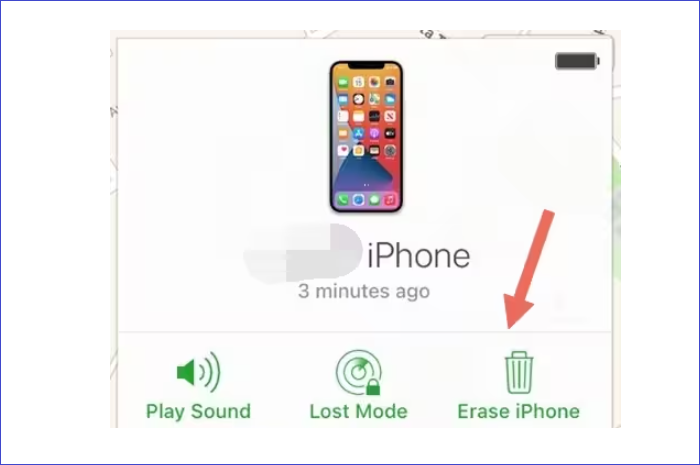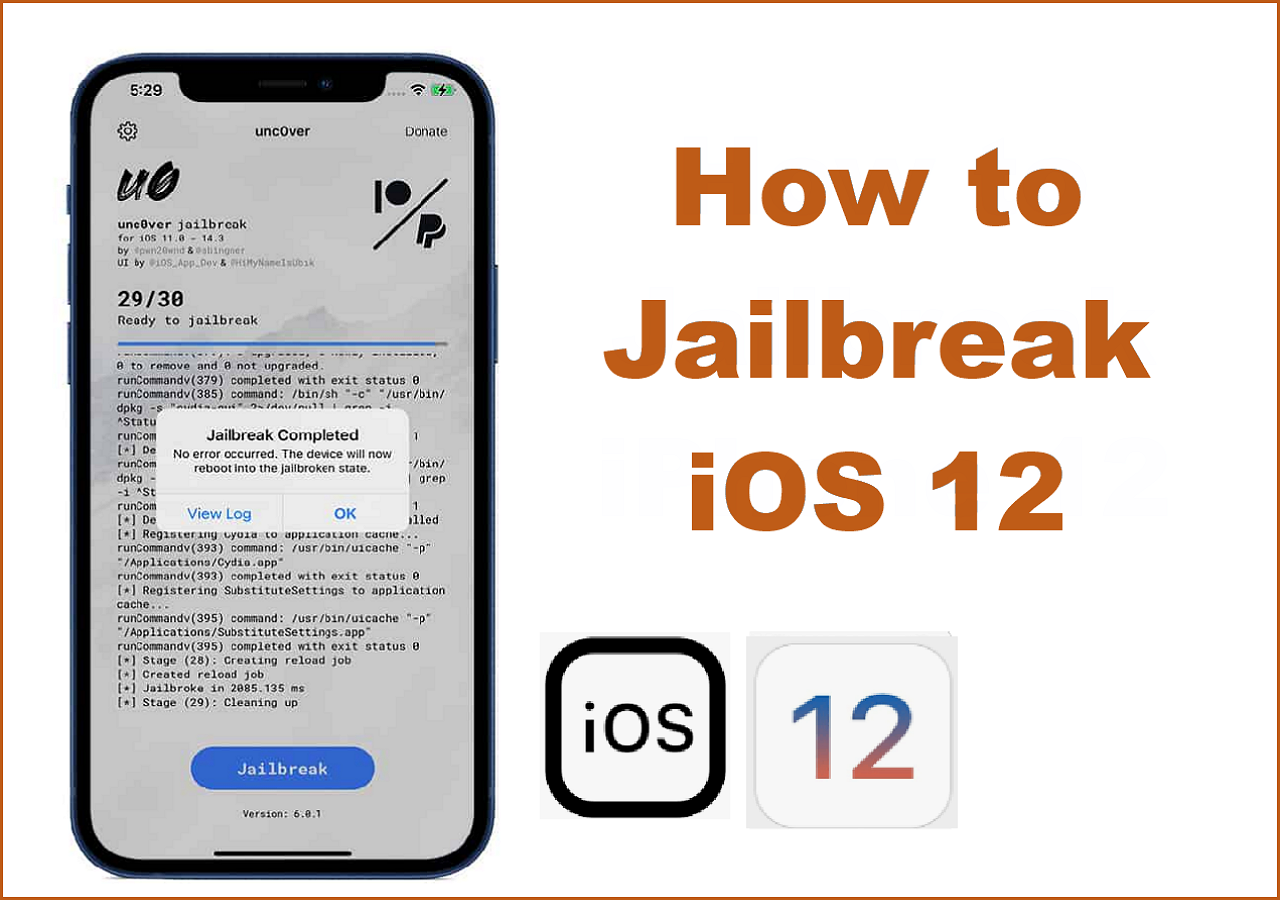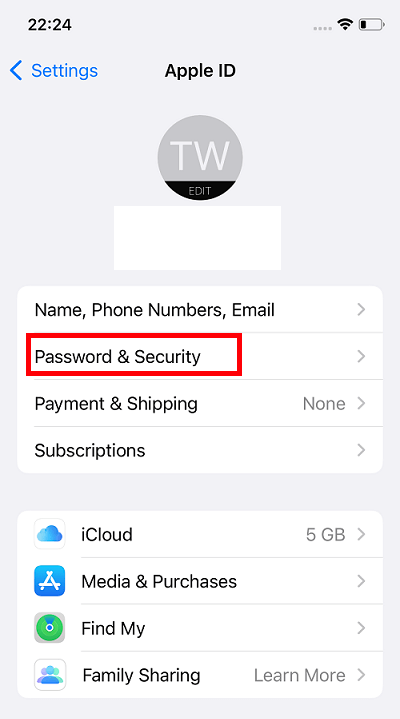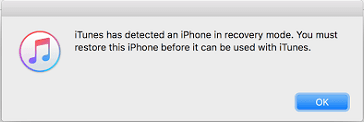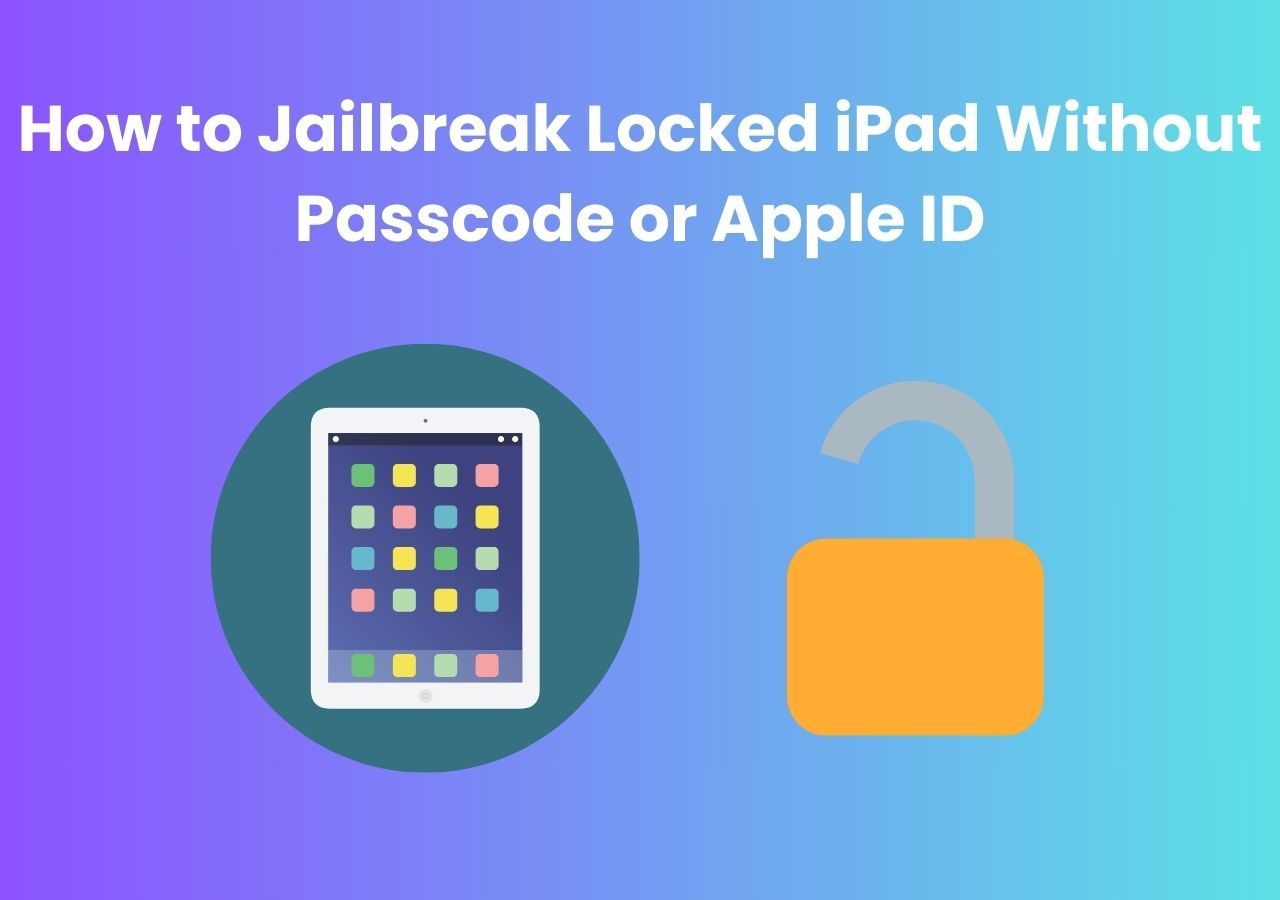When entering your iPhone's passcode, you can get the "iPhone Disabled" message and wonder, "why is my iPhone disabled for no reason?" An iPhone will disable itself if you enter the wrong credentials continuously. The thought of not accessing your iPhone can be worrying since most people need their phones to perform different important functions.
The good news is iPhone users can still gain access to their devices even if they're locked. There are ways to unlock your iPhone if you enter the wrong passcode many times. If, on the 10th attempt, your passcode is still wrong, the iPhone will be disabled permanently, but you can still fix the problem and gain access.
How to Fix My iPhone Is Disabled for No Reason [3 Ways]
Users can unlock a completely disabled iPhone with third-party software like EaseUS MobiUnlock. iTunes and iCloud are other ways to unlock your iPhone that this section will discuss. Each method will show the steps you can take to unlock an iPhone that is completely disabled. Keep reading to find out the best fixes.
1. Unlock Disabled iPhone with EaseUS MobiUnlock
EaseUS MobiUnlock is a third-party software that has iPhone unlock tools to remove the screen from your device. The software helps you remove the screen passcode and gain access to a disabled iPhone without losing your data. The software can also remove iTunes encryption data without using a passcode.
With EaseUS MobiUnlock, you can remove 4 or 6-digit passcodes, Face ID, or Touch ID. EaseUS MobiUnlock is the best way to unblock your disabled iPhone since it erases your Apple ID and iCloud account. The following steps will help you unlock your iPhone with EaseUS MobiUnlock.
Step 1. Launch EaseUS MobiUnlock and connect your disabled iPhone or iPad to the computer, select "Unlock Screen Passcode" from the home page of EaseUS MobiUnlock.
Step 2. Once EaseUS MobiUnlock recognizes your device, click "Start" to proceed.
Step 3. Make sure your device model is the one you wish to unlock and then click "Next" to download an appropriate firmware for your device. (If the firmware has been downloaded already, select it instead.)
Step 4. Once the firmware verification comleted, click "Unlock Now." Then, enter some needed information in the new pop-up warning window. Once you're done, proceed by clicking on "Unlock."
Step 5. After a few second, your disabled iPhone or iPad will be unlocked successfully.
2. Restore Disabled iPhone with iTunes or Finder
Another method to restore a disabled iPhone is using iTunes or Finder. Windows users can connect their devices to iTunes, while Mac users can connect to Finder. Unlocking a disabled iPhone is the same for iTunes and Finder users.
Step 1. Ensure you have access to a Mac, a PC, and a USB cable before starting the recovery process.
Step 2. Switch off your iPhone and connect it to your Windows or Mac computer using a USB cable.
Step 3. Next, enter into recovery mode with your iPhone. Different models have different requirements for entering recovery mode. Check your iPhone model and do the following.
- Users with iPhone SE (2nd or 3rd generation), iPhone 8, 8 Plus, or iPhone X can use the side button on their device.
- Users with the first generation of iPhone SE, iPhone 6, and other earlier models can use the "Home" button on their device.
- Users with iPhone 7 and 7 Plus can use the "Volume Down" button on their devices.
Step 4. After entering recovery mode, open Finder or iTunes. Window users will open iTunes, while Mac users will open Finder.
Step 5. On your computer, find your iPhone icon and click the "Restore iPhone" option.
Step 6. The process of restoring your iPhone will start.
Step 7. After the restoration process is complete, unplug your iPhone and reset it. If you have a backup, you can restore data on your device and start using it.
![restore iphone]()
3. Erase Disabled iPhone from iCloud.com
iCloud will erase contents in a disabled iPhone and allow you access again. The process involves completely wiping out data in your iPhone, including your settings. Ensure you have a recent backup ready for restoration if you still need your current setup and information.
Step 1. Visit the iCloud website and enter your Apple credentials.
Step 2. Select "Find iPhone," then on the "All Devices" list, select your iPhone.
Step 3. Click "Erase iPhone," then enter iCloud credentials.
Step 4. Again click "Erase." This will erase all your iPhone's content.
Step 5. Next, you can set up the iPhone. You can restore your device and use it afresh if there's any recent backup.
![click erase iphone]()
Why Is My iPhone Disabled for No Reason
When your iPhone is disabled, the first thing that comes to mind is, "why did my iPhone disable itself?" The security feature of an iPhone can disable your device several times if you keep entering the wrong passcode. If you want to unlock a disabled iPhone properly, your only option is to key in the correct passcode. With a correct passcode, your device will open without any restrictions. The security message will ask you to enter the right passcode in each scenario.
- If, on the 6th attempt, you enter the wrong credentials, wait for 1 minute and enter the correct passcode.
- If, on the 7th attempt, you enter the wrong credentials, wait for 5 minutes and enter the correct passcode.
- If, on the 8th attempt, you enter the wrong credentials, wait for 15 minutes and enter the correct passcode.
- If, on the 9th attempt, you enter the wrong credentials, wait for 1 hour and enter the correct passcode.
- If you enter the wrong passcode on the 10th attempt, your iPhone will completely disable itself.
How to Prevent an iPhone from Being Disabled for No Reason
A disabled phone can be inconvenient, especially if you want to use your iPhone immediately. The best way to stop your device from locking you out is to create easy-to-remember credentials. When you remember your passcode, you won't have to guess it and risk getting it wrong many times.
Another way to prevent your iPhone from locking you out is to use features like Face ID and Touch ID to access your device. Showing your Face or using your fingerprints will quickly unlock your iPhone.
FAQs on iPhone Disabled for No Reason
Below are some frequently asked questions about why is my iPhone disabled for no reason?
1. Why Is My iPhone Disabled for 15 Minutes for No Reason?
An iPhone can be disabled for 15 minutes if you enter the wrong passcode eight times continuously. After 15 minutes, you can try logging in again, and if you enter the correct passcode, your phone will unlock.
2. Why Is My iPhone Disabled Itself?
The operating system of an iPhone got designed to disable itself if you enter the wrong passcode a specific number of times. This is a security measure on all Apple devices to keep your content safe from unauthorized access.
3. Why Is My iPhone Stuck on Disabled?
An iPhone can get stuck on the iPhone Disabled screen if you've entered the wrong passcode many times. To fix the problem, enter the correct passcode after waiting for the amount of time specified in the security message. If your iPhone is permanently disabled, use EaseUS MobiUnlock to unblock your iPhone.
The Conclusion
An iPhone can lock you out, and you'll find yourself wondering, "why is my iPhone disabled for no reason?" iPhones and other Apple devices have a security measure that ensures your device is safe. If you enter the wrong password several times continuously, the security feature will disable your iPhone.
This article has discussed the various scenarios that can cause your iPhone to disable itself and ways to fix the problem. Users can choose iTunes, Finder, iCloud, or third-party software like EaseUS MobiUnlock to unblock a disabled iPhone. Download and use EaseUS MobiUnlock to quickly unlock your iPhone without a password.