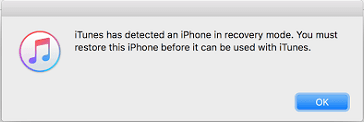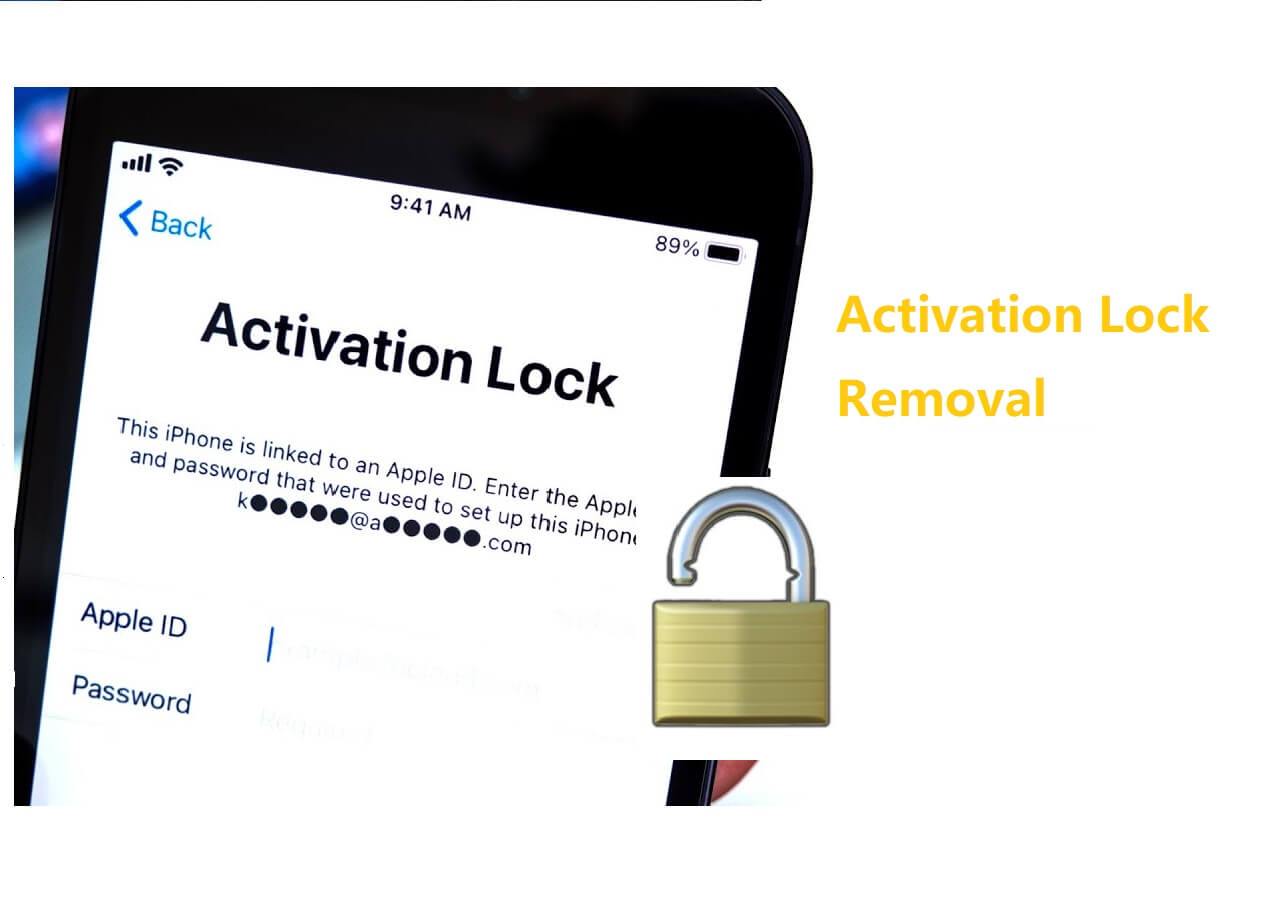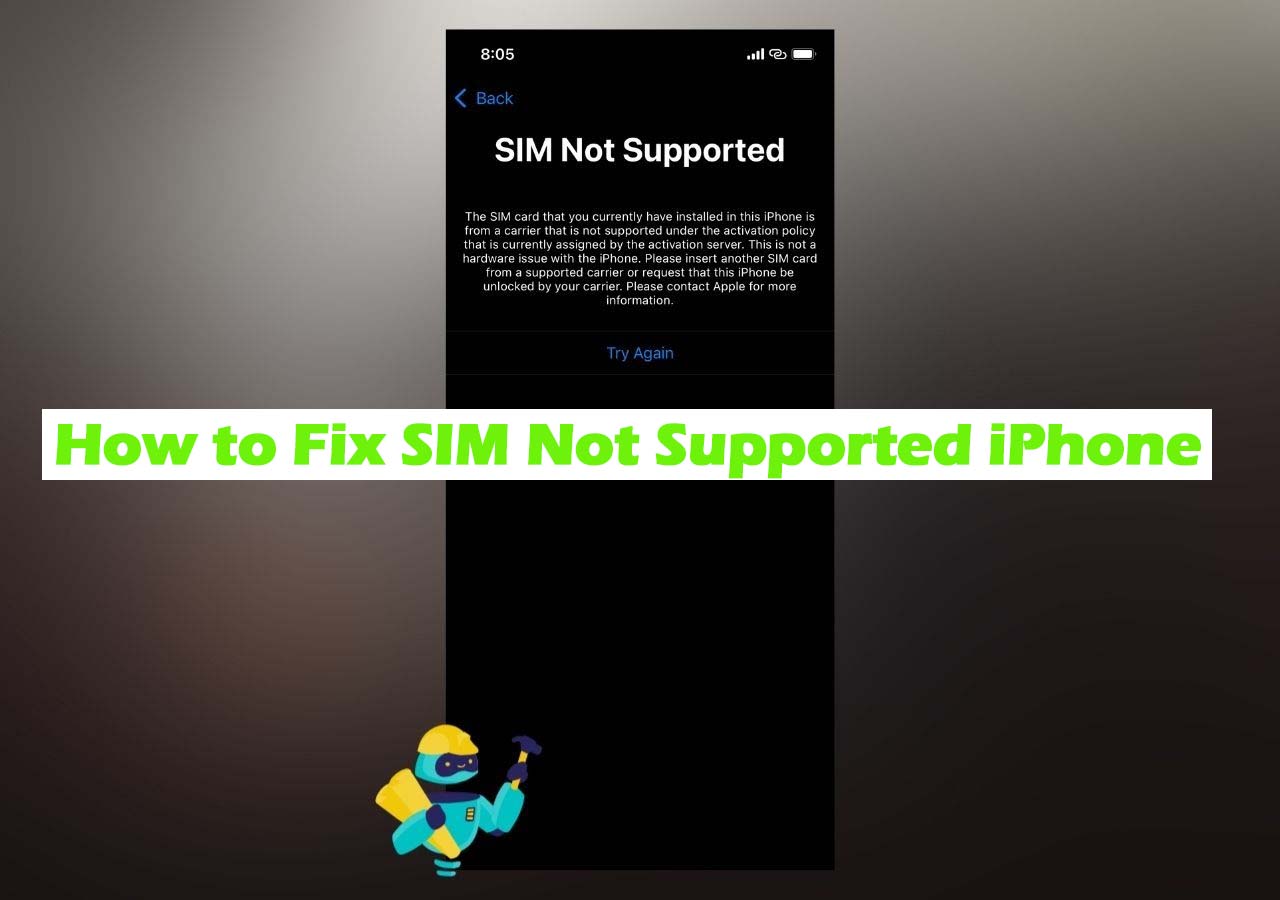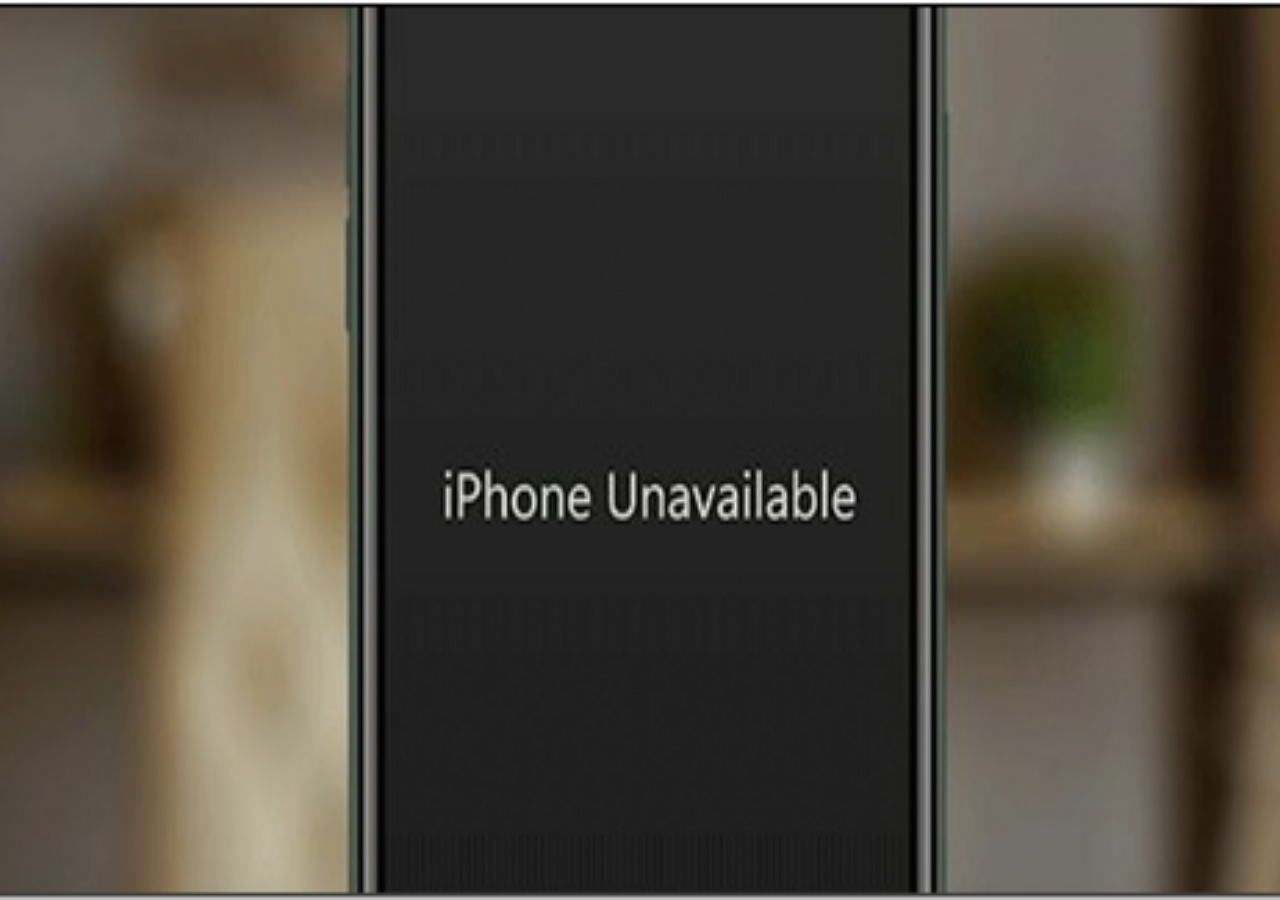"I updated my iPhone, but when I turned on my iPhone, it got stuck on a black screen with the Apple logo?"
It is frustrating when you find that your iPhone is malfunctioning and shows your iPhone 11 stuck on Apple logo. You may encounter problems such as iPhone couldn't turn on, iPhone flashes the Apple logo, iPhone fails to update, etc. People usually don't know the reasons behind it. They rack their brains, spend a lot of energy and time trying to solve the problems. If you are also bothered by the problem that iPhone 11 is stuck on a black screen with the Apple logo, then you are lucky to see this guide. Here are the most complete solutions for you.
Why iPhone 11 is Stuck on Black Screen with Apple Logo
When you occur to some unpredictable iPhone problems, you may search "why is my phone stuck on the Apple logo, iphone 11?" on the Internet. This is human nature to know the reason. But the smartphone is such a complicated device. The reasons are various. It is not easy to figure out the exact reason for a malfunction by yourself. While as for the problem that iPhone 11 is stuck on a black screen with the Apple logo, some possible causes will be listed below. If your iPhone 11 Pro Max stuck on Apple logo, you can check to see which is the might-be reason for your iPhone.
Your phone has run out of power
If your iPhone shows Apple logo then goes black or gets stuck halfway through the booting process, the reason may lie in the power failure. Charge your iPhone with power to see whether it will automatically restart.
Hardware damage
Dropping the iPhone accidentally, exposing the iPhone to water or other conditions may cause damage to the internal hardware of your iPhone, which makes your iPhone won't work or get stuck. Such damages can only be restored by professionals. They will disassemble your iPhone to check.
Software issues
Software issues usually are caused by a failed update, a jailbroken iPhone, an older version of the iOS, a rogue app installed, and so forth. Software issue is the most common reason for your iPhone being stuck.
How to Fix iPhone 11 is Stuck on Black Screen with Apple Logo
What to do when your iPhone flashes Apple logo then black screen? If there are some glitches on the hardware of your iPhone, then you need to take it to after-sales repair of Apple. You'd better not try to fix it by yourself to avoid causing other damage to your iPhone. And nine out of ten, it is a software-related issue that makes your iPhone get stuck. Then there are some solutions for you to troubleshoot to fix iPhone stuck on black screen with Apple logo:
Force Restart Your iPhone
This is the simplest way you can apply. People usually force restart their iPhone when the iPhone gets stuck. And it works in most instances. The operations below are applied for iPhone X, iPhone XS, iPhone XR, iPhone 11, or iPhone 12. For other iPhone models, you can refer to Apple.com to know the solutions.
Step 1. Press and quickly release the volume up button.
Step 2. Press and quickly release the volume down button.
Step 3. Press and hold the side button. Then release the button when the Apple logo appears.
Put Your iPhone in Recovery Mode
If to force restart your iPhone doesn't work and your iPhone is still stuck on a black screen, the next step you can take is to put your iPhone in recovery mode. It will wipe all the contents and settings on your iPhone. And when the recovery mode completes, you can recover iPhone data after restore without backup. If you have backup your iPhone in iTunes or iCloud, you can also restore the data to your iPhone from iTunes or iCloud.
To put your iPhone in recovery mode:
Step 1. Connect your iPhone to a computer.
Step 2. Launch iTunes on your computer.
Step 3. With the iPhone connected, force restart it but don't release the buttons when you see the Apple logo.
Step 4. Wait until the recovery mode screen appears. Release the side button when you see the "Connect to iTunes" screen.
Step 5. Select your device in iTunes.
Step 6. You should see a message in iTunes saying that your iPhone is in Recovery Mode. You'll then be given options to update or restore your iPhone's software.
![/put-iphone-in-recovery-mode]()
Enter DFU Mode
There are some cases that a recovery mode restore couldn't resolve the problem. Then you can carry out a DFU mode, the deepest type of system restores done on an iPhone or iPad. It will not activate the bootloader so that it will remain the current iOS version on your iPhone instead of updating to the newest one. Check the detailed operations as follows.
Step 1. Connect your iPhone to the computer.
Step 2. Launch iTunes on your computer and wait for your device connected to iTunes.
Step 3. Quickly press and release the Volume Up button.
Step 4. Quickly press and release the Volume Down button.
Step 5. Press and hold the Side button until your iPhone screen turns black.
Step 6. Keep holding the Side button when the screen turns black and then press the Volume Down button for 5 seconds.
Step 7. Release the Power button but keep holding the Volume Down button for another 10 seconds.
Step 8. You will now see the "Please Connect to iTunes" screen, where you'll be able to follow the onscreen instructions on how to fix your device.
Using Third-Party Software
Here comes the last solution I would like to recommend which is to use third-party software to resolve your iPhone problem within several clicks. EaseUS MobiUnlock, an iPhone unlock tool can easily fix your stuck iPhone. This desktop program is simple to use and no tech knowledge is required. Follow the steps below, and you can access your iPhone again within minutes.
Step 1. Open EaseUS MobiUnlock on your computer, select "Unlock Screen Passcode."
Step 2. Connect the iPhone, iPad, or iPod to the computer, and then click "Start" to proceed.
Step 3. Check your device model and click "Next" to download the latest version of firmware for your device. If the firmware has been downloaded already, select the package instead.
Step 4. When the verification has completed, click "Unlock Now". In the warning window, enter the information required and click "Unlock" again to unlock your iPhone, iPad, or iPod without passcode.
Step 5. Wait for the tool to reset your device. Afterward, you can set up and use your device again.
To force reset an iPhone can resolve many common malformations. And using EaseUS MobiUnlock makes it easy and quick. In addition, it can help you when you forgot iPhone passcode, and enables you to unlock a disabled iPhone or iPad, install IPSW file on iPhone without iTunes, and so forth.
The Final Words
No one wants to happen to an iPhone malfunction, but it is unpredictable. And fortunately, there are some solutions you can try to fix it. Problems such as stuck iPhone and update failure are very common to smartphone users. So you can learn some related methods to fix your device by yourself. And to avoid data loss, you can backup your iPhone to your computer without iTunes regularly. Because you don't know when the trouble will knock on your door, so you should be prepared.
FAQs on iPhone 11 Stuck on Apple Logo
If you have any questions about iPhone 11 stuck on Apple logo, you may want to check the commonly asked questions below.
1. What shoud I do when my iPhone 11 stuck on Apple logo and hard reset not working?
When your iPhone is stuck on Apple logo, it means there's somrthinf wrong with the iOS system or some temporary maifunction are happenning. Don't worry. Just Download EaseUS MobiUnlock to fix the iPhone 11 black screen or other stuck problems.
2. Why is force restart not working?
If it's an temporary glitches during rebooting process, you can force restart your iPhone to fix the problem. But if it's the iOS system failure, then you may need to download EaseUS MobiUnlock to fix it.
3. Why did my iPhone suddenly go black?
Your iPhone may have a dead battery or a more serious problem if the screen goes blank suddenly and it is unresponsive. You can try resetting the phone to see if it works again, and if not, get in touch with Apple for a replacement or repair.
NEW
HOT