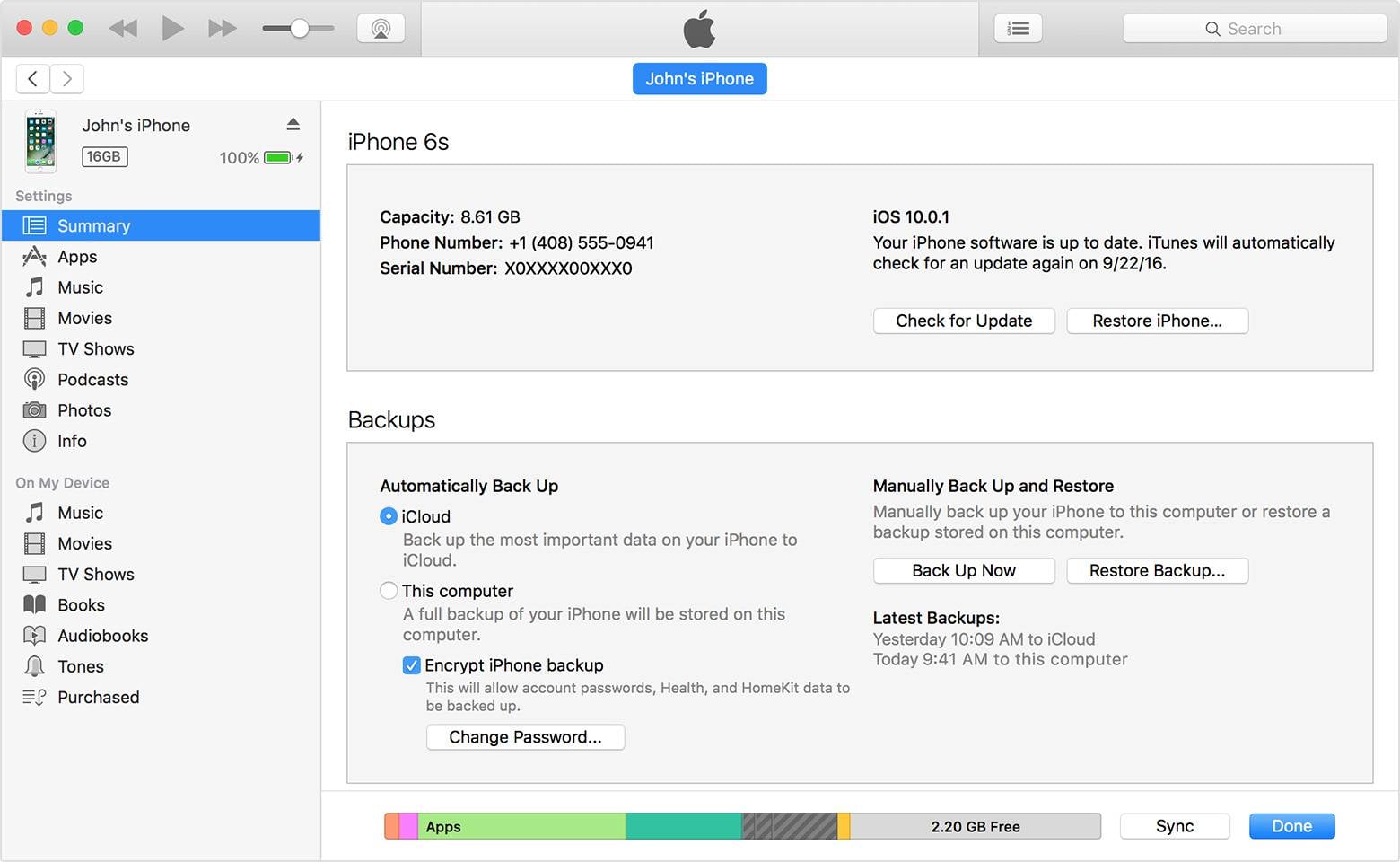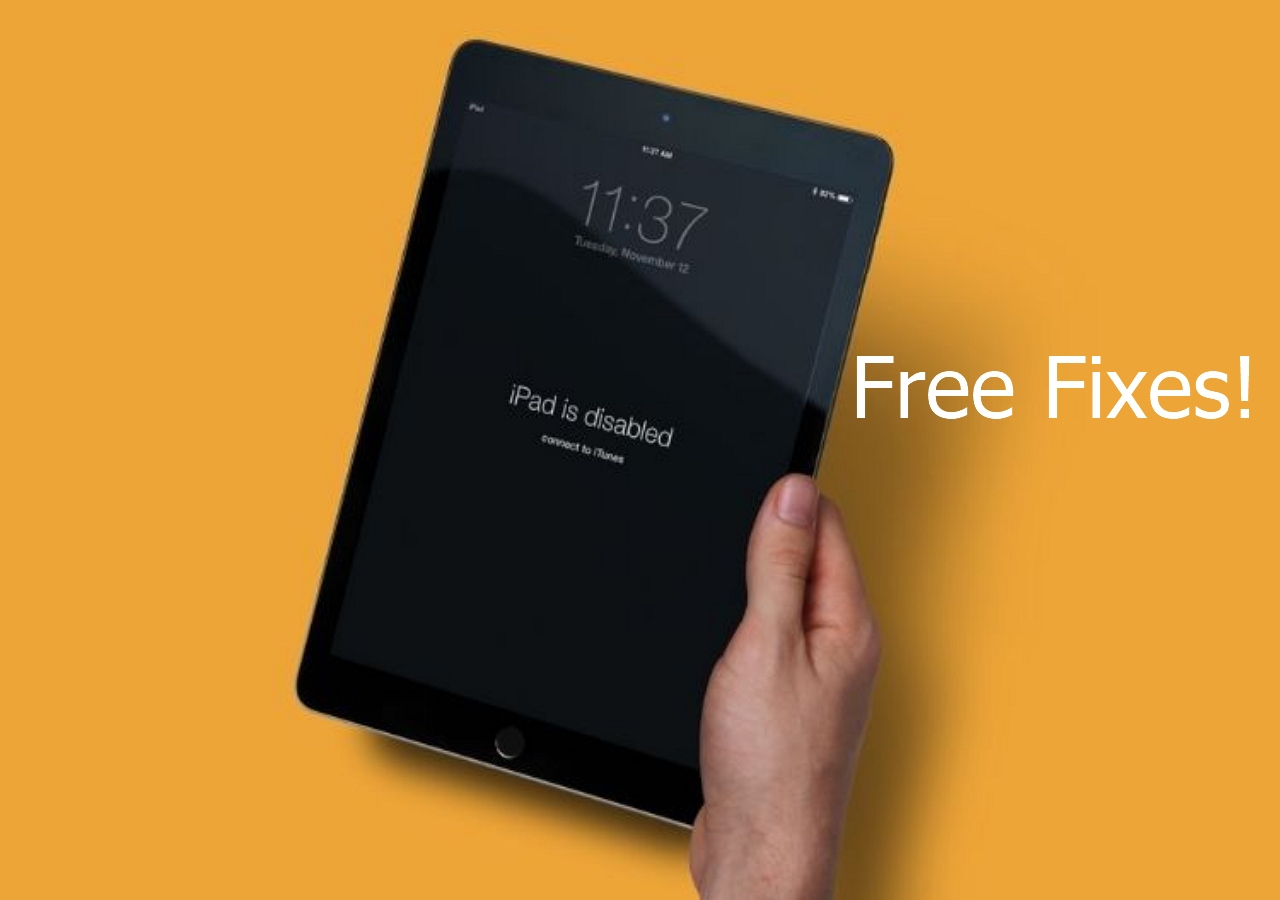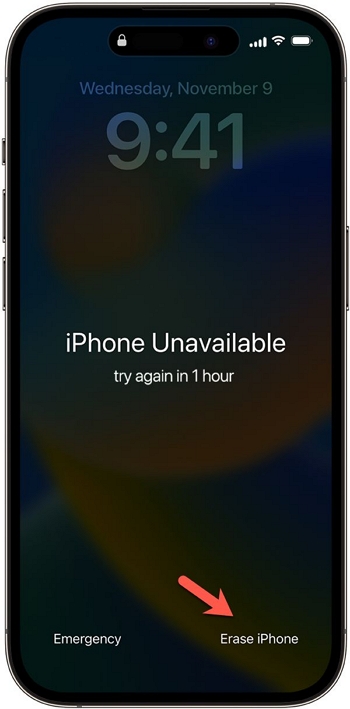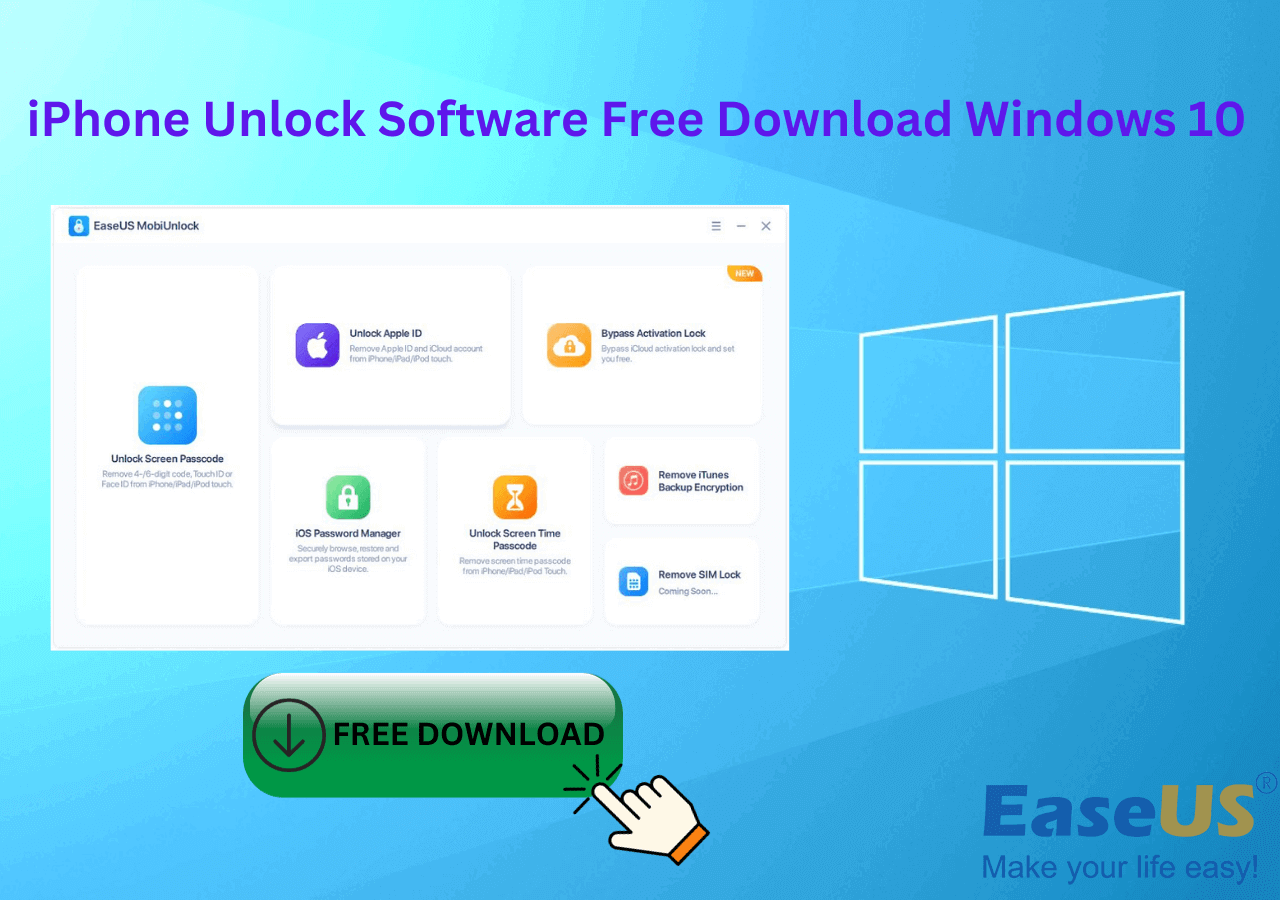If you have accidentally upgraded your iOS system to the latest version and want to roll back, there is no way to do this via neither the "Restore Backup" nor the "Restore iPhone" option in iTunes. In this case, you need to manually install an IPSW file to restore your iPhone system to a previous version. Many third-party tools can help you install an IPSW file to avoid some unexpected installation failures. In this article, I will share how to install an IPSW file on iPhone without/with iTunes.
What is an IPSW File
IPSW file is the Apple Device Software Update File, with an extension ".ipsw." An IPSW file contains data used by Apple to conduct system restore and update to iOS, iPadOS, tvOS, and HomePod firmware. With an IPSW file, you can upgrade or downgrade your iOS system manually without iTunes.
What is the Difference Between Restore Backup and Restore iPhone in iTunes?
Restore Backup: This option is available when you have previously backed up your data on iOS devices to iTunes. Once you apply the "Restore Backup" option to your iOS device, your contacts, calendars, notes, text messages, and settings will be restored. If you have encrypted your backup, your login info will also be restored. This process will not restore your firmware.
Restore iPhone: This option will erase all data including apps on your iPhone and install the latest iOS on your iPhone, with the default Apple apps. You'll need to set up your iPhone again after restoring iPhone.
How to Install IPSW on iPhone without iTunes - iOS 15 Supported
Many iOS system repair tools or iPhone unlock software provide the service to install an IPSW file downloaded to your PC. The tool I will talk about today is EaseUS MobiUnlock, which is made to help people unlock iPhone/iPad/iPod without a password and regain access to iOS devices on some occasions. It can bypass 4-digit/6-digit passcode, Touch ID, and Face ID on iOS devices.
Manually installing an IPSW file will wipe all your data on the iPhone, and make sure you have backed up your data with iTunes or EaseUS MobiMover, an iOS data transfer and backup tool. Therefore, you can restore all your data after you restore iPhone or downgrade iOS version. See here for how to back up iPhone without iTunes.
Before you get started, download an IPSW file from sites like https://ipsw.me/. If you want to install the latest firmware, it is enough to move on with only EaseUS MobiUnlock, which can get you the latest IPSW for your iPhone automatically.
Step 1. Open EaseUS MobiUnlock on your computer, select "Unlock Screen Passcode."
Step 2. Connect the iPhone, iPad, or iPod to the computer, and then click "Start" to proceed.
Step 3. Check your device model and click "Next" to download the latest version of firmware for your device. If the firmware has been downloaded already, select the package instead.
Step 4. When the verification has completed, click "Unlock Now". In the warning window, enter the information required and click "Unlock" again to unlock your iPhone, iPad, or iPod without passcode.
Step 5. Wait for the tool to reset your device. Afterward, you can set up and use your device again.
How to Install IPSW File with iTunes
If you are not downgrading your iOS version and want to get a newer iPhone software only, you can update your iPhone directly with iTunes by clicking "Update" in iTunes. I have to say that it is really slow to update the system via iTunes. I tried once and it tells me to wait for 4 hours to download the new firmware. If you already have an IPSW file on your PC, you can also use iTunes to install it if you have iTunes on your PC. See below for detailed steps.
Step 1. Launch iTunes and connect your iPhone to PC via a USB cable. After the iPhone is recognized, click the phone icon.
Step 2. You will see the option "Update" or "Check for Update." Press the "Shift" button and click "Update" or "Check for Update" to open a window.
![Install IPSW file on PC]()
Step 3. Choose the IPSW file on your PC and click "Open." All left is to wait for the installation process to complete.
The Bottom Line
That is about how to downgrade or reinstall the iOS system on your iPhone manually by installing an IPSW file on iPhone with/without iTunes. You can downgrade to an older version you like once you get the IPSW file for that version. iPhone cannot directly install an IPSW file, thus you need a third-party tool or iTunes to fulfill this task. You can follow any of the two ways in this post to install an IPSW file with EaseUS MobiUnlock or iTunes.
NEW
HOT