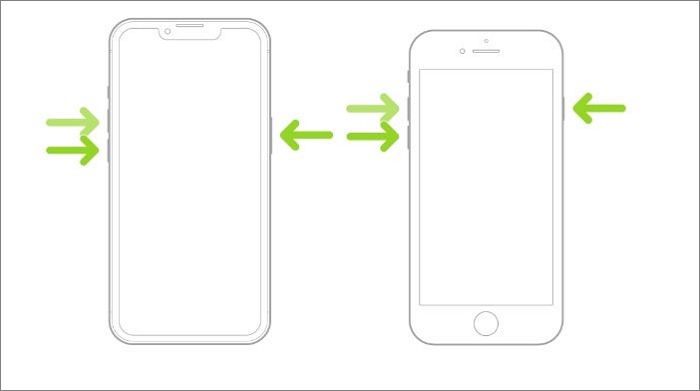Have you ever encountered a blank iPhone screen? Well, that surely does increase your heartbeat! Can you imagine using your iPhone and it suddenly goes blank? That is enough to induce panic and anxiety.
When the screen goes blank, you either see black or white color on the screen. However, in some cases, you can also come across another color. Irrespective of the color, your iPhone becomes useless then.
However, various reasons explain why such a phenomenon occurs. Both hardware and software-related issues can cause this weird incident. Luckily, there are several solutions available that you can apply. Here, we will discuss the cause and potential fixes!
Reasons for iPhone Blank Screen
Multiple reasons can lead to the iPhone's blank screen. For instance, hardware issues can cause such an occurrence. Moreover, software crashes can also cause the screen to become white or black.
A dead battery or broken screen can also lead to a black screen. Besides, a black screen will occur if the display cable is not attached to the logic board.
How to Fix iPhone Blank Screen in 5 Ways
Fortunately, there are various solutions to the iPhone screen going blank. Check out these fixes:
1. Repair the iOS system error
If the blank screen appears on your iPhone when you perform some operations such as iOS system updating, apps downloading, force restart, and other actions, you may need to repair the compromised system. EaseUS MobiXpert provides two options to fix the blank screen. You can try the "Standard Repair" feature without losing data first. And if the operating system is severely damaged and the "Standard Repair" function doesn't work at all, then you are expected to try the "Deep Repair" mode.
Here's how to use the "Standard Repair" feature of this EaseUS software to fix the problem:
Step 1. Launch EaseUS MobiXpert on your computer, choose "System Repair" from the Home page.
![MobiXpert hompage]()
Step 2. Then, choose "iOS/iPadOS System Repair" from the new screen.
![ios system repair]()
Step 3. Connect your iPhone or iPad to the computer and choose "Standard Repair." If you want a thorough repair, you can choose "Deep Repair."
![select repair mode]()
Step 4. Confirm your device model and click "Next" to move on. Then, EaseUS MobiXpert will download a firmware for you, which will take a while. If you have installed a firmware before using this software, you can directly click "Verify" to continue.
![verify firmware]()
Step 5. Then, click "Repair Now" to start the repair process. After the repair completes, you can check your device and restart it for use.
2. Close and reopen the app
Did you notice the iPhone screen going blank while using a particular app? In that case, the issue might be with the app and not your device. Here, you can opt for a simple solution.
Force quit the app and then open it again. To do that, go to App Switcher and locate the app. Now, swipe it up to close it. Now, visit the Home Screen to open the app.
To open the App Switcher, you need to see if the iPhone you are using has a Home Button or not. If a Home Button is present, press it twice to open it. If there is no Home Button, swipe up from the lower part of the screen. That will open App Switcher.
3. Opt for the DFU restore
Sometimes, tracking down the problem which has caused a blank screen can be difficult. In that case, you can opt for DFU restore. Irrespective of the software issue, DFU restore can resolve it.
DFU stands for Device Firmware Update. It is a special recovery model that Apple has, enabling users to fix software and firmware problems. Here are the steps you need to follow to put the iPhone in DFU mode –
Step 1. Press the volume up button and release it
Step 2. Do the same with the volume down button. After that, press the side button and hold it till you see the black screen.
Step 3. Now, press the volume button and side button and hold them.
Step 4. After a few seconds, release the side button. But, keep on holding the volume down button.
Step 5. You will find the device in Finder or iTunes. As soon as that happens, release the volume down button.
Step 6. Now, your iPhone is in DFU mode.
![iphone dfu mode]()
Note: Remember that these steps apply to iPhone 8 and later versions. The steps may vary for the older versions. Moreover, you need to back up data to prevent data loss.
4. Hard reset the device
Another solution for fixing iPhone's blank screen is hard resetting the device. If the cause of the blank screen is a software crash, a hard reset can resolve the problem. Based on the model of the iPhone you have, the steps may vary slightly.
- For the earlier versions of the iPhone (6s, 6E, and earlier): Press the Home and power buttons and hold them simultaneously. Wait till you see the Apple logo on the screen.
- For iPhone 7 and 7 Plus: Press the power and volume down buttons and hold them simultaneously. Wait for the Apple logo to come to the screen center.
- For iPhone 8 and later: Press the volume up button and release it. Do the same with the volume down button. After that, press the side button and hold it till you see the Apple logo.
![]()
5. Contact Apple support
Sometimes, the iPhone blank screen can be due to water damage. Besides, it can also be due to accidentally dropping the devices on a hard or rough surface. In that case, damage to internal components can occur. To resolve this issue, you need to contact the local Apple Store.
You can also contact the Apple support team. If you have AppleCare+ coverage, you can get the issue fixed. In case of water damage, AppleCare+ will not be applicable.
FAQs on iPhone Blank Screen
These are the solutions one can use to fix the iPhone blank screen. However, gathering more information is always a better idea. Check out the questions and answers listed below –
1. How do you fix a blank iPhone screen?
To fix a blank iPhone screen, locate the app that caused this condition. In that case, quit the app and re-open it. If it happens suddenly, hard reset the device or use DFU restore.
2. Why is my iPhone working, but the screen is black?
If your iPhone is working, but the screen is black, it can be due to several reasons. These include hardware issues, software glitches, breakage, app problem, and low battery.
3. What causes a blank screen?
Problems with the screen display can lead to a blank screen. Besides, you can encounter the blank screen problem if your iPhone sustains physical damage.
The Conclusion
Sometimes, iPhone users encounter a blank screen while using it. This can be due to various reasons, such as screen damage, display issue, software glitches, etc. However, there are multiple solutions you can apply to fix iPhone blank screen. You can try hard resetting the device or quitting and reopening the app, causing the issue.
NEW
HOT