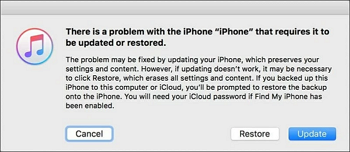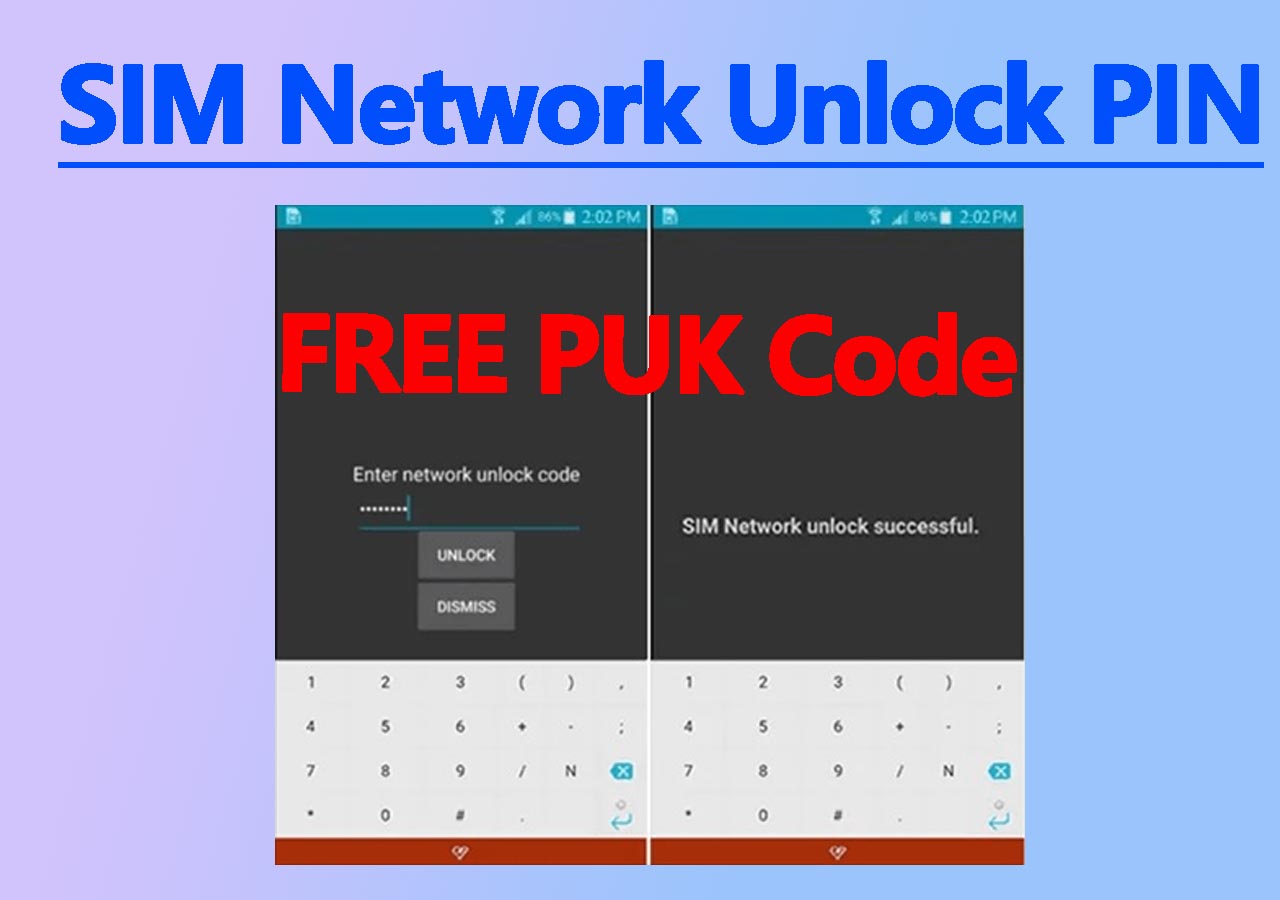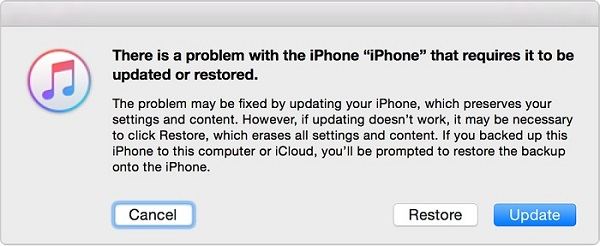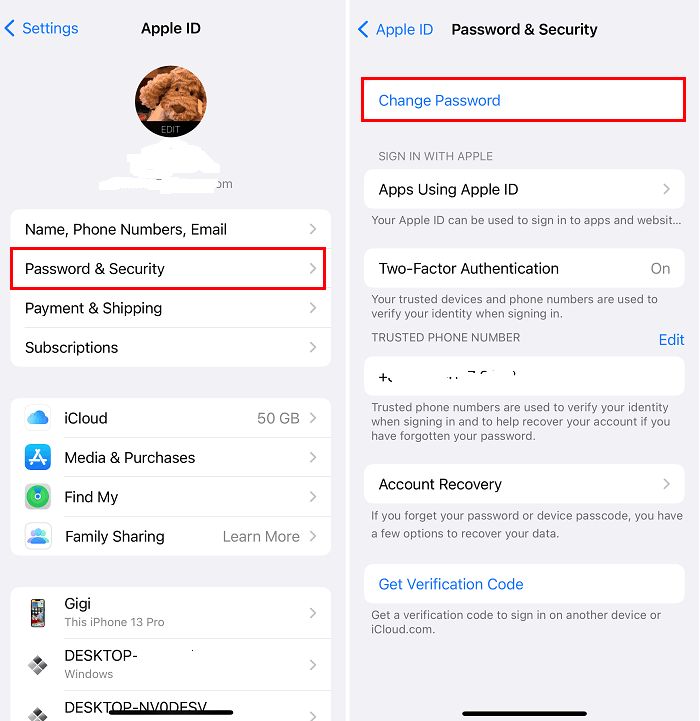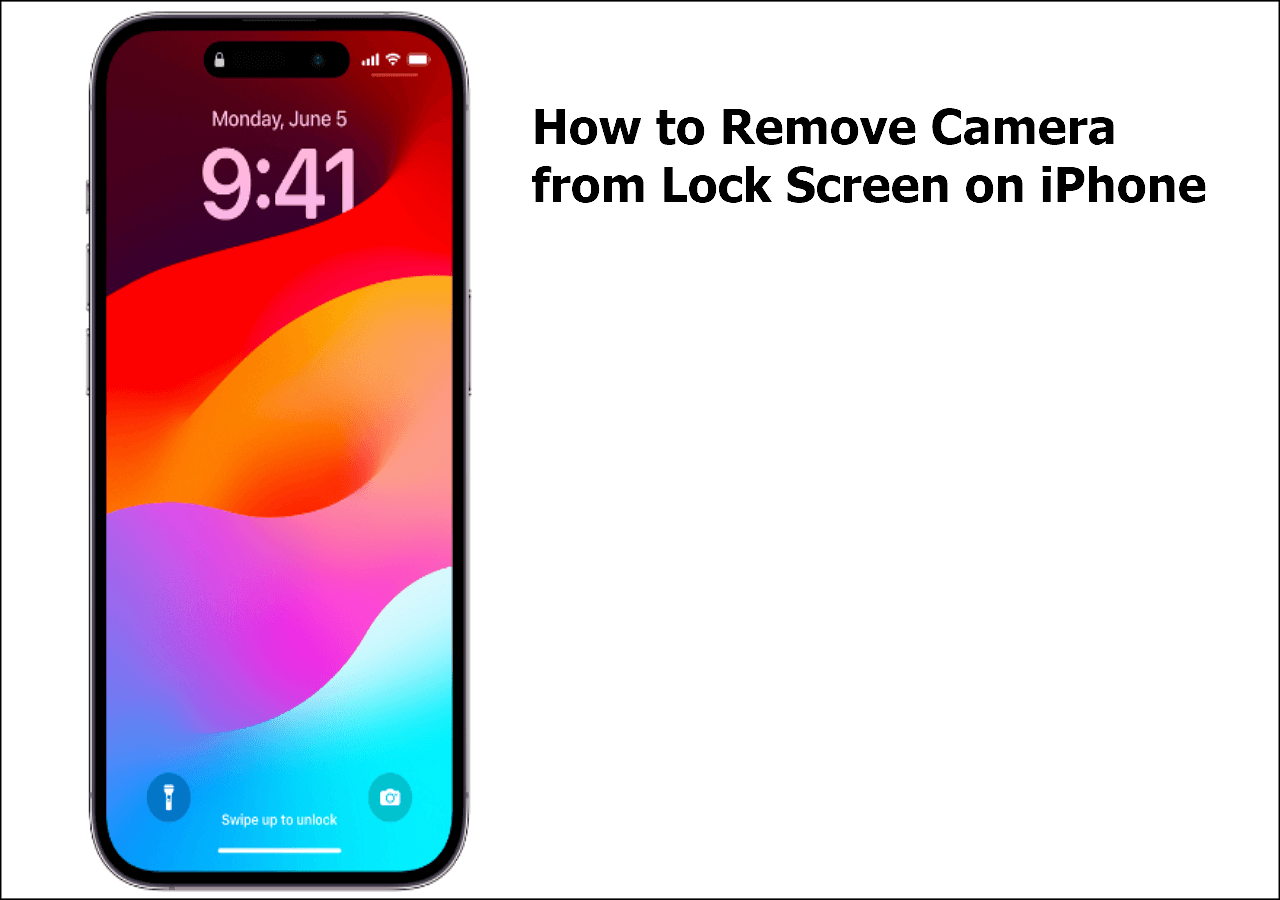Overview of iPhone Unavailable No Erase Option
When your search on the Internet for solutions to fix the iPhone Unavailable screen, you will probably see most websites recommend you try the Erase iPhone option. This button is available on iOS 15.2 or later, allowing you to erase all content and settings from your iOS device to get into the locked iPhone without passcode.
However, some of you report the issue of "iPhone Unavailabe no erase option." That's possible because this option is only accessible when you have turned on Find My iPhone on the locked device. Thus, if you see iPhone Unavailabe with no Erase option, you can't use ways including Erase iPhone, iCloud, or the Find My app to fix the issue.
Then how can you unlock an unavailable iPhone without the Erase option? Here are the answers:
How to Fix iPhone Unavailable with No Erase Option Using EaseUS MobiUnlock
Whether you have turned on Find My iPhone or not, you can use the iPhone unlocker - EaseUS MobiUnlock to fix the iPhone Unavailable screen. As its name indicates, EaseUS MobiUnlock can unlock iPhone, iPad, and iPod touch without a 4-digit code, 6-digit code, Touch ID, or Face ID. It also helps when the passcode, Face ID, or Touch ID doesn't work, or you forget the lock screen passcode.
Therefore, you can use this iPhone unlocking tool to fix iPhone Unavailable, Security Lockout, and iPhone Disabled after you enter incorrect passcodes continuously.
To fix iPhone Unavailable no Erase option:
Step 1. Connect the unavailable iPhone to your PC or Mac with a USB cable. Lanuch the iPhone Unlocker and choose "Unlock Screen Passcode."
Step 2. When EaseUS MobiUnlock detects the unavailable iPhone, click "Start" to continue.
Step 3. Check your system version and click "Next" to download firmware for the locked iPhone.
Step 4. After the downloading completes, click "Unlock Now" and then you will see a warning window. Read it in detail, follow the instruction, and then click "Unlock" to start removing "iPhone Unavailable" on your iOS device.
Step 5. Wait for the iPhone locking tool to unlock the unavailable iPhone.
How to Fix iPhone Unavailable No Erase Option via iTunes
If you are using a PC or Mac running a version earlier than macOS Catalina, you can use iTunes to restore the locked iPhone to factory settings. This lets you remove all content and settings, including the lock screen passcode, from the iOS device. Thus, iTunes is also a workable way to bypass the iPhone Unavailable screen.
By the way, you can also apply iTunes to solve the problem when you encounter the issue - iPad Unavailable.
To fix iPhone Unavailable with no Erase option:
Step 1. Turn off the locked iPhone when it is not connected to your iPhone.
Step 2. Put the iPhone in recovery mode and make sure the computer recognizes it.
Step 3. On your computer, you will see a prompt in iTunes saying that you need to update or restore the iPhone. Choose Restore.
Step 4. Choose Restore iPhone again to confirm.
![Restore iPhone in iTunes]()
How to Fix iPhone Unavailable No Erase Option with Finder
Finder is the replacement for iTunes in macOS Catalina and later. Hence, the steps to remove the iPhone Unavailable screen on Mac using Finder are the same as using iTunes.
To bypass iPhone Unavailable via Finder:
Step 1. Turn off the iPhone.
Step 2. Put it in recovery mode and connect the device to your Mac.
Step 3. In Finder on Mac, go to Devices and select the iPhone.
Step 4. In the prompt, choose Restore to erase the iPhone.
Step 5. Choose Erase iPhone again to start wiping out the unavailable iPhone.
![Restore iPhone in iTunes]()
FAQs on iPhone Unavailable No Erase Option
You may also have questions below:
1. How do you factory reset your iPhone when it says iPhone Unavailable?
If you see iPhone Unavailable with an Erase iPhone option underneath, you can directly factory reset your iPhone on the device.
- Click Erase iPhone on the iPhone Unavailable screen.
- Check the information and tap Erase iPhone again.
- Enter your Apple ID password.
- Wait for the resettings process to finish.
2. How to fix an iPhone that says unavailable without erasing?
Any solution to forcibly bypass the iPhone Unavailable screen will erase the device. The only chance to fix an unavailable iPhone without erasing is to enter the correct passcode when the timer ends. However, if you see iPhone Unavailable with no timer, you need to erase the iPhone to unlock it.
3. How to fix an iPhone that is unavailable without computer?
If you have turned on Find My iPhone on the locked iPhone, you can fix the device without a computer using the Erase iPhone feature if your iPhone is connected to a network and you remember its Apple ID passcode. Besides, you can use iCloud or the Find My app to erase the unavailable iPhone wirelessly.
The Bottom Line
Even without the Erase option, you can also get into an unavailable iPhone easily with the help of the tips in this guide. It's worth mentioning that all these ways will cause data loss on the device. Thus, if you still have a chance to recall the correct passcode, don't try these methods immediately because you can fix iPhone Unavailable without erasing data by entering the passcode when the time is up.
NEW
HOT