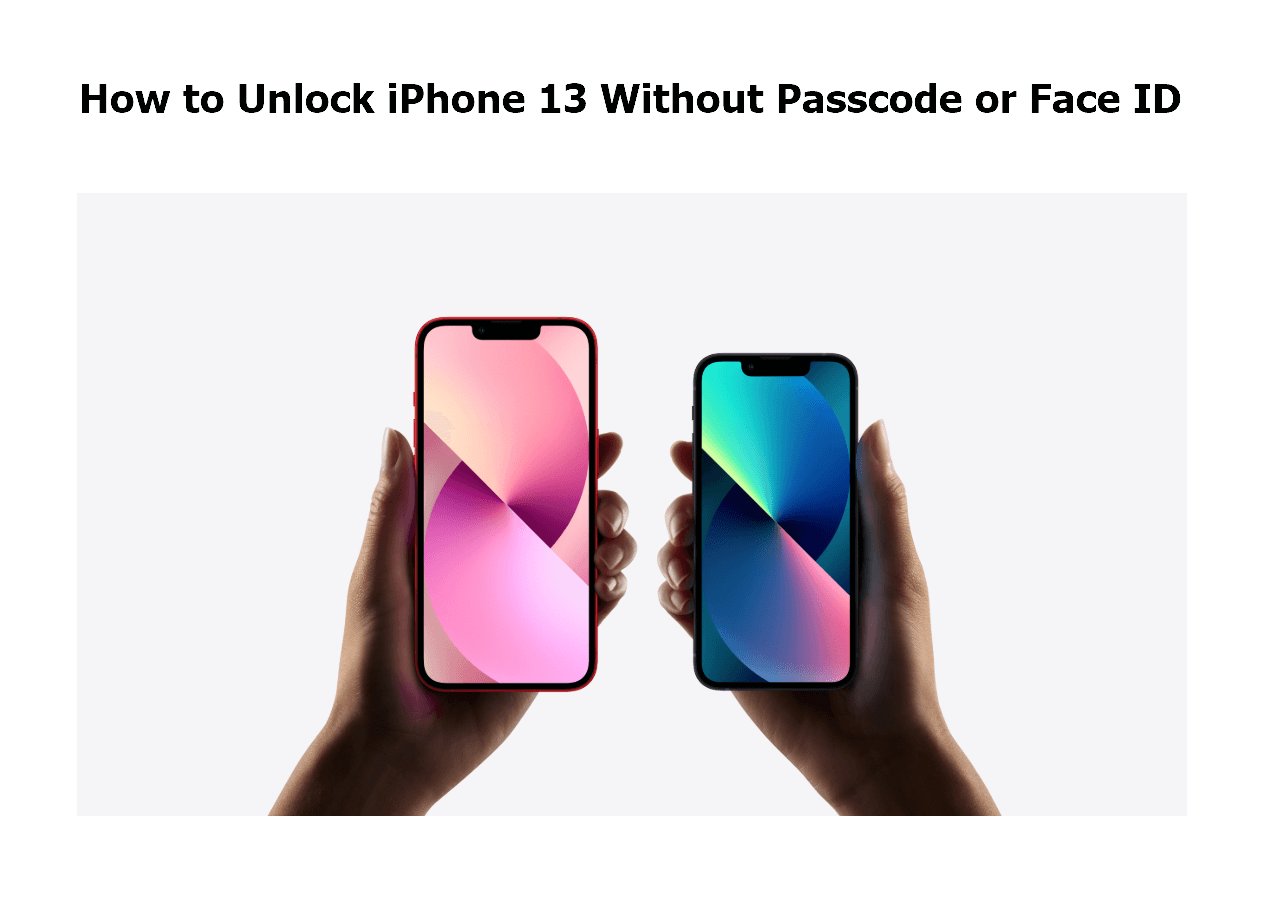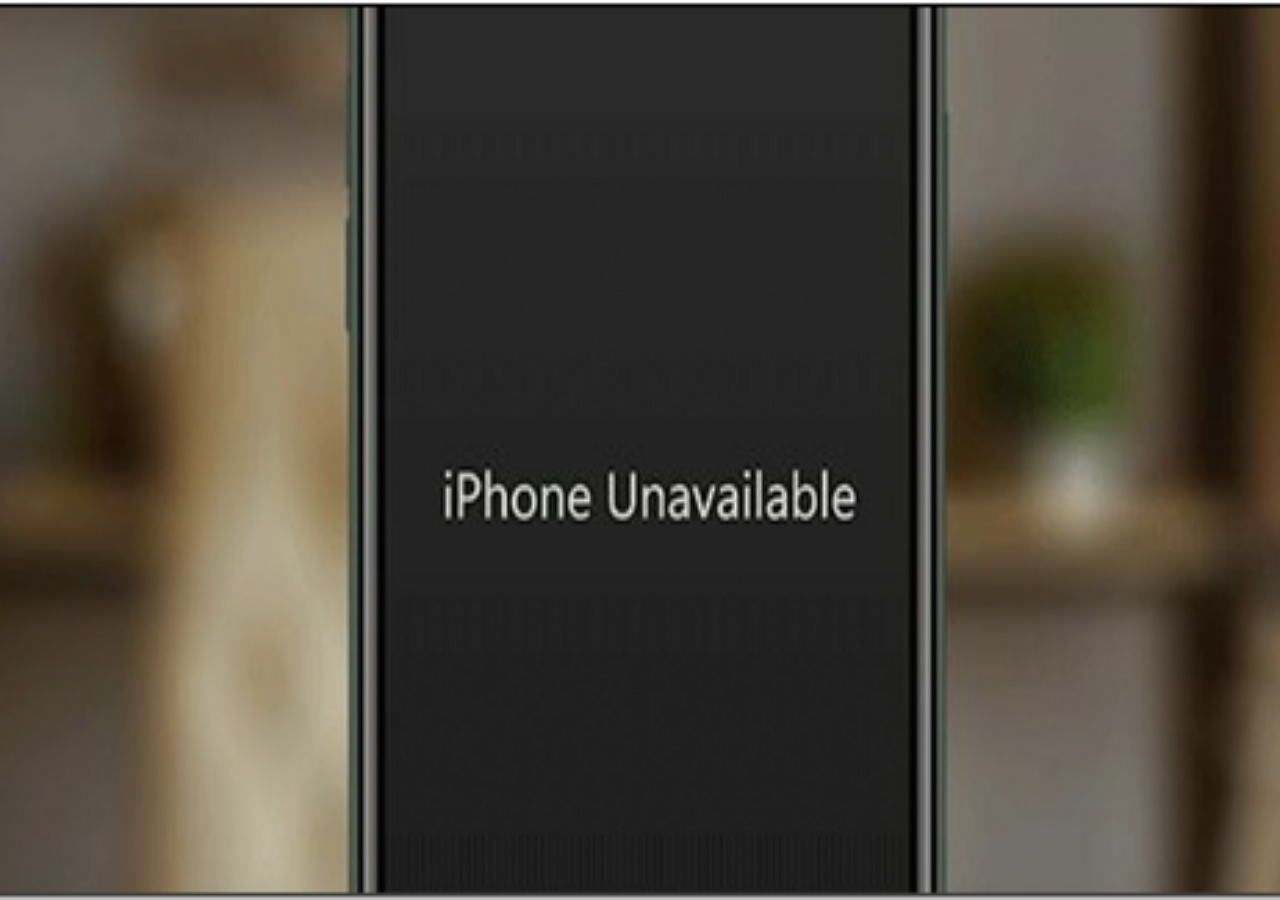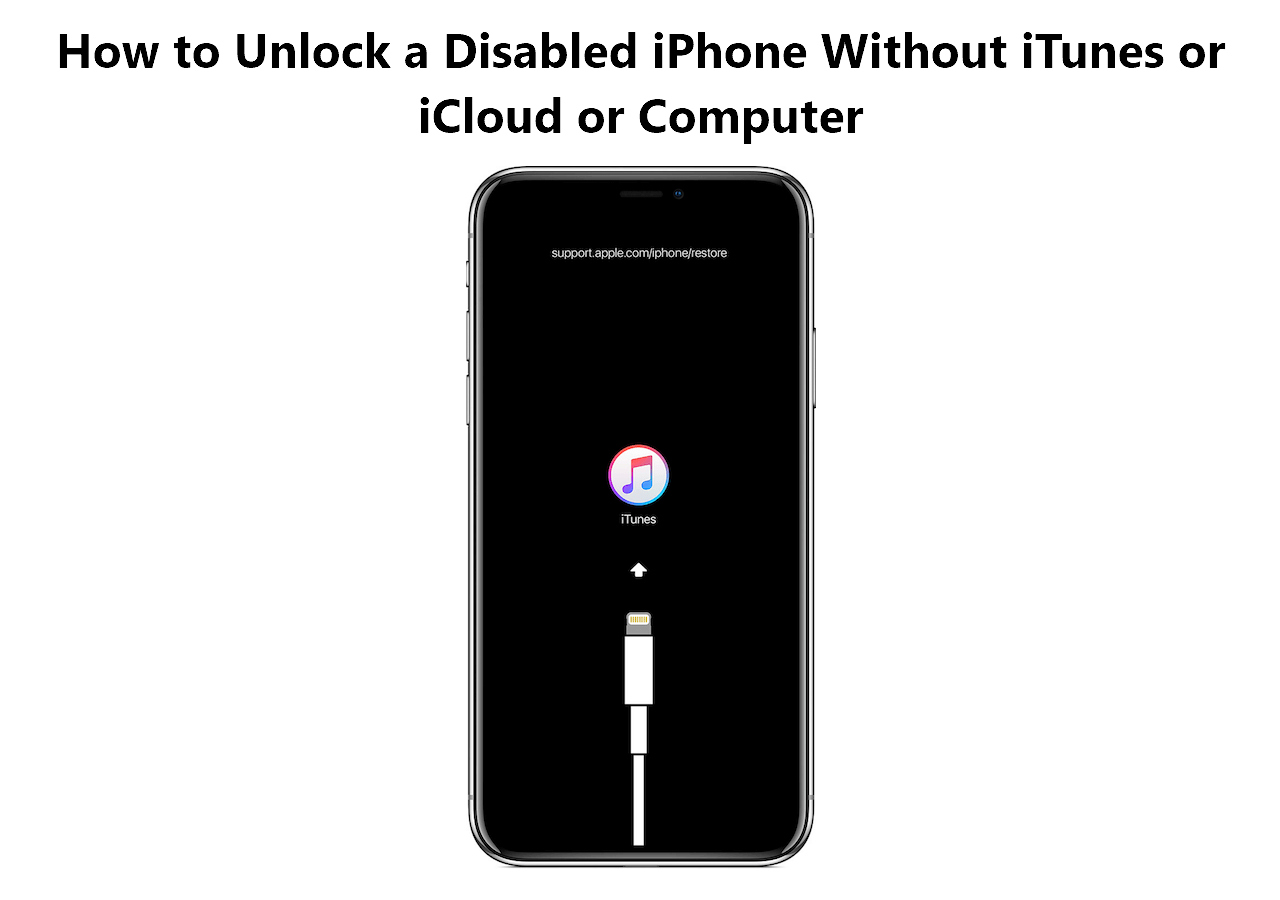Four proven ways on how to bypass Face ID and passcode on iPhone 11. Whether you want to unlock iPhone 11 without computer or bypass iPhone 11 passcode with iTunes, you will find the solution you need.
It's easy to bypass iPhone 11 lock screen when you forget its passcode or Face ID fails to work. However, since all ways to unlock your iPhone 11 without passcode or Face ID work by erasing all data and settings on the iOS device, you can only bypyass Face ID and Passcode on your iPhone 11 at the cost of data loss. With that in mind, you should think twice before you apply one of the tips below to get into your locked iPhone.
How to Bypass Face ID and Passcode on iPhone 11 with an iPhone Unlocker
If you forgot passcode on your iPhone 11 or the Face ID doesn't work, don't hesitate to try the iPhone unlocker - EaseUS MobiUnlock to unlock iPhone 11 without passcode or Face ID.
As an iPhone unlocking tool, EaseUS MobiUnlock helps to bypass a 4-digit code, 6-digit code, Touch ID, and Face ID on an iPhone, iPad, or iPod touch. If you can't remember iPhone passcode, your iPhone is disabled, or want to unlock iPhone 11 without password, you can all use this tool to solve the problem.
Other than the lock screen, EaseUS MobiMover also works to turn off screen time without passcode on iPhone, remove Apple ID without password, and more. What's more, it is also a password manager that allows you to find saved passwords on iPhone and export iPhone passwords to computer. In a word, it's an iPhone unlocking and password management tool that is worth trying.
To bypass Face ID and passcode on iPhone 11:
Step 1. Connect your iPhone, iPad, or iPod to your PC with a USB cable and run EaseUS MobiUnlock. Select "Unlock Screen Passcode" from the home page of EaseUS MobiUnlock.
Step 2. Click "Start" to continue.
Step 3. Click "Next" to download an available firmware for your device. If you have downloaded one on your computer, click "Select" at the bottom of the window to select the package manually.
Step 4. Once the firmware verification completed, click "Unlock Now" and then you will see a waring window. Enter the information required in the box and click "Unlock" again to bypass your locked or disabled iPhone, iPad, or iPod.
Step 5. Wait patiently for the tool to bypass your locked device. When it has done, set up your iPhone, iPad, iPod and create a new password.
How to Unlock iPhone 11 Without Passcode or Face ID with iTunes
If you prefer to bypass iPhone 11 lock screen using an official way, use iTunes to have a try. After you put your iPhone in recovery mode, iTunes will provide the Restore option. Although restoring the iPhone 11 will wipe out the device, it also gives you to chance to set up your iPhone again and set a new lock screen passcode and Face ID. That's why it is helpful to unlock iPhone 11 when forgot passcode.
To unlock iPhone 11 without passcode or Face ID with iTunes:
Step 1. Turn off your iPhone 11.
Step 2. Put the iPhone 11 in recovery mode.
Step 3. In iTunes, select the iPhone and choose Restore in the prompt saying that there is something wrong with your iPhone.
Step 4. Click Restore iPhone to confirm and wait for the process to finish.
If you are using a Mac, Finder is the replacement or iTunes and both of them work similarly. Thus, you can also refer to the steps below to bypass iPhone 11 passcode with Finder.
![Unlock iPhone via iTunes]()
How to Bypass Passcode and Face ID on iPhone 11 via Find My iPhone
Find My iPhone is one of the commonest ways to unlock iPhone without passcode and Face ID. This feature enables you to get into an locked iPhone wirelessly without computer. On condition that you have turned on the feature, remember the Apple ID account on the iPhone 11, and have connected your iPhone to a network, you can follow the steps below to bypass lock screen on your iPhone 11 with ease.
It's worth mentioning that Find My iPhone is also useful to unlock other generations of iPhone. For example, if you want to unlock iPhone 14 without passcode or Face ID, it will be a way out.
To bypass lock screen on iPhone 11:
Step 1. Visit iCloud.com on another device and sign in as required.
Step 2. Choose Find iPhone among the iCloud options.
Step 3. Click All Devices and choose your iPhone 11 from the list.
Step 4. Select the Erase iPhone beneath your iPhone and then click Erase again to confirm.
![Erase iPhone in iCloud]()
How to Bypass Passcode on iPhone 11 with Erase iPhone
If you have upgraded your iPhone 11 to iOS 15.2 and later, now you have one more solution to get into your locked iPhone 11. On iOS 15.2 and later, Apple provides you with the Erase iPhone option that allows you to wipe your device directly on the iPhone after you enter the wrong passcode several times in a row.
There are preconditions to using this method: there is a network connection on the iPhone, and you remember the Apple ID information used on the device. If you meet these requirements, follow the easy steps below to bypass lock screen on your iPhone 11.
To unlock iPhone 11 without passcode or Face ID via Erase iPhone:
Step 1. Enter the wrong passcodes on your iPhone 11 until you see the iPhone Unavailable or Security Lockout screen.
Step 2. Tap the Erase iPhone option on the screen and then tap Erase iPhone again.
Step 3. Enter your Apple ID details as required to start erasing your iPhone 11.
![Erase Security Lockout iPhone]()
FAQs on iPhone 11 Lock Screen Bypass
You may also have questions below when you get a locked iPhone 11.
1. Can you unlock an iPhone 11 without Face ID?
To unlock an iPhone 11 without Face ID, you can first enter the lock screen passcode to have a try. If both passcode and Face ID don't work, you have to unlock your iPhone 11 without Face ID or passcode by erasing the device, which can be done with iTunes, iCloud, or an iPhone unlocker.
2. Can I unlock iPhone 11 without passcode?
If you have set up Face ID on your iPhone 11, you can unlock the device without passcode with the help of it. If not, you can use iTunes to unlock iPhone without passcode. All you need is to use a computer to put your iPhone in recovery mode, and then let iTunes restore your iPhone.
3. Can you unlock iPhone 11 Face ID with a picture?
No, you can't unlock iPhone 11 Face ID with a picture. Apple has given the reason - Face ID matches against depth information, which is not available in photos.
The Bottom Line
In addition to iPhone 11 series, the ways detailed above are also practical to unlock other generations of iPhone, iPad, and iPod touch. Whenever you get a locked iPhone, iPad, or iPod touch, you can apply one of the ways above to unlock your iOS or iPadOS device within minutes.
NEW
HOT