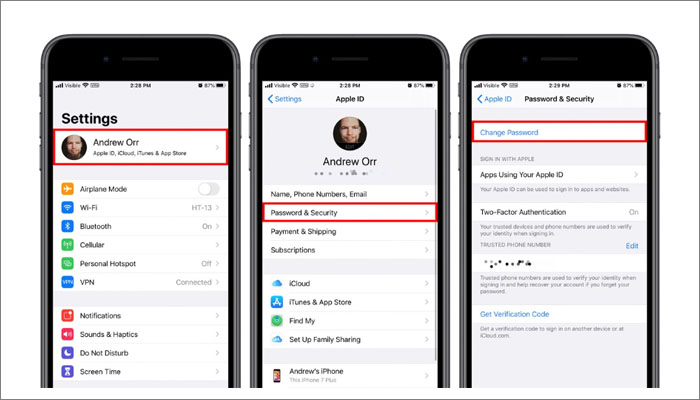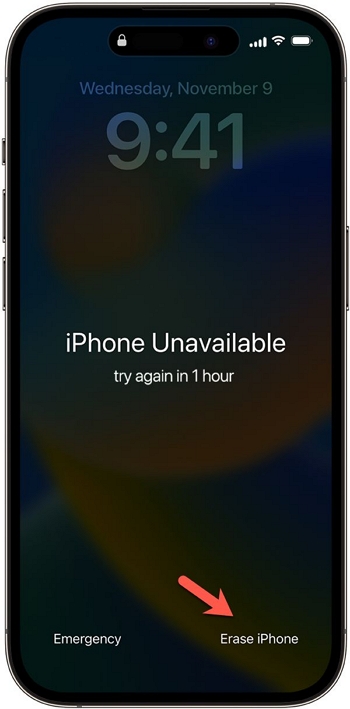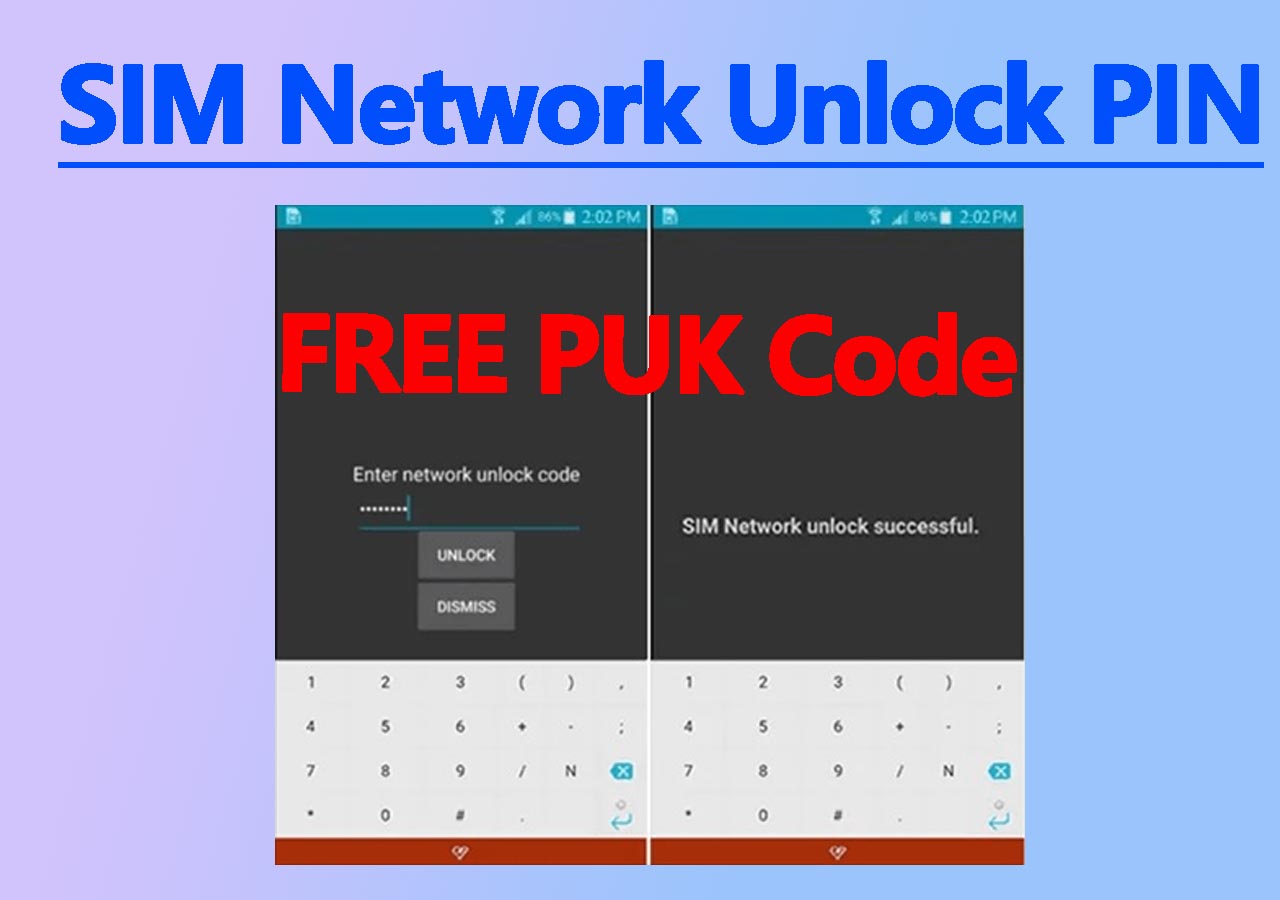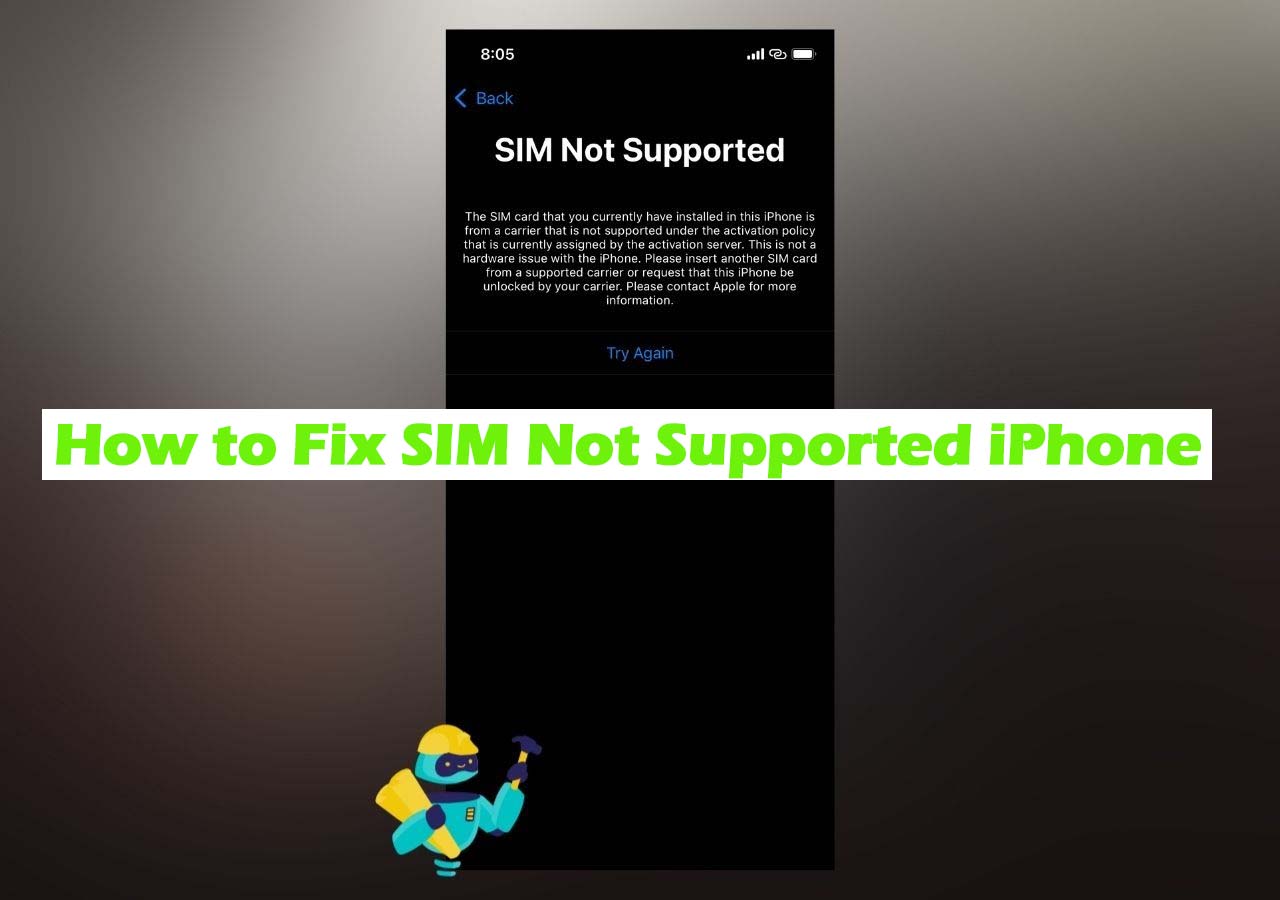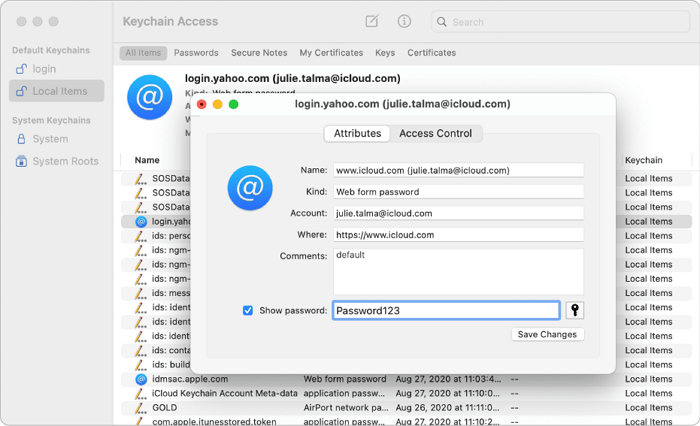If you encounter the situation, 'I forgot my Apple ID password and email,' you can refer to the following passage: "How to Fix it If I Forgot My Apple ID Password and Email" for solutions to find your Apple ID email back. And if you remember your email and want to use it to reset your Apple ID password, you've come to the right page. In this post, we will talk about how to reset Apple ID password by email from scratch. In addition, a few other efficient ways to reset Apple ID passwords will also be mentioned.
Let's explore how to reset Apple ID password together now!
| Apple ID Password Reset |
Contents |
Get it |
| Email |
All you just need to do is enter your email address associated with the Apple ID through the iForgot service. |
Read More |
| iPhone Unlocker |
With the desktop software - EaseUS MobiUnlock, you can remove the original Apple ID and enter another one. |
Read More |
| Settings |
Using the Settings/System Preferences app on your iOS/Mac device to reset your Apple ID password is easy. |
Read More |
Part 1. How to Reset Apple ID Password by Email
Using the Apple ID email to reset the Apple ID password online is quite simple. The iForgot service was developed by Apple Inc. for users to retrieve their Apple ID and reset their Apple ID password when they forget their credentials. All you just need to do is enter your email address associated with the Apple ID.
You will need another iOS device to reset your Apple ID password. It could be an iPhone that belongs to your friend or one of your family members, a new iPad you just bought without sign-in, or an iOS device from an Apple Store.
Here's how to reset your Apple ID password with email:
Step 1. Open a browser on your computer or your iPhone, and then visit the iForgot Apple ID password resettings page.
Step 2. Enter your Apple ID email.
Step 3. Type the correct captcha code to proceed.
![Enter your Apple ID and the code]()
Step 4. On the next screen, enter the trusted phone number that is associated with your Apple ID.
![enter your phone number]()
Step 5. Three resetting options will appear on the screen. You can select to use a new device, someone else's iOS device, or an iOS device at an Apple Store to reset your Apple ID password.
![three options to reset your Apple ID password]()
Step 6. Then, follow the on-screen instructions to complete the resetting process.
That's all it takes to use email to reset Apple ID password. Furthermore, if you want to find your original Apple ID password back without resetting it, you can read the following article.
How to Find Apple ID Password Without Resetting It
The tutorial will teach you how to find Apple ID password without resetting it. Now follow me to learn some ways to fix the problem step by step. Read more >>
Part 2. Two Alternatives to Reset Apple ID Password Without Email
If you can't get an iOS device available to reset your Apple ID password, there are two additional ways capable of resetting Apple ID password without another iOS device. Now, let's take a look.
1. Reset Apple ID Password via EaseUS MobiUnlock
EaseUS MobiUnlock for iOS is a perfect alternative to using email to reset your Apple ID password. With this third-party desktop software, you can remove the original Apple ID and enter another one. If you have Find My enabled on your iOS device, you are expected to enter the lock screen passcode to get access to your iOS device after unlocking the Apple ID.
In addition to Apple ID removal, this all-in-one iOS unlocker solution enables you to unlock the lock screen passcode, Screen Time lock, SIM lock, and iCloud Activation Lock on your iOS device.
Click the button below to download the free trial of this Apple ID unlocker tool on your computer.🆓
Reminder: Before you start, make sure that you've enabled Two-factor authentication for your Apple ID. If you've ever set a screen lock for your device, make sure you can remember the passcode becasue we need you to trust this computer on your device.
Step 1. Launch EaseUS MobiUnlock on your computer and connect your iPhone or iPad. Select "Remove Apple ID" from the home page of this program.
Step 2. Then, our program will start recognizing your device. Once your device is detected, click "Start" to proceed. Following that you'll need to download a firmware. Once the firmware is ready, click "Unlock Now."
Step 3. A warning screen will pop up to ask you to enter the needed information. Proceed by enterring what it needs and then click the "Unlock" button.
Step 4. Wait for your Apple ID to be removed. Then, you can regain access to your device with a new Apple ID.
That's all it takes to use EaseUS software to remove Apple ID passwords. In addition, if you're interested in iPhone lock screen removal, check the following post for more information.
You will know how to unlock an iPhone without a password in different ways. Apply one of them to bypass your iPhone password when you forget it.
2. Reset Apple ID Password via Settings/System Preferences
The second way to reset your Apple ID password without email is by using the Settings/System Preferences app on your iOS/Mac device. In fact, most of Apple users tend to adopt this due to its simplicity. Now let's see how simple this method is by following the steps below:
On an iOS device:
Step 1. Go to Settings > [your name]> Password & Security > Change Password.
Step 2. Enter the screen passcode when prompted.
Step 3. Enter a new Apple ID password when prompted.
Step 4. When you're done, select Change in the top-right corner.
Step 5. Select if you want to sign out of other devices using your Apple ID when prompted.
![get into Apple ID without password via Settings]()
On a Mac:
Step 1. Go to System Preferences > Apple ID > Password & Security > Change password
Step 2. Enter the password that is used to unlock your Mac when prompted.
Step 3. Click Allow to continue.
Step 4. Enter a new Apple ID password when prompted, and then click Change.
![reset Apple ID password on Mac]()
Conclusion: Reset Apple ID Password by Email and Alternative Methods
In this tutorial, we've shared with you how to reset Apple ID password by email with the Apple iForgot feature. We also provide two extra alternatives for that. We recommend EaseUS MobiUnlock to reset Apple ID password and the lock screen passcode on iOS devices. You are welcome to give it a try.
If you find this article helpful, click the button below to share it with your friends. If you have any queries regarding the topic, feel free to contact me, and do let me know of the future issues you wish to see articles from us.
FAQs on How to Reset Apple ID Password with Email
For more information on how to reset Apple ID password by email, you can check the following commonly asked questions.
1. Can you log into Apple ID with Gmail?
You can create a new Apple ID by logging in with any of your current email addresses from providers like Gmail, Yahoo, Outlook, etc.
2. Can I create Apple ID without phone number?
No. You must provide a phone number to create an Apple ID. The trusted phone number can help to verify your identity, retrieve your Apple ID account, and reset your Apple ID password if needed.
3. Can I use the same Apple ID to sign into two iPhones?
Yes. Only one Apple ID can be registered to an email address. But you can sign into multiple Apple devices with one Apple ID.
NEW
HOT