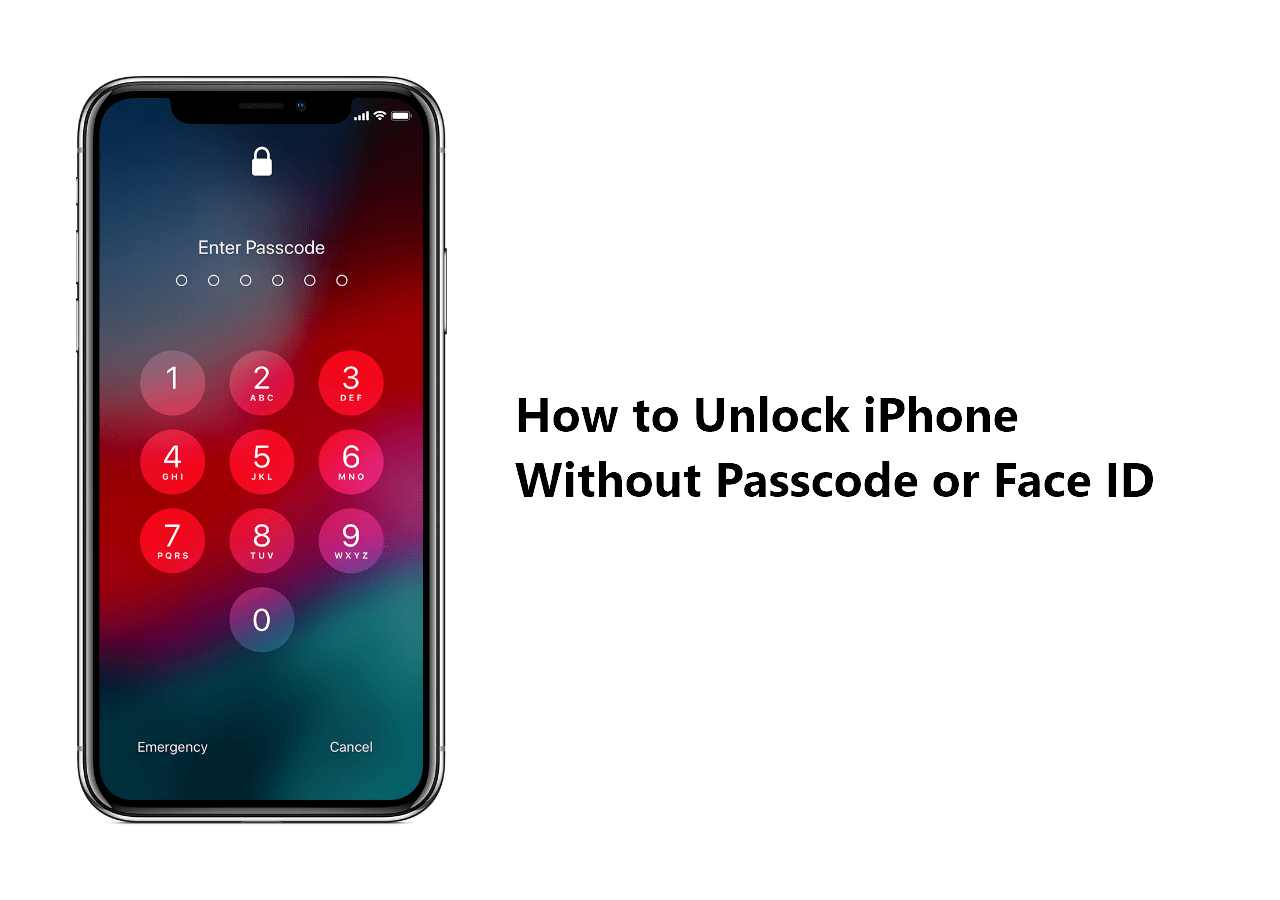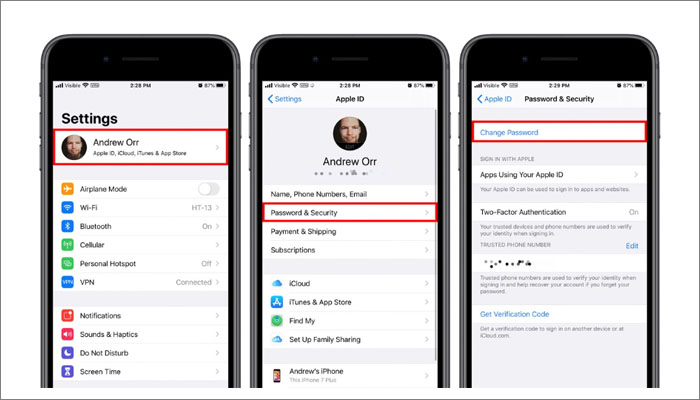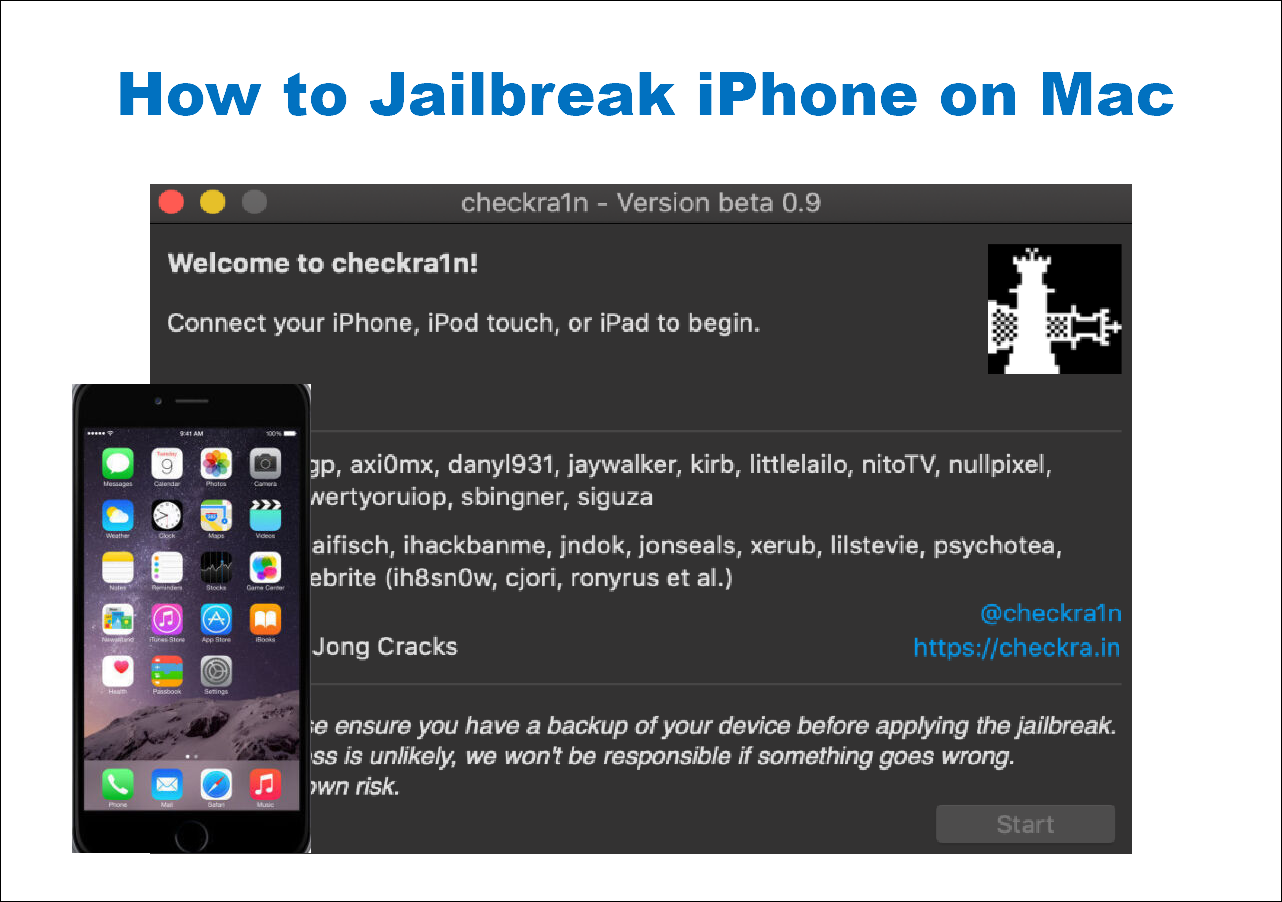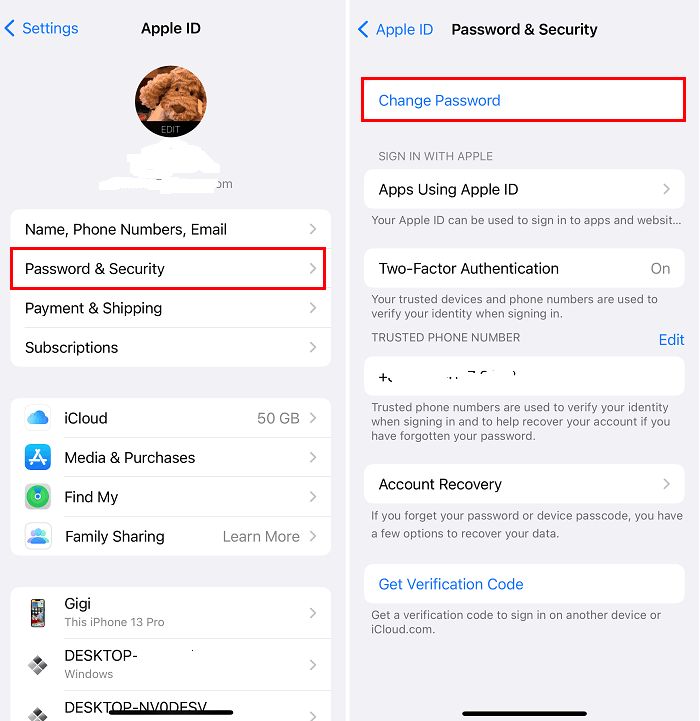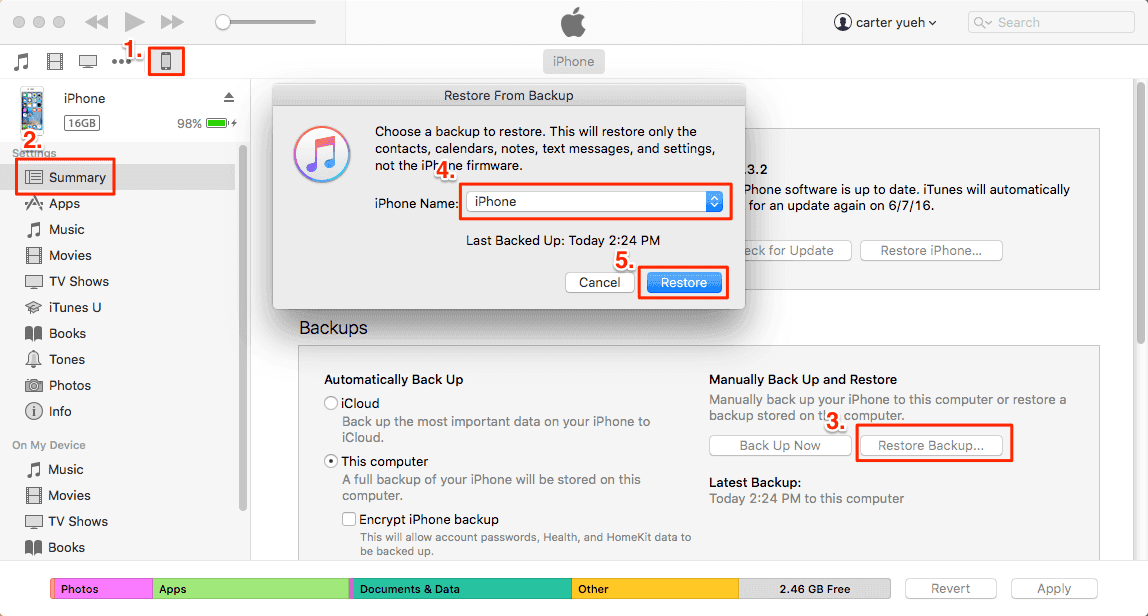The Apple ID is vitally important to every Apple user whether they have an iPhone, iPad, or iPod. Only with an Apple ID, you can get access to Apple services, including App Store, iTunes, iCloud, Apple Pay, Apple TV, FaceTime call, and so on. When you forgot your Apple ID password, you may want to reset Apple ID password online. Actually, there are alternatives to Apple ID password reset online. And in this article, we will show you how to reset Apple ID password online from scratch.
Part 1. How to Reset Apple ID Password Online
As you know, you are not allowed to update or install apps on your Apple device or verify your Apple account without entering the Apple ID password. It would be quite annoying if you can't enter the correct Apple ID password.
In case of that, we will focus on how to reset Apple ID password on the Web with the Apple iForgot service in this section. Using an online service to reset Apple ID password by email is quite effective and reliable. Now let's see how it works:
Step 1. Open a browser and visit the Apple ID password resetting page.
Step 2. Enter your Apple ID and the captcha code according to the prompt on the screen.
![Enter your Apple ID and the code]()
Step 3. Enter the trusted phone number associated with this Apple ID.
![enter your phone number]()
Step 4. On the next screen, you will be given three options. You are able to reset your Apple ID password on a new iOS device, your friend or family member's iOS device, or a device from an Apple Store.
![three options to reset your Apple ID password]()
Step 5. Then follow the on-screen instructions to change the Apple ID password.
Related Reading:
iPhone Keeps Asking for Apple ID Password
Sometimes iPhone will keep asking for Apple ID password. It's pretty easy to fix the problem and stop your iPhone from repetitively asking for your password. In this article, we will provide you with ten ways to solve this problem. Read more >>
Part 2. Three Alternatives to Unlock Apple ID Password When You Forgot It
In addition to Apple ID password reset online, here we've gathered three alternatives to find Apple ID password safely when you forgot it. Let's get right to it now!
1. Remove Apple ID Password via a Third-party Unlocker Tool
EaseUS MobiUnlock for iOS is a professional Apple ID unlocker tool, designed to unlock Apple ID password, remove screen passcode or Face ID, unlock Screen Time lock, and so on. The underlying logic of this third-party unlocker tool is to remove the original mobile operating system and install the latest version. You may be required for the screen passcode to proceed to remove the Apple ID if your device has one. After the Apple ID is removed, you are allowed to enter another Apple ID and password to get access to your device.
Click below to free download the trial version of this reliable Apple ID unlocker.👇
Reminder: Before you start, make sure that you've enabled Two-factor authentication for your Apple ID. If you've ever set a screen lock for your device, make sure you can remember the passcode becasue we need you to trust this computer on your device.
Step 1. Launch EaseUS MobiUnlock on your computer and connect your iPhone or iPad. Select "Remove Apple ID" from the home page of this program.
Step 2. Then, our program will start recognizing your device. Once your device is detected, click "Start" to proceed. Following that you'll need to download a firmware. Once the firmware is ready, click "Unlock Now."
Step 3. A warning screen will pop up to ask you to enter the needed information. Proceed by enterring what it needs and then click the "Unlock" button.
Step 4. Wait for your Apple ID to be removed. Then, you can regain access to your device with a new Apple ID.
If you're also interested in how to unlock your iPhone without a screen passcode or Face ID, you are welcome to click below to learn more information:
2. Retrieve Apple ID Password via Browsers
In this section, you will learn how to retrieve Apple ID password via some browsers. In this way, you are able to find Apple ID password without resetting it. It's very easy to find Apple ID password back through browsers. But this method only works when your Apple ID password is saved on your browser before. Now let's check your browser and see if your Apple ID password is saved when you signed into your Apple ID here before.
Here are some browsers that people use most often:
![Web browsers]()
- Safari: Go to Preferences > Passwords. Look for sites that may have logged in to Apple ID, and click Show Passwords for Selected Websites.
- Chrome: Go to Settings > Autofill > Password. Then scroll down to look for your Apple ID password.
- Firefox: Go to Options > Privacy & Security > Saved Logins > Show Passwords. Check sites to see if your Apple ID credentials are included.
- Internet Explorer: Go to Control Panel > Credential Manager > Manage Web Credentials. Select sites and click Show to see the password.
- Microsoft Edge: Click your profile picture > Manage profile settings > Passwords. Go through the sites and find your Apple ID password.
3. Recover Apple ID Password via System Settings
If the above methods are not effective and the problem is still left outstanding and unresolved, as a resort, you can recover your Apple ID password via system settings on your Apple device. Just follow the on-screen instructions to offer some information on your Mac, iPhone, iPod, etc., then you can reset your Apple ID password. Here's how:
For an iOS device:
Step 1. Go to Settings > [your name]> Password & Security > Change Password.
Step 2. Enter the screen passcode if you set it before.
Step 3. When you're done, you are allowed to enter a new Apple ID password to replace the forgotten one.
Step 4. Then select Change in the top-right corner for confirmation.
Step 5. Select if you want to sign out of other devices with this Apple ID.
![get into Apple ID without password via Settings]()
For a Mac:
Step 1. Go to System Preferences > Apple ID > Password & Security > Change password.
Step 2. Type the password for your Mac lock screen.
Step 3. Click Allow to continue.
Step 4. When you're done, you will be allowed to enter a new Apple ID password.
Step 5. Click Change for confirmation.
![reset Apple ID password on Mac]()
Conclusion
In this article, we have presented how to reset Apple ID password online with the Apple iForgot service step by step. In addition, we've also mentioned three additional ways to help you unlock your Apple ID without password. Among them, EaseUS MobiUnlock for iOS is mostly recommended. You can use it to reset your Apple ID password easily within a few minutes.
I sincerely hope this post is useful and help you fix this issue. You are welcome to contact me on Twitter if you have any further questions or concerns about this guide. Finally, we would appreciate it if you enjoyed this post and would like to share it with your friends to help more people in this dilemma.
FAQs on How to Reset Apple ID Password Online
Have any other doubts? For more information about how to reset Apple ID password on the Web, check the frequently asked questions below one by one.
1. Can I create Apple ID without phone number?
No. You must provide a phone number to create an Apple ID. The trusted phone number can help to verify your identity, retrieve your Apple ID account, and reset your Apple ID password if needed.
2. How do I use the same Apple ID but not share information?
You can achieve that by setting up the Family Sharing feature. This feature allows you to set a unique Apple ID for each user and still share subscriptions or purchases, not personal information like passwords, text messages, or emails.
3. Do I have to log in to Apple ID for my iPhone?
You can use your iPhone without ID, but there are a lot of features that don't work. You need an Apple ID to download software, upgrade your iOS system, and back up the device to iCloud. If the device is only used for making and receiving calls, it would be OK without an Apple ID. But if you want to download apps and upgrade the system, you cannot use it without an ID.
NEW
HOT