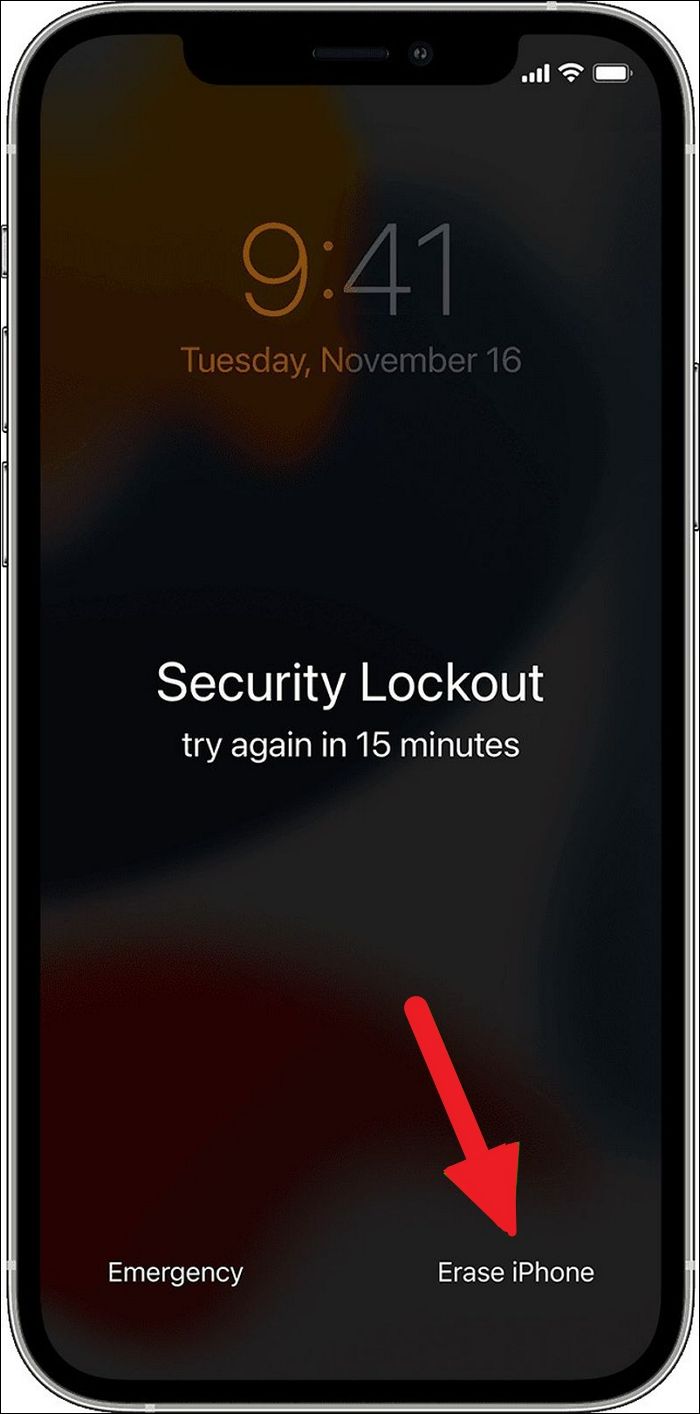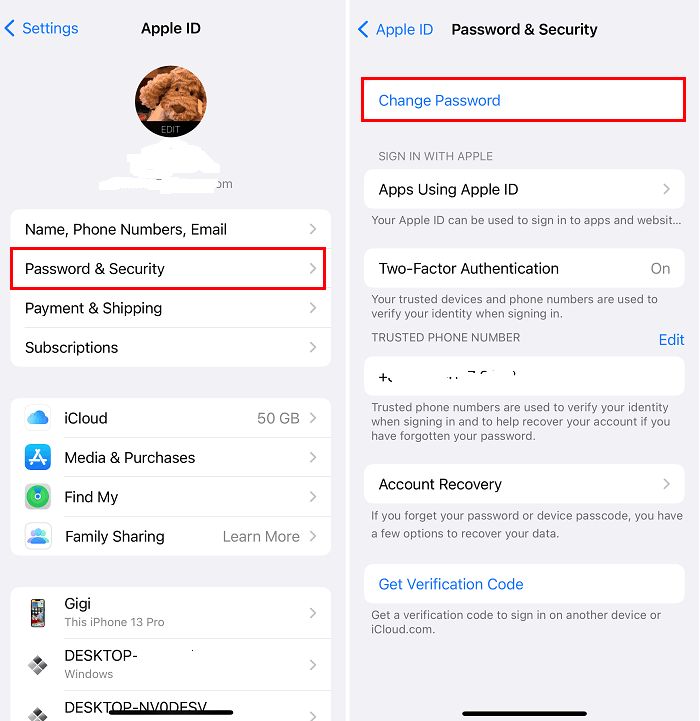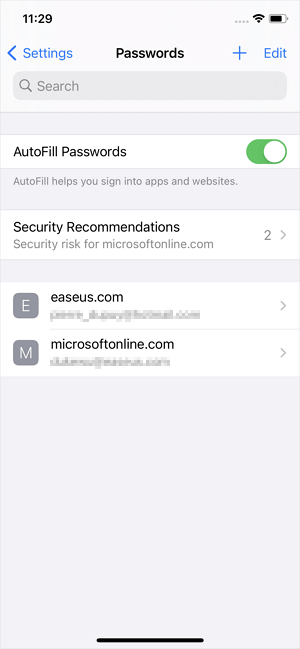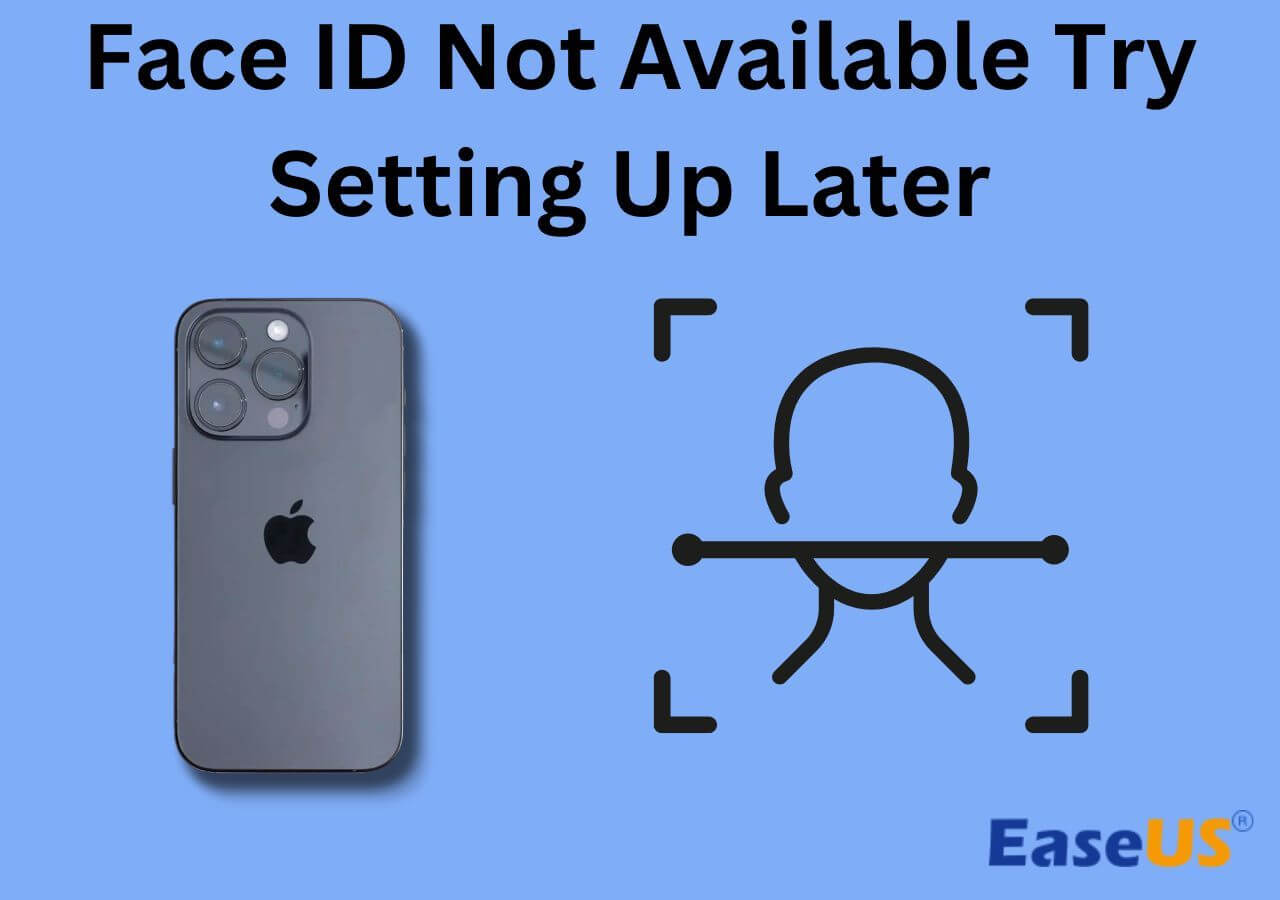Apple has introduced time limits between different wrong attempts to stop people from entering the wrong iPhone passcode as a joke on someone's iPhone to lock the device. After entering your iPhone passcode wrong 5 consecutive times, you will receive the "iPhone Unavailable try again in 1 Minute" notification. With each further wrong attempt, the time-out duration will increase. After 10 attempts, your iPhone will be permanently locked.
If you are also facing this issue, there is no need to panic. Continue to read the article to learn how to resolve this issue.
How to Fix iPhone Unavailable Try Again in 1 Minute
As long as you can enter the correct passcode for your iPhone within the first 10 attempts, there is no need to worry. However, once the iPhone has been permanently locked, it will need to be reset. Multiple ways can be employed to unlock your unavailable iPhone. Below are the three most common ways to fix iPhone unavailable try again in 1 minute:
1. Use EaseUS MobiUnlock for iOS
The best tool to resolve iPhone unavailable is EaseUS MobiUnlock for iOS. It can restore your access to the iPhone if you have forgotten your password in a matter of seconds. The tool can unlock iPhone screen locks like a passcode, face ID, etc. Even if your iPhone has been disabled after multiple wrong attempts at guessing the password, it can unlock your iPhone.
Key Features
- This tool can easily remove Apple ID from your iPhone or iPad if you have forgotten the credentials.
- Need to restore an old iTunes backup? Use EaseUS MobiUnlock to remove encryption from the iTunes backups and restore them to your iPhone.
- It has an iOS password manager to store your Wi-Fi, website, and app passwords without worry. In this tool, your data is encrypted to ensure data security.
- This tool supports the latest iOS 16 and iPhone 14 series and can be used on both Windows and Mac devices.
Steps to Use EaseUS MobiUnlock
With EaseUS MobiUnlock for iOS, you can unlock your iPhone within a few minutes. It has an easy-to-follow and quick process to unlock disabled phones and fix the iPad unavailable issue. Use these steps to fix iPhone unavailable:
Step 1. Launch EaseUS MobiUnlock and connect your disabled iPhone or iPad to the computer, select "Unlock Screen Passcode" from the home page of EaseUS MobiUnlock.
Step 2. Once EaseUS MobiUnlock recognizes your device, click "Start" to proceed.
Step 3. Make sure your device model is the one you wish to unlock and then click "Next" to download an appropriate firmware for your device. (If the firmware has been downloaded already, select it instead.)
Step 4. Once the firmware verification comleted, click "Unlock Now." Then, enter some needed information in the new pop-up warning window. Once you're done, proceed by clicking on "Unlock."
Step 5. After a few second, your disabled iPhone or iPad will be unlocked successfully.
2. Using iTunes
It is also possible to use iTunes on your computer to resolve the iPhone unavailable issue. To do that, you will first need to put your iPhone into Recovery Mode. Once the iPhone is in Recovery Mode, you can use iTunes to restore your iPhone. Follow the guide given below to resolve the iPhone unavailable issue using iTunes:
Enable Recovery Mode
For iPhone 8 and Later: Turn off your iPhone and connect it to your computer. First, quickly press and release the "Volume Up" button and then do the same to the "Volume Down" button. Afterward, press and hold the "Side" button and wait for the Recovery Mode screen to appear to release it.
For iPhone 7 Series: Once the iPhone is turned off, connect it to your computer while holding the "Volume Down" and "Power" buttons. You need to keep pressing the buttons until the Recovery Mode screen appears.
For iPhone 6 Series and Earlier: Turn off your iPhone, and press and hold the "Home" and "Side" buttons after connecting your iPhone to the computer. Only release the buttons once you see the Recovery Mode screen on your iPhone.
Step 1. Install and launch the latest version of iTunes on your computer and connect the iPhone after it is in Recovery Mode.
Step 2. A pop-up will appear in iTunes with options to "Update" or "Restore" your iPhone. Here, click the "Restore" option to remove the iPhone lock. Once iPhone is restored, you can set up a new password.
![restore option]()
3. Erase iPhone Data
If your iPhone is running on iOS 15.2 or a later version, it is possible to erase iPhone data and unlock it on the device itself. To use this feature, you should have your Apple ID password, while the iPhone should be connected to Wi-Fi. During the process, all of your iPhone data will be deleted. Follow these steps to erase your iPhone after it has been permanently locked:
Step 1. Once you have entered the wrong passcode for the 10th consecutive time, the iPhone will be locked. After this, you can see the "Erase iPhone" option at the bottom of the screen.
Step 2. Tap the "Erase iPhone," and a confirmation screen will appear informing you that all the content and settings will be erased. Again press "Erase iPhone" to proceed.
Step 3. On the next screen, enter your Apple ID password to sign out of it. Once the password is provided, erase iPhone process will start. Wait for the process to complete to set up your iPhone.
![click erase iphone]()
Why does iPhone Unavailable Try Again in 1 Minute Happen
The "iPhone unavailable try again in 1 minute" notification appears when there have been 5 consecutive wrong passcode attempts. It could be you are trying to guess your password, or someone else is doing it as a prank or unknowingly. Since 10 wrong attempts will lock your iPhone permanently, the time duration between different attempts gives you some time to remember the correct passcode.
These time durations differ for each attempt and are given below for you to understand the iPhone unavailable issue better:
For iPhone with iOS Versions Before iOS 16
- After 5 consecutive wrong attempts, iPhone will be unavailable for 1 minute.
- On the 6th wrong attempt, iPhone unavailability will increase to 5 minutes.
- For the 7th incorrect passcode attempt, it is increased to 15 minutes.
- The 8th wrong attempt will make your iPhone unavailable for 1 hour.
- On the 9th wrong attempt, iPhone will be unavailable for 1 hour.
- With a 10th consecutive incorrect passcode attempt, the iPhone will be permanently locked.
For iPhone with iOS 16 and Later
- For the 4th consecutive wrong attempt, it will be unavailable for 1 minute.
- On the 5th wrong attempt, the iPhone unavailable time duration will increase to 5 minutes.
- With the 6th consecutive wrong attempt, it will reach 15 minutes.
- After the 7th incorrect passcode attempt, your iPhone will be unavailable for 1 hour.
- For the 8th wrong attempt, the iPhone unavailability will reach 3 hours.
- Your 9th incorrect passcode attempt will mean your iPhone is unavailable for 8 hours
- The 10th consecutive wrong attempt at unlocking iPhone will permanently lock the iPhone.
FAQs on iPhone Unavailable Try Again in 1 Minute
Still having problems understanding the "iPhone unavailable try again in 1 minute" issue? Read the answers for FAQs by people regarding this problem taken from the internet:
1. How long does iPhone unavailable last?
It depends upon the number of wrong passcode attempts. After 4 attempts, your iPhone will be unavailable for 1 minute, 5 minutes on the 5th attempt, and the 6th attempt will take it to 15 minutes. The 7th attempt means 1 hour, the 8th will take 3 hours, while the 9th attempt will lock out the iPhone for 9 hours. Ten wrong attempts will lock your iPhone permanently.
2. Will iPhone unavailable go away on its own?
The iPhone unavailable notification going away depends upon the number of wrong passcode attempts. If the wrong attempts are under 10, they will go away after the specified time duration has passed. However, after the 10th wrong attempt, it will not go away unless you reset the iPhone.
3. How do I fix my iPhone unavailable without a computer?
You can fix the iPhone unavailable issue without a computer if you have an iPhone with iOS 15.2 or later, your Apple ID password, and the iPhone is connected to the internet. Use these steps to resolve iPhone's unavailable issue:
- After your iPhone has been permanently locked, press the "Erase iPhone" option on the screen. Confirm the process by pressing "Erase iPhone" on the confirmation window.
- Provide the Apple ID password, and the erase iPhone process will start. The iPhone unavailable issue will be resolved once it is completed.
The Conclusion
While you should enter the correct passcode whenever unlocking your iPhone, it is not always possible. You can forget the passcode, your kid can enter the wrong passcode unknowingly, or someone can do it as a prank. In any case, if you come across a notification like "iPhone unavailable try again in 1 minute," you don't need to worry. With EaseUS MobiUnlock, you can safely unlock your iPhone in minutes.
NEW
HOT