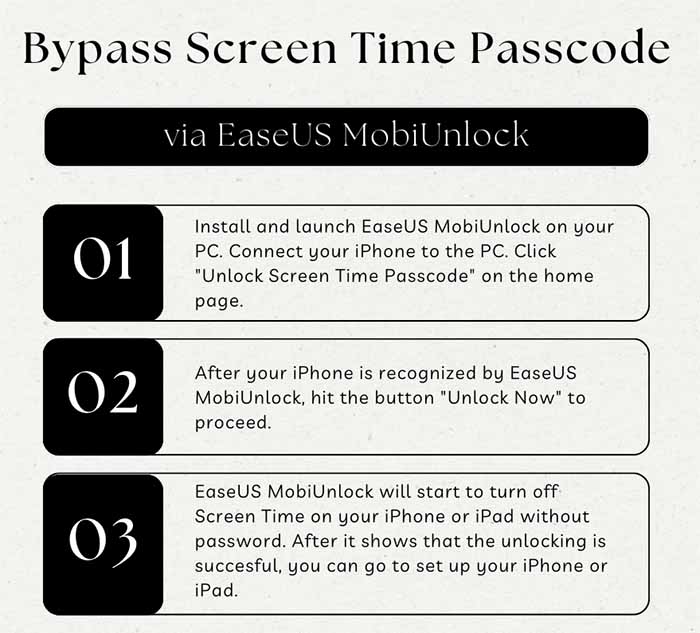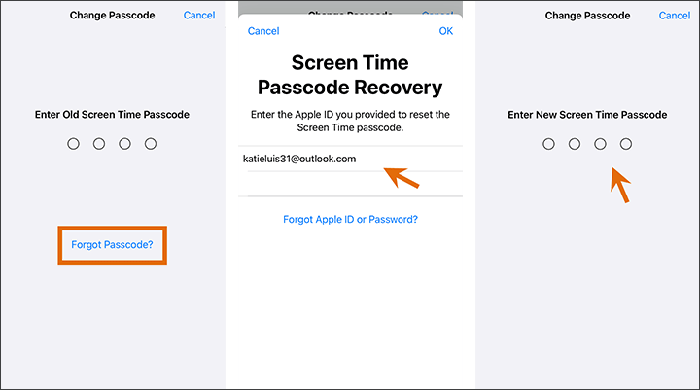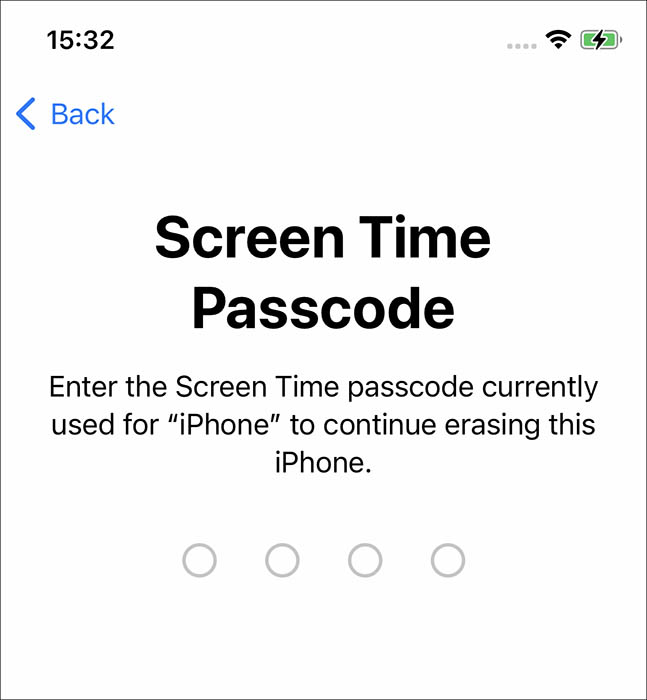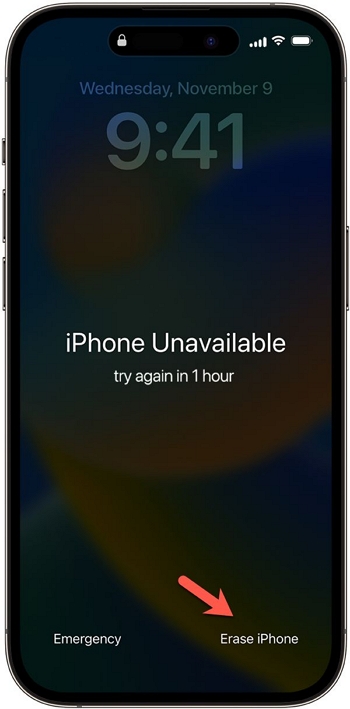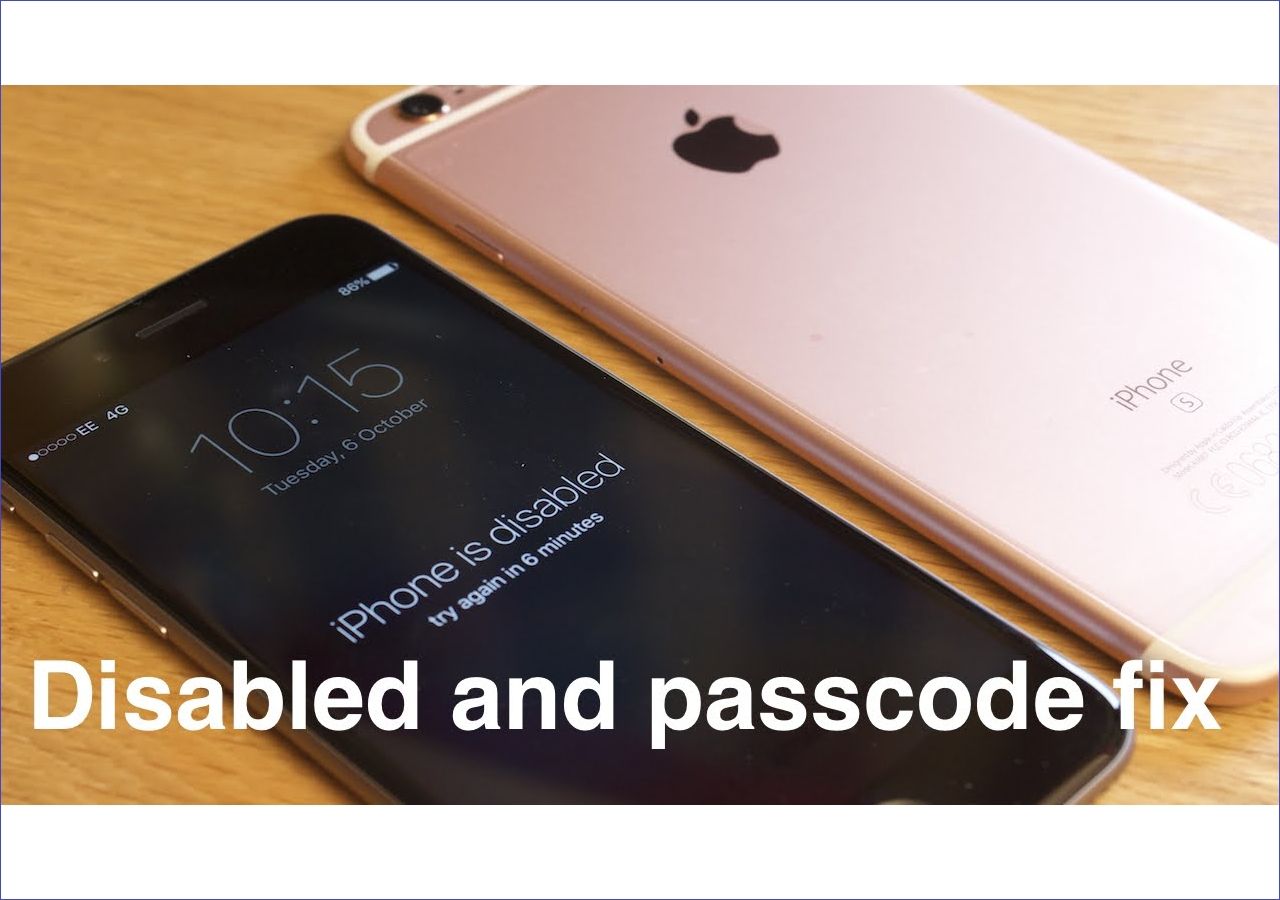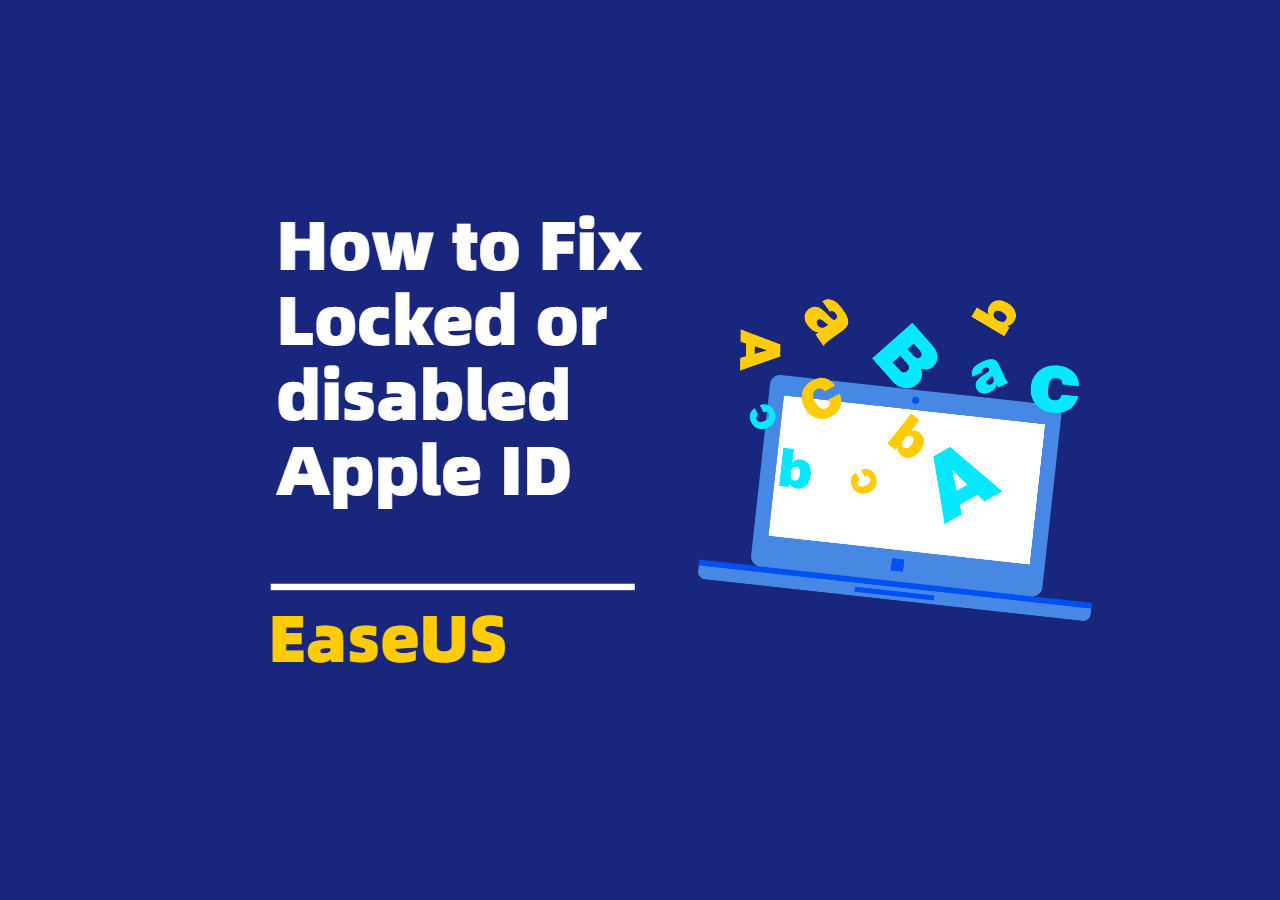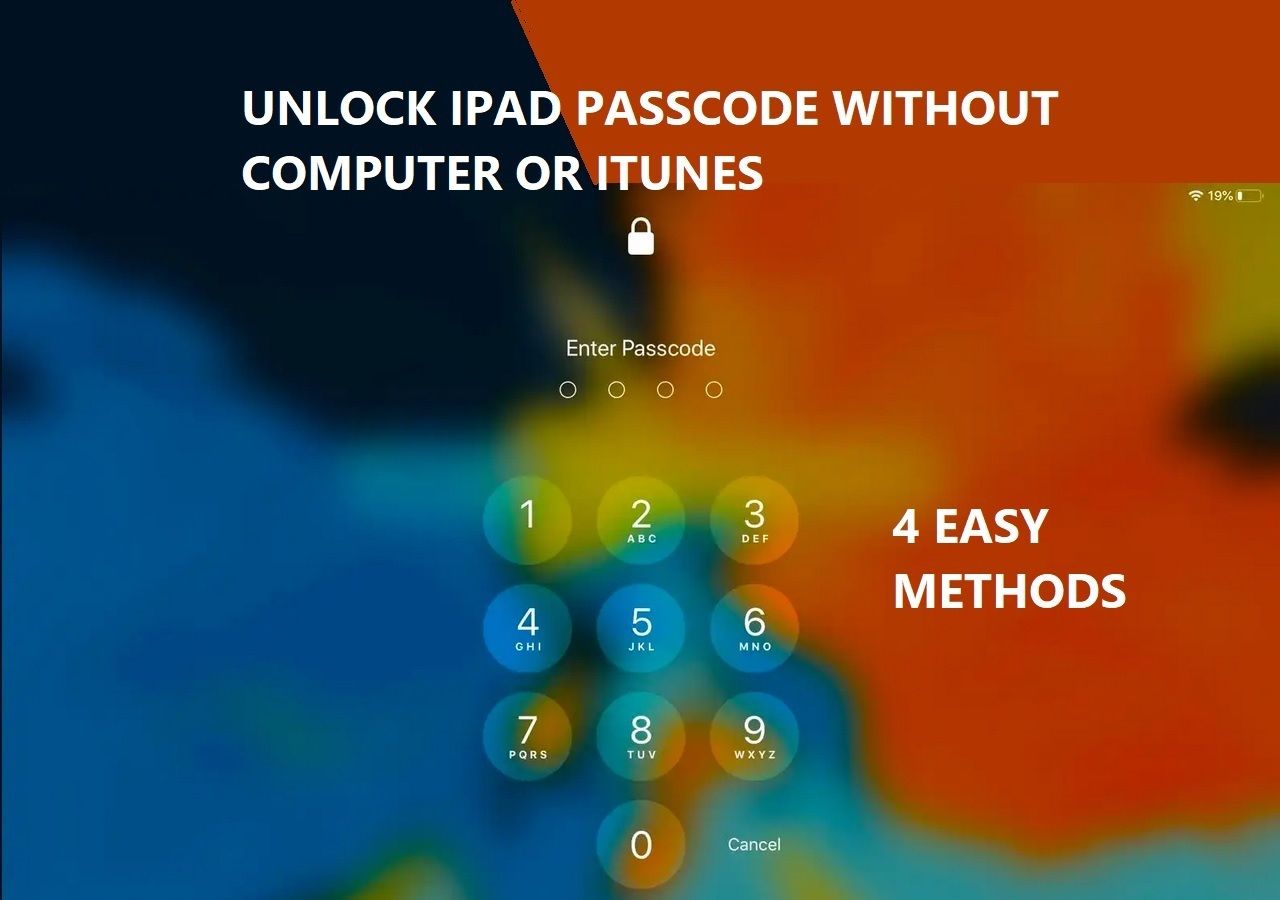Q: I want to know what happens after 10 failed attempts on an iPhone other than an erasure of all data and content (which is fine by me)? from Apple Discussions. Recently many Apple users discussed what to do after the failed Screen Time passcode. Don't worry. This post will show you what happens after failed passcode and how to bypass Screen Time passcode.
What Is Screen Time Passcode
Screen Time passcode is a separate 4-digit passcode used to secure changes to device settings and the user's Apple ID account, as well as to enforce restrictions for some particular content. How does the Screen Time feature work? Most people use the Screen Time feature to limit their children's use of certain apps, or the time used per app, or the total time of the day. If they want to chagne the settigns, they need to enter the Screen Time passcode.
It's a little bit troublesome if you forget Screen Time passcode that you set one day. You may be wondering what happens after failed Screen Time passcode attempts or when you forget the passcode. let's explore now!
What Happens After 10 Failed Screen Time Passcode Attempts on iPad or iPhone
Whether you want to turn off Screen Time on iPhone or try to change its passcode, you need to enter the original correct passcode to proceed. And it allows you to try some times. How many failed attempts for Screen Time passcode? Here are the specific time values we tested, including:
- 5 failed passcode attempts in a row.
- 6 failed passcode attempts: try again in 1 minute.
- 7 Failed Passcode Attempts: try again in 5 minutes.
- 8 failed passcode attempts: try again in 15 minutes.
- 9 failed passcode attempts: try again in 60 minutes.
- 10 failed passcode attempts: try again in 60 minutes.
- 11 failed passcode attempts: try again in 60 minutes.
![10 failed attempts]()
What happens after 10 failed Screen Time passcode attempts? As you can see, once you perform 10 failed screen time passcode attempts, you will not be able to try again until 60 minutes later.
How to Get Rid of Failed Passcode Attempts on Screen Time [3 Ways]
What to do when you failed iPhone passcode attempts? When you forget the Screen Time passcode that you set before, it's better to find another way to unlock it than to keep trying again and again, which is really time-consuming and less effective.
In this part, you will learn three effective ways to bypass Screen Time without passcode. Without further delay, let's take a look:
| Fixes |
Efficiency |
Difficulty |
| 1️⃣Use EaseUS MobiUnlock |
High - bypass screen time passcode without losing data. |
Easy |
| 2️⃣Tap Forgot Passcode |
High - enter the Apple ID and password to unlock it. |
Easy |
| 3️⃣Erase the device |
Moderate - a factory reset would delete everything stored on iPhone. |
Moderate |
1. Remove Screen Time Passcode via EaseUS MobiUnlock
EaseUS MobiUnlock is an iOS-oriented all-in-one solution to unlock various locks on iPhone and iPad. It enables users to bypass Screen Time passcode without losing data when they forget it. In addition to Screen Time passcode, it's also able to unlock iPhone without passcode. And if you know the passcode but forget the Apple ID password, it also helps you to remove Apple ID from iPhone without password.
With this EaseUS professional Time Screen unlocker tool, you don't need to erase or reset your iPhone to its factory resetting to unlock the passcode. It's really handy. You can click below to download this software on your computer freely:
To bypass Time Screen passcode with EaseUS MoniUnlock in minutes, follow the steps below:
![bypass Screen Time passcode with EaseUS MobiUnlock]()
Once you remove the Time Screen passcode with the EaseUS software, you can set a new Screen Time Passcode or just keep it disabled.
2. Reset Screen Time Passcode with the Forgot Passcode Option
If you don't want to stick to any third-party unlocking software, you can unlock the Screen Time passcode with the Forgot Passcode option. This method requires you to enter the Apple ID and passoword of this device. If you are the owner of this device, you must know it. If you're a kid, you may need to ask your parents.
Let's see how to reset Screen Time passcode after failed attempts with the on-screen Forgot Passcode option:
Step 1. Go to Settings > Screen Time. Tap Change Screen Time Passcode.
Step 2. Then you can select Change Screen Time Passcode or Turn Off Screen Time Passcode.
Step 3. When you come to the passcode input screen, tap the Forgot Passcode option above the virtual keyboard.
Step 4. Now you are required to enter the Apple ID account and its password accordingly.
Step 5. When you're done, you can reset a new Screen Time passcode or just turn it off to avoid forgetting the passcode.
![bypass the screen time passcode with Apple ID and password]()
3. Bypass Screen Time Passcode by Erasing iPhone
In this section, we will introduce an extreme way to help you bypass the Screen Time passcode when you have 10 failed screen time passcode attempts - factory reset the device. Once you reset your device to its original factory status, of course, the Screen Time passcode is deleted, and everything stored on thid device would be deleted, too.
To reset the Screen Time passcode without Apple ID by erasing iPhone, you can take advantage of some official tools to help you with that, including iCloud, iTunes, or Finder. It's not allowed to force a factory reset by buttons, but you can use these services to erase iPhone easily.
To erase iPhone to bypass the Screen Time passcode via iTunes, perform the following steps:
Step 1. Download and install iTunes on a computer. Launch it by double-clicking.
Step 2. Connect your iPhone to a computer via USB cables.
Step 3. Click the Device icon on the Home screen in iTunes.
Step 4. Under Summary, click Restore iPhone.
Step 5. Then click Restore to confirm and follow the on-screen instructions to start erasing this device.
![use iTunes to restore iPhone]()
- Tip
- If you have a Windows PC or a Mac with Mojave or earlier, you can follow the steps above. If your computer is a Macbook running Catalina or later, then Finder is your option. In addition, you can use the Find My iPhone feature of iCloud to restore your device as new to remove a Restrictions passcode, too.
Bonus: Can I Reset My iPhone Without Screen Time Passcode from Settings
When it comes to factory resetting your iPhone, you may think of internal reset from Settings, which is the easiest way to reset your iPhone. But you are not allowed to perform an internal or standard factory reset from Settings when you set up a Screen Time passcode and forget it.
To erase your iPhone, you need to go to Settings > General > Transfer or Reset iPhone. Once you enter the passcode correctly, you will be required to enter the Screen Time passcode to proceed. In some web blogs, the authors say it's feasible to reset iPhone from Settings when they forget the Screen Time passcode, but actually, it's not. I guess these guys didn't actually follow the steps they wrote. Because if they did, they would find it requires the Screen Time passcode before a factory reset.
![enter the Screen Time passcode]()
Conclusion
In this blog post, we've focused on what happens after 10 failed Screen Time passcode attempts and how to fix it in three available ways. It is suggested to keep entering the correct passcode for the first 8 times. If you really can't remember the correct 4-digit code, you can use EseUS MobiUnlock to bypass the Screen Time passcode without losing data directly. You don't need to worry about the success rate or any security problems. It's 100% working and it won't do anything bad to this device.
FAQs on How to Reset or Bypass Screen Time Passcode on iPhone
For more information on today's topic - failed Screen Time passcode attempts, you can check the following frequently asked questions.
1. Why is there no option for Forgot Screen Time passcode?
If there's no Forgot Passcode option that is supposed to be appearing on the Screen Time passcode input screen, it means your iOS version is earlier than iOS 13.4. You need to update to the latest version and then check again.
2. How long can a 12 year old have screen time?
According to the National Institute for Health and Care Excellence (NICE), children should have TV-free days or have a two-hour limit on screen use. And it is not adviced to turn off parental controls without password using the ways mentioned above.
3. How to set up a Screen Time passcode?
- Tap Settings > Screen Time.
- Select Use Screen Time Passcode.
- Then set a 4-digit passcode for this feature.
I sincerely hope this post is useful and help you out of this dilemma. You are welcome to contact me on Twitter if you have any further questions or concerns about this guide. If you found this guide useful, you can click the button below to share it with your friends.
NEW
HOT