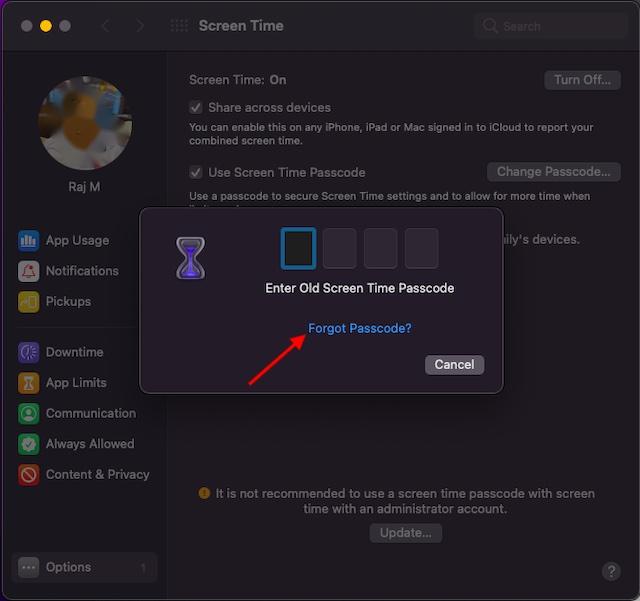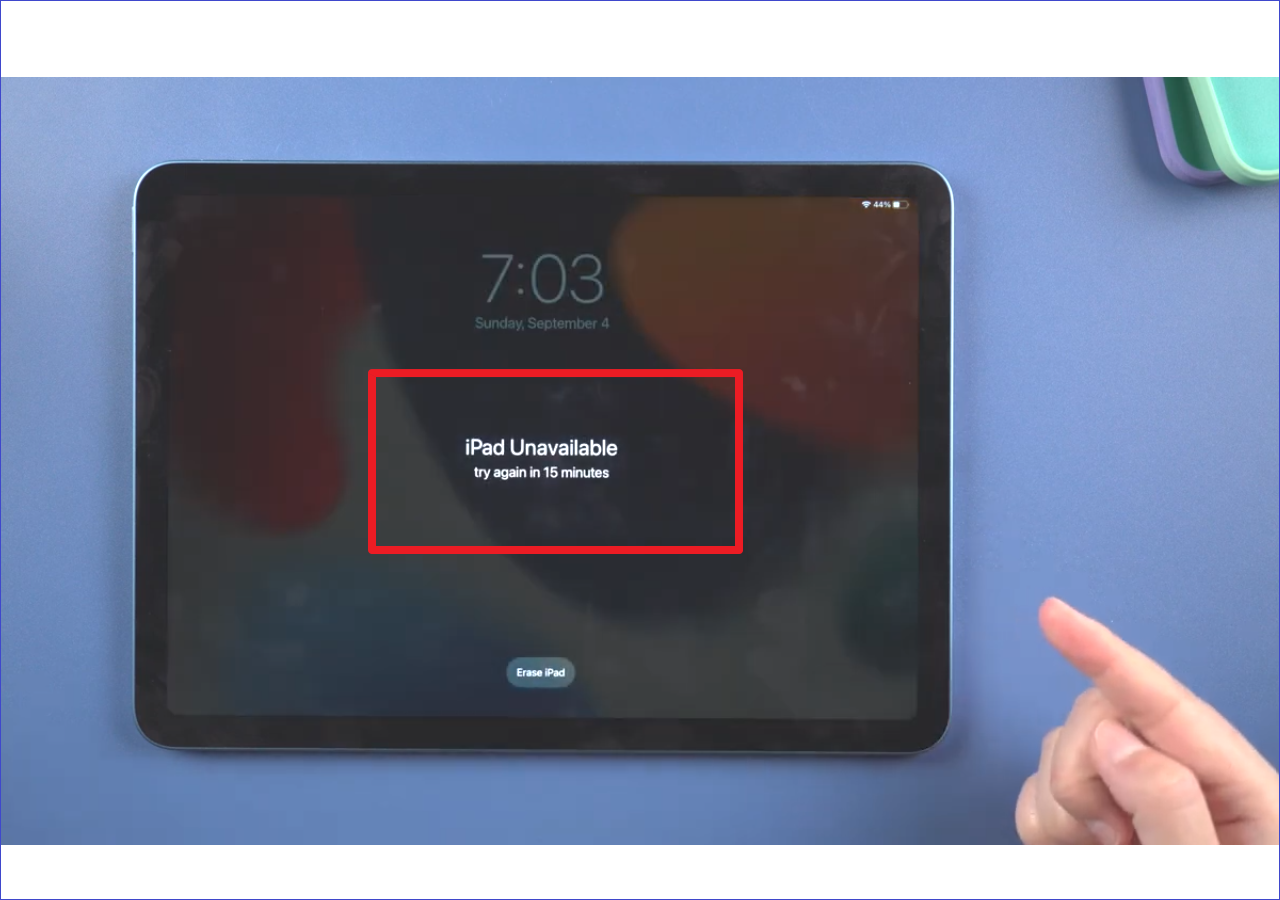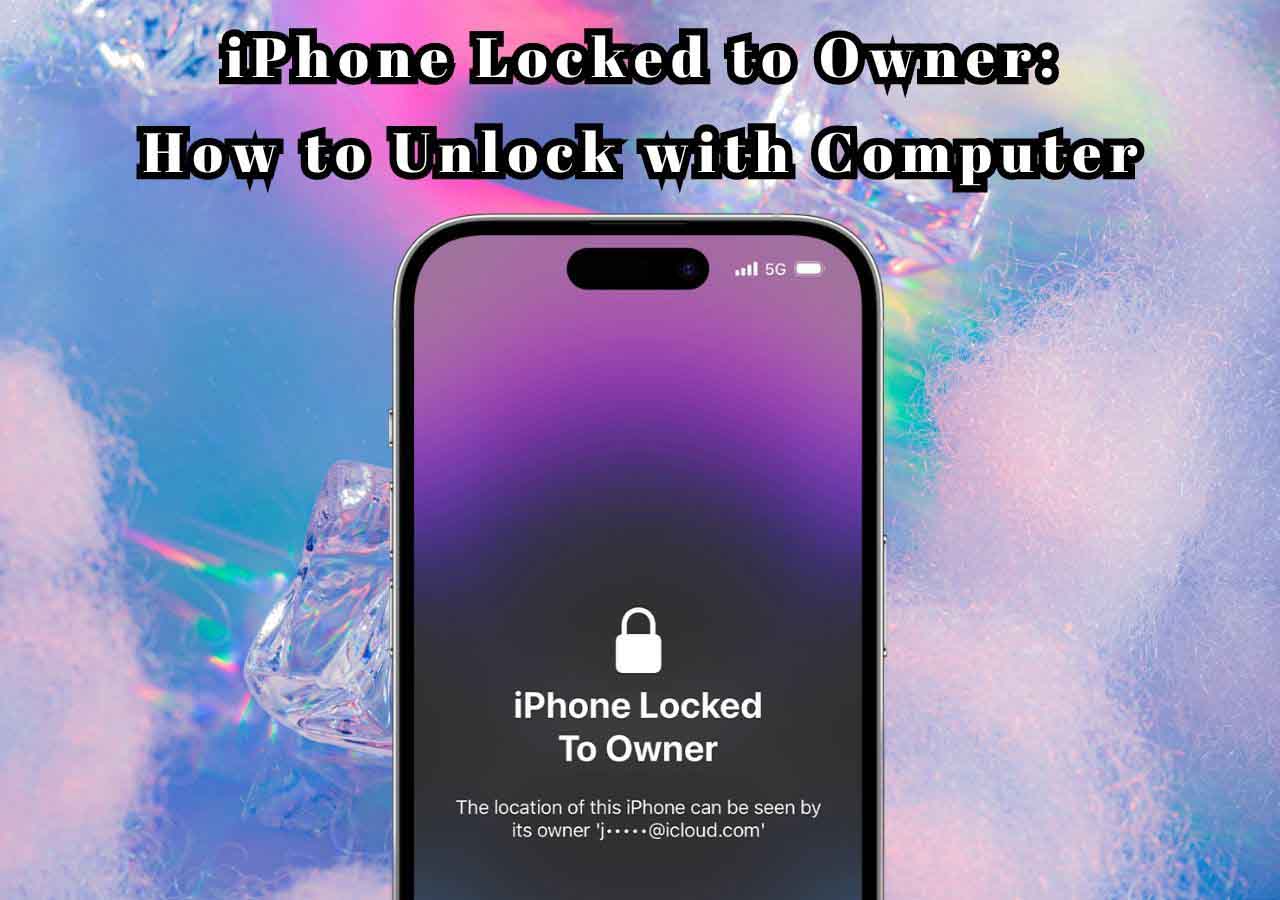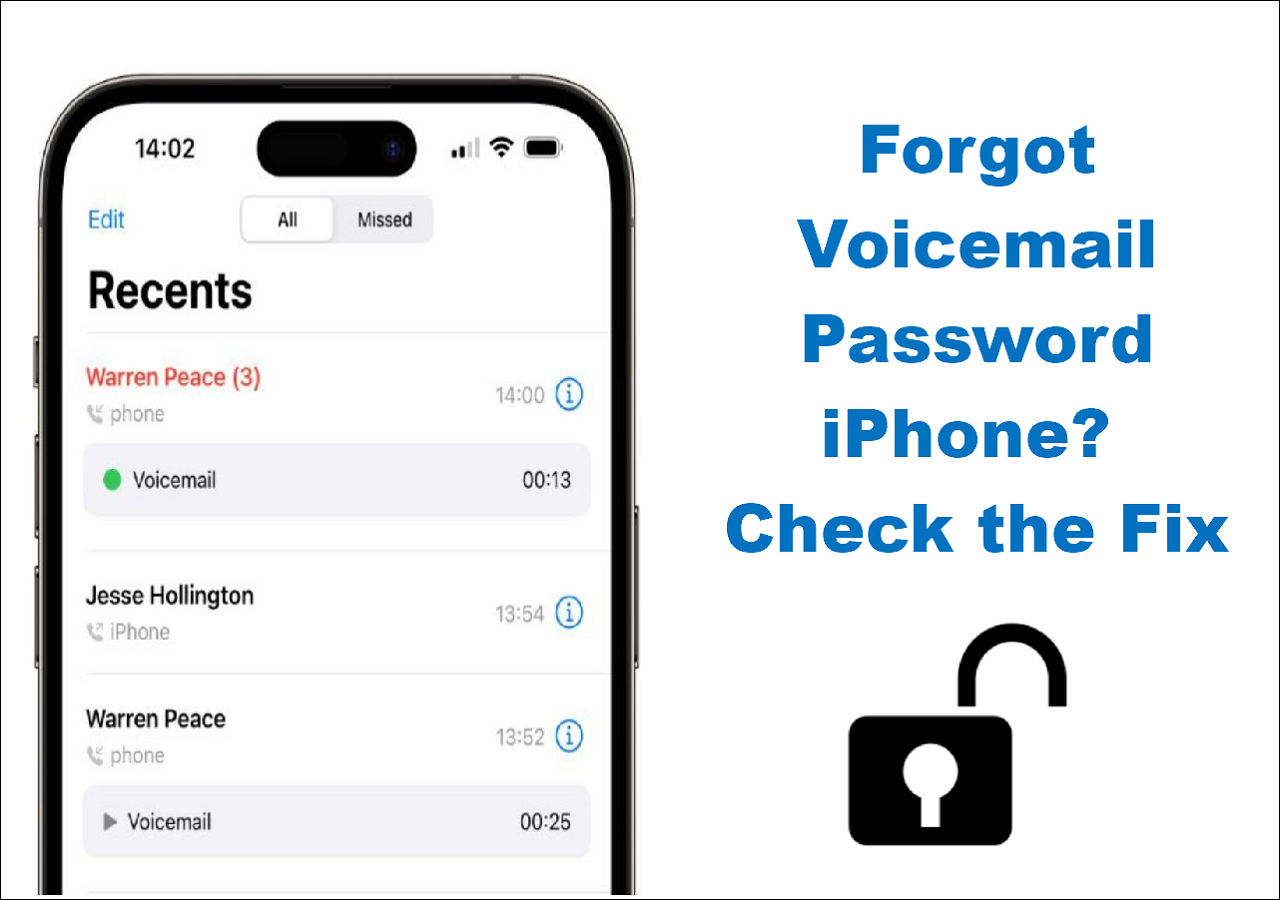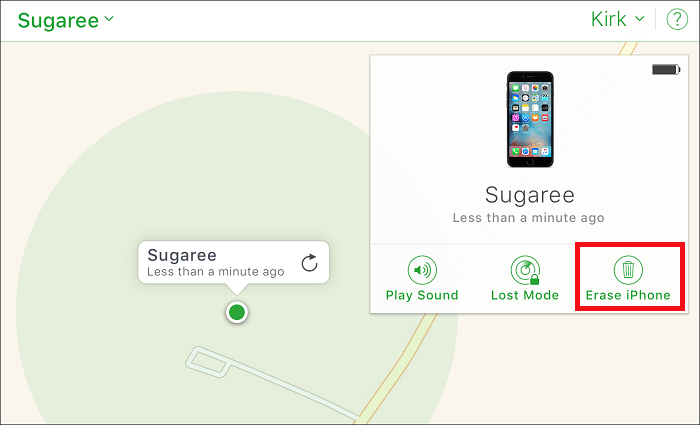Forgot Screen Time passcode can be annoying. Perhaps you're wondering why and what to do if that really happens to you?
If this is your case, no worry, this guide will explain everything about screen time in detail ranging from what is screen time to how to reset the Screen Time passcode if you forgot it.
Now, let's start with what is screen time.
What Is Screen Time?
Screen Time, a new feature brought by iOS 12, gives you full control over your time interacting with your iPhone and iPad. By enabling this feature, you can:
- Decide how you're using your time on your iPhone or iPad
- Set time limits for individual apps on your iOS device
- Schedule downtime to disable apps during certain hours
- Set up parental controls
- Get weekly screen time reports
Anyway, such a feature helps a lot in preventing the excessive use of phones or certain apps. But being a relatively new feature, it hasn't been widely known by all people. Therefore some users may have problems with using Screen Time. And the most common problem is forgetting the passcode. If that happens, try to fix this problem by using these solutions.
Solution 1. Completely Remove Screen Time Passcode with One Click
If you no longer want to use a password for Screen Time, you can remove it thoroughly with this iPhone unlocker - EaseUS MobiUnlock. No password is needed. No data loss. You can remove the forgotten Screen Time passcode from iPhone or iPad in the latest iOS 12/13/14/15 easily and quickly. In addition to Screen Time passcode, other locks like screen lock, iCloud Activation Lock, iTunes encryption, and more are also in EaseUS MobiUnlock's ability to bypass.
Asides from that, it includes some other features, such as:
What are you waiting for? Let's download it on the computer and start bypassing the Screen Time passcode.
Step 1. Install and launch EaseUS MobiUnlock on your PC. Connect your iPhone to the PC. Click "Unlock Screen Time Passcode" on the home page.
Step 2. After your iPhone is recognized by EaseUS MobiUnlock, hit the button "Unlock Now" to proceed.
Step 3. EaseUS MobiUnlock will start to turn off Screen Time on your iPhone or iPad without password. After it shows that the unlocking is succesful, you can go to set up your iPhone or iPad.
Solution 2. Change Screen Time Passcode on iPhone/iPad/Mac If You Forgot It
If you still want a password for Screen Time but you can't remember the previous one, then you can reset the forgotten passcode by following these steps. This section includes steps for both iOS devices and Mac. Depending on your device model, select the way that works best for you.
1. On an iPhone/iPad
Step 1. Open the Settings app on your iPhone or iPad.
Step 2. Scroll down to find "Screen Time."
Step 3. Hit "Change Screen Time Passcode" at the bottom of your page.
Step 4. In the popup window, choose "Change Screen Time Passcode." Then, select "Forgot Passcode?"
Step 5. Enter your Apple ID and password. If you forgot your Apple ID password, just click "Forgot Apple ID or Password" instead.
Step 6. Set a new Screen Time passcode and confirm your setting by inputting the passcode again.
![Reset Screen Time passcode]()
2. On a Mac
Note: The following steps only work on macOS Catalina 10.15.4 or later.
Step 1. On a Mac, click on the Apple icon in the upper left corner and select "System Preference."
Step 2. From the System Preference window choose "Screen Time."
Step 3. Next, click "Options" in the bottom left corner. From the right-hand page, select "Change Passcode."
Step 4. A new window will pop up to let you enter your passcode or recover the forgotten passcode, just click "Forgot Passcode."
Step 5. Enter your Apple ID and passcode and confirm it by entering again.
![Bypass screentime passcode on a Mac]()
- Tip
- If you're using Family Sharing to manage your child's account, you won't see the passcode reset option. In that case, you'll need to use the family organizer's device to reset the Screen Time passcode. The steps are similar to those listed above.
- The only difference is that when you enter the Screen Time page, you'll need to choose your child's name under Family and then tap "Change Screen Time Passcode" instead of your own device. For detailed steps, you can refer to Apple's official guide on How to Reset the Screen Time passcode for your child's device.
The Bottom Line
There are two solutions to fix the "forgot Screen Time passcode" issue. Which solution to use depends on your specific requirements. If you no longer want to use the Screen Time passcode, then you can completely remove it from your device by using EaseUS MobiUnlock. While if you just want to change the Screen Time passcode but can't remember it, you can use Solution to address it.