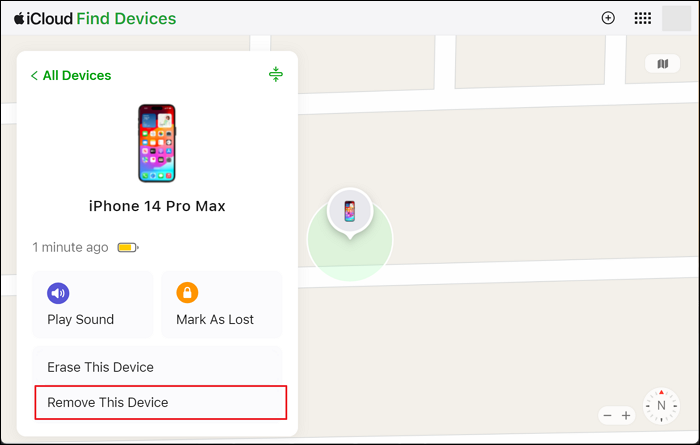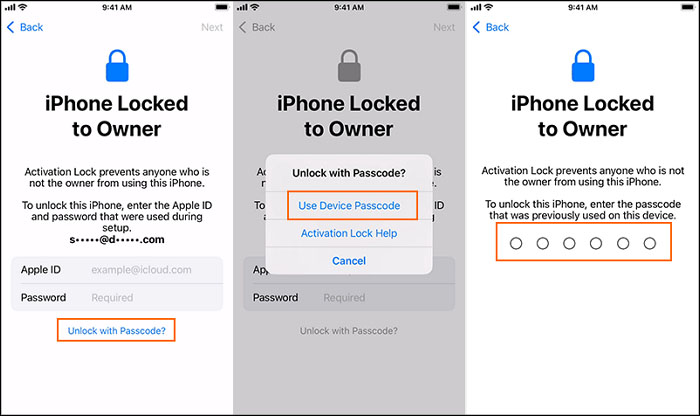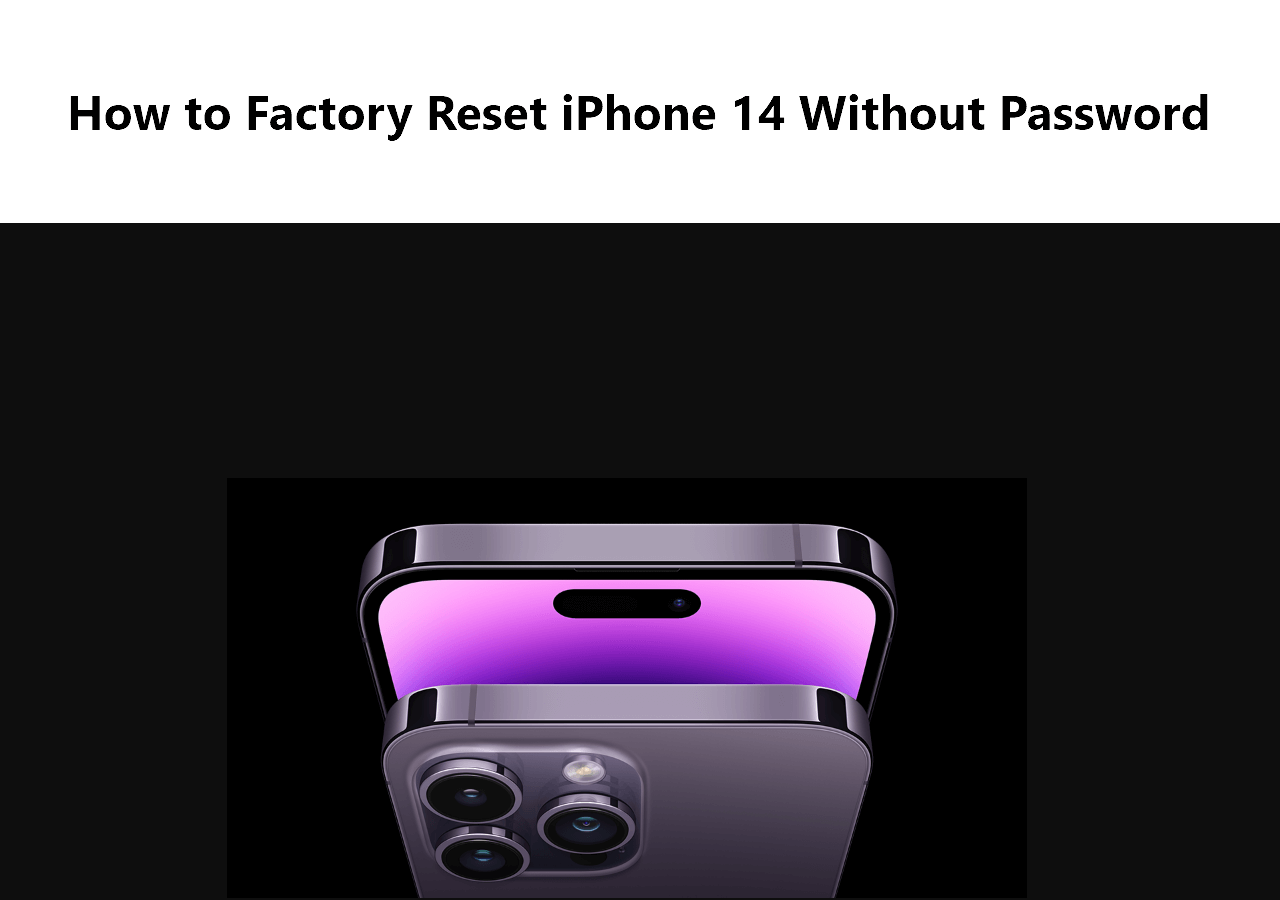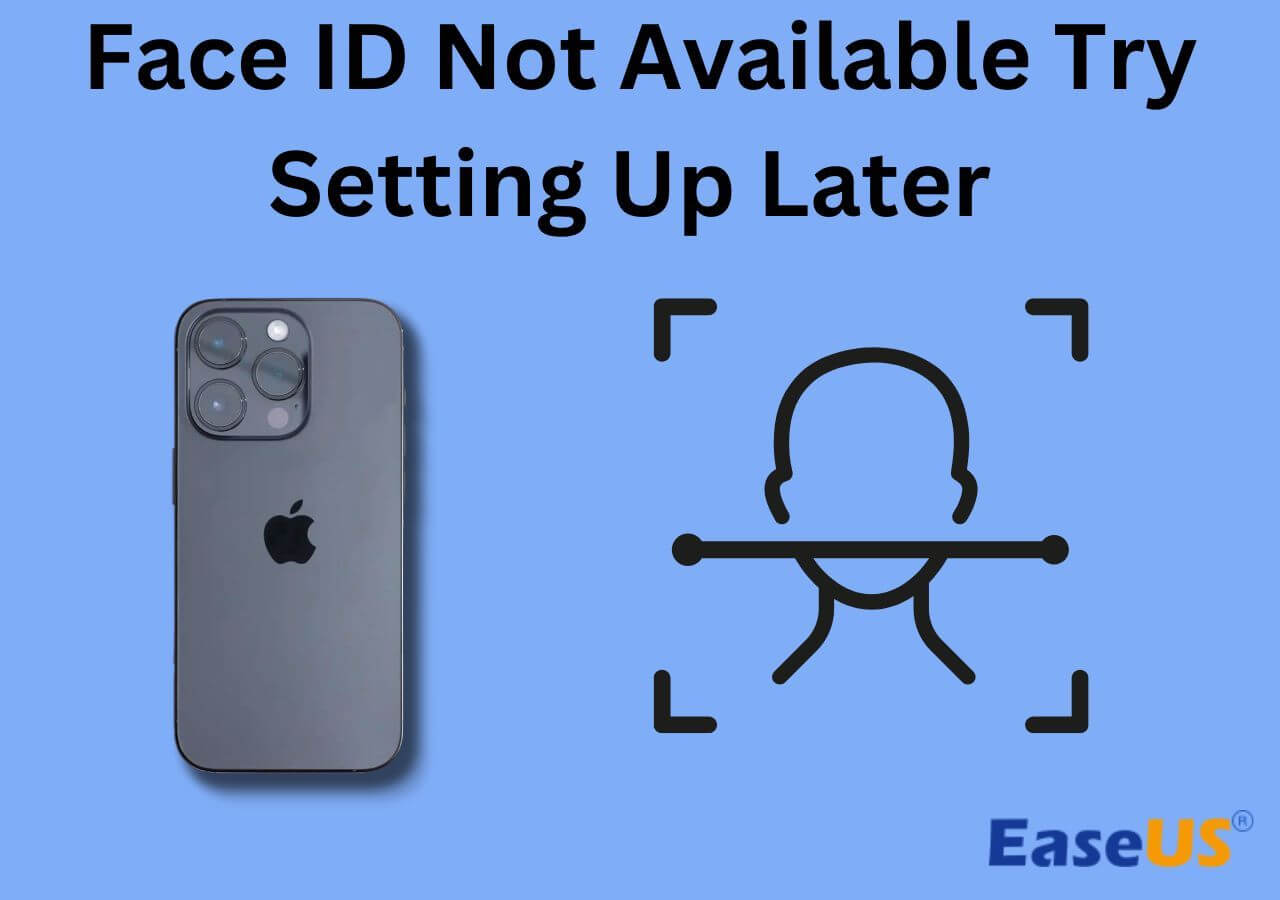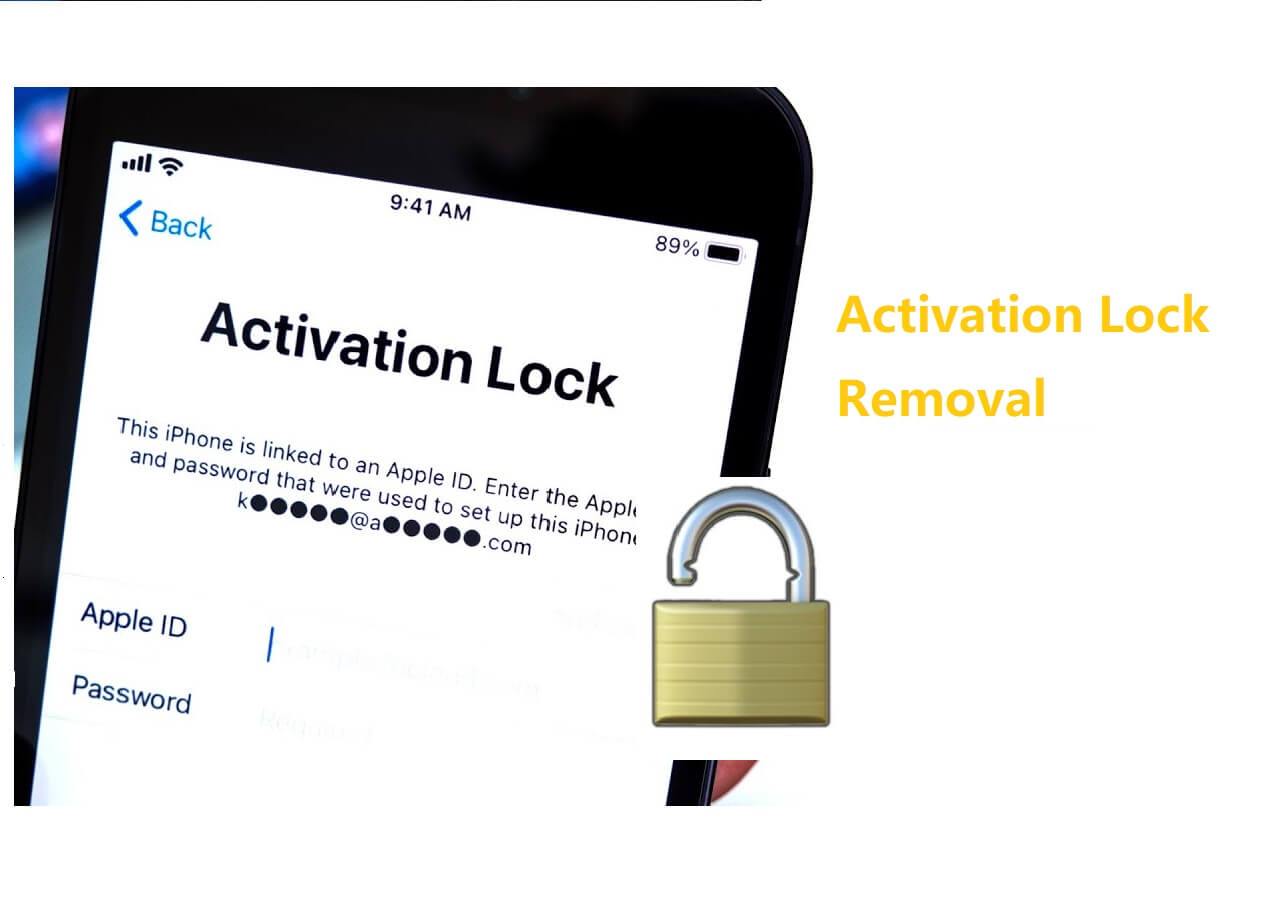An iPhone locked to its owner is a security feature designed to protect the device from unauthorized access and theft. This activation lock ensures that only the rightful owner can access and use the iPhone, safeguarding personal data and privacy. Unlocking iCloud locked iPhone requires the owner's Apple ID and password. If you don't remember both of them, you need to bypass iPhone locked to owner with or without computer.
In this article, we will review the details of the "iPhone locked to owner: how to unlock with computer" issue.
Way 1. The Best Solution to Unlock with Computer When iPhone Locked to Owner
For our first solution, it is vital to consider options that make the operation seem easy. While manual methods can be productive, their utilization is quite challenging to digest. Third-party platforms are one good option, yet they come with a catch that makes users rethink their decisions. However, this is not the case with EaseUS MobiUnlock, a directed third-party software designed to unlock all sorts of locks on your iOS device.
From removing Apple ID to Screen Time passcodes, EaseUS MobiUnlock makes it look easy. This one-click solution ensures the integrity of the iOS device and helps you get out of the "iPhone locked to the owner, but I am the owner" issue. The variety of the problems fixed by MobiUnlock makes it a one-of-a-kind tool that is assisted with a high success rate.
Step 1. Launch EaseUS MobiUnlock on your computer and connect your iPhone or iPad to the PC. Click "Bypass Activation Lock." Check out the "Term of Use" and click "I Agree" to proceed if you agree with all content.
Step 2. Click "Start" to move to the next step - jailbreack your iPhone or iPad. Click "Jailbreak Tutorial" to see how to jailbreak your Apple device. (Note that if your iPhone is running iOS 15 - iOS 16.4, the EaseUS tool will jailbreak the device automatically.) If you already jailbroke your device, click "Jailbreak Completed" to proceed.
Step 3. Click "Bypass Now," and EaseUS MobiUnlock will start removing Activation Lock from your iPhone or iPad.
Step 4. Wait for the process to complete. After the process, click "OK" to confirm, and you can set up your iPhone or iPad without obstacles.
- Notice:
- Note that this iCloud account bypass tool is only available for iPhone 5S to iPhone X running iOS 12 to iOS 16. And if your iOS device is running iOS 15~iOS 16.4, it can jailbreak your iPhone or iPad automatically without manual operation.
Futher reading:
Way 2. iPhone Locked to Owner: How to Unlock with Computer Online
Although you have the best solution to unlock your iPhone, you might still require an overview of the conventional methods to unlock your devices. One of the options you can consider when unlocking your iPhone is to erase the device from the iCloud website. Since your iPhone is associated with a particular Apple ID, it can be managed through iCloud.
However, if you have a second-hand iPhone, the problem might extend to the previous owner. You will have to ask the owner to remove the device from their iCloud account, which will reset it entirely and make it accessible. For an understanding of using iCloud online to remove the device for exempting the issue of "iPhone locked to owner how to unlock free," follow the provided instructions:
Step 1. Log in to the iCloud web app and proceed to the "Find My" app from the Grid or from the Apps widget.
![open the find my app]()
Step 2. Reconfirm your iCloud account details and choose the locked iPhone from the "All Devices" box. Here, tap "Remove This Device" and complete the instructions to remove the iPhone Locked to Owner problem.
![choose remove this device option]()
Way 3. How to Unlock iPhone Locked to Owner on iPhone Without Computer
Another quick way to resolve the "iPhone locked to owner: how to unlock free without computer"issue is by getting a passcode to your iPhone. If you have a second-hand iDevice, it would be easy to solve this problem by contacting the previous owner and getting the passcode details from them. This process is covered by a simple set of instructions, which are mentioned as follows:
Instructions. From the iPhone Locked to Owner screen, tap the "Unlock with Passcode?" option and choose "Use Device Password." Here, provide the passcode you got from the previous, and your iDevice will be unlocked.
![use device password to unlock]()
Bonus: Can You Use the iCloud DNS Bypass Tool to Bypass the Activation Lock
No. Third-party tools like the iCloud DNS bypass tool may not always work effectively or reliably. They may not provide a permanent solution to bypass the activation lock and could lead to further issues with your device in the future. Most iCloud DNS bypass tools are quite outdated and don't work anymore. Blogs that have explained this method are only misguiding people.
It is still recommended to try EaseUS MobiUnlock to remove the iCloud Activation Lock when you come across the iPhone/iPad locked to owner screen and can't get access to this device.
FAQs on How to Unlock iPhone Locked to Owner
Do you still have some questions unanswered about the "iPhone locked to owner: how to unlock with computer free" issue? Provided below are some important FAQs which may provide specific answers to your queries:
1. Why is my iPhone locked to the owner even after reset?
Once you reset your iPhone, you might get locked out because of the Activation Lock. If enabled, this feature prevents you from gaining unauthorized access to the device. Usually, the Activation Lock requires you to provide the associated Apple ID, allowing you to reaccess the iPhone.
2. How to factory reset locked iPhone without Apple ID password?
A proper way to factory reset your locked iPhone without providing an Apple ID password is through iTunes/Finder, which is practiced as follows:
- 1. To start, connect your iPhone to the computer or Mac for factory resetting. Turn off your iPhone and put it in Recovery Mode, according to your device model.
- 2. As the device is detected in Recovery Mode, iTunes/Finder immediately prompts you to restore your iDevice. Select the "Restore and Update" option to reset your device properly without Apple ID.
3. How do I change the registered owner of an iPhone?
To change the owner of an iPhone, you will have to sign out of the Apple ID connected with the device previously. While providing a new Apple ID with assorted personal information, you can easily set up a new profile, which makes the user of the ID its owner.
Conclusion
We've brought up some of the most important points related to the "iPhone locked to owner: how to unlock with computer"issue. Starting with EaseUS MobiUnlock, this iPhone unlocking solution provides the best and easiest options to unlock your iOS device. From essential passcode locks to removing Apple ID, this platform makes it look easy to access your device properly.
Along with EaseUS MobiUnlock, we've also reviewed the other optimal options that can be applied to resolve the issue of "iPhone locked to the owner." With the help of the provided details, you will be able to make use of your iDevice properly with no hindrances.
NEW
HOT