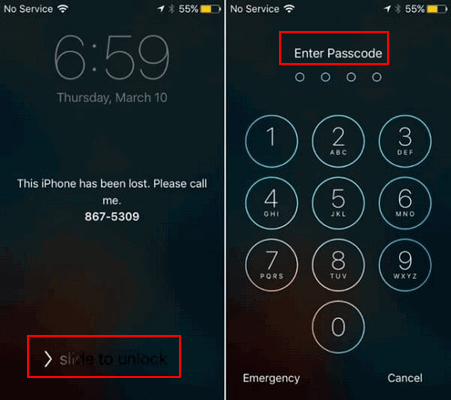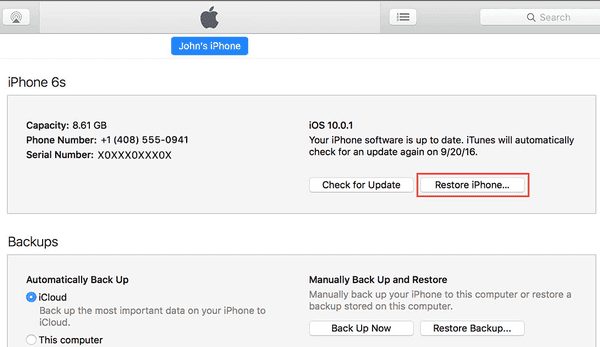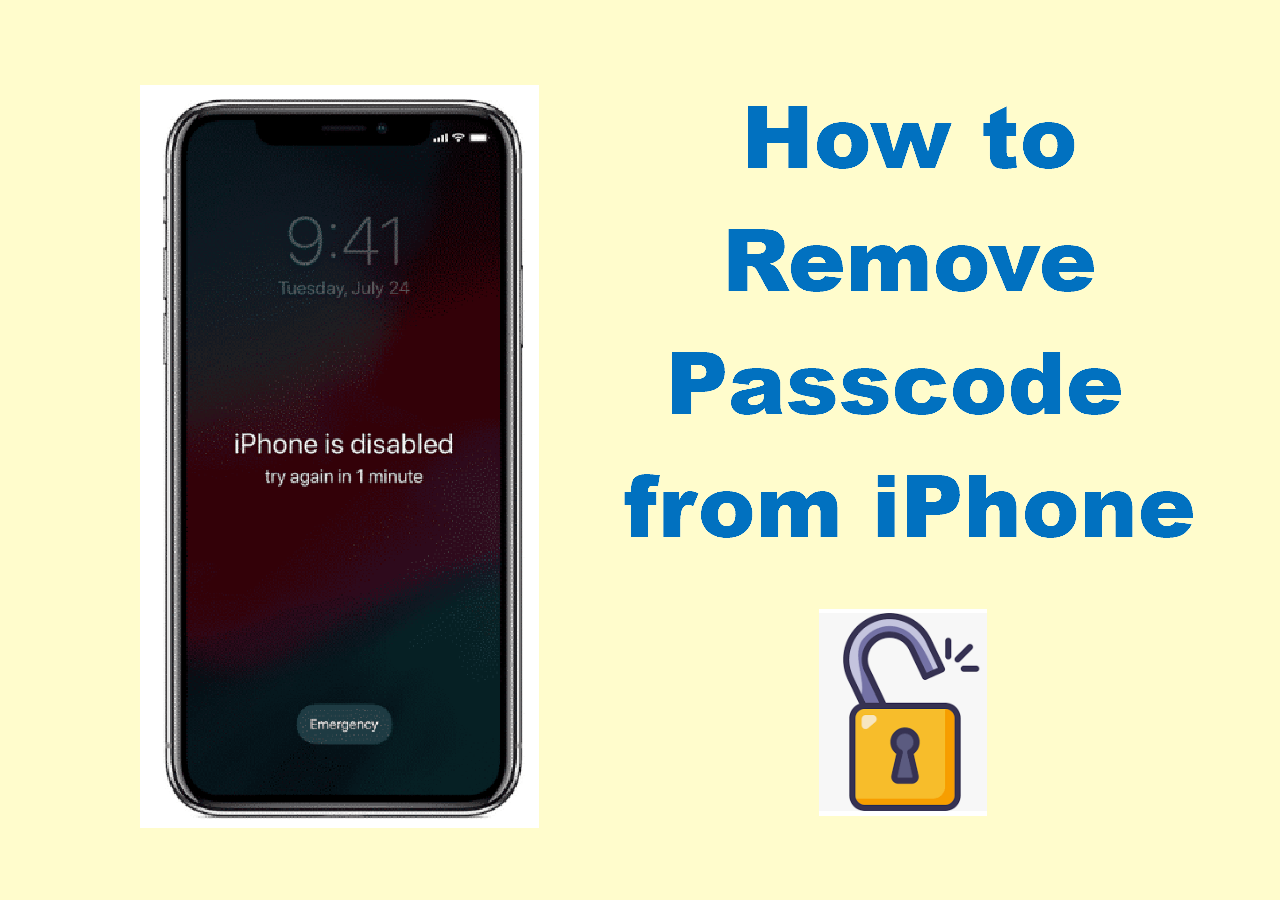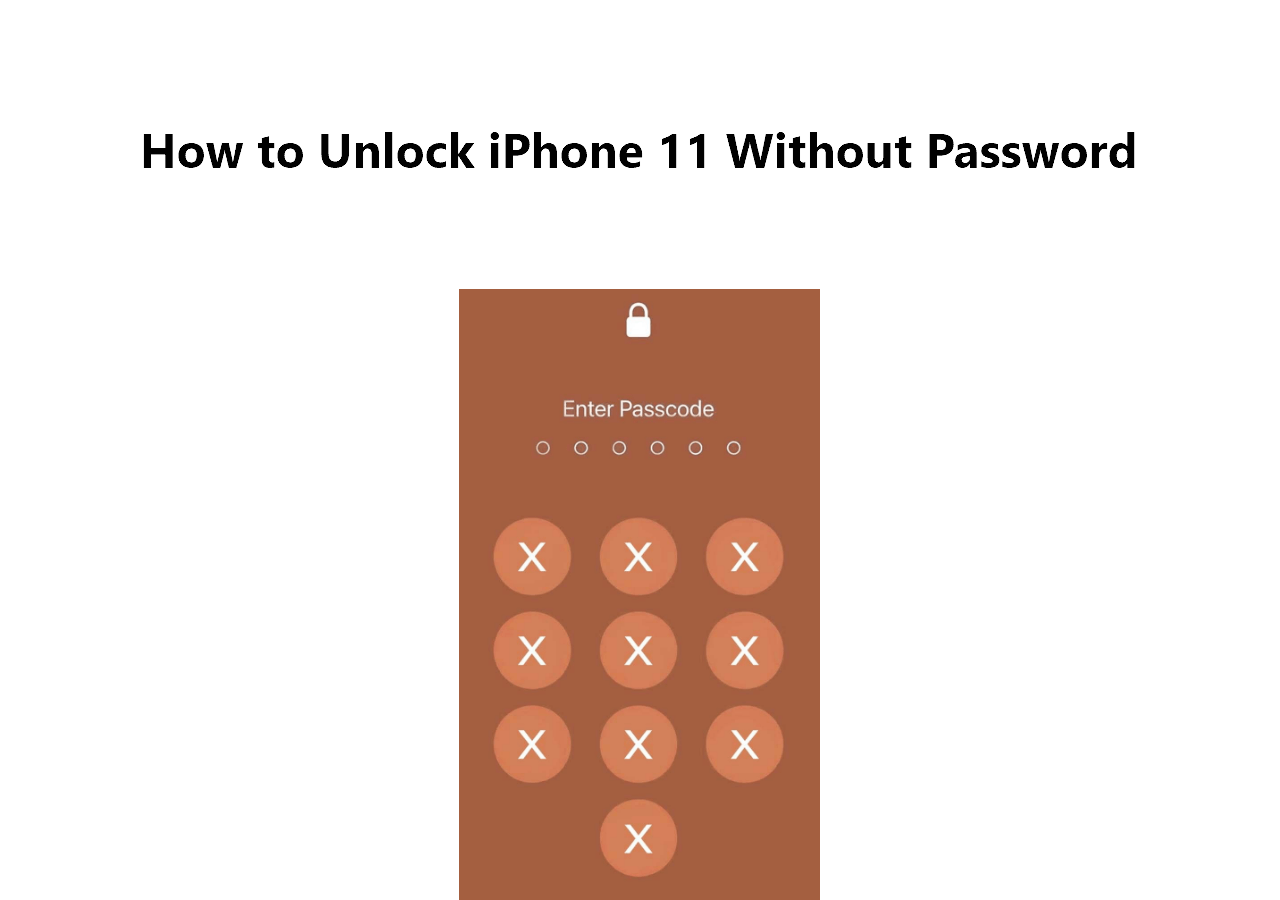A glance at all possible solutions
| Solution |
Effectiveness |
| With Passcode |
The easiest method to unlock your iPhone in Lost Mode is to enter the correct passcode. |
| With iCloud |
You can go to the iCloud website to turn off Lost Mode and use your iPhone or iPad as usual. |
| Without Passcode |
If you forget the iPhone passcode, you can use a professional iOS unlocker to get into your devices. |
| Unlock Online |
Without downloading any software, you can seek help from online services. |
Can Someone Unlock An iPhone That Is in Lost Mode?
It is heartbreaking to lose your iPhone during a trip, on the way back home, or to work by bus/subway. Luckily, with the Lost Mode feature developed by Apple, you can track the location of your lost or stolen iPhone, lock the device to avoid data leakage remotely and keep your iPhone inaccessible.
However, many users are still concerned about 'Can someone unlock my iPhone in Lost Mode?' The answer is yes. If you have a simple passcode or Apple password, or someone remembers your passcode through a glance, your iPhone will be unlocked easily, even if it is in Lost Mode.
In this case, the Lost Mode is not a 100% secure measure to keep your iOS device from unwanted use by someone. Therefore, do not disclose any of your passwords to others. What's more, if you get your lost or stolen iPhone back, the following instructions can help you unlock it in Lost Mode.
4 Ways to Unlock iPhone in Lost Mode
Now, the question, 'Can someone unlock my iPhone in Lost Mode?' is answered. It's time to look at how to unlock an iPhone in Lost Mode. In this article, we will introduce four methods for removing Lost Mode from your iOS devices if you have your stolen or lost devices back.
Way 1. Unlock iPhone in Lost Mode with Passcode
The best and most straightforward method is to enter the correct screen passcode on your iPhone to bypass the Lost Mode screen. Generally, users will set up a screen lock to protect their iPhone or iPad from unauthorized access and ensure the safety of iOS data. Therefore, you can remove the Lost Mode screen with your screen passcode. On the contrary, if you have not enabled the screen lock, you should enter the linked iCloud account and password to verify your identity. Either the password can help you turn off the Lost Mode.
![enter passcode to bypass lost mode]()
Way 2. Unlock iPhone in Lost Mode via iCloud
Alternatively, you can unlock your iPhone in Lost Mode via iCloud.com. When you find your lost phone, you can visit the website or the Find My app to turn off the Lost Mode feature by logging in with your Apple ID.
Step 1. On other available devices, go to iCloud and sign in with your Apple ID, which is the same one you use on your iPhone in Lost Mode.
Step 2. Click Find My and choose your locked device under the All Devices option.
Step 3. Click Lost Mode > Stop Lost Mode. Then, all the messages, including your phone number, will be removed from the screen. Click Stop Lost Mode again to confirm the action.
![stop lost mode]()
Note: If you have another iOS device with the Find My app, open it, go to Devices, and choose the iPhone in Lost Mode > Activated > Turn Off Lost Mode.
Way 3. Unlock iPhone in Lost Mode Without Passcode
If you have a second-hand iPhone while you don't know the passcode or the Apple ID password, factory resetting a locked iPhone can help you get rid of the Lost Mode screen but leave you with an iCloud activation screen instead. In this case, EaseUS MobiUnlock can help you bypass the activation screen in simple steps. Apart from iCloud activation bypass, it has other features listed below:
How to Unlock iPhone in Lost Mode Without Passcode:
Step 1. Launch EaseUS MobiUnlock on your computer and connect your iPhone or iPad to the PC. Click "Bypass Activation Lock." Check out the "Term of Use" and click "I Agree" to proceed if you agree with all content.
Step 2. Click "Start" to move to the next step - jailbreack your iPhone or iPad. Click "Jailbreak Tutorial" to see how to jailbreak your Apple device. (Note that if your iPhone is running iOS 15 - iOS 16.4, the EaseUS tool will jailbreak the device automatically.) If you already jailbroke your device, click "Jailbreak Completed" to proceed.
Step 3. Click "Bypass Now," and EaseUS MobiUnlock will start removing Activation Lock from your iPhone or iPad.
Step 4. Wait for the process to complete. After the process, click "OK" to confirm, and you can set up your iPhone or iPad without obstacles.
If you don't know how to factory reset your iPhone, follow the steps below:
- Put your iPhone into recovery mode by pressing the volume up button, then the volume down button, and holding the power button until you see the recovery mode screen.
- Connect your locked iPhone to your computer and launch iTunes.
- When a window pops up with Restore and Update options, choose Restore.
Way 4. Unlock iPhone in Lost Mode Online
iCloud Bypass Online (https://www.icloudbypassonline.com) is a website that offers iCloud activation lock bypass service. If you factory reset your iPhone in Lost Mode, it is another service you can resort to help. The benefit of Apple iPhone Unlock is that you don't have to download any software. All you have to do is provide your iPhone's IMEI and model number and submit the request. What's more, the service supports the latest iOS 17 and iPhone 15.
![icloud bypass online]()
Bonus: How to Enable Lost Mode on iPhone/iPad
If you don't know how to enable Lose Mode on your iPhone or iPad, here are the instructions. Since Lost Mode is a feature of Find My, you need to go to Settings > Apple ID > Toggle Find My and enter your Apple ID password. Then, you can follow the steps below to activate Lose Mode:
Step 1. Go to the iCloud website and sign in with your Apple ID credentials.
Step 2. Click All Devices and choose the iPhone or iPad you want to put into Lost Mode.
Step 3. After that, click the Lost mode option. You can set up a lock screen passcode, enter a phone number, and leave a message.
![enable lost mode]()
After activating the Lost Mode, your iPhone or iPad will marked as lost, and you can enjoy the following benefits:
- Lock your iPhone with a passcode. Touch ID or Face ID is not workable in Lost Mode, which prevents others to access your personal information.
- Leave a message and your phone number on the lock screen so that anyone who finds your device can contact you.
- Track your device's location. You can see your device's current location and its location history.
- Suspend your payment cards and other services, such as Apple Pay and Apple Cash.
- Disable notifications, alerts, and alarms on your device.
Conclusion
This article introduces four ways to unlock your iPhone in Lost Mode. If you are lucky enough to get your lost iPhone back, you can apply one of the methods above to regain access to your device. By the way, if you don't remember your passcode or Apple ID, EaseUS MobiUnlock is recommended to bypass the activation lock on the device.
FAQs About 'Can Someone Unlock My iPhone in Lost Mode'
1. Does lost mode work when the phone is off?
If the iPhone is off while the Lost Mode is enabled, you'll receive an alert when it is turned back on, including its current location. When you recover your iPhone, you need to enter your passcode or the passcode you created when enabling Lost Mode.
2. How do I block my lost iPhone?
In the Find My app or on the iCloud web, you can find your lost iPhone on a map. You can also play a sound if it's nearby, mark it as lost, and lock it with a passcode until you find it again. When you sign in, enter a code sent to a trusted device.
NEW
HOT