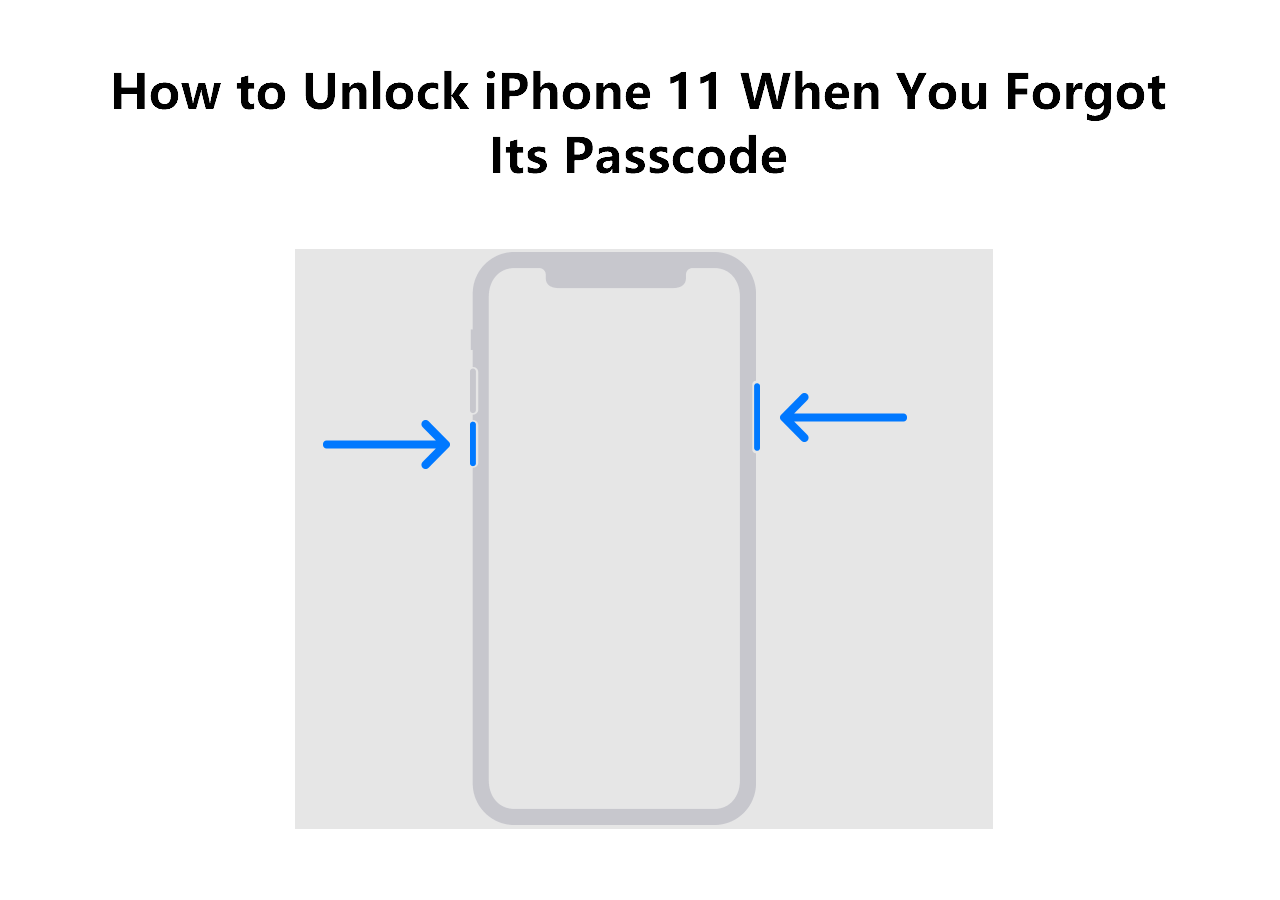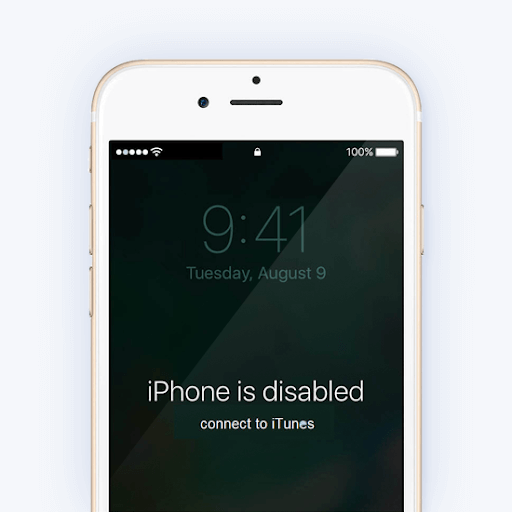Yesterday I wanted to transfer some important photos from the old iPhone to my new iPhone. But it shows that "iPhone is disabled, connect to iTunes." I was confused because I haven't used it for a week. Finally, it turned out that it was my little sister who wanted to play my phone and attempted passcode multiple times. So I need to unlock my disabled iPhone to attain access to it again.
If you also forget the passcode of your iPhone or disable your iPhone, you can get help from this guide within several minutes.
How Many Attempts to Unlock iPhone
A passcode can protect your data on your iPhone from being accessed by others. But it happens to forget the passcode sometimes. Apple allows you to attempt might-be passcodes. After you enter incorrect passcode several times, it will trigger apple security measure with a disabled time:
- 5 incorrect passcode entries in a row – iPhone is disabled, try again in 1 minute.
- 6 incorrect passcode entries in a row – iPhone is disabled, try again in 5 minutes.
- 7 incorrect entries in a row – iPhone is disabled, try again in 15 minutes.
- 8/9 incorrect passcode entries in a row – iPhone is disabled, try again in 60 minutes.
- 10 incorrect passcode entries in a row – iPhone is disabled, connect to iTunes.
As you can see, you can try many times before the final lockout. It couldn't be better if you enter a correct passcode within a limited number of attempts and get access to your iPhone again. If not, you can move to the next part to know what to do after iPhone failed passcode attempts.
How to Unlock iPhone After 10 Failed Passcode Attempts
When your iPhone says "iPhone is disabled, connect to iTunes" after 10 failed passcode attempts. It means that you have no chance to enter a passcode anymore. So how to unlock a disabled iPhone without a passcode becomes a question.
Apple provides two solutions by using iTunes and iCloud. Both are a bit complicated to operate. Also, you can use EaseUS MobiUnlock, iPhone unlock software to help you deal with it. It only needs a few clicks to unlock your iPhone successfully.
To unlock a disabled iPhone with EaseUS MobiUnlock:
Step 1. Open EaseUS MobiUnlock on your computer, select "Unlock Screen Passcode."
Step 2. Connect the iPhone, iPad, or iPod to the computer, and then click "Start" to proceed.
Step 3. Check your device model and click "Next" to download the latest version of firmware for your device. If the firmware has been downloaded already, select the package instead.
Step 4. When the verification has completed, click "Unlock Now". In the warning window, enter the information required and click "Unlock" again to unlock your iPhone, iPad, or iPod without passcode.
Step 5. Wait for the tool to reset your device. Afterward, you can set up and use your device again.
The Final Words
If you forget the passcode or disable your device, you can use Apple solutions or iPhone unlock software to open your device. But you should know that any method will erase the data on your device. In that case, you can use EaseUS MobiSaver to recover data from iTunes or iCloud if you have backed up before.
NEW
HOT