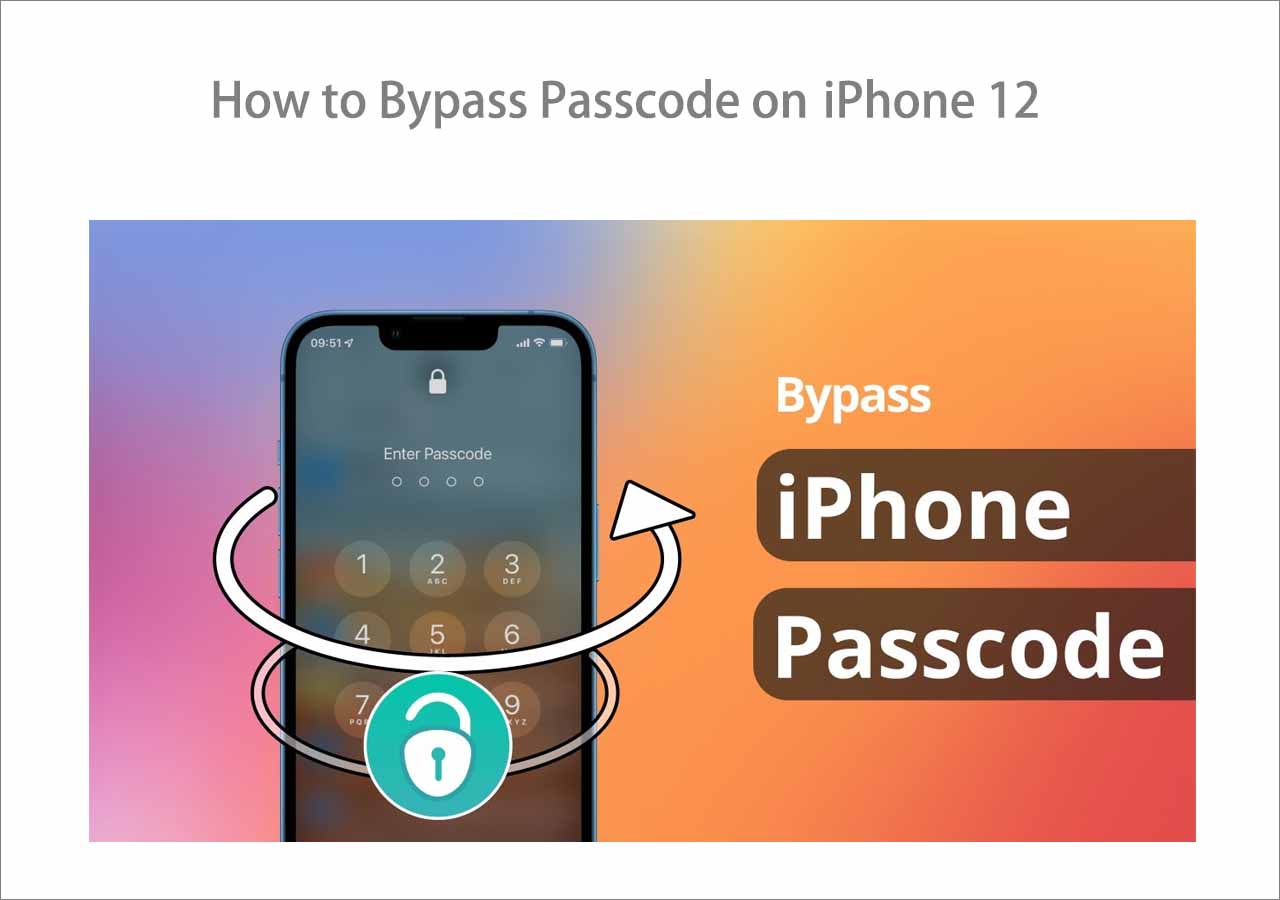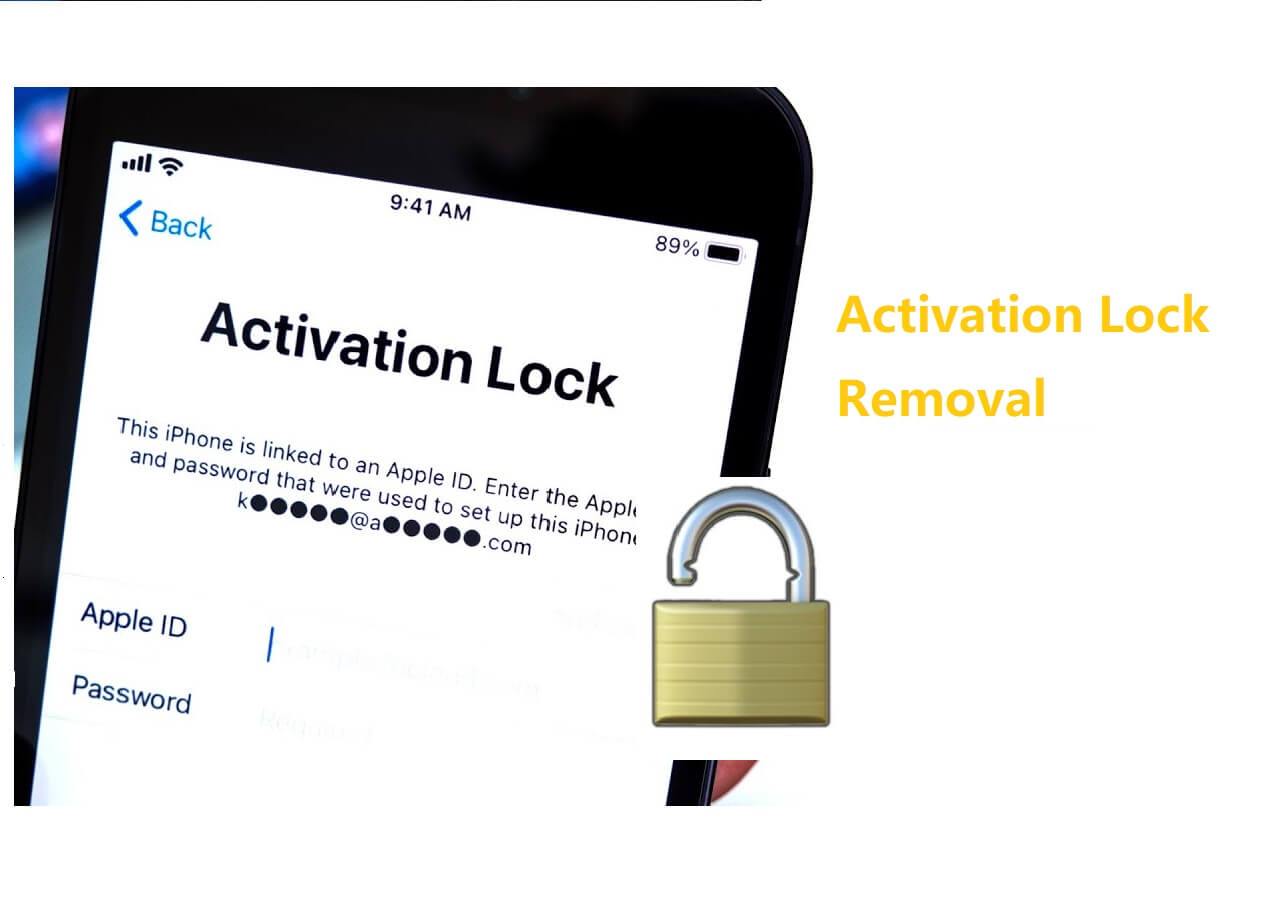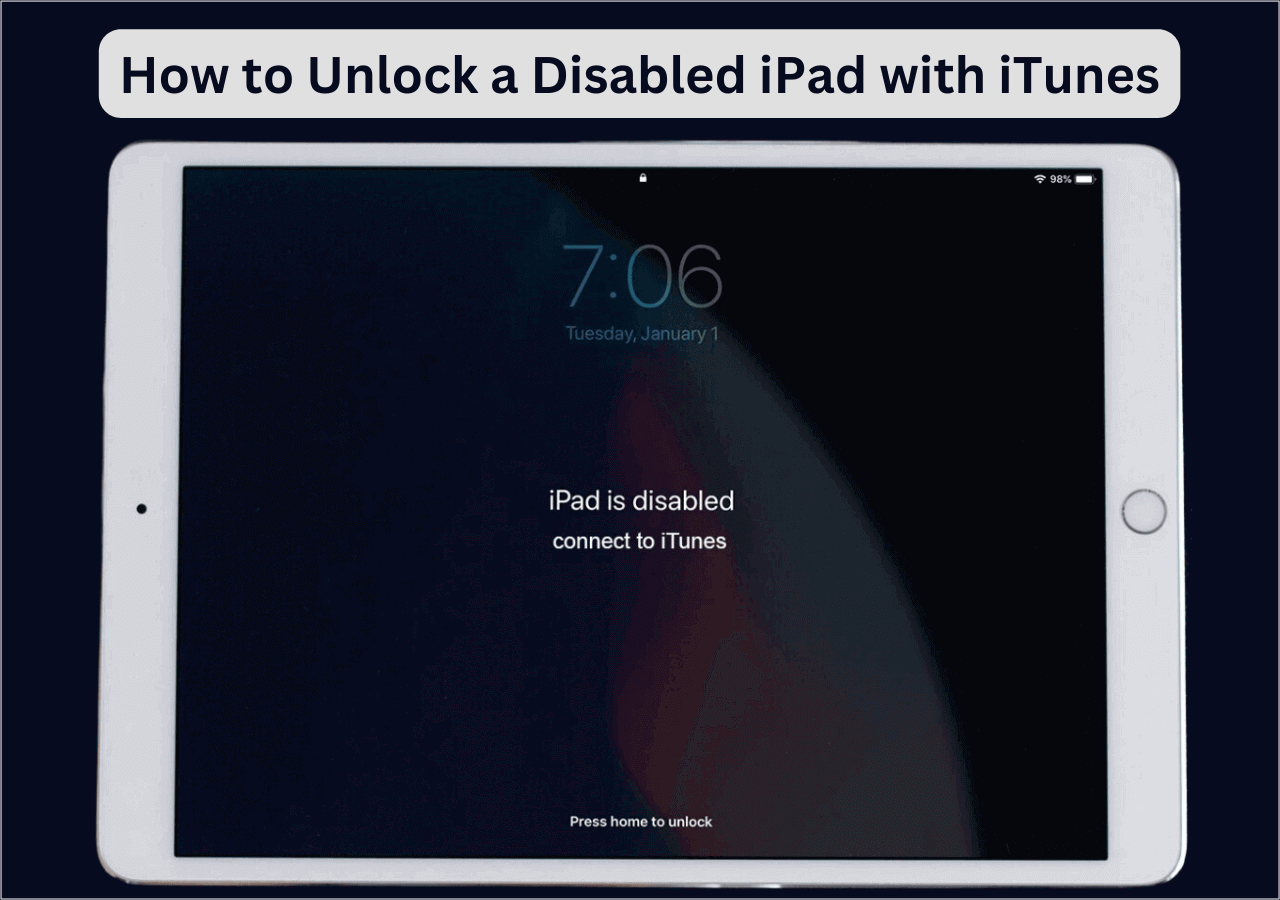Highlights
- To turn off activation lock on iPhone, just go to Settings > Tap [your name] > Find My > Find My iPhone, and then toggle "Find My iPhone" off.
- If you forget your Apple ID, you can use EaseUS MobiUnlock to turn off activation lock without Apple ID password.
iCloud Activation Lock is a feature built into Apple devices that prevents anyone from using your device without the owner's permission. Once the Activation Lock feature is enabled on your device, no one can activate it unless you enter the correct Apple ID and password.
Though this feature brings many benefits, it can sometimes be troublesome. Sometimes you face the issue "Apple ID not active." If you plan to sell or buy a device with the Activation Lock enabled, you might need some tips and tricks to turn off Activation Lock with or without the Apple ID and password. How to bypass Activation Lock? In that case, you can refer to iCloud Activation Lock Removal Free if you aim to find free software or services to unlock your iPhone.
Turn off Activation Lock on iPhone or iPad with Apple ID Password
Whether you know it or not, the Activation Lock is linked to the "Find My" feature. Once you enable the "Find My" feature on your iPhone or iPad, the Activation Lock will automatically turn on. Similarly, if you disable the "Find My" feature, the Activation Lock will also be disabled.
You can turn off the "Find My" feature either on your device or on the web, depending on whether your device is with you or not. Here is how to turn off activation lock on iPhone.
1️⃣If your device is with you:
Step 1. Open your iPhone or iPad and go to Settings.
Step 2. Tap [your name] > Find My > Find My iPhone, then toggle "Find My iPhone" off.
Step 3. When asked, enter your Apple ID and tap "Turn off."
![turn off find my iphone]()
2️⃣If your device is not with you:
Step 1. Go to iCloud.com on a web browser.
Step 2. Sign in to iCloud with your Apple ID and password.
Step 3. Click "Find iPhone" from the main screen.
Step 4. Click "All Devices" from the top of the page, then select your iPhone.
Step 5. Click "Erase iPhone," and then click "Remove from Account." Thus, this is how to remove Apple ID from iPhone.
![Remove iPhone from iCloud account]()
Note that if you are also interested in how to remove Activation Lock without previous owner when you buy a second-hand iPhone without knowing its Apple ID password, click above for more information.
Turn off Activation Lock on iPhone or iPad Without Apple ID Password
For second-hand iPhone or iPad users locked out of the Activation Lock, is it possible for them to turn off the iPhone Activation Lock without knowing the Apple ID and password?
Of course, there is. Likewise, you have two options for this purpose. Both options require this all-in-one iPhone unlocker software - EaseUS MobiUnlock to help. With EaseUS MobiUnlock, you can remove your device's screen passcode, Apple ID, Screen Time passcode, and Activation Lock. If you have a lot of iPhone passwords stored on your device, you can manage these passcodes to your preference.
It currently offers two options to turn off Activation Lock on your device. Which to choose depends on whether you have access to the iPhone. Whichever way you choose to use it, first download this program on your computer. Here is how to turn off activation lock on iPhone with EaseUS MobiUnlock.
Step 1. Plug your iPhone or iPad into your computer and launch EaseUS MobiUnlock. Select "Remove Apple ID" from the home page to continue.
Step 2. Once your device is detected by our program, click "Start." Then, you'll need to install a firmware on your computer by following the on-screen instruction. Once done, click "Unlock Now."
Step 3. A warning screen will popup to let you back up your device and confirm the unlock process, just do as it asks.
Step 4. Then, EaseUS MobiUnlock will help you remove the iCloud Activation Lock. Once it finishes, you can use your iPhone or iPad as usual.
Try to Turn off iPhone Activation Lock Now!
It is easy to turn off iPhone Activation Lock with the above-introduced solutions. If you remember your Apple ID and passcode, you can directly remove the Activation Lock from your device or remotely get the Activation Lock off via the iCloud page. While if you don't know the Apple ID and password, you'll need EaseUS MobiUnlock to help. With it, you no longer have to worry about being locked out of your iPhone or iPad.
FAQs on How to Turn off iPhone Activation Lock
As you can see, there are many ways to turn off the Activtaion Lock on your iPhone or iPad. Do you want to know more questions about Activation Lock? If you do, here are some popular questions and answers to these questions for you to refer to.
1. Can restoring iPhone remove the Activation Lock?
The short answer is NO. You can't remove the iCloud lock from your device by simply restoring your device. If you want to turn off Activation Lock, you'd better use one of the ways introduced in this guide.
2. Which site is OK and trustworthy for unlocking my iCloud on an iPhone?
So far, we haven't found reliable sites to unlock the iCloud account. If you want to unlock your iCloud account, first, you need to figure out the actual situation you're in.
If you're not the original owner of your device, you can unlock it via DNS bypass or by using a third-party program like EaseUS MobiUnlock. The steps of using DNS bypass have been detailed in our previous guide on removing the Find My iPad Activation Lock without the previous owner.
If you're the original owner, you can directly ask Apple Support for help. To do this, you can bring all the proof of purchase to the nearby Apple Store to ask for the help of a technician.
3. How do I remove the Activation Lock on an Apple watch?
It is easy to remove the Activation Lock on an Apple watch. You'll need to prepare your Apple Watch and iPhone, and then you can follow Apple's official guide to get the job done without hassle.
Share this post with your friends if you find it helpful!