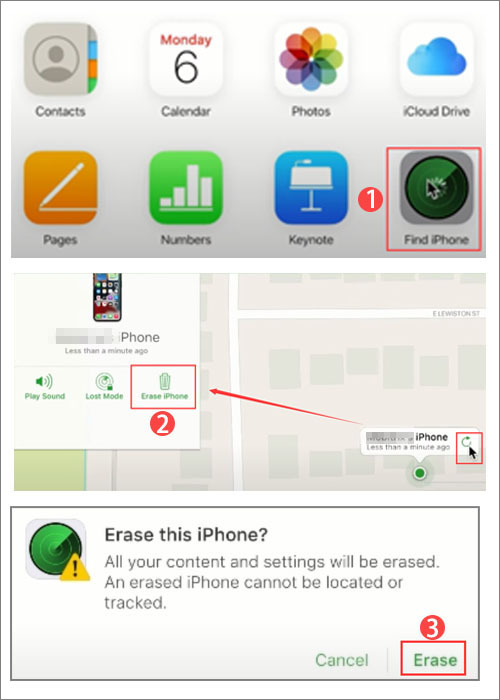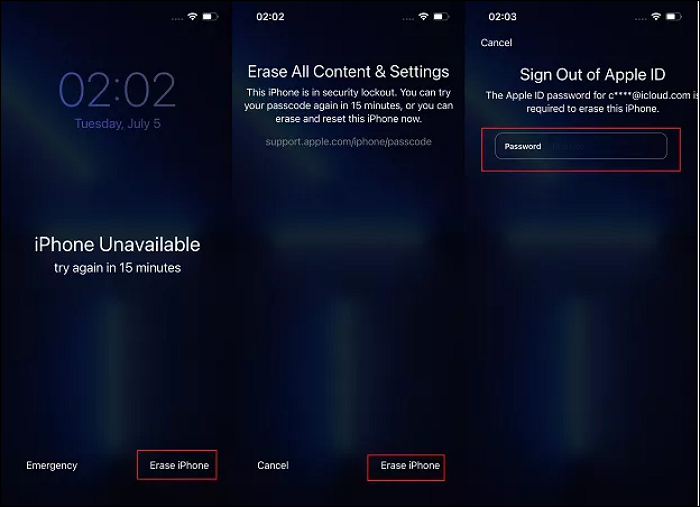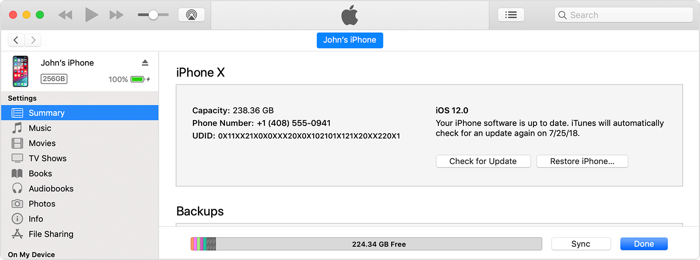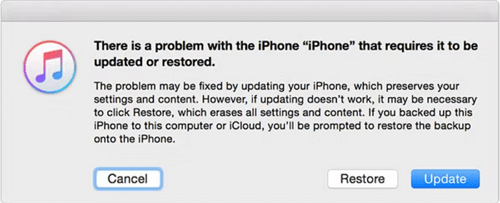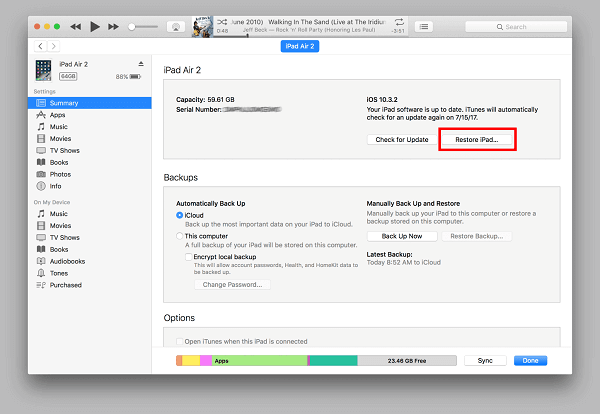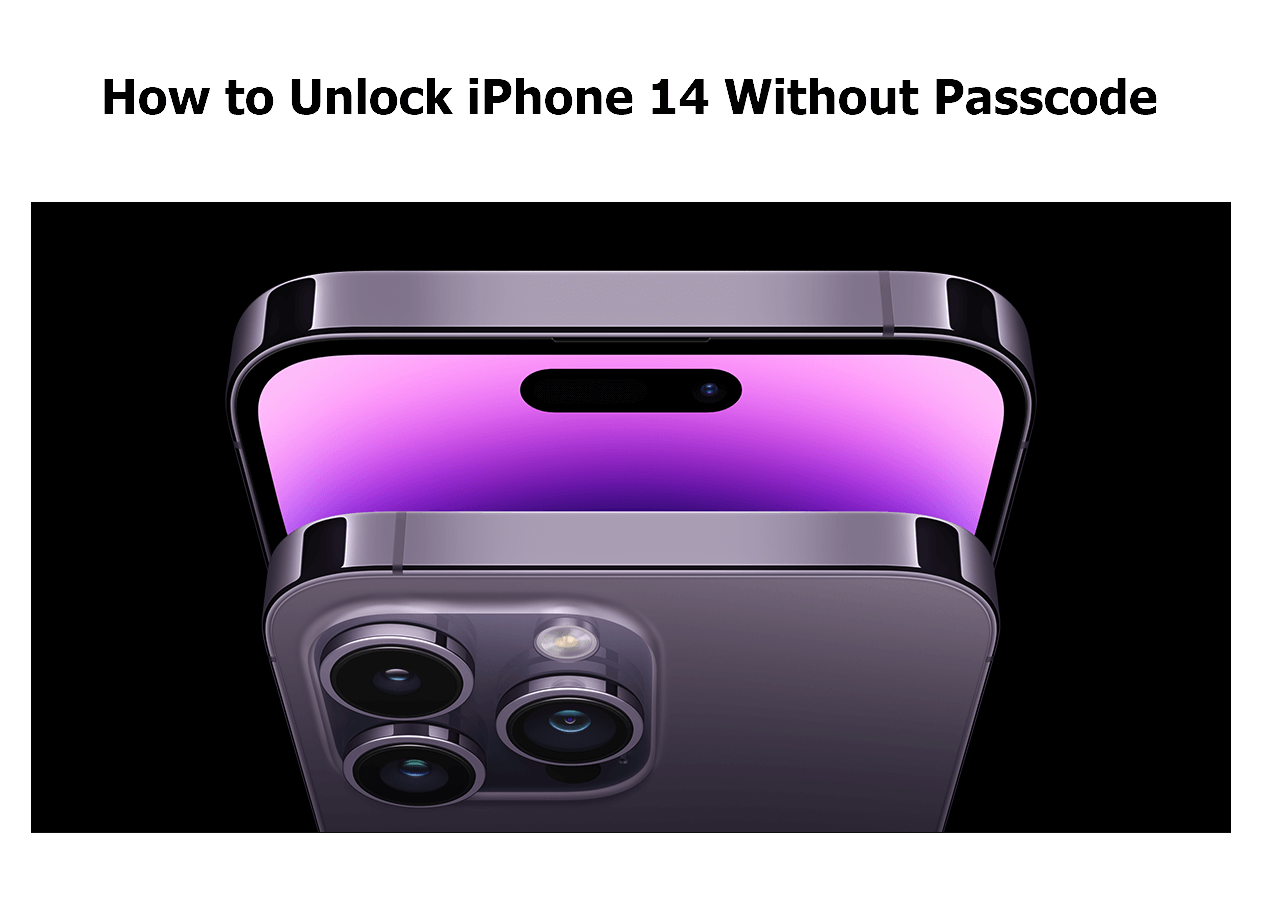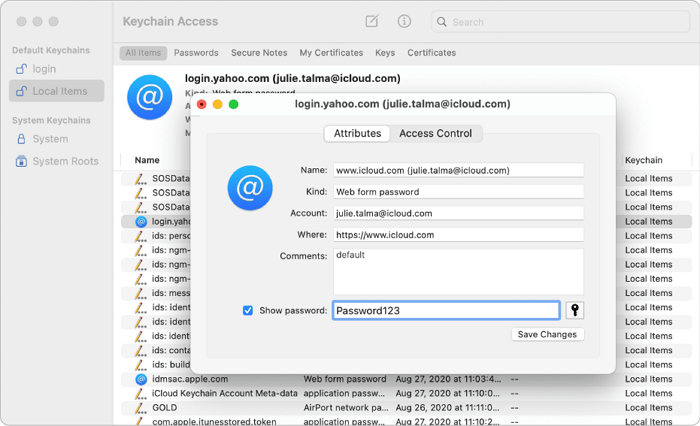When it comes to iPhone screen locks, since iPhone 12 does not support a fingerprint, many people choose a passcode when only face ID and passcode.
What would you do if you forget your passcode on your iPhone 12?
Don't worry too much when you forget the passcode. Phones are so important to us, and there must be another way to unlock them when you forget your passcode. In this article, we will share with you how to bypass. passcode on iPhone 12 in a few ways. Now let's get right to it.
Part 1. How to Bypass Passcode on iPhone 12 with EaseUS MobiUnlock
First, we will introduce a third-party iPhone unlocker tool - EaseUS MobiUnlock for iOS. This desktop software is dedicated to bypassing the passcode of all iPhone models. In addition, this application may apply when your iPhone screen is cracked or broken and you can't even type the passcode. It supports iPhone 4S or later. Before using that iPhone unlocker, make sure your iPhone is running iOS 9 or higher.
In terms of iPhone passcode removal, EaseUS MobiUnlock is also able to unlock screen time passcode, remove iTunes backup encryption, and unlock Apple ID. It is a well-deserved iPhone unlocker for all scenarios. Now click the button below to download it on your computer and you can use it to bypass passcode on iPhone 12 within a few minutes.
Step 1. Open EaseUS MobiUnlock on your computer, select "Unlock Screen Passcode."
Step 2. Connect the iPhone, iPad, or iPod to the computer, and then click "Start" to proceed.
Step 3. Check your device model and click "Next" to download the latest version of firmware for your device. If the firmware has been downloaded already, select the package instead.
Step 4. When the verification has completed, click "Unlock Now". In the warning window, enter the information required and click "Unlock" again to unlock your iPhone, iPad, or iPod without passcode.
Step 5. Wait for the tool to reset your device. Afterward, you can set up and use your device again.
Part 2. How to Bypass Passcode on iPhone 12 with Find My iPhone
Apart from EaseUS MobiUnlock for iOS, you can also use Find My iPhone to remove the passcode on iPhone 12. Before proceeding with this method, make sure you have the Find My iPhone feature enabled on your locked iPhone. If not, this service can't locate your iPhone.
Step 1. Go to iCloud.com and sign in with your Apple ID and password.
Step 2. Select Find iPhone from the main menu.
Step 3. Then your locked iPhone will appear in the iCloud map. Select your iPhone.
Step 4. Click Erase iPhone > Erase. Then enter your Apple ID password and a verification code when prompted.
Step 5. Click Trust when asked if trust this browser.
Step 6. Follow the on-screen instructions to get started erasing your iPhone 12.
Step 7. After that, you will get access to your iPhone 12 without a passcode prompt.
![unlock iPhone via iCloud]()
Part 3. How to Bypass Passcode on iPhone 12 via the Erase iPhone Feature
"Erase iPhone" is a built-in feature provided on iOS 15.2 or higher. Make sure your iPhone 12 is running iOS 15.2 or a later version. With the Erase iPhone service, you don't need to introduce another device to assist you to bypass the passcode.
Now follow us to learn how to bypass passcode on iPhone 12 via the Erase iPhone service:
Step 1. Try to enter the possible and correct passcode a few times until the Erase iPhone option appears on the screen.
Step 2. Tap Erase iPhone to continue.
Step 3. Then tap Erase iPhone again.
Step 4. On the next screen, you will be prompted to enter your Apple ID password to verify your identity and start to erase your iPhone right now.
Step 5. Once you erase all the data on your iPhone, reboot your iPhone and you will get access to your iPhone.
![unlock iPhone via the Erase iPhone feature]()
Part 4. How to Bypass Passcode on iPhone 12 with iTunes
Have you ever thought about doing a factory reset on your iPhone 12 to bypass the passcode of the lock screen? To factory reset iPhone 12 without password in the simplest way, it is recommended to do this job via iTunes. Make sure you have the Find My service disabled before using this method. You won't be able to reset your iPhone to its factory settings until you do this. So if the Find My feature is enabled on your locked iPhone, you can't use iTunes to factory reset your device.
When you get ready, follow the steps below to bypass passcode on iPhone 12 with iTunes:
Step 1. Install the latest version of iTunes on your computer.
Step 2. Then connect your iPhone to the computer via a USB cable.
Step 3. Launch iTunes and click the little Device icon on the screen.
Step 4. Click Summary from the left sidebar.
Step 5. The basic information about your iPhone 12 will appear on the screen. Click Restore iPhone next to Check for Update.
![click Restore iPhone]()
Step 6. Then click Restore to confirm and start to reset your iPhone to its original factory state.
![click Restore]()
Conclusion
In this article, we have introduced four ways to bypass passcode on iPhone 12. It is strongly recommended to use EaseUS MobiUnlock for iPhone. You are welcome to download this powerful tool or go to EaseUS official website for more relevant information about this software. In addition, you are able to view our other products or related articles if you're interested.
I sincerely hope this post is useful and helps you out of this dilemma. You are welcome to contact me on Twitter if you have any further questions or concerns about this guide.
FAQs on How to Bypass Passcode on iPhone 12
Have any doubts? Let's clear all of them in this section by checking some commonly asked questions on today's topic. We hope this section clears all the doubts and sets you free. Let's check FAQs now.
1. Can I bypass the passcode on iPhone 12 with Siri?
No. You can use Siri to unlock your iPhone only when it's running iOS 8~iOS 10.1. However, iPhone 12 comes with iOS 14. So, it's not feasible to bypass the passcode on iPhone 12 via Siri.
2. How to turn off Find My on my iPhone?
- Go to Settings.
- Tap on [your name] > Find My > Find My iPhone.
- Toggle off Find My iPhone
- You will be required to enter your Apple ID password.
- Then tap Turn Off in the top-right corner of your screen.
3. Can I recover photos on my iPhone after a factory reset?
You can restore photos after a factory reset on your iPhone using iCloud, iTunes, and EaseUS MobiMover as long as you back up these data before a factory reset.