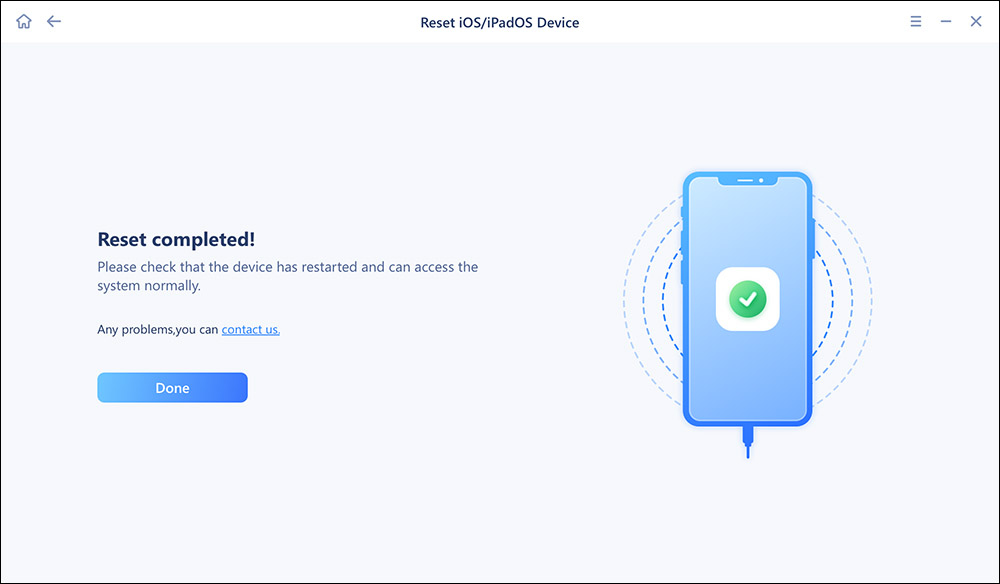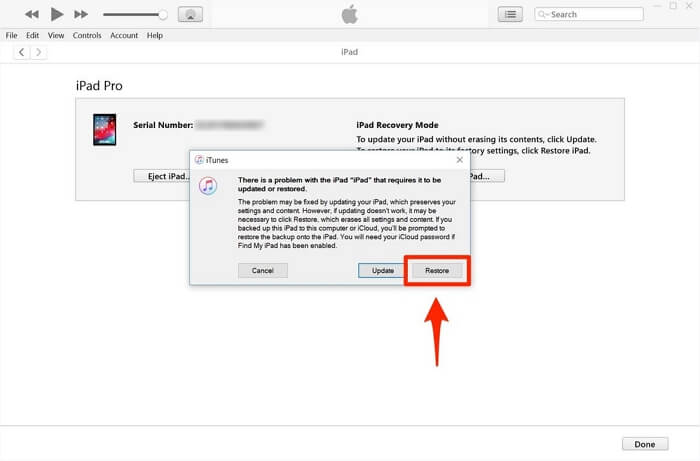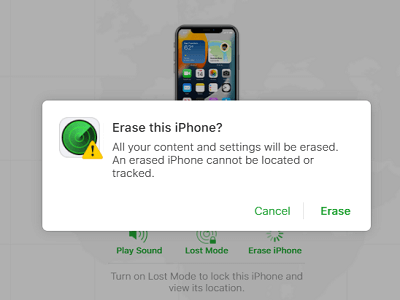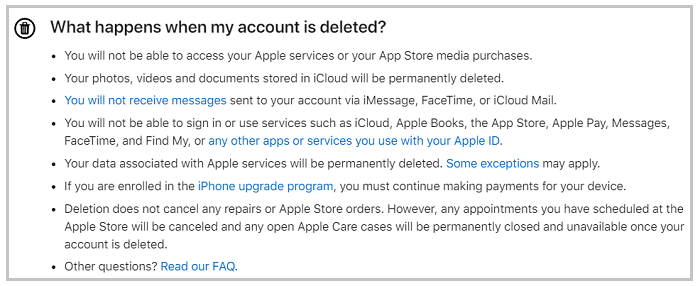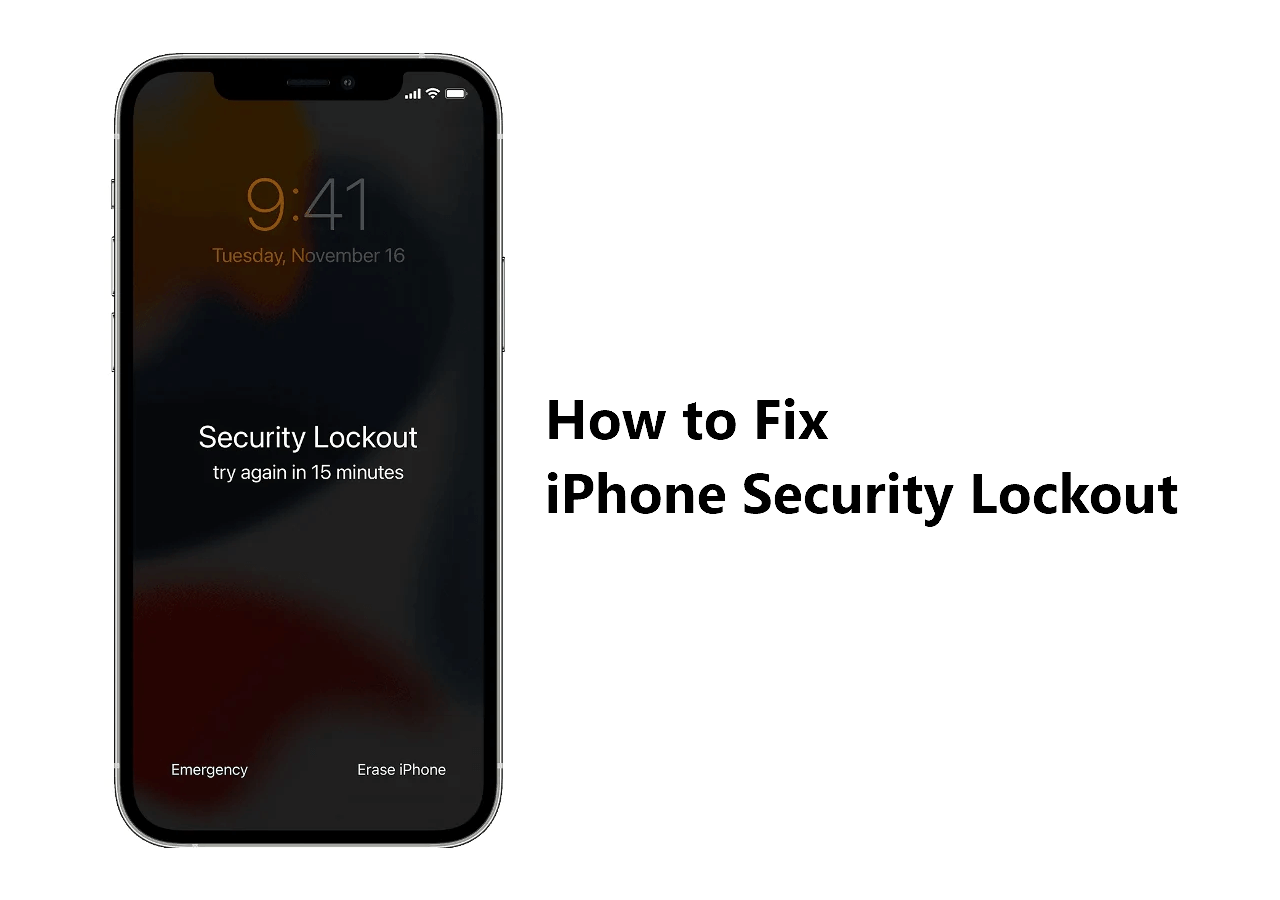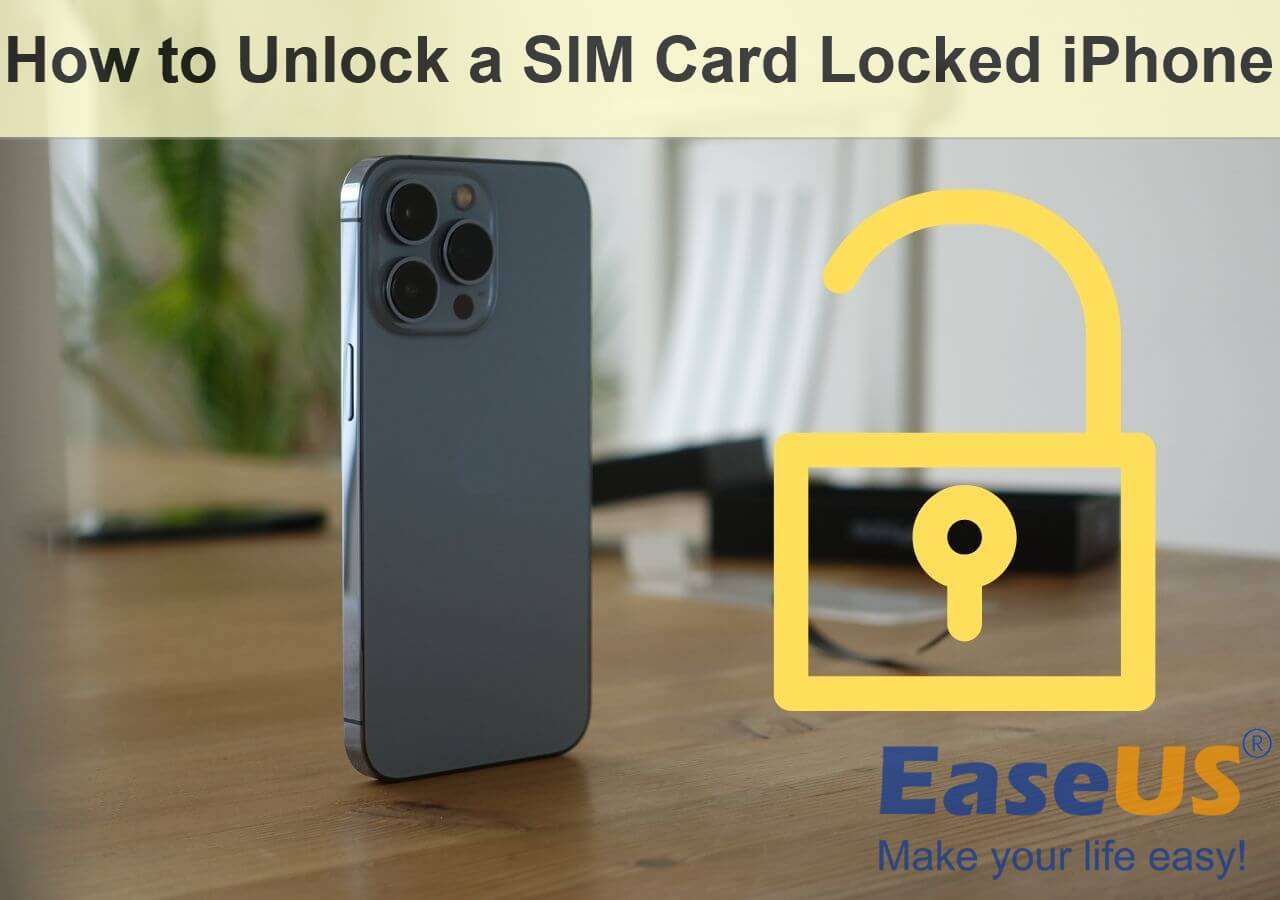You want to factory reset iPhone 12 for re-sale. However, you forget its password and can't finish the reset. If you are in a situation in which you need to factory reset iPhone 12 without password, read on and you will know all the proven ways. The tips below can also unlock iPhone 12 without passcode or Face ID.
| Method |
Effectiveness |
Difficulty |
| 1️⃣EaseUS MobiUnlock |
High - It helps factory reset your iPhone 12 without password easily and quickly. |
Easy
●○○
|
| 2️⃣iTunes |
Moderate - It can restore your iPhone 12 to factory settings without password. |
Easy
●○○
|
| 3️⃣iCloud |
High - It enables you to factory reset iPhone 12 without password or computer remotely. |
Moderate
●●○
|
How to Factory Reset iPhone 12 Without Password via EaseUS MobiUnlock [All Series]
You may know EaseUS MobiUnlock as an iPhone unlocker. What you may not know is that it is also a helpful tool to factory reset an iPhone, iPad, or iPod touch.
Why?
Because EaseUS MobiUnlock works to unlock iPhone without passcode by resetting the device. Thus, when you are looking to factory reset your iPhone 12 without password, you can use this iPhone unlocking tool to fulfill your needs perfectly.
To factory reset iPhone 12 without password using EaseUS MobiUnlock:
Step 1. Open EaseUS MobiXpert on your computer. Then select "System Repair" > "Reset Device".
![MobiXpert hompage]()
Step 2. Click "Factory Reset." Then connect your iPhone to the computer via a USB cable when prompted.
![select Standard Reset]()
Step 3. When you're done, your iPhone will enter the recovery mode automatically. If it fails, you can also follow the on-screen guide to enter the recovery mode manually. Now click "Next" > "Repair now" to download the iOS firmware and start the factory reset.
![click Repair Now]()
Step 4. Wait for the process to complete. Then click "Done" to close it.
![the process is completed]()
How to Factory Reset iPhone 12 Without Password with iTunes or Finder
Whenever you need to reset iPhone without password, you can ask iTunes for help. With iTunes, you will be able to restore your iPhone 12 to factory settings without password. The tool works the same as iTunes is Finder. Depending on the computer you are using, you can try either iTunes or Finder to factory reset your iPhone without password. You can also follow the steps below to unlock iPhone 12 without passcode.
To reset iPhone 12 without password:
Step 1. Turn off your iPhone 12.
Step 2. Put it into recovery mode.
Step 3. In iTunes, select your iPhone and you will see a prompt telling you there is something wrong with your device.
Step 4. Choose Restore in that prompt.
Step 5. Click Restore iPhone to start resetting your iPhone to factory settings.
![Restore iPhone with iTunes]()
How to Factory Reset iPhone 12 Without Password or Computer via iCloud.com
Can you factory reset iPhone 12 without password or computer? When there is no computer available, and you need to reset an iPhone without password, it's a good choice to use iCloud. It enables you to factory reset iPhone 12 without password or computer and reset the iOS device remotely.
But before you dive into the steps, you should know that there are some requirements to use iCloud to perform a factory reset:
- There should be a network connection on the iPhone 12.
- You have turned on the Find Device service on your iPhone.
- You still remember the Apple ID account used on the device.
How to factory reset iPhone 12 without password or computer:
Step 1. Visit iCloud.com on another mobile phone or tablet.
Step 2. Sign in with the Apple ID account used on the iPhone 12.
Step 3. Choose Find iPhone to check all of your Apple products.
Step 4. Choose your iPhone 12 in the list and click Erase.
Step 5. Tap Erase again to start erasing your iPhone to factory settings.
![Erase iPhone on iCloud]()
Another way to factory reset iPhone 12 without password or computer is using the Erase iPhone option on the iPhone Unavailable screen or the Security Lockout screen. However, to use this method, you also need to meet the requirements detailed above.
Have You Got All the Methods to Factory Reset iPhone 12/13/14/15?
After restoring your iPhone to factory resettings, you can get it ready for re-sale or give it to someone else. In addition to iPhone 12 series, the ways above are also applicable to resetting other generations of iPhones. Thus, whenever you want to know how to factory reset iPhone without password, you can read this article for reference.
FAQs on Factory Reset iPhone 12
You may also have questions below:
1. How do I factory reset my iPhone 12 without passcode?
To factory reset iPhone 12 without passcode:
- Prepare a PC or Mac with iTunes or Finder installed.
- Turn off your iPhone 12 when your iPhone is not connected to the computer.
- Put your iPhone 12 in recovery mode.
- Restore your iPhone with iTunes or Finder.
2. How do I force my iPhone 12 to factory reset without buttons?
To factory reset iPhone 12 without buttons, you can go to Settings or iCloud.com to help. For example, you can:
- Visit iCloud.com on another device.
- Sign in with your Apple ID and choose Find iPhone.
- Find your device and click Erase.
3. Can you factory reset an iPhone 12 without a computer?
If you still remember the lock screen password on your iPhone, you can factory reset an iPhone 12 without a computer via Settings.
- Go to the Settings app.
- Tap General and choose Transfer or Reset iPhone.
- Tap Erase All Content and Settings.
If you have any further queries or worries concerning this guide, you're welcome to get in touch with me on Twitter. Share this post with your friends if you find it helpful!
NEW
HOT