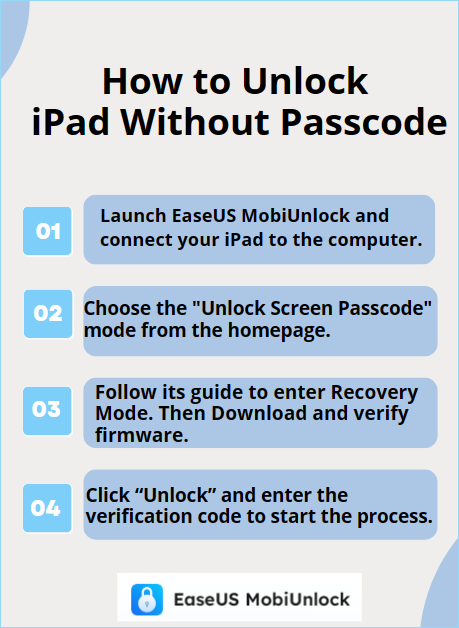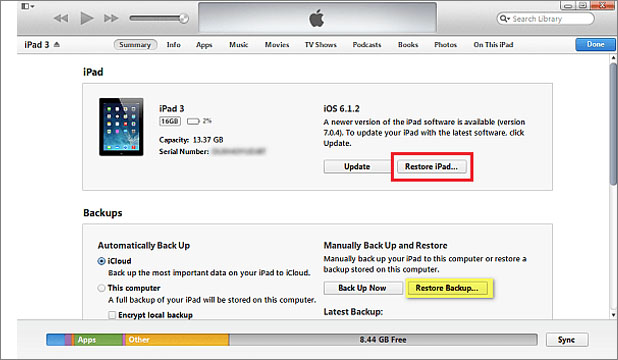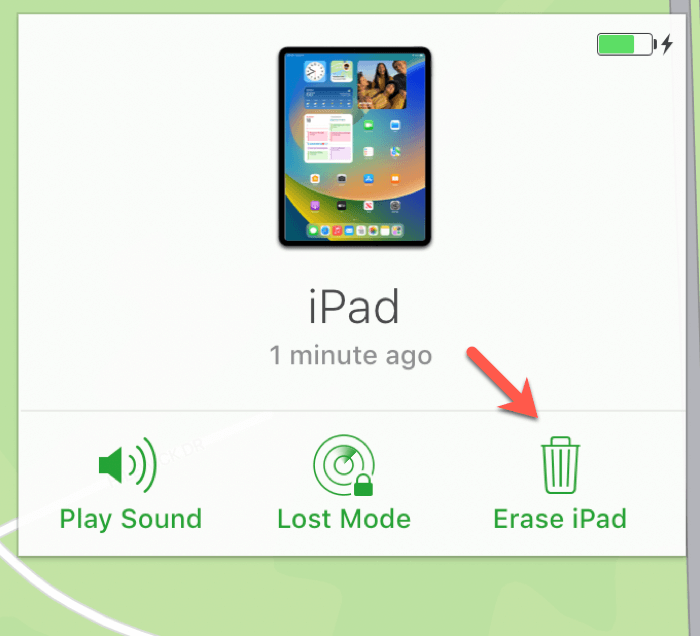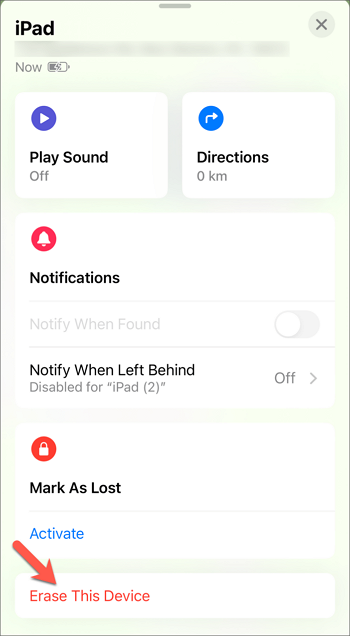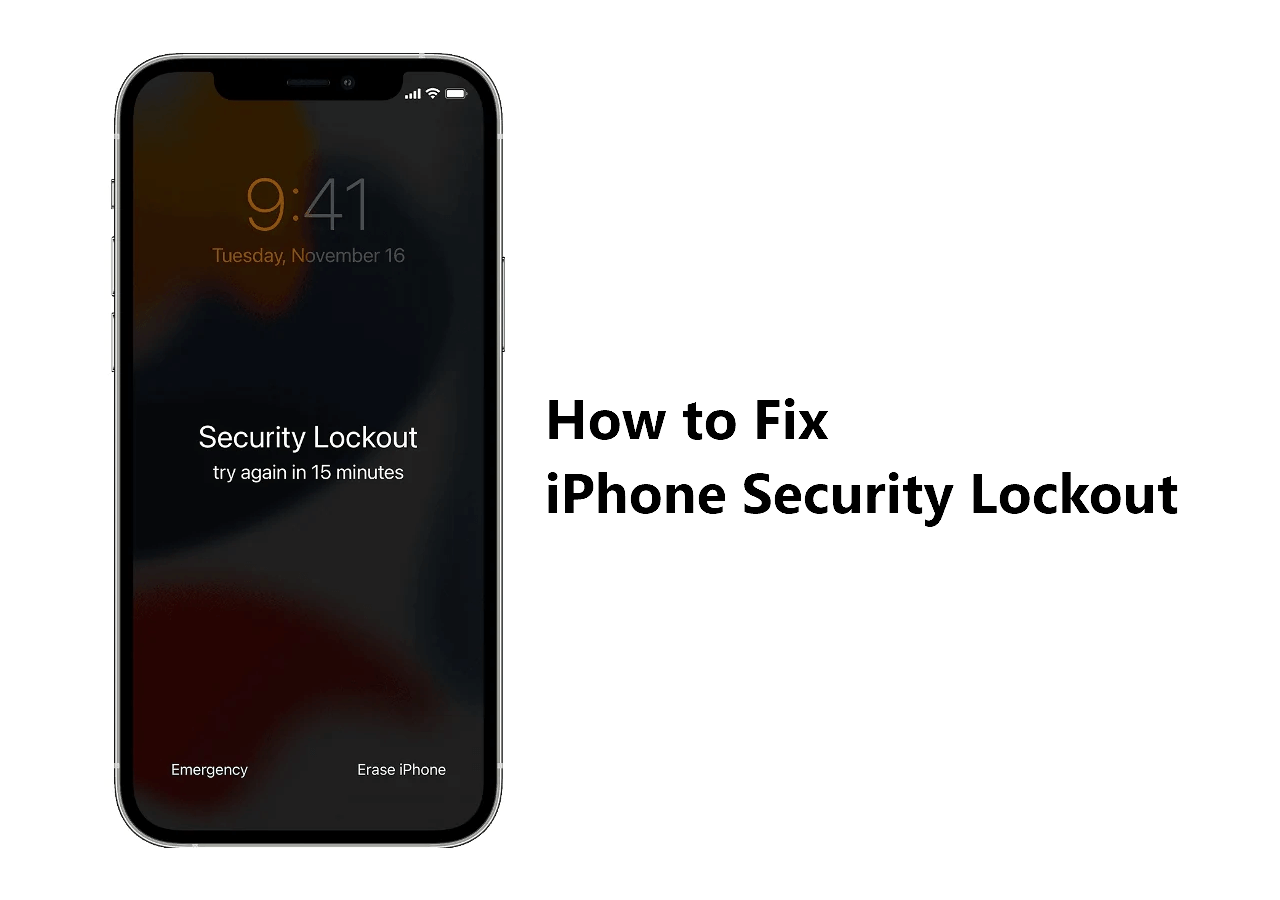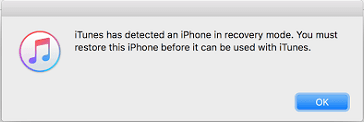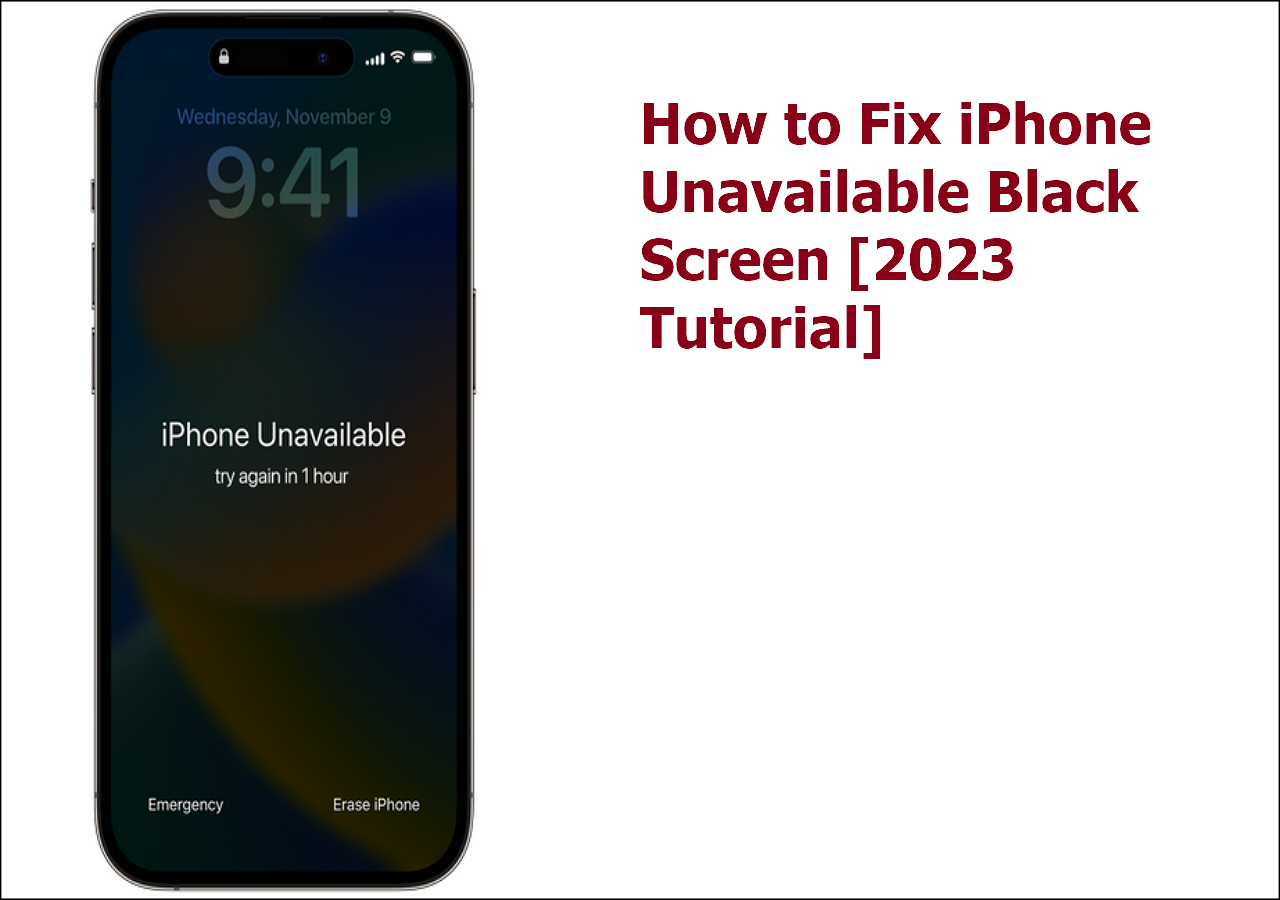Highlights:
- The new iPad asking for passcode issue occurs when there are some glitches on the device system, or you haven't set up an iCloud account for your iPad.
- To fix iPad asking for passcode, you can try some default passcodes, and use iTunes/iCloud/the Find My app to erase data on your iPad, including the iPad passcode.
- You can use a reliable iPad unlocker to get into your iPad without a passcode in one click.
A passcode for iPad screen is an essential way to protect your data safety. But it is so weird to find that your new iPad keeps asking for passcode. You even never set a passcode for your iPad. It's also possible that you reset your iPad or updated it, but it still asks for your password when you turn it on. So why is your iPad asking for a passcode? We will answer your question in this article.
If you encounter such an annoying problem and are unable to get into your iPad, reading this article will assist you a lot. In this guide, you will learn how to fix new iPad asking for passcode.
| Methods |
Effectiveness |
Difficulty |
| 1️⃣Try default passcode |
Moderate - It lets you enter the default passcode to try to get into your iPad. |
Super easy |
| 2️⃣EaseUS MobiUnlock |
High - It is the best way to fix iPad asking for passcode by unlocking iPad without passcode. |
Super easy |
| 3️⃣iTunes |
Moderate - It will turn your iPad into factory settings to unlock your iPad. |
Easy |
| 4️⃣iCloud |
High - It helps remotely erase your iPad, including the iPad passcode. |
Easy |
| 5️⃣Find My app |
Moderate - It is a built-in app on an iPad to locate Apple devices. |
Easy |
How to Fix New iPad Asking for Passcode
Method 1. Enter the default passcode to unlock a new iPad
If you never set a passcode for your iPad, you can first try to enter a default passcode to unlock your iPad. Is there a default passcode for a new iPad? Although Apple says there is no default passcode on iPhones or iPads, you can still try entering some passwords to see if it works. Usually, there are 4-digit passcodes or 6-digit passcodes on your iPad.
Depending on the situation, try different passwords:
- For a 4-digit password: enter "1234" or "0000."
- For a 6-digit password: enter "123456" or "000000."
If this default passcode works, you can finish the setup process for your new iPad and create a new passcode for it. But if this way fails, read on to look through other solutions to unlock iPad without passcode.
Method 2. Fix iPad asking for passcode with an iPad unlocker
If your iPad continues to ask for a passcode, you may have no idea how to stop this dilemma. Here is the most effective way to fix iPad asking for passcode - unlock your iPad with EaseUS MobiUnlock. It is a professional iPad unlocker to help you unlock a disabled iPad. No matter what the reason is that your iPad is unlocked, EaseUS MobiUnlock can help you get into your iPad in one click. It can deal with any kind of iPad passcode, like 4-digit/6-digit passcode, PIN, Touch ID, or Face ID. If you encounter the iPad passcode not working issue, you can also apply EaseUS MobiUnlock to solve it.
What else it can do for you:
Here is how to fix iPad asking for passcode with EaseUS MobiUnlock.
![mobiunlock steps to unlock ipad]()
Method 3. Restore iPad via iTunes
As a media player and iOS manager, iTunes can also help you get into your iPad without a passcode. It will restore your iPad by turning it into factory settings. After a factory reset of your iPad, the passcode on your iPad will be removed. Note that a factory reset will erase all the data on your iPad. So you need to back up your iPad to avoid data loss. Then, start to fix the iPad asking for passcode issue.
📝Note: You need to download the latest version of iTunes on your computer. If you use a Mac running macOS Catalina or later, Finder will replace the role of iTunes to help you unlock your iPad.
Here is how to fix iPad asking for passcode with iTunes.
Step 1. Put your iPad into recovery mode.
- iPad with a Home button: Hold the Home button and the Top/Side button at the same time until recovery mode appears.
- iPad without a Home button: Press and release the Volume Up button, and then the Volume Down button. Press the Top button until you see the recovery mode.
Step 2. Launch iTunes and connect your iPad to the computer using a suitable cable. (This requires a computer that has been trusted by your iPad)
Step 3. Tap the device icon on the top left corner of the iTunes window.
Step 4. Select "Summary" to check your device.
Step 5. Click "Restore iPad" to restore your iPad to factory settings.
![restore ipad itunes]()
After that, all the data on your iPad will be removed, including the iPad passcode. You can get into your iPad to reset iPad without passcode.
Method 4. Erase iPad passcode through iCloud.com
iCloud works well on backup and syncing for iPhone & iPad data. You can also make use of iCloud to erase your iPad from your iCloud account. This will delete everything on your iPad, including your iPad passcode. The advantage of this method is that you can remotely erase your iPad without having to connect it to a computer. But you need to make sure your iPad's "Find My" feature is turned on to use this method.
To erase the iPad passcode via iCloud:
Step 1. Head to the www.iCloud.com website in a web browser. (You can perform it on a computer or another iOS device.)
Step 2. Sign in to iCloud with your Apple ID that is linked to the target iPad.
Step 3. Tap "Find My" from the options section and click "All Devices" to select your iPad.
Step 4. Tap the "Erase iPad" option and follow the onscreen instructions to erase your iPad.
![erase ipad passcode via icloud]()
Method 5. Get into a locked iPad with the Find My app
Another option to erase your iPad is to use the Find My app. It is an official built-in app to locate and unlock your iOS devices. You can erase your iPad remotely with the same Apple ID. After that, you can get into your iPad without being asked for passcode.
How to erase the iPad passcode with the Find My app:
Here are the steps to delete the iPad passcode with the Find My app.
Step 1. Open the Find My app on another iOS device.
Step 2. Sign in with the Apple ID used on your locked iPad.
Step 3. Touch "Devices" and find your iPad.
Step 4. Tap your iPad and scroll down to select "Erase This Device."
Step 5. Confirm your information and click the "Erase" option again.
![erase this device]()
Why Is Brand New iPad Asking for a Passcode?
Why does your iPad keep asking you to enter a password even though you don't have a password set? Users who have this problem may be puzzled. When this problem occurs, there may be some problems on your iPad. It may be a system problem or an account problem.
If there are some minor glitches on your iPad, you may try to force restart it to see if this works. Or you can enter the correct passcode many times if you have set for it. The most likely reason for this problem is that you have not set up an iCloud account for your iPad. When you use an iOS device, it requires you to log in to your iCloud account. This will help protect your data and sync data on your iPad.
Conclusion
It is frustrating to encounter the new iPad asking for passcode issue. It is necessary to learn how to fix iPad asking for passcode. Sometimes it may just be some minor system problems, which you can solve by restarting the iPad. But in most cases, you need to use some method to unlock your iPad. The best way to fix a Pad asking for a passcode is to use EaseUS MobiUnlock to unlock your iPad in one click. You can also restore your iPad through iTunes or erase your iPad with iCloud. These ways will remove the passcode from your iPad. Later, the iPad will stop asking you for passcode.
FAQs on New iPad Asking for Passcode
1. How do I fix my new iPad asking for passcode without a computer?
When your iPad keeps asking for passcode, iCloud is the method to unlock it without the need for a computer. To use iCloud, you need to visit iCloud.com from any device and wipe your iPad.
2. What to do when iPad keeps asking for passcode after the iOS15/16 Update?
If your iPad keeps asking for a passcode after you update it, there may be some problems with your iPad system. You can try all the methods mentioned in our article to fix the iPad asking for a passcode.
Share this post with your friends if you find it helpful!
NEW
HOT